Samsung BD-C7500 User Manual
Browse online or download User Manual for Blu-Ray players Samsung BD-C7500. Samsung BD-C7500 User's Manual
- Page / 69
- Table of contents
- BOOKMARKS




- Blu-ray Disc Player 1
- Key features 2
- Safety Information 3
- Disc Handling 5
- BASIC FUNCTIONS 9
- Contents 10
- Getting Started 11
- Supported File Formats 13
- Accessories 15
- Top Panel Display 17
- Tour of the Remote Control 19
- Connections 21
- English 23 23
- English 25 25
- Wireless Network 27
- Case 2 : Installing on a wall 29
- English 30
- English 31 31
- English 33 33
- PCM Downsampling 35
- BD Data Management 37
- Settings 39
- If you forgot your password 43
- Basic Functions 45
- Repeat the Title or Chapter 47
- Repeat the Section 47
- Setting BONUSVIEW 49
- Playing a JPEG Disc 51
- Using the TOOLS button 51
- Network Services 53
- BD-LIVE™ 57
- Software Upgrade Notification 57
- Using the AllShare Function 57
- Appendix 59
- English 61 61
- Specifications 63
- Network Service Disclaimer 65
- Contact SAMSUNG WORLD WIDE 68
- QUESTIONS OR COMMENTS? 69
Summary of Contents
imagine the possibilitiesThank you for purchasing this Samsung product. To receive more complete service, please register your product atwww.samsung.c
10 English ContentsBASIC FUNCTIONS49 Listening to Music49 Buttons on the Remote Control used for Music Playback50 Playing an Audio CD (CD-DA)/MP350
English 1103 Getting StartedBefore using the User ManualDisc Types and Contents that can be played.Term Logo Icon DefinitionBD-ROMhThis indicates a fu
12 English Getting StartedNOTESome commercial discs and DVD discs purchased outside your region may not be playable with this player. When these discs
English 1303 Getting StartedDVD+RThis player can play back a DVD+R disc recorded and finalized with a DVD Video recorder. Ability to play back may dep
14 English Getting StartedMusic File SupportFile ExtensionContainerAudio CodecSupport Range*.mp3MP3MP3 -*.wmaWMAWMACompliant with WMA version 10* Sam
English 1503 Getting StartedLogos of Discs that can be playedBlu-ray Disc DTS-HD Master Audio DivX BD-LIVEDolby TrueHDNTSC broadcast system in U.S.A,
16 English Getting StartedTop Panel1REMOTE CONTROL SENSOR Detects signals from the remote control.2DISC TRAY Opens to accept a disc.3USB HOSTA USB mem
English 1703 Getting StartedNOTESoftware upgrades using the USB Host jack must be performed with a USB memory flash stick only.Do not place an object
18 English Getting StartedBottom Panel1DC 12V Connects to power supply.2LANCan be used for network based services (See pages 53~58), BD-LIVE and softw
English 1903 Getting StartedRemote ControlTour of the Remote ControlInstalling batteriesNOTEIf the remote does not operate properly :Check the polarit
2 English Blu-ray Disc FeaturesBlu-ray Discs support the highest quality HD video available in the industry - Large capacity means no compromise on vi
20 English Getting StartedSetting the Remote ControlYou can control certain functions of your TV with this remote control.Button FunctionTV POWER Used
English 2104 ConnectionsConnecting to a TVCase 1 : Connecting to a TV with an HDMI Cable - Best Quality (Recommended)Using an HDMI cable, connect the
22 English ConnectionsCase 2 : Connecting to a TV with DVI Cable - Best Quality (Recommended)Using an HDMI-DVI cable, connect the HDMI OUT terminal on
English 2304 ConnectionsCase 3 : Connecting to a TV (Video) - Good QualityUsing the audio/video cable, connect the A/V OUT (yellow) terminals on the b
24 English ConnectionsConnecting to an Audio SystemPlease turn the volume down when you turn on the Amplifier. Sudden loud sound may cause damage to t
English 2504 ConnectionsCase 2 : Connecting to an Audio System (Dolby Digital, DTS Amplifier) - Better QualityUsing an optical cable, connect the DIGI
26 English ConnectionsConnecting to the NetworkThis player enables you to view network based services (See pages 53~58) such as Internet@TV and BD-LIV
English 2704 ConnectionsWireless NetworkYou can connect to a network with a Wireless IP sharer. A wireless AP/IP router is required to make a wireless
28 English ConnectionsPutting on the Cover-JackTo access the connection terminals, slide the cover jack off the player. Replace it when you are finish
English 2904 ConnectionsCase 2 : Installing on a wallInsert the Bracket-Set into the bottom slot of the Blu-ray Disc player and turn the two screws cl
English 302 Safety InformationWARNINGTo reduce the risk of fire or electric shock, do not expose this appliance to rain or moisture.To prevent injury,
30 English SetupBefore Starting (Initial Settings)Turn on your TV after connecting the player. (When the player is connected to TV for the first time,
English 3105 SetupIf the player is left in the stop mode more than 5 minutes without being used, a screen saver will appear on your TV. If the player
32 English SetupDisplayYou can configure various display options such as the TV aspect ratio, resolution, etc. TV AspectDepending on the type of telev
English 3305 SetupResolution according to the output modeBlu-ray Disc playbackOutput SetupHDMI connected HDMI not connectedHDMI Mode VIDEO Mode VIDEO
34 English SetupHDMI FormatYou can optimize the color setting from the HDMI output by selecting a connected device Type. TV : Select if connected to a
English 3505 SetupDigital Output SelectionSetup PCMBitstream (Re-encode)Bitstream (Audiophile)Connection HDMI Receiver Optical HDMI Receiver or Opti
36 English SetupCinema : Select if you want to play 2-channel movie sound over multi-channels.Music : Select if you want to play 2-channel music sound
English 3705 SetupNOTEThis function is not available if the HDMI cable does not support CEC.If your Samsung TV has an n logo, then it supports the Any
38 English SetupDivX(R) RegistrationView the DivX(R) VOD Registration Code to purchase and play DivX(R) VOD content.NOTEThis option is not activated i
English 3905 SetupSetting Up a Wired Connection - AutoIf you selected Auto, the Network Function acquires and fills in the values for IP Address, Subn
4 English Safety InformationNote to CATV system installerThis reminder is provided to call CATV system installer’s attention to Article 820-40 of the
40 English SetupWireless NetworkYou can setup the wireless network three ways:Using PBC (WPS)Using the Auto Network Search function.Manually.Each meth
English 4105 SetupTo enter the Pass Phrase, follow these general directions:Press the number keys on your remote to enter numbers.Use the arrow keys o
42 English SetupNetwork TestUse this menu to connect the wired network or check whether your network connection is working or not.Network StatusCheck
English 4305 SetupChange PasswordChange the 4-digit password used to access security functions.If you forgot your passwordRemove the disc.Press and ho
44 English SetupSupportSoftware UpgradeThis menu allows you to upgrade software for performance improvements or additional services. You can check the
English 4506 Basic FunctionsPlaying a DiscPlaybackPress the OPEN/CLOSE ( ) button to open the disc tray.Place a disc gently into the tray with the d
46 English Basic FunctionsUsing the Popup MenuhDuring playback, press the POPUP MENU button on the remote control.Press the ▲▼◄► buttons or ENTER butt
English 4706 Basic FunctionsRepeat PlaybackRepeat the Title or ChapterhzZyRepeat the disc title or chapter.Depending on the disc, the Repeat function
48 English Basic FunctionsSelecting the Audio LanguagehzZxYou can also operate this function by pressing the AUDIO button on the remote control. Durin
English 4906 Basic FunctionsDynamic : Choose this setting to increase Sharpness.Normal : Choose this setting for most viewing applications.Movie : Thi
English 502 Safety InformationUnplug this apparatus during lightning storms or when unused for long periods of time.Refer all servicing to qualified s
50 English Basic Functions!SKIP button : During playback, moves to the previous page in the Music List or moves to the previous track in the Playlist.
English 5106 Basic FunctionsPress the ▲▼◄► buttons to move desired track, then press the YELLOW (C) button to check desired tracks. Repeat this proced
52 English Basic FunctionsZoom : Select if you want to enlarge the current picture. (Enlarged up to 4 times)Rotate : Select if you to rotate the pictu
English 5307 Network ServicesNetwork ServicesYou can enjoy various network services such as Internet@TV or BD-LIVE by connecting the player to your ne
54 EnglishNetwork ServicesUsing the On-Screen KeypadThrough your remote, you can use the On-Screen Keypad in several Internet@TV applications to enter
English 5507 Network ServicesAccount LoginFor a more enjoyable application experience, register and log in to your account. To do this, you must creat
56 EnglishNetwork ServicesService ManagerDelete and lock applications installed to [email protected] the application. Accessing a locked applicatio
English 5707 Network ServicesBD-LIVE™Once the player is connected to the network, you can enjoy various movie-related service contents using a BD-LIVE
58 EnglishNetwork ServicesTo select a device, use the RED (A) or BLUE (D) button to select a file to play. (For playing back Video, Music or Photos fi
English 5908 AppendixTroubleshootingBefore requesting service, please check the following.PROBLEM SOLUTIONNo operation can be performed with the remot
6 English Safety InformationExterior interferences such as lightning and static electricity can affect the normal operation of this player. If this oc
60 EnglishAppendixPROBLEM SOLUTIONForgot password Press the STOP ( ) button (on the top panel) for more than 5 seconds with no disc inside. All sett
English 6108 AppendixPROBLEM SOLUTIONBD-LIVEI cannot connect to the BD-LIVE server. Check whether the network connection is successful or not by using
62 EnglishAppendixIndexA Accessories 15Ad-hoc 27Anynet+ (HDMI-CEC) 36Audio Language 48AllShare 57~58BBD Wise 32BD Data Management 37BD-LIVE 42
English 6308 AppendixSpecificationsGeneralPower Requirements DC12V, 2.0APower Consumption 12WWeight 3.3 IbsDimensions 16.6 (W) X 6.9 (D) X 1.3 (H) inc
64 EnglishAppendixCompliance and Compatibility NoticeNOT ALL discs are compatibleSubject to the restrictions described below and those noted throughou
English 6508 AppendixMany Blu-ray Disc/DVD discs are encoded with copy protection. Because of this, you should only connect your Player directly to yo
66 EnglishAppendixLicenseManufactured under license from Dolby Laboratories. “Dolby” and the double-D symbol are trademarks of Dolby Laboratories.Manu
LIMITED WARRANTY TO ORIGINAL PURCHASERThis SAMSUNG brand product, as supplied and distributed by SAMSUNG ELECTRONICS AMERICA, INC. (SAMSUNG) and deliv
Area Contact Center Web Site` North AmericaCanada 1-800-SAMSUNG (726-7864) www.samsung.comMexico01-800-SAMSUNG (726-7864)www.samsung.comU.S.A 1-800-S
AK68-01857AQUESTIONS OR COMMENTS?COUNTRY CALL OR VISIT US ONLINE AT WRITEIN THE US1-800-SAMSUNG(7267864)www.samsung.comSamsung Electronics America,
English 7ENGLISHKEY FEATURES2 Blu-ray Disc Features2 Blu-ray Disc Player FeaturesSAFETY INFORMATION3 Warning4 Precautions4 Important Safety Instruc
8 English ContentsCONNECTIONS24 Connecting to an Audio System24 Case 1 : Connecting to an Audio System (HDMI Supported Amplifier) - Best Quality (Re
English 9ENGLISHSETUP38 Network Setup38 Network Settings42 Network Status42 BD-LIVE Internet Connection42 Language42 Security42 Parental Rating43
More documents for Blu-Ray players Samsung BD-C7500


















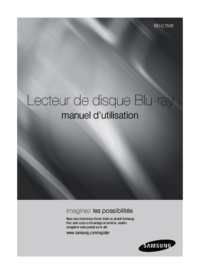








 (112 pages)
(112 pages)

 (81 pages)
(81 pages) (52 pages)
(52 pages)







Comments to this Manuals