Samsung BD-H6500 User Manual
Browse online or download User Manual for Blu-Ray players Samsung BD-H6500. Samsung H6500
- Page / 64
- Table of contents
- BOOKMARKS




- Blu-ray™ Disc Player 1
- Safety Information 2
- 3 English 3
- 5 English 5
- Contents 6
- 7 English 7
- 9 English 9
- Getting Started 10
- 11 English 11
- Connections 12
- 13 English 13
- Settings 15
- 17 English 17
- 19 English 19
- 21 English 21
- 23 English 23
- 25 English 25
- Media Play 27
- 29 English 29
- 31 English 31
- 33 English 33
- 35 English 35
- 37 English 37
- Network Services 38
- Recommended 39
- 41 English 41
- 43 English 43
- 45 English 45
- Appendix 47
- 49 English 49
- 51 English 51
- 53 English 53
- 55 English 55
- 57 English 57
- 59 English 59
- 61 English 61
- AK68-02465A 64
Summary of Contents
imagine the possibilitiesThank you for purchasing this Samsung product. To receive more complete service, please register your product atwww.samsung.c
10 EnglishGetting StartedRemote ControlTour of the Remote ControlAPPSPANDORADIGITALSUBTITLEINPUTHOME147VOL+2580VOL–369SOURCEDISC MENUSMARTTITLE MENUV
11 English02 Getting StartedSetting the Remote Control to Operate Your TVYou can control certain functions of your TV with this remote control.Button
12 EnglishConnectionsConnecting to a TVConnect an HDMI cable (not supplied) from the HDMI OUT jack on the back of the product to the HDMI IN jack on
13 English03 ConnectionsConnecting to an Audio SystemYou can connect this product to the audio system using the methods illustrated below. -Do not co
14 EnglishConnectionsConnecting to a Network RouterYou can connect your product to your network router using one of the methods illustrated below.To
15 English04 SettingsSettingsThe Initial Settings Procedure•The Home screen will not appear if you do not configure the initial settings.•The OSD (
16 EnglishSettingsAccessing the Settings Screen1. Select Settings on the Home screen, and then press v button. The Settings screen appears.SettingsP
17 English04 SettingsSettings Menu FunctionsPictureUHD OutputThis option outputs HDMI video at UHD (Ultra High Definition) resolution. This is only a
18 EnglishSettingsSoundDigital OutputLets you select the digital audio output format that is suitable for your TV or AV Receiver. For more details, s
19 English04 SettingsDevice NameLets you input a name for the product that will identify it on your networks.BD-Live SettingsSet various BD-Live func
2 EnglishSafety Information•The slots and openings in the cabinet and in the back or bottom are provided for necessary ventilation. To ensure reliab
20 EnglishSettingsLanguageYou can select the language you prefer for the On-screen menu, disc menu, audio, subtitles, etc.•The language you select f
21 English04 SettingsSupportRemote ManagementWhen activated, lets Samsung Call Center agents diagnose and fix problems with your player remotely. Req
22 EnglishSettings ĞWired - ManualIf you have a static IP address or the Automatic procedure does not work, you'll need to set the Network Setti
23 English04 Settings |NOTE | \To view the password as you enter it, use the arrow buttons to select Show Password on the right side, and then press
24 EnglishSettings ĞWPS(PIN)Before you begin, open the router's setup menu on your PC and access the screen with the WPS PIN entry field.1. In
25 English04 Settings |NOTE | \The upgrade is complete when the product turns off, and then turns on again by itself. \Samsung Electronics shall take
26 EnglishSettings9. Unzip the zip archive to your computer. You should have a single folder with the same name as the zip file.10. Copy the folder
27 English05 Media PlayMedia PlayYour product can play content located on Blu-ray/DVD/CD discs, USB devices, and PCs. To play content located on your
28 EnglishMedia Play5. To exit, press the 5 button or RETURN button. |NOTE | \If you connect a USB device to the product while watching the product,
29 English05 Media Play |NOTE | \Even though the product will display folders for all content types, it will only display files of the Content Type y
3 English01 Safety Information•Maintenance of Cabinet. -Before connecting other components to this product, be sure to turn them off. -If you move y
30 EnglishMedia PlayControlling Video PlaybackYou can control the playback of video content located on a Disc, USB, mobile device or PC. Depending on
31 English05 Media PlaySelect Scene -Search Time Bar : Select to play the movie from a selected time point.1. Select Search Time Bar, and then press
32 EnglishMedia PlayBONUSVIEW VideoUse to set the desired bonusview option.BONUSVIEW Audio |NOTE | \Depending on the disc or storage device, the Sett
33 English05 Media PlayUsing the Options Menu (During the Playback)On the music file playback screen, use the ▲▼◀▶ buttons to select the button, and
34 EnglishMedia PlayRepeating Tracks on an Audio CDYou can set the product to repeat tracks on an audio CD (CD-DA/MP3).1. On the Playback screen, us
35 English05 Media Play4. Use the ▲▼ buttons to select a track, and then press the v button. A check appears to the left of the track.5. Repeat Ste
36 EnglishMedia Play |NOTE | \Depending on the disc or storage device, the Tools menu may differ. All options may not be displayed. \To enable the ba
37 English05 Media PlaySend filesCopying Videos, Music or PhotosContentsDISC/Network Device/Cloud Service USBDISC/USB/Cloud Service Network Devic
38 EnglishNetwork ServicesYou can enjoy various network services such as streaming video or on-line apps by connecting the product to your network.To
39 English06 Network Services3. Select Start, and then press the v button. The Terms and Policy screen appears.4. On the Additional Services, Terms
4 EnglishSafety Information•Connect this equipment into an outlet on a circuit different from that to which the receiver is connected.•Consult the
40 EnglishNetwork ServicesUsing AppsYou can download applications from the Internet, and access various application and view them on your TV. To acce
41 English06 Network ServicesStarting an Application1. Select APPS on the Home screen, and then press the v button.2. On the APPS screen, use the ▲
42 EnglishNetwork ServicesScreen mirroringThe Screen mirroring function lets you view the screen of your smart phone or android tablet on the TV you
43 English06 Network ServicesLink Browsing and Pointer BrowsingThe Web Browser provides two types of browsing, Pointer Browsing and Link Browsing. Wh
44 EnglishNetwork Services1. Use the ▲▼◀▶ buttons on your remote to move the highlight to a letter or number of your choice.2. Press the v button t
45 English06 Network ServicesApproved SitesLets you restrict your children’s access to inappropriate web pages by allowing access only to the web sit
46 EnglishNetwork ServicesLinking Your Internet Service Accounts to the ProductThe Link Service Accounts function lets you link your product to your
47 English07 AppendixAppendixAdditional InformationNotesSettings3D Settings•For some 3D discs, to stop a movie during 3D playback, press the 5 (STOP
48 EnglishAppendixSettingsBD-LIVE Internet Connection•What is a valid certificate? When the product uses BD-LIVE to send the disc data and a request
49 English07 AppendixResolution according to the contents typeContents Type SetupBlu-ray DiscE-contents/ Digital contentsBD Wise Resolution of Blu-ra
5 English01 Safety Information10. Protect the power cord from being walked on or pinched particularly at plugs, convenience receptacles, and the poi
50 EnglishAppendixDigital Output SelectionSetup PCMBitstream (Unprocessed)Bitstream (Re-encoded DTS)Bitstream (Re-encoded Dolby D)ConnectionHDMI s
51 English07 AppendixTroubleshootingBefore requesting service, please try the following solutions.PROBLEM SOLUTIONNo operation can be performed with
52 EnglishAppendixPROBLEM SOLUTIONThe picture is noisy or distorted.•Make sure that the disc is not dirty or scratched.•Clean the disc.No HDMI outp
53 English07 AppendixPROBLEM SOLUTIONBD-LIVEThis product cannot connect to the BD-LIVE server.•Test whether the network connection is working using
54 EnglishAppendixDisc and Format CompatibilityDisc types and contents your product can playMedia Disc Type DetailsVIDEOBlu-ray Disc 3D Blu-ray DiscB
55 English07 AppendixRegion CodeBoth products and discs are coded by region. These regional codes must match for a disc to play. If the codes do not
56 EnglishAppendixSupported FormatsVideo File SupportFile Extension Container Video Codec ResolutionFrame rate (fps)Bit rate (Mbps) Audio Codec*.avi*
57 English07 Appendix `Video decoder -Supports up to H.264 Level 4.1. (Does not support FMO/ASO/RS) -Does not support VC1/AP/L4. -CODECs except for
58 EnglishAppendixFile ExtensionType Codec Support Range*.apeapeapeNVT and X13 is not supported.*.aif *.aiffAIFFAIFF -*.m4aALACALAC -Picture File Sup
59 English07 AppendixCompliance and Compatibility NoticeNOT ALL discs are compatible•Subject to the restrictions described below and those noted thr
6 EnglishContentsSafety InformatIon2Warning4Precautions4Important Safety Instructions5Using the 3D functionGettInG Started8Accessories9Front Pa
60 EnglishAppendixCopy Protection•Because AACS (Advanced Access Content System) is approved as content protection system for Blu-ray Disc format, s
61 English07 AppendixTHIRD PARTY CONTENT AND SERVICES ARE PROVIDED "AS IS." SAMSUNG DOES NOT WARRANT CONTENT OR SERVICES SO PROVIDED, EITHE
62 EnglishAppendixSpecificationsGeneralPower Requirements AC110-120V 50/60HzPower Consumption 18.5WWeight 2.6 IbsDimensions 14.2 (W) X 7.7 (D) X 1.6
LIMITED WARRANTY TO ORIGINAL PURCHASERThis SAMSUNG brand product, as supplied and distributed by SAMSUNG and delivered new, in the original carton to
© 2014 Samsung Electronics Co., Ltd. All rights reserved.QUESTIONS OR COMMENTS?COUNTRY CALL OR VISIT US ONLINE AT WRITEIN THE US1-800-SAMSUNG(726-7
7 EnglishContents32Controlling Music Playback32Buttons on the Remote Control used for Music Playback33Using the Options Menu (During the Playback)
8 EnglishGetting StartedAccessoriesCheck for the supplied accessories shown below.Batteries for Remote Control (AAA Size) (4301-000115)User Manual (A
9 English02 Getting StartedFront PanelPLAY/PAUSE BUTTONUSB HOSTREMOTE CONTROL SENSORDISC TRAYDISPLAYSTOP BUTTONPOWER BUTTONOPEN/CLOSE BUTTON |NOTE |
More documents for Blu-Ray players Samsung BD-H6500

















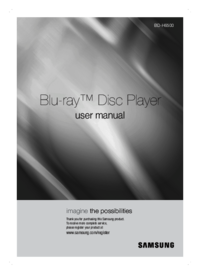



 (52 pages)
(52 pages) (56 pages)
(56 pages)

 (100 pages)
(100 pages)







Comments to this Manuals