Samsung BD-H6500 User Manual
Browse online or download User Manual for Blu-Ray players Samsung BD-H6500. Samsung BD-H6500 User Manual
- Page / 126
- Table of contents
- BOOKMARKS




- Blu-ray™ Disc Player 1
- Safety Information 2
- 3 English 3
- 5 English 5
- Contents 6
- 7 English 7
- 9 English 9
- Getting Started 10
- Connections 11
- 13 English 13
- SettingsSettings 14
- 15 English 15
- Settings 16
- 17 English 17
- 19 English 19
- 21 English 21
- 23 English 23
- 25 English 25
- Media Play 26
- 27 English 27
- 29 English 29
- 31 English 31
- 33 English 33
- 35 English 35
- Network Services 37
- Recommended 38
- 39 English 39
- 41 English 41
- 43 English 43
- 45 English 45
- Appendix 46
- 47 English 47
- 49 English 49
- 51 English 51
- 53 English 53
- 55 English 55
- 57 English 57
- 59 English 59
- 61 English 61
- AK68-02465B-00 63
- Lecteur de disque Blu-ray™ 64
- Consignes de sécurité 65
- 3 Français 66
- 5 Français 68
- Contenus 69
- 7 Français 70
- Mise en route 71
- 9 Français 72
- Branchements 74
- 13 Français 76
- Paramètres 77
- 15 Français 78
- 17 Français 80
- 19 Français 82
- 21 Français 84
- 23 Français 86
- 25 Français 88
- 27 Français 90
- 29 Français 92
- 31 Français 94
- 33 Français 96
- 35 Français 98
- Services réseau 100
- RECOMMENDÉ 101
- 39 Français 102
- 41 Français 104
- 43 Français 106
- 45 Français 108
- 46 Français 109
- 47 Français 110
- 48 Français 111
- 49 Français 112
- 50 Français 113
- 51 Français 114
- 52 Français 115
- 53 Français 116
- 54 Français 117
- 55 Français 118
- 56 Français 119
- 57 Français 120
- 58 Français 121
- 59 Français 122
- 60 Français 123
- 61 Français 124
- Main-d’oeuvre 125
- AK68-02465B 126
Summary of Contents
imagine the possibilitiesThank you for purchasing this Samsung product. To receive more complete service, please register your product atwww.samsung.c
10 EnglishGetting StartedRemote ControlTour of the Remote ControlAPPSPANDORADIGITALSUBTITLEINPUTHOME147VOL+2580VOL–369SOURCEDISC MENUSMARTTITLE MENUV
37 Français06 Services réseauServices réseauVous pouvez profiter de différents services réseau tels que la diffusion de vidéos en continu ou d'a
38 FrançaisServices réseau3. Sélectionnez Démarrer, puis appuyez sur le bouton v. Le menu Conditions et politique s'affiche.4. Dans l'écra
39 Français06 Services réseauUtilisation des applicationsVous pouvez télécharger des applications depuis l'Internet, et accéder à diverses appli
40 FrançaisServices réseauDémarrage d'une application1. Sélectionnez APPLICATIONS sur l’écran d’accueil, puis appuyez sur le bouton v.2. Sur l&
41 Français06 Services réseauScreen MirroringLe menu Screen mirroring vous permet d’afficher l’écran de votre téléphone intelligent ou d’une tablette
42 FrançaisServices réseauNavigation par liens et Navigation par pointeurLe navigateur Web propose deux types de navigation : par pointeur et par lie
43 Français06 Services réseau1. Utilisez les boutons ▲▼◄► de votre télécommande pour déplacer la mise en surbrillance vers une lettre ou un chiffre
44 FrançaisServices réseauSites approuvésVous permet de restreindre l'accès des enfants à des pages Web inappropriées en limitant l'accès a
45 Français06 Services réseauAppariement des comptes de services Internet au produitLa fonction Appariement des comptes de services vous permet d’app
46 FrançaisAnnexesInformations supplémentairesRemarquesParamètresRéglages 3D• Sur certains disques 3D, pour arrêter un film en cours de lecture 3D,
11 English03 ConnectionsConnectionsConnecting to a TVConnect an HDMI cable (not supplied) from the HDMI OUT jack on the back of the product to the HD
47 Français07 AnnexesParamètresConnexion Internet BD-Live• Qu’est ce qu'un certificat valide? Lorsque le produit utilise le service BD-LIVE pou
48 FrançaisAnnexesRésolution selon le type de contenusType de contenus ConfigurationDisque Blu-rayContenus électroniques/ numériquesBD Wise Résolutio
49 Français07 AnnexesSélections des sorties numériquesConfiguration PCMTrain de bits (non traités)Train de bits (réencodés DTS)Train de bits (réen
50 FrançaisAnnexesDépannageAvant de requérir une réparation, vérifiez d'abord les points suivants.PROBLÈME SOLUTIONLa télécommande ne permet d&a
51 Français07 AnnexesPROBLÈME SOLUTIONL'image est bruyante ou déformée. • Assurez-vous que le disque n'est ni sale ni rayé.• Nettoyez le
52 FrançaisAnnexesPROBLÈME SOLUTIONBD-LIVECe produit n'arrive pas à me connecter au serveur BD-LIVE.• Vérifiez si la connexion réseau est établ
53 Français07 AnnexesCompatibilité des disques et des formatsTypes de disques et contenus pouvant être lus sur ce produitSupportType de disqueDétails
54 FrançaisAnnexesCode régionalLes produits et les disques sont codés par région. Ces codes régionaux doivent correspondre pour que le disque puisse
55 Français07 AnnexesFormats pris en chargePrise en charge des fichiers vidéoExtension de fichierConteneur Codec vidéo RésolutionVitesse enregistreme
56 FrançaisAnnexes `Décodeur vidéo - Prend en charge jusqu'au format H.264 de niveau 4.1 (Ne prend pas en charge FMO/ASO/RS) - Ne prend pas en c
12 EnglishConnectionsConnecting to an Audio SystemYou can connect this product to the audio system using the methods illustrated below. - Do not conn
57 Français07 AnnexesExtension de fichierType CodecPlage de prise en charge*.apeapeapeNVT et X13 ne sont pas pris en charge.*.aif *.aiffAIFFAIFF -*.m
58 FrançaisAnnexesAvis de conformité et de compatibilitéTOUS les disques ne sont PAS compatibles.• Selon les restrictions décrites ci-dessous ou men
59 Français07 AnnexesProtection contre la copie• La norme de distribution de contenu et de gestion numérique des droits AACS (Advanced Access Conten
60 FrançaisAnnexesLES CONTENUS ET SERVICES DE TIERS SONT FOURNIS « EN L'ÉTAT ». SAMSUNG N'OFFRE AUCUNE GARANTIE, NI EXPRESSE NI IMPLICITE,
61 Français07 AnnexesCaractéristiques techniquesGénéralPoids 2,6 lbDimensions 14,2 (L) X 7,7 (P) X 1,6 (H) poPlage de températures de fonctionnement+
GARANTIE LIMITEE A L’ACHETEUR INITIALSamsung Electronics Canada Inc. (SECA) garantit ce produit contre tout défaut de fabrication.SECA garantit aussi
AK68-02465B-00AK68-02465BContacter SAMSUNG À TRAVERS LE MONDESi vous avez des questions ou commentaires concernant les produits Samsung, veuillez comm
13 English03 ConnectionsConnecting to a Network RouterYou can connect your product to your network router using one of the methods illustrated below.
14 EnglishSettingsSettingsThe Initial Settings Procedure• The Home screen will not appear if you do not configure the initial settings.• The OSD (O
15 English04 SettingsAccessing the Settings Screen1. Select Settings on the Home screen, and then press v button. The Settings screen appears.Settin
16 EnglishSettingsSettings Menu FunctionsPictureUHD OutputThis option outputs HDMI video at UHD (Ultra High Definition) resolution. This is only avai
17 English04 SettingsSoundDigital OutputLets you select the digital audio output format that is suitable for your TV or AV Receiver. For more details
18 EnglishSettingsDevice NameLets you input a name for the product that will identify it on your networks.BD-Live SettingsSet various BD-Live functio
19 English04 SettingsDevice ManagerYou can connect a wireless USB keyboard or mouse to the USB port on the front of the product. Keyboard Settings
2 EnglishSafety Information• The slots and openings in the cabinet and in the back or bottom are provided for necessary ventilation. To ensure relia
20 EnglishSettingsSupportRemote ManagementWhen activated, lets Samsung Call Center agents diagnose and fix problems with your player remotely. Requir
21 English04 Settings ĞWired - ManualIf you have a static IP address or the Automatic procedure does not work, you'll need to set the Network Se
22 EnglishSettings | NOTE | \To view the password as you enter it, use the arrow buttons to select Show Password on the right side, and then press v
23 English04 Settings ĞWPS(PIN)Before you begin, open the router's setup menu on your PC and access the screen with the WPS PIN entry field.1.
24 EnglishSettings | NOTE | \The upgrade is complete when the product turns off, and then turns on again by itself. \Samsung Electronics shall takes
25 English04 Settings9. Unzip the zip archive to your computer. You should have a single folder with the same name as the zip file.10. Copy the fol
26 EnglishMedia PlayYour product can play content located on Blu-ray/DVD/CD discs, USB devices, and PCs. To play content located on your PC, you must
27 English05 Media Play5. To exit, press the 5 button or RETURN button. | NOTE | \If you connect a USB device to the product while watching the prod
28 EnglishMedia Play | NOTE | \Even though the product will display folders for all content types, it will only display files of the Content Type you
29 English05 Media PlayControlling Video PlaybackYou can control the playback of video content located on a Disc, USB, mobile device or PC. Depending
3 English01 Safety Information• Maintenance of Cabinet. - Before connecting other components to this product, be sure to turn them off. - If you mov
30 EnglishMedia PlaySelect Scene - Search Time Bar : Select to play the movie from a selected time point.1. Select Search Time Bar, and then press t
31 English05 Media PlayBONUSVIEW VideoUse to set the desired bonusview option.BONUSVIEW Audio | NOTE | \Depending on the disc or storage device, the
32 EnglishMedia PlayUsing the Options Menu (During the Playback)On the music file playback screen, use the ▲▼◄► buttons to select the button, and th
33 English05 Media PlayRepeating Tracks on an Audio CDYou can set the product to repeat tracks on an audio CD (CD-DA/MP3).1. On the Playback screen,
34 EnglishMedia Play4. Use the ▲▼ buttons to select a track, and then press the v button. A check appears to the left of the track.5. Repeat Step 3
35 English05 Media Play | NOTE | \Depending on the disc or storage device, the Tools menu may differ. All options may not be displayed. \To enable th
36 EnglishMedia PlaySend filesCopying Videos, Music or PhotosContentsDISC/Network Device/Cloud Service USBDISC/USB/Cloud Service Network DeviceDI
37 English06 Network ServicesNetwork ServicesYou can enjoy various network services such as streaming video or on-line apps by connecting the product
38 EnglishNetwork Services3. Select Start, and then press the v button. The Terms and Policy screen appears.4. On the Additional Services, Terms an
39 English06 Network ServicesUsing AppsYou can download applications from the Internet, and access various application and view them on your TV. To a
4 EnglishSafety Information• Connect this equipment into an outlet on a circuit different from that to which the receiver is connected.• Consult th
40 EnglishNetwork ServicesStarting an Application1. Select APPS on the Home screen, and then press the v button.2. On the APPS screen, use the ▲▼◄►
41 English06 Network ServicesScreen mirroringThe Screen mirroring function lets you view the screen of your smart phone or android tablet on the TV y
42 EnglishNetwork ServicesLink Browsing and Pointer BrowsingThe Web Browser provides two types of browsing, Pointer Browsing and Link Browsing. When
43 English06 Network Services1. Use the ▲▼◄► buttons on your remote to move the highlight to a letter or number of your choice.2. Press the v butto
44 EnglishNetwork ServicesApproved SitesLets you restrict your children’s access to inappropriate web pages by allowing access only to the web sites
45 English06 Network ServicesLinking Your Internet Service Accounts to the ProductThe Link Service Accounts function lets you link your product to yo
46 EnglishAppendixAdditional InformationNotesSettings3D Settings• For some 3D discs, to stop a movie during 3D playback, press the 5 (STOP) button o
47 English07 AppendixSettingsBD-LIVE Internet Connection• What is a valid certificate? When the product uses BD-LIVE to send the disc data and a req
48 EnglishAppendixResolution according to the contents typeContents Type SetupBlu-ray DiscE-contents/ Digital contentsBD Wise Resolution of Blu-ray D
49 English07 AppendixDigital Output SelectionSetup PCMBitstream (Unprocessed)Bitstream (Re-encoded DTS)Bitstream (Re-encoded Dolby D)ConnectionHDM
5 English01 Safety Information10. Protect the power cord from being walked on or pinched particularly at plugs, convenience receptacles, and the poi
50 EnglishAppendixTroubleshootingBefore requesting service, please try the following solutions.PROBLEM SOLUTIONNo operation can be performed with the
51 English07 AppendixPROBLEM SOLUTIONThe picture is noisy or distorted. • Make sure that the disc is not dirty or scratched.• Clean the disc.No HDM
52 EnglishAppendixPROBLEM SOLUTIONBD-LIVEThis product cannot connect to the BD-LIVE server.• Test whether the network connection is working using th
53 English07 AppendixDisc and Format CompatibilityDisc types and contents your product can playMedia Disc Type DetailsVIDEOBlu-ray Disc 3D Blu-ray Di
54 EnglishAppendixRegion CodeBoth products and discs are coded by region. These regional codes must match for a disc to play. If the codes do not mat
55 English07 AppendixSupported FormatsVideo File SupportFile Extension Container Video Codec ResolutionFrame rate (fps)Bit rate (Mbps) Audio Codec*.a
56 EnglishAppendix `Video decoder - Supports up to H.264 Level 4.1. (Does not support FMO/ASO/RS) - Does not support VC1/AP/L4. - CODECs except for
57 English07 AppendixFile ExtensionType Codec Support Range*.apeapeapeNVT and X13 is not supported.*.aif *.aiffAIFFAIFF -*.m4aALACALAC -Picture File
58 EnglishAppendixCompliance and Compatibility NoticeNOT ALL discs are compatible• Subject to the restrictions described below and those noted throu
59 English07 AppendixCopy Protection• Because AACS (Advanced Access Content System) is approved as content protection system for Blu-ray Disc forma
6 EnglishContentsSAFETY INFORMATION2 Warning4 Precautions4 Important Safety Instructions5 Using the 3D functionGETTING STARTED8 Accessories9 Fr
60 EnglishAppendixTHIRD PARTY CONTENT AND SERVICES ARE PROVIDED "AS IS." SAMSUNG DOES NOT WARRANT CONTENT OR SERVICES SO PROVIDED, EITHER E
61 English07 AppendixSpecificationsGeneralWeight 2.6 IbsDimensions 14.2 (W) X 7.7 (D) X 1.6 (H) inchesOperating Temperature Range +41°F to +95°FOpera
LIMITED WARRANTY TO ORIGINAL PURCHASERSamsung Electronics Canada Inc.(SECA), warrants that this product is free from defective material and workmanshi
AK68-02465B-00Contact SAMSUNG WORLD WIDEIf you have any questions or comments relating to Samsung products, please contact the SAMSUNG customer care c
imaginez les possibilitésMerci d'avoir choisi Samsung. Pour avoir accès à davantage de services, veuillez enregistrer votre produit surwww.samsun
2 FrançaisConsignes de sécurité•Les fentes et les ouvertures de ce meuble et à l'arrière ou sur le dessous servent à assurer la ventilation néc
3 Français01 Consignes de sécurité• Entretien du meuble - Avant de brancher un composant sur ce produit, assurez-vous que celui-ci est hors tension.
4 FrançaisConsignes de sécurité• Branchez cet équipement dans une prise sur un circuit différent de celui sur lequel le récepteur est branché.• Con
5 Français01 Consignes de sécurité10. Placez le cordon d'alimentation de sorte qu'il ne puisse être ni piétiné ni pincé, particulièrement a
6 FrançaisContenusCONSIGNES DE SÉCURITÉ2 Avertissement4 Précautions4 Consignes de sécurité importantes5 Utilisation de la fonction 3DMISE EN ROUT
7 EnglishContents31 Controlling Music Playback31 Buttons on the Remote Control used for Music Playback32 Using the Options Menu (During the Playba
7 FrançaisContenus31 Contrôle de l'écoute de musique31 Boutons de la télécommande servant à l'écoute de musique32 Utilisation du menu Op
8 FrançaisMise en routeAccessoiresVérifiez que les accessoires ci-dessous sont fournis.APPSPANDORADIGITALSUBTITLEINPUTHOME147VOL+2580VOL–369SOURCEDIS
9 Français02 Mise en routePanneau avantBOUTON LECTURE/PAUSEUSB HOSTCAPTEUR DE LA TÉLÉCOMMANDETIROIR DISQUEDISPLAYBOUTON ARRÊTBOUTON MARCHE/ARRÊTBOUTO
10 FrançaisMise en routeTélécommandeUtilisation de la télécommandeAPPSPANDORADIGITALSUBTITLEINPUTHOME147VOL+2580VOL–369SOURCEDISC MENUSMARTTITLE MENU
11 Français03 BranchementsBranchementsConnexion du lecteur à un téléviseurBranchez un câble HDMI (non fourni) de la prise HDMI OUT située à l'ar
12 FrançaisBranchementsConnexion à une chaîne hi-fiVous pouvez connecter ce produit à un système audio à l'aide de la méthode illustrée ci-desso
13 Français03 BranchementsConnexion à un routeur réseauVous pouvez connecter votre produit à un routeur à l'aide d'une des méthodes illustr
14 FrançaisParamètresProcédure de paramétrage initiale• L'écran Accueil n'apparaîtra pas si vous ne configurez pas les paramètres initiaux
15 Français04 ParamètresAccès à l'écran Paramètres1. Sélectionnez Paramètres sur l’écran d’accueil, puis appuyez sur le bouton v. Le menu Para
16 FrançaisParamètresFonctions du menu ParamètresImageSortie UHDCette option restitue la vidéo HDMI à une résolution UHD (Ultra High Definition). Uni
8 EnglishGetting StartedAccessoriesCheck for the supplied accessories shown below.APPSPANDORADIGITALSUBTITLEINPUTHOME147VOL+2580VOL–369SOURCEDISC MEN
17 Français04 ParamètresSonSortie numériquePour sélectionner le format de sortie audio numérique qui convient à votre téléviseur ou récepteur AV. Pou
18 FrançaisParamètresNom de I'app.Pour saisir le nom du produit servant à l'identifier sur vos réseaux.Paramètres BD-LiveRègle diverses fon
19 Français04 ParamètresGest. périph.Vous pouvez connecter un clavier ou une souris USB dans le port USB situé à l’avant du produit. Réglages du cl
20 FrançaisParamètresAssistanceGestion à distanceUne fois activée, cette fonction permet aux techniciens du Centre d'appels Samsung de diagnosti
21 Français04 Paramètres ĞCâble - ManuelSi vous disposez d'une adresse IP fixe ou si la procédure automatique est inopérante, vous devrez défini
22 FrançaisParamètres | REMARQUE | \Pour afficher le mot de passe que vous avez saisi, utilisez les flèches pour sélectionner Aff. Mot de p. du côté
23 Français04 Paramètres ĞWPS(NIP)Avant de commencer, ouvrez le menu de configuration du routeur de votre ordinateur et accéder à l'écran compor
24 FrançaisParamètres | REMARQUE | \La mise à niveau est terminée lorsque le produit s’éteint et se rallume de lui-même. \Samsung Electronics ne saur
25 Français04 Paramètres9. Dézippez le dossier compressé sur l'ordinateur. Vous devriez avoir un seul dossier dézippé portant le même nom que l
26 FrançaisMedia PlayVotre produit peut lire le contenu des disques Blu-ray/DVD/CD, les périphériques USB et les ordinateurs. Pour lire le contenu de
9 English02 Getting StartedFront PanelPLAY/PAUSE BUTTONUSB HOSTREMOTE CONTROL SENSORDISC TRAYDISPLAYSTOP BUTTONPOWER BUTTONOPEN/CLOSE BUTTON | NOTE |
27 Français05 Media Play5. Pour quitter, appuyez sur le bouton 5 ou le bouton RETURN. | REMARQUE | \Si vous branchez un périphérique USB au produit
28 FrançaisMedia Play | REMARQUE | \Même si le produit affichera les dossiers de tous les types de contenu, seuls les fichiers du type de contenu sél
29 Français05 Media PlayContrôle de la lecture vidéoVous pouvez contrôler la lecture de fichiers vidéos stockés sur un disque, un périphérique USB, u
30 FrançaisMedia PlaySélectionner la scéne - Barre de rech. de temps : Sélectionnez cette option pour visionner un film à partir d'un point temp
31 Français05 Media PlayVidéo BONUSVIEWPour sélectionner l'option Bonusview de votre choix.Audio BONUSVIEW | REMARQUE | \Le menu Paramètres peut
32 FrançaisMedia PlayUtilisation du menu Options (en cours de lecture)À l'écran de lecture des fichiers musicaux, utilisez les boutons ▲▼◄► pour
33 Français05 Media PlayRépétition de pistes sur un CD audio.Vous pouvez régler l'appareil de façon à répéter les pistes d'un CD audio (CD-
34 FrançaisMedia Play4. Utilisez les boutons ▲▼ pour sélectionner une piste, puis appuyez sur le bouton v. Une coche apparaît à la gauche de la pist
35 Français05 Media Play | REMARQUE | \En fonction du disque ou du périphérique de stockage, le menu Outils peut varier. Il se peut que toutes les op
36 FrançaisMedia PlayEnvoi des fichiersCopie de vidéos, de fichiers musicaux ou de photosTable des matièresDISQUE/Périphérique réseau/Service infonua
More documents for Blu-Ray players Samsung BD-H6500

















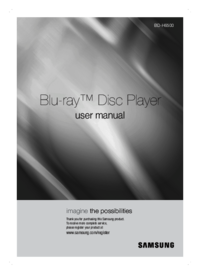


 (84 pages)
(84 pages) (188 pages)
(188 pages) (168 pages)
(168 pages) (88 pages)
(88 pages) (89 pages)
(89 pages) (68 pages)
(68 pages) (72 pages)
(72 pages) (135 pages)
(135 pages)







Comments to this Manuals