Samsung HT-C7550W User Manual
Browse online or download User Manual for Blu-Ray players Samsung HT-C7550W. Samsung HT-C7550W User manual [bs] [hr]
- Page / 70
- Table of contents
- BOOKMARKS




- 5.1CH Blu-ray 1
- Home Cinema System 1
- English 3 3
- Precautions 3
- Contents 5
- Region code 9
- Disc Types 9
- English 10
- Supported File Formats 11
- USB Host Specifi cation 11
- Getting Started 12
- Front Panel 13
- Tour of the Remote Control 15
- Connections 17
- SWA-5000 18
- English 19 19
- Connecting The Speakers 21
- HDMI OUT : 23
- METHOD 2 : Composite Video 25
- (GOOD QUALITY) 25
- Cable Network 27
- English 29 29
- You Tube 29
- TV Aspect 31
- Resolution 31
- 32 English 32
- HDMI Format 33
- Movie Frame (24 Fs) 33
- Progressive Mode 33
- Still Mode 33
- HDMI Deep Color 33
- Musical Auto Calibration 35
- EQ Optimizer 35
- HDMI Audio 35
- 36 English 36
- 03 Setup 37
- DivX(R) Registration 38
- DivX(R) Deactivation 38
- Network Settings 39
- Software Upgrade 44
- Contact Samsung 44
- Basic Functions 45
- s 47
- Changing the Camera Angle 49
- Selecting the Picture Setting 49
- Setting the BONUSVIEW 49
- Playlist 51
- Using the TOOLS button 53
- Dolby Pro Logic II Mode 53
- Playing a JPEG Disc 53
- Setting Mono/Stereo 55
- Presetting Stations 55
- Watching a Movie 57
- Internet@TV at a Glance 58
- English 59 59
- Using the Keypad 59
- Network Services 60
- Samsung AppS 61
- Symptom Check/Remedy 65
- FM Tuner 67
- Contact SAMSUNG WORLD WIDE 69
Summary of Contents
5.1CH Blu-rayHome Cinema Systemuser manualimagine the possibilitiesThank you for purchasing this Samsung product.To receive more complete service, ple
10 EnglishGetting StartedAudio CDAn audio disc on which 44.1kHz PCM Audio is recorded. This product can play back CD-DA format audio CD-R and CD-RW di
English 1101 Getting StartedSupported File FormatsVideo File SupportFile Extension Container Video Codec Audio Codec Resolution*.aviAVIDivx 3.11/4.x/5
12 EnglishGetting StartedAccessoriesCheck for the supplied accessories below.FUNCTIONTV SOURCEPOWERBD RECEIVER/TV SLEEPDISC MENU MENU TITLE MENUMUTESF
English 1301 Getting StartedDescriptionFront Panel1DISPLAYDisplays the playing status, time, etc.2REMOTE CONTROL SENSORDetects signals from the remote
14 EnglishGetting Started1HDMI IN JACKS Receives digital video and audio signals simultaneously using anHDMI cable.2SPEAKER OUTPUT CONNECTORSConnect t
English 1501 Getting StartedRemote controlTour of the Remote ControlFUNCTIONTV SOURCEPOWERBD RECEIVER/TV SLEEPDISC MENU MENU TITLE MENUMUTESFE MODEDSP
16 EnglishGetting StartedInstalling batteries in the Remote ControlNOTEMake sure to match the “+” and “–” ends of the batteries with the diagram insid
English 1702 ConnectionsThis section involves various methods of connecting the product to other external components. Before moving or installing the
18 EnglishConnectionsConnecting the SpeakersNOTERefer to page 19 to install the Speakers on the Tallboy Stand.✎SWA-5000 Wireless Receiver Module Spea
English 1902 ConnectionsStand Pole1Stand BracketConnect the Stand Pole to the Stand Bracket.1.2Insert and tighten three large screws (5x15, For connec
2 EnglishSafety InformationSafety WarningsTO REDUCE THE RISK OF ELECTRIC SHOCK, DO NOT REMOVE THE COVER(OR BACK).NO USER-SERVICEABLE PARTS ARE INSIDE.
20 EnglishConnections5Insert and tighten three large screws (5x15, For connecting Stand Pole & Stand Base) into the three holes on the bottom side
English 2102 Connections NOTE If you place a speaker near your TV set, screen colour may be distorted because of the magnetic fi eld generated by the s
22 EnglishConnectionsConnecting the SpeakersNOTEPlace the wireless receiver module at the rear of the listening position. If the wireless receiver mod
English 2302 ConnectionsConnecting External Devices/your TV via HDMIHDMI is a standard digital interface for connection to such devices as a TV, proje
24 EnglishConnectionsConnecting External Devices/your TV via HDMIHDMI IN : Connecting to an External Component with an HDMI CableConnect an HDMI cable
English 2502 ConnectionsMETHOD 1 : Component Video (BETTER QUALITY)If your television is equipped with Component Video inputs, connect a Component vi
26 EnglishConnectionsConnecting Audio from External ComponentsOPTICAL : Connecting an External Digital ComponentDigital signal components such as a Ca
English 2702 ConnectionsConnecting to the NetworkThis product supports network based services (see pages 58~63), BD-LIVE and software upgrade under th
28 EnglishConnectionsConnecting to the NetworkWireless NetworkYou can connect to the network with a Wireless IP sharer.A wireless AP/IP router is requ
English 2903 SetupBefore Starting (Initial settings)Turn on your TV after connecting the product.(When the product is connected to TV for the fi rst ti
English 3PrecautionsEnsure that the AC power supply in your house complies with the identifi cation sticker located on the back of your product. Instal
30 EnglishSetupIf you want to display Initial Setting screen again in order to make changes, press the STOP () button on the front panel of the produ
English 3103 SetupDisplayYou can confi gure various display options such as the TV Aspect, Resolution, etc. TV AspectDepending on the type of televisio
32 EnglishSetupResolution according to the output modeBlu-ray Disc playbackOutput SetupHDMI / connected HDMI / not connectedHDMI ModeComponent/VIDEO M
English 3303 SetupHDMI FormatYou can optimize the colour setting from the HDMI output. Select a connected device Type.TV : Select if connected to a TV
34 EnglishSetupDistanceIf the speakers cannot be placed at equal distances from the listening position, you can adjust the delay time of the audio sig
English 3503 SetupMusical Auto Calibration By setting the Musical Auto Calibration (MAC) function just once when you relocate or install the product,
36 EnglishSetupDigital OutputSet Digital output depending on the connected receiver. (For more details, please refer to the digital output selection.)
English 3703 SetupDynamic Range ControlYou can listen at low volumes but still hear dialog clearly. This is only active when a Dolby Digital signal is
38 EnglishSetupDescription of Device(Storage) Information on the ProductTotal Size : Total size of the Device (Storage).Available Size : Available siz
English 3903 SetupNetworkTo begin setting up the network connection for your product, follow these steps:In the Home menu, press the ◄► buttons to sel
4 EnglishCautions on Handling and Storing DiscsSmall scratches on the disc may reduce sound and picture quality or cause skipping.Be especially carefu
40 EnglishSetupDisplayAudioSystemNetworkLanguageSecurityGeneralSupportSettings On-Screen Menu :Disc Menu :Audio :Subtitle :Network SettingInternet P
English 4103 SetupDisplayAudioSystemNetworkLanguageSecurityGeneralSupportSettings Network SettingsNetwork SelectionConnecting to network.Network Name(
42 EnglishSetupWhen done with each fi eld, use the ► button to move successively to the next fi eld.You can also use the other arrow buttons to move up,
English 4303 SetupSecurityWhen you operate this menu for the fi rst time, password setup screen will be displayed. Enter the desired 4-digit password u
44 EnglishSetupSupportSoftware UpgradeThis menu allows you to upgrade software for performance improvements or additional services. You can check the
English 4504 Basic FunctionsPlaying a DiscPlaybackPress the OPEN/CLOSE ( ) button to open the disc tray.Place a disc gently into the tray with the dis
46 EnglishBasic FunctionsUsing the Title Menu ZDuring playback, press the TITLE MENU button on the remote control.Press the ▲▼◄ ► buttons to make
English 4704 Basic FunctionsSlow Motion Play/Step Motion PlaySlow Motion PlayhzZyxIn pause mode, press the SEARCH () button.If you press the SEARCH (
48 EnglishBasic FunctionsUsing the TOOLS buttonDuring playback, you can operate disc menu by pressing the TOOLS button.TOOLS Menu ScreenTitle : 1/1Cha
English 4904 Basic FunctionsCaption FunctionxYou must have some experience with video extraction and editing in order to use this feature properly.To
English 5ContentsSAFETY INFORMATION22 Safety Warnings3 Precautions4 Cautions on Handling and Storing Discs4 Licence4 CopyrightGETTING STARTED77
50 EnglishBasic FunctionsListening to MusicowButtons on the Remote Control used for Music PlaybackDSPTOOLSRETURNEXITINFOABCDTUNER MEMORYINTERNET MO/ST
English 5104 Basic FunctionsPlaying an Audio CD (CD-DA)/MP3Insert an Audio CD (CD-DA) or an MP3 Disc into the disc tray.For an Audio CD (CD-DA), the fi
52 EnglishBasic FunctionsIf there is an undesired track in the playlist, press the YELLOW(C) button again.The selected track will be deleted.Press the
English 5304 Basic FunctionsUsing the TOOLS buttonDuring the slide show playback, you can use various function by pressing the TOOLS button.Stop Slide
54 EnglishBasic FunctionsPlaying back a USB StorageFYou can use the USB connection to play multimedia fi les (MP3, JPEG, DivX, etc) downloaded from the
English 5504 Basic FunctionsListening to RadioUsing buttons on the Remote ControlPress the FUNCTION button to select FM.Tune in to the desired station
56 EnglishBasic FunctionsUsing an iPodYou can enjoy music, video fi les from an iPod through the product. iPodiPodListening to MusicYou can play music
English 5704 Basic FunctionsWatching a MovieYou can play video fi les stored in the iPod player by connecting it to the product. Connect the iPod dock
58 EnglishNetwork ServicesYou can enjoy various network services such as Internet@TV or BD-LIVE by connecting the product to the network system.Check
English 5905 Network ServicesUsing the KeypadThrough your remote, you can use the On-Screen Keypad in several Internet@TV applications to enter text.P
6 EnglishContentsSETUP4343 General43 Background43 Energy Saving43 Front Display43 Power On/Off Sound44 Support44 Software Upgrade44 Contact SamsungBA
60 EnglishNetwork ServicesAccount LoginFor a more enjoyable application experience, register and log in to your account. To do this, you must create a
English 6105 Network ServicesService ManagerDelete and lock applications installed to [email protected] the application. Accessing a locked applica
62 EnglishNetwork ServicesBD-LIVE™Once the product is connected to the network, you can enjoy various movie-related service contents using a BD-LIVE c
English 6305 Network ServicesTo select a device, use the RED(A) or BLUE(D) button to select a fi le to play.(For playing back Video, Music or Photos fi
64 EnglishOther information TroubleshootingRefer to the chart below when this product does not function properly. If the problem you are experiencing
English 6506 Other informationSymptom Check/RemedyAspect ratio cannot be changed.• You can play 16:9 BD/DVDs in 16:9 Wide mode, 4:3 Letter Box mode,
66 EnglishOther information Symptom Check/RemedyPC Share Manager functionI can see folders shared through the PC Share Manager, but I cannot see the fi
English 6706 Other informationSpecifi cationsGeneralWeight 2.5 kgDimensions 420 (W) x 133 (H) x 178 (D) mmOperating Temperature Range +5°C to +35°COper
68 EnglishOther information SpeakerSpeaker system5.1ch speaker systemFront Surround Centre SubwooferImpedance3 Ω3 Ω3 Ω3 ΩFrequency range140Hz~20kHz 14
Area Contact Centre Web Site` North AmericaCanada 1-800-SAMSUNG (726-7864) www.samsung.comMexico 01-800-SAMSUNG (726-7864) www.samsung.comU.S.A 1-800
English 701 Getting StartedGetting StartedIcons that will be used in manualMake sure to check the following terms before reading the user manual.Term
HT-C7550W_TUR_ENG_0920.indd 70HT-C7550W_TUR_ENG_0920.indd 70 2010-09-20 10:56:162010-09-20 10:56:16
8 EnglishGetting StartedDisc Types and CharacteristicsBlu-ray Disc CompatibilityBlu-ray is a new and evolving format. Accordingly, disc compatibility
English 901 Getting StartedRegion code Both the product and the discs are coded by region. These regional codes must match in order to play the disc.
More documents for Blu-Ray players Samsung HT-C7550W

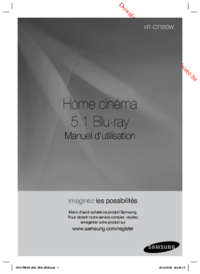



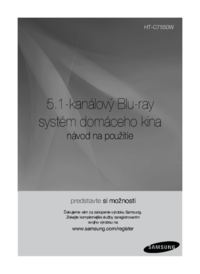

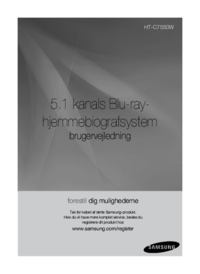

















 (64 pages)
(64 pages)
 (128 pages)
(128 pages) (135 pages)
(135 pages) (101 pages)
(101 pages) (174 pages)
(174 pages)
 (183 pages)
(183 pages)







Comments to this Manuals