Samsung BD-D5300 User Manual
Browse online or download User Manual for DVD players Samsung BD-D5300. Samsung BD-D5300 User manual
- Page / 142
- Table of contents
- BOOKMARKS



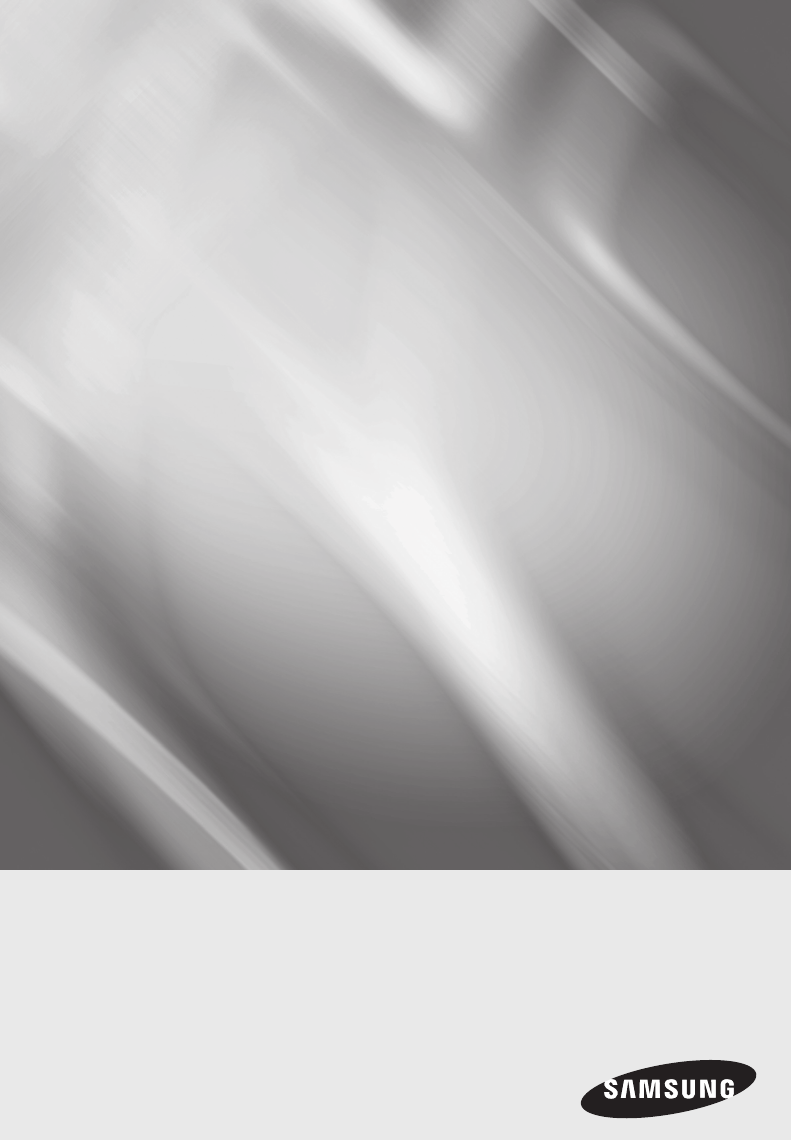
- Disc Player 1
- Key features 2
- Safety Information 3
- Disc Storage 5
- Handling Cautions 5
- Maintenance of Cabinet 5
- Restrictions on Playback 5
- Contents 6
- CONNECTIONS 7
- BASIC FUNCTIONS 9
- NETWORK SERVICES 9
- APPENDIX 9
- Getting Started 10
- Blu-ray Disc Compatibility 11
- Disc Types 11
- Supported File Formats 13
- Front Panel 15
- Tour of the Remote Control 17
- Connections 18
- English 19 19
- English 21 21
- Wireless Network 23
- English 24
- My Contents 25
- English 27 27
- Digital Output Selection 29
- Network Settings 31
- English 33 33
- BD-LIVE Internet Connection 35
- Initial Settings 35
- Anynet+(HDMI-CEC) 35
- BD Data Management 35
- Front Display 37
- Network Remote Control 37
- Software Upgrade 37
- Contact Samsung 39
- Basic Functions 40
- Using the Title Menu 41
- Playing the Title List 41
- Using the Popup Menu 41
- Searching for a Desired Scene 41
- Skipping Chapters 41
- Repeating a Section 43
- Changing to Full Screen 43
- Selecting the Audio Language 43
- English 45 45
- Playing a JPEG files 47
- Using the TOOLS button 47
- Network Services 49
- English 51 51
- English 53 53
- Rename Folder 55
- New Folder 55
- Using the Samsung Apps Screen 57
- Samsung Apps by category 57
- My Account 57
- Appendix 59
- English 61 61
- Specifications 63
- Network Service Disclaimer 65
- Contact SAMSUNG WORLD WIDE 67
- Disk Oynatıcı 69
- Temel özellikler 70
- Güvenlik Bilgileri 71
- Oynatma Sınırlamaları 73
- Disklerin Saklanması 73
- Kabinin Bakımı 73
- İçindekiler 74
- BAĞLANTILAR 75
- TEMEL İŞLEVLER 77
- AĞ HIZMETLERI 77
- Başlarken 78
- Blu-ray Disk Uyumluluğu 79
- Disk Tipleri 79
- Desteklenen Dosya Formatları 81
- Ön Panel 83
- Uzaktan Kumanda 85
- Pillerin takılması 85
- Bağlantılar 86
- Türkçe 19 87
- AV alıcısı) - Daha İyi Kalite 89
- Kablosuz Ağ 91
- İçeriğim 93
- Çıkış moduna göre çözünürlük 95
- Dijital Çıkış Seçimi 97
- Ağ Ayarı 99
- Türkçe 100
- Türkçe 33 101
- BD-Live Internet Bağlantısı 103
- Başlangıç Ayarı 103
- Anynet+ (HDMI-CEC) 103
- BD Veri Yönetimi 103
- Uzak Ağ Kontrolü 105
- Yazılım Yükseltme 105
- Ön Ekran 105
- Samsung'a Başvurun 107
- Temel İşlevler 108
- Bölüm Menüsünün Kullanılması 109
- Başlık Listesinin Oynatılması 109
- Açılır Menünün Kullanılması 109
- İstenen Sahneyi Arama 109
- Bölümleri Atlama 109
- Bölüm Tekrarı 111
- Tam Ekran moduna geçiş 111
- Görüntü Ayarlarının Seçilmesi 111
- Ses Dilinin seçilmesi 111
- Müzik Çalmakta kullanılan 113
- Uzaktan Kumanda düğmeleri 113
- JPEG dosyalarını oynatma 115
- TOOLS düğmesinin kullanılması 115
- Ağ Hizmetleri 117
- Türkçe 51 119
- Türkçe 53 121
- Klsr Yne Adlndr 123
- Yeni Klasör 123
- Samsung Apps kategorileri 125
- Sorun giderme 127
- Türkçe 61 129
- Uyumluluk Uyarısı 131
- Kopyalamaya Karşı Koruma 131
- Türkçe 65 133
- AK68-02066A-01 142
Summary of Contents
imagine the possibilitiesThank you for purchasing this Samsung product.To receive more complete service,please register your product atwww.samsung.com
10 English Before using the User ManualDisc Types and Contents your player can playContent Logo Icon DefinitionVIDEOhzIndicates a function available o
AyarlarDNS Modu10. seçeneğine gitmek için ▼ düğmesine basın.İlk DNS giriş alanına gitmek için ▼ düğmesine 11. basın. Rakamları yukarıda belirtildiği
05 Ayarlarİstediğiniz ağı seçmek için ▲▼ düğmelerine 3. basın ve ardından GİRİŞ düğmesine basın.Güvenlik ekranı görüntülenir.Güvenlik ekranında ağınız
AyarlarRakamları girmek için rakam düğmelerini 8. kullanın.Tüm alanlar tamamlandığında sırayla sonraki 9. alana geçmek için ► düğmesine basın.Yukarı,
05 AyarlarBD-Live Internet BağlantısıBD-LIVE hizmetini kullanırken İnternet bağlantısına izin verilip verilmeyeceğini seçin.İzin Ver (Tümü)• : Bütün
AyarlarSaat DilimiAlanınız için geçerli olan saat dilimini belirleyebilirsiniz.AyarlarEkranSesAğSistemDilGüvenlikGenelDestekarSaat Dilimi< Değiştir
05 AyarlarGenelÖn EkranÖn panelin parlaklığını değiştirin.Otomatik• : Oynatma sırasında loş.Loş• : Ekran penceresini karartın.Parlak• : Ekran pe
AyarlarSamsung Electronics, yazılım yükseltmesi sırasında ▪dengesiz İnternet bağlantısı veya müşteri ihmalinden kaynaklanan oynatıcı arızalarından do
05 AyarlarBekleme Modunda İndir işlevini ayarlamak için, şu adımları izleyin:Bekleme Modunda İndir1. öğesini seçmek için önce ▲▼ düğmelerine, ardınd
Video oynatmaOynatmaDisk tepsisini açmak için 1. AÇ/KAPAT ( ) düğmesine basın.Diski, etiketi yukarı gelecek şekilde disk 2. tepsisine nazikçe yerleş
06 Temel İşlevlerBölüm Menüsünün KullanılmasıZOynatma esnasında, uzaktan 1. kumandadaki TITLE MENU düğmesine basın.▲▼◄► düğmelerini kullanarak 2. iste
English 1103 Getting Started✎ NOTESome commercial discs and DVDs discs purchased ▪outside your region may not play on this player.Playback may not wo
Temel İşlevler✎ NOTDiske bağlı olarak Araçlar menüsü farklılık ▪gösterebilir.Doğrudan İstenilen Bir Sahneye GeçilmesihzZyOynatma sırasında 1. TOOLS d
06 Temel İşlevlerBölüm TekrarıhzZyOynatma sırasında, uzaktan kumanda 1. üzerindeki TOOLS düğmesine basın.Tekrar Modu2. öğesini seçmek için ▲▼ düğmel
Temel İşlevlerSes Dili işlevinde kullanılabilen diller, diskteki kayıtlı ▪dillere bağlı olarak değişir. Bu işlev veya bazı diller kullanılamayabilir.
06 Temel İşlevlerMüzik DinlemeowMüzik Çalmakta kullanılan Uzaktan Kumanda düğmeleri97106258431SARI (C) düğme: Müzik listesinde onay kutusunu görüntüle
Temel İşlevler5Geçerli çalma süresi/toplam çalma süresini gösterir.6Geçerli çalma durumunu görüntüler.7Tekrarlanan çalma durumunu görüntüler.Çalmak is
06 Temel İşlevlerResimlerin OynatılmasıGJPEG dosyalarını oynatmaDisk tepsisine bir JPEG diski yerleştirin.1. Fotolar2. öğesini seçmek için ▲▼ düğmel
Temel İşlevlerUSB Depolama Cihazının OynatılmasıUSB depolama cihazında bulunan multimedya dosyalarının (MP3, JPEG, DivX vb.) oynatılması için USB bağl
07 Ağ HizmetleriAğ HizmetleriOynatıcıyı ağınıza bağlayarak Smart Hub veya BD-LIVE gibi çeşitli ağ hizmetlerinin keyfini çıkarabilirsiniz.Herhangi bir
Ağ HizmetleriBir Bakışta Smart HubxxxxxxxxContents 1xxxxxxxxContents 6xxxxxxxxContents 5xxxxxxxxContents 4xxxxxxxxContents 3xxxxxxxxContents 2xxxxxxxx
07 Ağ HizmetleriTuş Takımının KullanılmasıHarf, rakam ve sembol girmek için uzaktan kumandanızla Ekran Tuş Takımını kullanabilirsiniz. . , –abc def1
12 English Getting StartedCD-RW/-RUse a 700• MB (80 minute) CD-RW/-R disc. If possible, do not use an 800MB (90 minute) or larger disc, as the disc m
Ağ Hizmetleriİşlem tamamlandığında, 8. GİRİŞ düğmesine basarak OK öğesini seçin ve ardından GİRİŞ düğmesine tekrar basın. Hesap Oluştur ekranı yenide
07 Ağ HizmetleriServis Hesabını KaydedinHizmet Hesabını Kaydedin işlevi tarafından listelenen sağlayıcılardan herhangi birinde hesabınız varsa, bu sağ
Ağ HizmetleriBirkaç saniye sonra, Smart Hub otomatik 3. olarak yeniden başlatılır. Ekran siyah renk alabilir ve ardından Smart Hub yeniden görünür. Bi
07 Ağ HizmetleriKlsr Yne AdlndrKlasörü Yeniden Adlandır işlevi, klasörleri yeniden adlandırmanızı sağlar. Klasörü Yeniden Adlandır işlevini kullanmak
Ağ HizmetleriKilit açUzaktan kumandanızdaki 1. SARI (C) düğmeye basın. Kilitli bir uygulamayı seçmek için ▲▼◄► 2. düğmelerine basın ve ardından GİRİ
07 Ağ HizmetleriSamsung Apps Ekranını KullanmaSamsung Apps ekranını kullanmak için aşağıdaki adımları izleyin:Soldaki kategori listesine gitmek için ◄
Ağ HizmetleriUzaktan kumandadaki renk düğmelerinin Samsung Apps ile kullanılmasıKIRMIZI (A) (• Oturum Aç): Smart TV Hesabınızda oturum açmak için.YEŞ
08 EkSorun gidermeServis çağırmadan önce lütfen aşağıdakileri kontrol edin.SORUN ÇÖZÜMUzaktan kumandayla hiçbir işlem yapılamıyor. Uzaktan kumandanın
EkSORUN ÇÖZÜMParolamı unuttum Cihazın içinde disk yokken, • DURDUR ( ) düğmesini 5 saniye basılı tutun. Şifre dahil bütün ayarlar, fabrika ayarların
08 EkSORUN ÇÖZÜMBD-LIVEBD-LIVE sunucusuna bağlanamıyorum. Ağ Durumu menüsünü kullanarak ağ bağlantısının başarılı olup olmadığını • kontrol edin. (Bkz
English 1303 Getting StartedSupported File FormatsNotes on the USB connectionYour player supports • USB storage media, MP3 players, digital cameras,
EkTeknik ÖzelliklerGenelAğırlık 1,7 KgBoyutlar 433 (G) X 205 (D) X 43 (Y) mmÇalışma Sıcaklığı Aralığı +5°C ila +35°CÇalışma Nemi Aralığı 10 % ila 75 %
08 EkUyumluluk UyarısıTÜM diskler uyumlu DEĞİLDİR.Yukarıda belirtilen ve Kullanım Kılavuzu içinde, özellikle Disk Türü ve Özellikleri bölümünde yer al
EkBirçok Blu-ray Disk/DVD kopyalamaya karşı şifrelenmiştir. Bu yüzden, Oynatıcınızı sadece Televizyona • doğrudan bağlamalı, VCR cihazına bağlamamalıs
08 EkLisansDolby Laboratories lisansı altında üretilmiştir. Dolby ve çift-D sembolü Dolby • Laboratories'in ticari markalarıdır. Şu ABD lisanslar
Area Contact Centre Web Site` North AmericaCanada 1-800-SAMSUNG (726-7864) www.samsung.comMexico 01-800-SAMSUNG (726-7864) www.samsung.comU.S.A 1-800
Español Aviso de Cinavia: Este producto utiliza tecnología Cinavia para limitar el uso de copias no autorizadas de algunas películas de producción com
Français Avis de Cinavia : Ce produit utilise la technologie Cinavia pour limiter l'utilisation de copies non autorisées de certains lms et vidé
Suomi Cinavia-ilmoitus: Tämä tuote käyttää Cinavia-tekniikkaa rajoittaakseen joidenkin kaupallisesti tuotettujen elokuvien ja videoiden sekä niiden ää
Polski Komentarz Cinavia : Urządzenie to korzysta z technologii Cinavia w celu ograniczenia wykorzystania nieupoważnionych kopii pewnych lmów i obraz
Hrvatski Obavijest o tehnologiji Cinavia : ovaj proizvod rabi tehnologiju Cinavia kako bi se ograničila uporaba neovlaštenih kopija nekih komercijalno
14 English Getting StartedMusic File SupportFile Extension Container Audio Codec Support Range*.mp3MP3MP3 -*.wmaWMAWMACompliant with WMA version 10*
繁體中文 Cinavia 聲明:本產品使用 Cinavia 技術來限制 使用某些商業製造的電影和視訊及其聲道的未經授權副本。當偵測到禁止使用的未經授權副本時,將會顯示一則訊息,並且播放或複製動作將會中斷。Cinavia 技術的詳細資訊在 Cinavia 線上消費者資訊中心中提供,網址為:http:/
Tiếng Việt Thông báo của Cinavia: Sản phẩm này sử dụng công nghệ Cinavia để hạn chế việc sử dụng các bản sao trái phép một số bộ
AK68-02066A-01Bu Ürünün Uygun Şekilde Atılması (Atık Elektrikli ve Elektronik Ekipman)(Ayrı toplama sistemlerine sahip Avrupa Birliği ülkeleri ve diğe
English 1503 Getting StartedFront Panel1DISC TRAY Opens to accept a disc.2REMOTE CONTROL SENSOR Detects signals from the remote control.3DISPLAY Displ
16 English Getting StartedRear Panel1WIRELESS LAN ADAPTERConnect the optional Wireless LAN Adapter (WIS09ABGN) here to use a Wireless network.2LANUse
English 1703 Getting StartedRemote ControlTour of the Remote ControlInstalling batteries✎ NOTEIf the remote does not operate properl ▪y:Check the pola
18 English Connecting to a TVCase 1 : Connecting to a TV with an HDMI Cable - Best Quality (Recommended)Using an HDMI cable, connect the 1. HDMI OUT t
English 1904 ConnectionsCase 2 : Connecting to a TV with an Audio/Video cable - Good QualityUsing an Audio/Video cable,1. connect the VIDEO OUT (yel
2 English Blu-ray Disc FeaturesBlu-ray Discs support the highest quality HD video available in the industry - Large capacity means no compromise on vi
20 English ConnectionsConnecting to an Audio SystemPlease turn the volume down when you turn on the AV receiver. • A sudden loud sound may cause dama
English 2104 ConnectionsCase 2 : Connecting to an Audio System (AV receiver with Dolby Digital or DTS decoder) - Better QualityUsing an optical cable,
22 English ConnectionsConnecting to the NetworkThis player lets you use network based services (See pages 49~58) such as Smart Hub and BD-LIVE, and do
English 2304 ConnectionsWireless NetworkYou can connect to network with a Wireless IP sharer (a router or a modem).A wireless AP/IP router and the Sam
24 English SetupInitial SettingsTurn on your TV after connecting the player.1. When you connect the player to a TV for the first time, player turns on
English 2505 SetupAccessing the Settings Menu1MENU Button : Press to move to the Home menu.2RETURN Button : Return to the previous menu.3ENTER / DIREC
26 English SetupDisplayYou can configure various display options such as the TV Aspect Ratio, Resolution, etc.TV AspectDepending on the type of televi
English 2705 SetupResolution according to the output modeBlu-ray Disc• /E-contents/Digital Contents playbackOutput SetupHDMI / connected HDMI / not c
28 English SetupHDMI Color FormatLets you set the color space format for HDMI output to match the capabilities of the connected device (TV, monitor, e
English 2905 SetupDigital Output SelectionSetup PCMBitstream (Unprocessed)Bitstream (Re-encoded DTS)Bitstream (Re-encoded Dolby D)ConnectionHDMI suppo
English 302 Safety InformationSafety InformationDo not install this equipment in a confined space such as a bookcase or similar unit.WARNINGTo prevent
30 English SetupDynamic Range ControlYou can listen at low volumes, but still hear dialog clearly.This is only active if your player detects a Dolby D
English 3105 SetupNetworkBefore you begin, contact your ISP to find out if your IP address is static or dynamic. If it is dynamic, and you are using a
32 English SetupPress the ▼ button to go to 10. DNS Mode.Press the ▼ button to go to the first DNS 11. entry field. Enter the numbers as above.Press
English 3305 SetupPress the ▲▼ buttons to select 3. the desired network, and then press the ENTER button.The Security screen appears.On the Security
34 English SetupUse the number buttons to enter numbers.8. When done with each field, 9. press the ► button to move successively to the next field.You
English 3505 SetupBD-LIVE Internet ConnectionSet to allow or prohibit an Internet connection when you use the BD-LIVE service.Allow (All) • : The Int
36 English SetupTime ZoneYou can specify the time zone that is applicable to your area.DivX® Video On DemandView DivX® VOD Registration Codes to purch
English 3705 SetupGeneralFront DisplayChange the brightness of the front panel.Auto • : Dim during playback.Dim • : Dim the display window.Bright •
38 English SetupSamsung Electronics shall take no legal responsibility ▪for player malfunction caused by an unstable Internet connection or consumer
English 3905 SetupTo set Download in Standby Mode, follow these steps:Press the ▲▼ buttons to select 1. Download in Standby Mode, and then press the
4 English Safety InformationPrecautionsImportant Safety InstructionsRead these operating instructions carefully before using the unit. Follow all the
40 English Playing a VideoPlaybackPress the 1. OPEN/CLOSE ( ) button to open the disc tray.Place a disc gently into the tray with the disc’s 2. labe
English 4106 Basic FunctionsUsing the Title MenuZDuring playback, press the 1. TITLE MENU button on the remote control.Press the ▲▼◄► buttons to make
42 English Basic FunctionsSlow Motion Play/Step Motion PlaySlow Motion PlayhzZyxIn pause mode, press the • SEARCH ( ) button.Each time you press th
English 4306 Basic FunctionsRepeating a SectionhzZyDuring playback, press the 1. TOOLS button.Press the ▲▼ buttons to select 2. Repeat Mode.Press the
44 English Basic FunctionsThis function depends on the selection of audio ▪languages encoded on the disc and may not be available.A Blu-ray ▪Disc ca
English 4506 Basic FunctionsListening to MusicowButtons on the Remote Control used for Music Playback1YELLOW (C) button : Displays check box in the mu
46 English Basic Functions5Shows the current play time/total play time.6Displays the current playback status.7Displays the repeated playback status.Pr
English 4706 Basic FunctionsPlaying back PicturesGPlaying a JPEG filesInsert a JPEG disc into the disc tray.1. Press the 2. ▲▼ buttons to select Photo
48 English Basic FunctionsPlaying back a USB Storage DeviceYou can use the USB connection to play multimedia files (MP3, JPEG, DivX, etc) located from
English 4907 Network ServicesNetwork ServicesYou can enjoy various network services such as Smart Hub or BD-LIVE by connecting the player to your netw
English 502 Safety InformationDisc StorageBe careful not to damage the disc because the data on these discs is highly vulnerable to the environment.Do
50 EnglishNetwork ServicesSmart Hub at a Glance1Commercial : Displays the Smart Hub Guide, an introduction to the player, and new application introduc
English 5107 Network ServicesUsing the KeypadThrough your remote, you can use the On-Screen Keypad to enter letters, numbers, and symbols. 1The curre
52 EnglishNetwork ServicesWhen done, 8. press the ENTER button to select OK, and then press the ENTER button again. The Create Account screen re-appe
English 5307 Network ServicesRegister Service AccountIf you have existing accounts with any of the providers listed by the Register Service Account fu
54 EnglishNetwork ServicesAfter a few moments, Smart Hub automatically 3. resets. The screen may go black, then Smart Hub re-appears. In a few moments
English 5507 Network ServicesRename FolderThe Rename Folder function lets you rename folders. To use the Rename Folder function, follow these steps:Pr
56 EnglishNetwork ServicesUnlockPress the 1. YELLOW (C) button on your remote. Press the ▲▼◄► to select a locked widget, 2. and then press the ENTER
English 5707 Network ServicesUsing the Samsung Apps ScreenTo use the Samsung Apps screen, follow these steps:Press the ◄► buttons to move to the 1. ca
58 EnglishNetwork ServicesUsing the colored buttons on your remote with Samsung AppsRED (A) (Login) • : To log into your Smart TV Account.GREEN (B) •
English 5908 AppendixTroubleshootingBefore requesting service, please check the following.PROBLEM SOLUTIONNo operation can be performed with the remot
6 English ContentsKEY FEATURES2 Blu-ray Disc Features2 Blu-ray Disc Player FeaturesSAFETY INFORMATION3 Warning4 Precautions4 Important Safety Ins
60 EnglishAppendixPROBLEM SOLUTIONForgot password Press the • STOP ( ) button (on front panel) for more than 5 seconds with no disc inside. All sett
English 6108 AppendixPROBLEM SOLUTIONBD-LIVEI cannot connect to the BD-LIVE server. Check whether the network connection is successful or not by using
62 EnglishAppendixIndexA Accessories 14AllShare 58Anynet+ (HDMI-CEC) 35Audio Language 43~44BBackground Music 47BD Data Management 35BD-LIVE 35,
English 6308 AppendixSpecificationsGeneralWeight 1.7 kgDimensions 433 (W) X 205 (D) X 43 (H) mmOperating Temperature Range +5°C to +35°COperating Humi
64 EnglishAppendixCompliance and Compatibility NoticeNOT ALL discs are compatibleSubject to the restrictions described below and those noted throughou
English 6508 AppendixMany Blu-ray Disc/DVDs are encoded with copy protection. Because of this, you should only connect • your Player directly to your
66 EnglishAppendixLicenseManufactured under license from Dolby Laboratories. Dolby and the double-D symbol • are trademarks of Dolby Laboratories. Man
Area Contact Center Web Site` North AmericaCanada 1-800-SAMSUNG (726-7864) www.samsung.comMexico 01-800-SAMSUNG (726-7864) www.samsung.comU.S.A 1-800
Correct Disposal of This Product (Waste Electrical & Electronic Equipment)(Applicable in the European Union and other European countries with sepa
hayallerinize sınır koymayınBu Samsung ürününü aldığınız için teşekkürler.Servisten tam olarak yararlanmak için, lütfen ürününüzü şuadresi kullanarak
English 7ENGLISHCONNECTIONS20 Connecting to an Audio System20 Case 1 : Connecting to an Audio System (HDMI supported AV receiver) - Best Quality (Re
2 Türkçe Blu-ray Disklerin ÖzellikleriBlu-ray Diskler sektörde mevcut olan en yüksek kaliteli HD videoyu desteklemektedir. Geniş kapasite sayesinde vi
Türkçe 3Bu cihazı, kitaplık veya benzeri kapalı yerlere kurmayın.UYARIYangına veya elektrik çarpmasına yol açabilecek bir hasarı önlemek için, bu ciha
4 Türkçe Güvenlik BilgileriÖnlemlerÖnemli Güvenlik TalimatlarıCihazı kullanmaya başlamadan önce bu çalıştırma talimatlarını dikkatle okuyun. Aşağıda l
Türkçe 502 Güvenlik BilgileriDisklerin SaklanmasıDisklere zarar vermemeye özen gösterin, zira bu diskler çevre koşullarına karşı oldukça duyarlıdır.Do
6 Türkçe TEMEL ÖZELLIKLER2 Blu-ray Disklerin Özellikleri2 Blu-ray Disk Oynatıcının ÖzellikleriGÜVENLIK BILGILERI3 Uyari4 Önlemler4 Önemli Güvenli
Türkçe 7BAĞLANTILAR20 Ses Sistemine bağlama20 Durum 1: Ses Sistemine bağlama (HDMI destekli AV alıcısı) - En İyi Kalite (Önerilen)21 Durum 2: Ses S
8 Türkçe AYARLAR35 Sistem35 Başlangıç Ayarı35 Anynet+ (HDMI-CEC)35 BD Veri Yönetimi36 Saat Dilimi36 DivX® İsteğe Bağlı Video36 Sıfırl36 Dil36 Güv
Türkçe 9TEMEL İŞLEVLER42 TOOLS düğmesinin kullanılması42 Doğrudan İstenilen Bir Sahneye Geçilmesi42 Başlık veya Bölüm Tekrarı43 Bölüm Tekrarı43 Ta
10 Türkçe Kullanım Kılavuzunu kullanmadan önceOynatıcınızın oynatabileceği Disk Tipleri ve İçerikleriTerim Logo Simge AçıklamaVİDEOhzBD-RE formatında
Türkçe 1103 Başlarken✎ NOTBazı ticari diskler ve bölgeniz dışından satın alınan ▪DVD'ler, bu cihazda oynatılamayabilir.Bazı disk tiplerinde veya
8 English ContentsSETUP35 System35 Initial Settings35 Anynet+(HDMI-CEC)35 BD Data Management36 Time Zone36 DivX® Video On Demand36 Reset36 Language
12 Türkçe BaşlarkenCD-RW/-R700MB’lık (80 dakika) CD-RW/-R diskleri • kullanın.Mümkünse 800MB'lık (90 dakika) veya daha büyük diskleri kullanmayın
Türkçe 1303 BaşlarkenDesteklenen Dosya FormatlarıUSB bağlantısı ile ilgili notlarOynatıcınız USB depolama ortamlarını, MP3 çalarları, dijital fotoğraf
14 Türkçe BaşlarkenMüzik Dosyası DesteğiDosya Uzantısı Kapsayıcı Ses Codec’i Destek Aralığı*.mp3MP3MP3 -*.wmaWMAWMAWMA sürüm 10 ile uyumludur* Örnekl
Türkçe 1503 BaşlarkenÖn Panel1DİSK TEPSİSİ Diski almak için açılır.2UZAKTAN KUMANDA SENSÖRÜUzaktan kumandadan gelen sinyalleri algılar.3EKRAN Oynatma
16 Türkçe BaşlarkenArka Panel1WIRELESS LAN ADAPTERBir Kablosuz ağı kullanmak için isteğe bağlı Kablosuz LAN Adaptörünü (WIS09ABGN) buraya bağlayın.2LA
Türkçe 1703 BaşlarkenUzaktan KumandaUzaktan Kumandanın TanıtılmasıPillerin takılması✎ NOTUzaktan kumanda düzgün çalışmazsa: ▪Pillerin +/– kutuplarını
18 Türkçe Televizyona BağlamaDurum 1: HDMI Kablosu ile televizyona bağlama - En İyi Kalite (Önerilen)Bir HDMI kablosu kullanarak 1. oynatıcının arkas
Türkçe 1904 BağlantılarDurum 2: Ses/Video kablosuyla televizyona bağlama - İyi KaliteBir Ses/Video kablosunu kullanarak 1. oynatıcının arkasındaki VI
20 Türkçe BağlantılarSes Sistemine bağlamaAV alıcısını açarken lütfen sesi kısın. Ani yüksek ses hoparlörlere ve kulaklarınıza zarar verebilir.• Ses ç
Türkçe 2104 BağlantılarDurum 2: Ses Sistemine bağlama (Dolby Digital veya DTS dekoderli AV alıcısı) - Daha İyi KaliteBir optik kablo kullanarak 1. oy
English 9ENGLISHBASIC FUNCTIONS42 Using the TOOLS button42 Moving to a Desired Scene Directly42 Repeating the Title or Chapter43 Repeating a Section
22 Türkçe BağlantılarAğa bağlamaBu oynatıcı, bir ağa bağlandığında Smart Hub ve BD-LIVE gibi ağ tabanlı hizmetleri (Bkz. sayfa 49~58) ve yazılım yükse
Türkçe 2304 BağlantılarKablosuz AğKablosuz IP paylaştırıcı (yönlendirici veya modem) ile bir ağa bağlanabilirsiniz.Kablosuz ağ bağlantısı kurmak için
AyarlarBaşlangıç AyarıOynatıcıyı bağladıktan sonra televizyonunuzu 1. açın.Televizyona ilk kez bağladığınızda, oynatıcı otomatik olarak açılır ve Başl
05 AyarlarAyarlar Menüsüne Erişme12431MENU Düğmesi: Ana menüye geçmek için basın.2RETURN Düğmesi: Önceki menüye döner.3GİRİŞ / YÖN Düğmesi: İmleci har
AyarlarEkranTV En-Boy Oranı ve Çözünürlük gibi çeşitli ekran seçeneklerini yapılandırabilirsiniz.TV En-BoyTelevizyonunuzun tipine göre, ekran boyu aya
05 AyarlarÇıkış moduna göre çözünürlükBlu-ray Diskin/E-içeriğin/Dijital İçeriğin oynatılması• Çıkış AyarlarHDMI / bağlı HDMI / bağlı değilHDMI ModuVİD
AyarlarHDMI Renk BiçimiHDMI çıkışının renk alanı biçimini bağlı cihazın (TV, monitör, vb) özelliklerine göre ayarlamanıza olanak sağlar.Otomatik• :
05 AyarlarDijital Çıkış SeçimiAyarlar PCMBit Akışı (İşlenmemiş)Bit Akışı (DTS Yenidn kodlnmş)Bit Akışı (Dolby D Yenden kodlanmş)BağlantıHDMI destekli
Ayarlar✎ NOTDoğru Dijital Çıkış ayarını seçtiğinizden emin olun; ▪yoksa ya hiç ses duymazsınız ya da sadece yüksek bir gürültü duyarsınız.HDMI cihazı
05 AyarlarAğBaşlamadan önce, IP adresinizin statik mi dinamik mi olduğunu öğrenmek için lütfen ISP’niz ile irtibat kurun. Eğer dinamikse ve kablolu ve
More documents for DVD players Samsung BD-D5300


 (30 pages)
(30 pages)
 (69 pages)
(69 pages) (73 pages)
(73 pages) (122 pages)
(122 pages) (39 pages)
(39 pages) (37 pages)
(37 pages) (36 pages)
(36 pages)







Comments to this Manuals