Samsung DVD-HD870 User Manual
Browse online or download User Manual for DVD players Samsung DVD-HD870. Samsung DVD-HD870 User manual
- Page / 64
- Table of contents
- BOOKMARKS
- DVD Player 1
- Important Safety Instructions 2
- Precautions 3
- Handling Cautions 4
- Disc Storage 4
- Maintenance of Cabinet 4
- Before you start 5
- TABLE OF CONTENTS 6
- Chapter 1 7
- Disc Type and Characteristics 8
- Description 9
- Tour of the Remote Control 11
- Chapter 2 12
- Connections 13
- CONNECTIONS 13
- Chapter 3 20
- Basic Functions 21
- BASIC FUNCTIONS 21
- Using the Display Function 23
- Using the Disc and Title Menu 24
- Using the Function Menu 25
- Repeat Play 26
- Slow Play 27
- Chapter 4 28
- Advanced 29
- Functions 29
- ADVANCED F 29
- Selecting the Audio Language 30
- ADVANCED FUNCTIONS 31
- Changing the Camera Angle 32
- Using the Bookmark Function 34
- Using the Zoom Function 36
- - : CD Audio file icon 37
- MP3/WMA/CD Audio Playback 38
- ADVANCED 39
- FUNCTIONS 39
- MPEG4 Playback 40
- Picture CD Playback 42
- Chapter 5 44
- Changing 45
- Setup Menu 45
- CHANGING 45
- SETUP MENU 45
- CHANGING SETUP MENU 46
- Setting Up the Audio Options 50
- CHANGING S 51
- PICTURE QUALITY 54
- Chapter 6 57
- REFERENCE 58
- Specifications 59
- Contact SAMSUNG WORLD WIDE 62
- Warranty 63
- AK68-01290X 64
Summary of Contents
DVD PlayerDVD-HD870www.samsung.com
ENG-10SETUPRear Panel1. DIGITAL AUDIO OUT JACKS- Use either an optical or coaxial digital cable to connectto a compatible Dolby Digital receiver.- Use
ENG-11SetupSETUPTour of the Remote Control12345678910141112131516171819202122231. DVD POWER ButtonTurns the power on or off.2. NUMBER Buttons3. VIDE
ENG-12Chapter 2CONNECTIONSChoosing a ConnectionThe following shows examples of connections commonly used to connect the DVD player with a TVand other
ENG-13ConnectionsCONNECTIONSConnection to a TV (S-Video)- Connecting to your TV using an S-Video cable.- You will enjoy high quality images. S-Video s
ENG-14CONNECTIONSConnection to a TV (Interlace)- Connecting to your TV using Component video cables.- This is the best available connection if your TV
ENG-15ConnectionsCONNECTIONSConnection to a TV (Progressive)- What is "Progressive Scan"?Progressive scan has twice as many scanning lines a
ENG-16CONNECTIONSConnecting to a TV with DVI Jack1Using an HDMI-DVI cable (not included), connect the HDMIOUT terminal on the rear of the DVD player t
ENG-17ConnectionsCONNECTIONS• HDMI (High Definition Multimedia Interface)HDMI enables you to make a digital video and audio connection with a single c
ENG-18CONNECTIONSNote- Please turn the volume down when you turn on the Amplifier. Sudden loud sound may causedamage to the speakers and your ears.- P
ENG-19ConnectionsCONNECTIONSNote- When you connect the DVD player to DTS Amplifier and play a DTS disc, set the DTS to On in AudioSetup menu. If it is
ENG-2Important Safety Instructions1) Read these instructions.2) Keep these instructions.3) Heed all warnings.4) Follow all instructions.5) Do not use
ENG-20Chapter 3BASIC FUNCTIONSPlaying a DiscBefore Play- Turn on your TV and set it to the correct Video Input your DVD player is connected to on the
ENG-21Basic FunctionsBASIC FUNCTIONS4Stopping PlayPress the STOP ( ) buttonduring play.Note- If the player is left in the stop mode for more thanone m
ENG-22BASIC FUNCTIONSUsing the Search and Skip FunctionsDuring play, you can search quickly through a chapter or track, and use the skip function to j
ENG-23Basic FunctionsBASIC FUNCTIONSUsing the Display FunctionWhen Playing a DVD/VCD/MPEG41During play, press theINFO button on the remotecontrol.▼You
ENG-24Using the Disc and Title MenuUsing the Disc Menu 1During the playback of aDVD disc, press the MENUbutton on the remote control.2Press the /❷ bu
ENG-25Basic FunctionsBASIC FUNCTIONSUsing the Title Menu 1During the playback of aDVD disc, press the MENUbutton on the remote control.2Press the /❷
ENG-26Repeat PlayRepeat the current track, chapter, title, a chosen section (A-B), or all of the disc.When playing a DVD/VCD1Press the REPEAT buttonon
ENG-27Basic FunctionsBASIC FUNCTIONSSlow PlayThis feature allows you slowly to repeat scenes containing sports, dancing, musical instrumentsbeing play
ENG-28Adjusting the Aspect Ratio (EZ View)To play back using aspect ratio (DVD)Press the EZ VIEWbutton.- The screen sizechanges when the button is pre
ENG-29AdvancedFunctionsADVANCED FUNCTIONSIf you are using a 4:3 TVFor 16:9 aspect ratio discs- 4:3 Letter BoxDisplays the content of the DVD title in
ENG-3PrecautionsThis symbol indicates thatdangerous voltage consisting a riskof electric shock is present withinthis unit.This symbol indicates that t
ENG-30ADVANCED FUNCTIONSSelecting the Audio LanguageYou can select a desired audio language quickly and easily with the AUDIO button.Using the AUDIO b
ENG-31AdvancedFunctionsADVANCED FUNCTIONSSelecting the Subtitle Language You can select a desired subtitle quickly and easily with the SUBTITLE button
ENG-32ADVANCED FUNCTIONSChanging the Camera AngleWhen a DVD contains multiple angles of a particular scene, you can use the ANGLEfunction.Using the AN
AdvancedFunctionsADVANCED FUNCTIONSUsing the Instant Replay/Skip FunctionUsing the Instant Replay function (DVD)If you miss a scene, you can see it ag
ENG-34ADVANCED FUNCTIONSUsing the Bookmark FunctionThis feature lets you bookmark sections of a DVD or VCD (Menu Off mode), so you can quickly findthe
ENG-35AdvancedFunctionsADVANCED FUNCTIONSRecalling a Marked Scene1~3The first 1~3 steps are thesame as those for “Usingthe Bookmark Function”on page 3
ENG-36ADVANCED FUNCTIONSUsing the Zoom FunctionUsing the Zoom Function (DVD/VCD)4Press the /❷or ➛/❿buttons to select the partof the screen you want t
ENG-37AdvancedFunctionsADVANCEDFUNCTIONSClips Menu for MP3/WMA/JPEG/MPEG4/CD AudioCD Audio or discs with MP3/WMA/JPEG/MPEG4 contain individual songs a
ENG-38ADVANCED FUNCTIONSMP3/WMA/CD Audio Playback1Open the disc tray.Place the disc on the tray.Close the tray.▼Only one kind of file is played backwh
ENG-39AdvancedFunctionsADVANCEDFUNCTIONSCD-R MP3/WMA fileWhen you record MP3 or WMA files on CD-R for playbackin this unit, please refer to the follow
ENG-4CAUTIONTHIS PRODUCT UTILIZES A LASER. USE OF CONTROLS OR ADJUSTMENTS OR PERFORMANCE OF PROCEDURES OTHER THAN THOSE SPECIFIED HEREIN MAY RESULT IN
ENG-40ADVANCED FUNCTIONSMPEG4 PlaybackMPEG4 Play FunctionMPEG4 is a compressed video format designed to deliver DVD quality video at lower data rates
ENG-41AdvancedFunctionsADVANCED FUNCTIONSFunction Description Reference pageSkip( or )Search( or )Slow MotionPlayStep MotionPl
ENG-42ADVANCEDFUNCTIONSPicture CD Playback1Select the desired folder.(See page 37)Note- Press the STOP button to return to the clipsmenu.- When playin
ENG-43AdvancedFunctionsADVANCED FUNCTIONSCD-R JPEG Discs- Only files with the “.jpg” and “.JPG” extensions can be played.- If the disc is not closed,
ENG-44Using the Setup MenuThe Setup menu lets you customize your DVD player by allowing you to select various languagepreferences, set up a parental l
ENG-45ChangingSetup MenuCHANGINGSETUP MENUSetting Up the Language FeaturesIf you set the player menu, disc menu, audio and subtitle language in advanc
ENG-46CHANGING SETUP MENUUsing the Disc Menu LanguageThis function changes the text language only on the disc menu screens.4Press the /❷buttonsto se
ENG-47ChangingSetup MenuUsing the Audio Language4Press the /❷buttons toselect Audio, then pressthe ❿or ENTER button.5Press the /❷buttons toselect th
ENG-48CHANGING SETUP MENUUsing the Subtitle Language4Press the /❷buttons toselect Subtitle, then pressthe ❿or ENTER button.5Press the /❷buttons tose
ENG-49ChangingSetup MenuCHANGING SETUP MENUUsing the DivX Subtitle Language4Press the /❷buttons toselect DivX Subtitle, thenpress the ❿or ENTERbutton
ENG-5Install Batteries in the Remote control1Open the batterycover on the back ofthe remote control.2Insert two AAA batteries. Make sure that the pola
ENG-50CHANGING SETUP MENUSetting Up the Audio OptionsAudio Options allows you to setup the audio device and sound status settingsdepending on the audi
ENG-51ChangingSetup MenuCHANGING SETUP MENUNote• To make the Setup menu disappear, press the MENU button.Manufactured under license from Dolby Laborat
ENG-52CHANGING SETUP MENUSetting Up the Display OptionsDisplay options enable you to set various video functions of the player.3Press the /❷buttons t
ENG-53ChangingSetup MenuCHANGING SETUP MENUSetupMenuReturnEnterAspect Ratio : 16:9 WideDISPLAY SETUPTV AspectStill ModeScreen MessagVideo OutputHDMI❿❿
ENG-54CHANGING SETUP MENU• Consult your TV User’s Manual to find out if your TV supports Progressive Scan.If Progressive Scan is supported, followthe
ENG-55ChangingSetup MenuSetting Up the Rating Level3Press the /❷buttons toselect Parental Setup,then press the ❿orENTER button.4Press the /❷buttons
ENG-56CHANGING SETUP MENUChanging the Password3Press the /❷buttons toselect Parental Setup,then press the ❿orENTER button. 4Press the /❷button tosel
ENG-57ReferenceTroubleshootingBefore requesting service, please check the following.No operations can beperformed with theremote control.The screen ra
ENG-58REFERENCENo HDMI output.HDMI output JitterAbnormal HDMI outputscreen.• Check the if the Video output is set to HDMI.• Check the connection bet
ENG-59ReferenceREFERENCESpecificationsPower RequirementsPower ConsumptionWeightDimensionsOperating Temperature RangeOperating Humidity RangeDVD(DIGITA
ENG-6TABLE OF CONTENTSImportant Safety Instructions . . . . . . . . . . . . . . . . . . . . . . . . . . . . . . . . . . . . . . . . . . . . . 2Precaut
MEMO
MEMO
Contact SAMSUNG WORLD WIDEIf you have any questions or comments relating to Samsung products, please contact the SAMSUNG customer care centre.Region C
WarrantyLIMITED WARRANTY TO ORIGINAL PURCHASERThis SAMSUNG brand product, as supplied and distributed by SAMSUNG ELECTRONICS AMERICA, INC. (SAM-SUNG)
AK68-01290XUSContact SAMSUNG WORLD WIDEIf you have any questions or comments relating to Samsung products,please contact the SAMSUNG customer care cen
ENG-7Chapter 1SETUPSetupGeneral FeaturesExcellent SoundDolby Digital, a technology developed by DolbyLaboratories, provides crystal clear sound reprod
ENG-8SETUPDisc Markings Region NumberBoth the DVD player and the discs arecoded by region. These regionalcodes must match in order for the discto play
ENG-9Setup34518976102SETUPDescriptionFront Panel Controls1. STANDBY/ON ( )When STANDBY/ON is pressed on, the indicator goes outand the player is turne
More documents for DVD players Samsung DVD-HD870





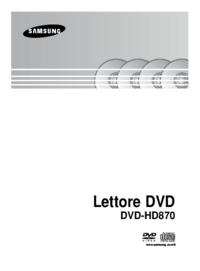

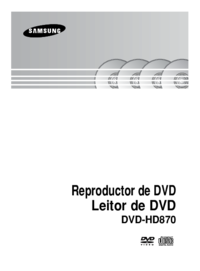



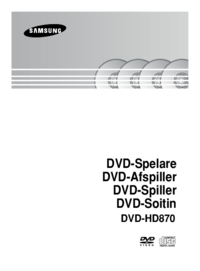
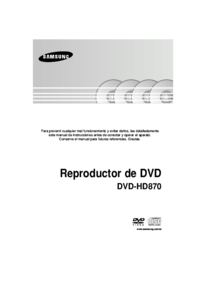



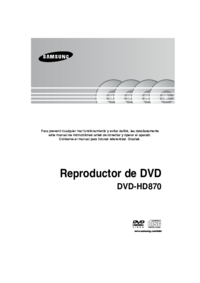





















 (75 pages)
(75 pages)







Comments to this Manuals