Samsung DVD-HD870 User Manual
Browse online or download User Manual for DVD players Samsung DVD-HD870. Samsung DVD-HD870 User manual [en]
- Page / 36
- Table of contents
- TROUBLESHOOTING
- BOOKMARKS
- DVD Player 1
- PRECAUTIONS 2
- General Features 4
- Disc Type and Characteristics 5
- Description 6
- CONNECTIONS 9
- FUNCTIONS 16
- Subtitle 17
- Using the Disc and Title 18
- Using the Function Menu 18
- Repeat Play 18
- Slow Play 19
- Adjusting the Aspect Ratio 19
- (EZ View) 19
- Selecting the Audio 20
- Language 20
- Selecting the Subtitle 20
- - - 21
- Using the Zoom Function 22
- Clips Menu for MP3/WMA/ 22
- JPEG/ MPEG4/CD Audio 22
- Folder Selection 22
- MP3/WMA/CD Audio 23
- Playback 23
- MPEG4 Playback 23
- Picture CD Playback 24
- Using the Setup Menu 25
- Setting Up the Language 26
- Features 26
- Setting Up the Audio 27
- Setting Up the Display 27
- DISPLAY SETUP 28
- Setting Up the Parental 29
- MenuReturnEnter 30
- REFERENCE 31
- Troubleshooting 32
- Specifications 33
- Contact SAMSUNG WORLD WIDE 34
Summary of Contents
DVD PlayerDVD-HD870www.samsung.com/au
10Connection to a TV (S-Video)- Connecting to your TV using an S-Video cable.- You will enjoy high quality images. S-Video separates the picture eleme
11EnglishConnection to a TV (Interlace)- Connecting to your TV using Component video cables.- You will enjoy high quality and accurate color reproduct
12Connection to a TV (Progressive)1Using component video cables (not included), connect theCOMPONENT VIDEO OUT terminal on the rear of theDVD player t
13EnglishConnecting to a TV with DVI JackConnecting to a TV with HDMI JackHDMI VIDEO SpecificationsWhen you press the HDMI SEL. button, 480p, 576p, 72
14Connection to an Audio System (2 Channel Amplifier)1Using the audio cables, connect the AUDIO (red andwhite) OUT terminals on the rear of the DVD pl
15EnglishConnection to an Audio System (Dolby digital, MPEG2 or DTS Amplifier)1If using an optical cable (not included), connect the DIGI-TAL AUDIO OU
16BASICBASICFUNCTIONSFUNCTIONSPlaying a DiscBefore Play- Turn on your TV and set it to the correct VideoInput by pressing TV/VIDEO button on the TVrem
17EnglishUsing the Search and SkipFunctionsDuring play, you can search quickly through a chapter ortrack, and use the skip function to jump to the nex
18Using the Disc Menu 1. During the playback of a DVD disc, press the MENU button on the remote control.2. Press the /❷ buttons to select Disc Menu,
19EnglishUsing the A-B Repeat function1. Press the REPEAT button on the remote control. 2. Press the ➛/❿buttons to select A-B button. 3. Press the ENT
2PRECAUTIONSPRECAUTIONS1. Setting up- Refer to the identification label located onthe rear of your player for its proper operat-ing voltage.- Install
20If you are using a 4:3 TVFor 16:9 aspect ratio discs- 4:3 Letter BoxDisplays the content of the DVD title in 16:9 aspect ratio. Theblack bars will a
21EnglishChanging the CameraAngleWhen a DVD contains multiple angles of a particularscene, you can use the ANGLE function.Using the ANGLE function (DV
22Using the Zoom FunctionUsing the Zoom Function(DVD/VCD)5. Press the CANCEL button to delete a bookmark number.1 2 3CANCELCANCEL1. During play or
23EnglishMP3/WMA/CD AudioPlayback1. Open the disc tray. Place the disc on the tray. Close the tray.- Only one kind of file is played back when a disc
24Rotation: Each time the ENTER button is pressed, the picture rotates 90 degrees clockwise.Zoom: Press the /❷❷buttons to select the part of thescre
25English- Only files with the “.jpg” and “.JPG” extensions can be played.- If the disc is not closed, it will take longer to start playing andnot all
26Using the Subtitle Language1. With the unit in Stop mode, press the MENU button.2. Press the /❷❷buttons to select Setup, then press the ❿or ENTER
27EnglishSetupMenuReturnEnterSetting Up the AudioOptionsAudio Options allows you to setup the audio deviceand sound status settings depending on the a
28❷Still ModeThese options will help prevent picture shake in stillmode and display small text clearer.- Auto : When selecting Auto, Field/Frame mode
29EnglishSetupMenuReturnEnterBlack Level : OffBrightness : Level 3Contrast : Level 3Color Saturation : Level 3PICTURE QUALITY• If you press the VIDEO
3BEFORE BEFORE YOUYOUSTSTARARTTEnglish1. Open the battery cover on the back of the remotecontrol.2. Insert two AAA batteries. Make sure that the polar
303. Press the /❷❷buttons to select Parental Setup, thenpress the ❿or ENTER button. 4. Press the /❷❷button to select Change Password, thenpress th
31EnglishREFERENCEREFERENCEIntroductionSamsung will often support the software upgrade toimprove the performance of this unit to the lateststatus, thr
32TroubleshootingBefore requesting service (troubleshooting), please check the following.No operations can beperformed with theremote control.The scre
33EnglishPower RequirementsPower ConsumptionWeightDimensionsOperating Temperature RangeOperating Humidity RangeDVD(DIGITAL VERSATILE DISC)CD : 12Cm(CO
Contact SAMSUNG WORLD WIDEIf you have any questions or comments relating to Samsung products, please contact the SAMSUNGcustomer care centre.Region Co
MemoMemo
AK68-01290LContact SAMSUNG WORLD WIDEIf you have any questions or comments relating to Samsung products,please contact the SAMSUNG customer care centr
4SETUPSETUPExcellent SoundDolby Digital, a technology developed by DolbyLaboratories, provides crystal clear sound reproduc-tion.ScreenBoth regular an
5EnglishThis DVD player is capable of playing the following types of discs with the corresponding logos:Disc MarkingsRegion NumberBoth the DVD player
6Front Panel ControlsFront Panel Display1. STANDBY/ON ( )When STANDBY/ON is pressed on, the indicator goesout and the player is turned on.2. STANDBY I
7EnglishRear Panel1. DIGITAL AUDIO OUT JACKS- Use either an optical or coaxial digital cable to con-nect to a compatible Dolby Digital receiver.- Use
8Tour of the Remote Control12345678910141112131516171819202122235. INSTANT REPLAY ButtonThis function is used to replay the previous 10 secondsof a mo
9CONNECTIONSCONNECTIONSEnglishThe following shows examples of connections commonly used to connect the DVD player with a TV andother components.Before
More documents for DVD players Samsung DVD-HD870






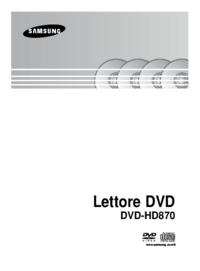

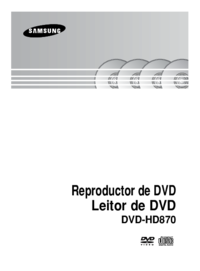



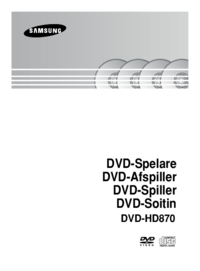
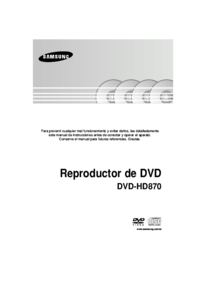



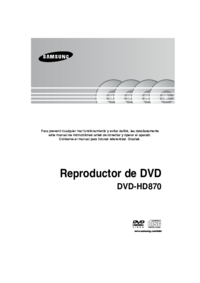



















 (37 pages)
(37 pages) (79 pages)
(79 pages) (36 pages)
(36 pages) (172 pages)
(172 pages)







Comments to this Manuals