Samsung DVD-HD870 User Manual
Browse online or download User Manual for DVD players Samsung DVD-HD870. Samsung DVD-HD870 User manual
- Page / 74
- Table of contents
- TROUBLESHOOTING
- BOOKMARKS




- Reproductor de DVD 1
- PRECAUCIONES 2
- INTRODUCCIÓN 3
- CONTENIDO 3
- CONFIGURACIÓN 4
- VIDEO-CD 5
- AUDIO-CD 5
- Descripción 6
- CONEXIONES 9
- FUNCIONES 16
- Subtitle 17
- Uso del menú de disco y 18
- Uso del menú de funciones 18
- Cómo repetir la reproducción 18
- Reproducción lenta 19
- Ajuste de la relación 19
- DOLBY DIGITAL 5.1CH 20
- Uso de la función de mar 21
- Uso de la función Zoom 22
- Menú de clips para MP3/ 22
- WMA/JPEG/MPEG4/CD Audio 22
- Selección de carpetas 22
- Reproducción MP3/WMA/ 23
- CD Audio 23
- Reproducción MPEG4 23
- ReturnEnter 24
- No hay autorizacion 24
- Error de autorizacion 24
- Reproducción Picture CD 25
- Configuración de las fun 26
- Uso del menú de 26
- Configuración de las 27
- MenuReturnEnter 29
- Configuración del control 30
- Configuración de 31
- Anynet+(HDMI-CEC) 31
- REFERENCIA 32
- Solución de problemas 33
- Especificaciones técnicas 34
- CERTIFCADO DE GARANTIA 35
- CENTRAL AMERICA 36
- CARIBBEAN 36
- Miami, Fi 36
- PRECAUTIONS 40
- General Features 42
- Disc Type and Characteristics 43
- Description 44
- CONNECTIONS 47
- FUNCTIONS 54
- Off 01 01 A - B 56
- Slow Play 57
- Adjusting the Aspect Ratio 57
- (EZ View) 57
- - - 59
- Using the Zoom Function 60
- Clips Menu for MP3/WMA/ 60
- JPEG/ MPEG4/CD Audio 60
- Folder Selection 60
- MP3/WMA/CD Audio 61
- Playback 61
- MPEG4 Playback 61
- This player is not authorized 62
- Authorization Error 62
- Picture CD Playback 63
- CHANGING SETUP 64
- Setting Up the Audio 65
- Setting Up the Display 66
- DISPLAY SETUP 67
- Setting Up the Parental 68
- Setting Up the 69
- REFERENCE 70
- Troubleshooting 71
- Specifications 72
- Contact SAMSUNG WORLD WIDE 73
- AK68-01397K 74
Summary of Contents
Reproductor de DVDDVD-1080P7Para prevenir cualquier mal funcionamiento y evitar daños, lea detalladamenteeste manual de instrucciones antes de conecta
10Conexión a un televisor (S-Video) - Conexión al televisor con un cable S-Video. - Obtendrá imágenes de gran calidad. S-Video separa la imagen en señ
11EspañolConexión a un televisor (Entrelazada) - Conexión a su televisor utilizando cables de vídeo-componente. - Obtendrá imágenes de gran calidad co
12Conexión a un televisor (Progresiva) 1Utilice cables de vídeo-componente (no incluidos), paraconectar los terminas COMPONENT VIDEO OUT situadosen la
13EspañolConexión a un TV con terminal DVIConexión a un TV con terminal HDMI1Con el cable HDMI-DVI (no se incluyen), conecte el termi-nal de HDMI OUT
14Conexión a un sistema de audio (Amplificador de 2 canales) 1Utilice los cables de audio, para conectar los terminalesAUDIO (blanco y rojo) OUT situa
15EspañolConexión a un sistema de audio (Amplificador Dolby digital, MPEG2 óDTS) 1Si utiliza un cable óptico (no incluido), conecte el terminal DIGITA
16FUNCIONESFUNCIONESBÁSICASBÁSICASReproducción de discosAntes de la reproducción - Encienda el televisor y seleccione la entradaapropiada para vídeo d
17EspañolUso de las funciones debúsqueda y omisiónDurante la reproducción puede buscar rápidamenteun capítulo o una pista y utilizar la función SKIPpa
18Uso de Disc Menu (Menú Disco)1. Pulse el botón MENU del mando a distancia durante la reproducción de un disco DVD. 2. Pulse los botones ❷ para sel
19EspañolUso de la función A-B Repeat1. Pulse el botón REPEAT del mando a distancia.2. Pulse los botones ➛❿ para seleccionarA-B. 3. Pulse el botón EN
2PRECAUCIONESPRECAUCIONES1. Configuración - Consulte la etiqueta de identificación situa-da en la parte posterior del reproductorpara ver el voltaje d
20Si usa un TV 4:3 Para discos con relación altura/anchura 16:9 - Panorámica 4:3 (4:3 Letter Box)Muestra el contenido del título DVD en relaciónaltura
21EspañolCambio del ángulo decámaraSi un DVD contiene varios ángulos de una escenaen concreto, puede seleccionar la función ANGLE. Uso del botón ANGLE
22Uso de la función ZoomUso de la función Zoom (DVD/VCD)5. Pulse el botón CANCEL para suprimir un número de marcador. 1 2 3CANCELCANCEL1. Pulse el
23EspañolReproducción MP3/WMA/CD Audio1. Abra la bandeja de discos. Coloque el disco sobre la bandeja. Cierre la bandeja.- Cuando un disco contiene ar
24Archivo CD-R AVI Esta unidad puede reproducir los siguientes formatos de com-presión de vídeo con formato de archivo AVI: - Contenidos DivX 3.11 - C
25EspañolReproducción Picture CD1. Seleccione la carpeta deseada.2. Pulse los botones ❷❷para seleccionar un archivo de imagen en el menú de clips y
26Configuración de las fun-ciones de idiomaSi configura por adelantado el idioma de los menúsde reproductor, disco, audio y subtítulos, apareceránauto
27EspañolSelección del idioma de DivXSubtitulos1. Pulse el botón MENU con la unidad en modo Stop. 2. Pulse los botones ❷❷para seleccionar Setup y,
28❶Formato TVDependiendo del tipo de televisor, puede ajustar losparámetros de la pantalla (relación altura/anchura). - Formato 4:3 Buzón (4:3 Letter
29EspañolSetupMenuReturnEnterNivel Negro : OffBrillo : Nivel 3Contrast : Nivel 3Saturación de color : Nivel 3CALIDAD DE IMAGEN❼ CALIDAD DE IMAGEN- Bla
3INTRODUCCIÓNINTRODUCCIÓNEspañol1. Abra la cubierta de las pilas situada en la parte posterior del mando a distancia. 2. Instale dos pilas de tamaño A
30Cambio de la contraseña 3. Pulse los botones ❷❷para seleccionar Calificación y, a continuación, pulse el botón ❿ó el botón ENTER. 1. Pulse el bot
31EspañolConfiguración deAnynet+(HDMI-CEC)Anynet+ es una función que se utiliza para controlarel la unidad utilizando el mando a distancia de unTV Sam
32REFERENCIAREFERENCIAIntroducción Samsung suele proporcionar las actualizaciones desoftware para mejorar al máximo el rendimiento deesta unidad. Cons
33EspañolSolución de problemasAntes de solicitar servicio técnico (solución de problemas), compruebe lo siguiente: El mando a distanciano funcionaNo s
Requisitos de alimentación Consumo eléctrico Peso Dimensiones Rango de temperatura de servicio Rango de humedad de servicio DVD(DIGITAL VERSATILE DISC
CERTIFCADO DE GARANTIAWarranty CertificateSAMSUNG ELECTRONICS LATINOAMERICATV Audio Video Lavadora Refrigeradora Microondas Aire Acondic
Panamá ColombiaSAMSUNG ELECTRONICS LAT. (ZL), S.A SAMSUNG ELECTRONICS LAT. (ZL), S.A.Calle 50, Edif. Credicorp Bank Carrera 9na. A #9902, Edif. City B
Póngase en contacto con SAMSUNG WORLD WIDESi tiene algún comentario o pregunta en relación con los productos de Samsung, póngase en contactocon el Cen
MemoMemo
4CONFIGURACIÓNCONFIGURACIÓNSonido excelente Dolby Digital, una técnica desarrollada por DolbyLaboratories, proporciona una reproducción desonido claro
2PRECAUTIONSPRECAUTIONS1. Setting up- Refer to the identification label located onthe rear of your player for its proper operat-ing voltage.- Install
3BEFORE BEFORE YOUYOUSTSTARARTTEnglish1. Open the battery cover on the back of the remotecontrol.2. Insert two AAA batteries. Make sure that the polar
4SETUPSETUPExcellent SoundDolby Digital, a technology developed by DolbyLaboratories, provides crystal clear sound reproduc-tion.ScreenBoth regular an
5EnglishThis DVD player is capable of playing the following types of discs with the corresponding logos:Disc MarkingsRegion NumberBoth the DVD player
6Front Panel ControlsFront Panel Display1. STANDBY/ON ( )When STANDBY/ON is pressed on, the indicator goesout and the player is turned on.2. STANDBY I
7EnglishRear Panel1. DIGITAL AUDIO OUT JACKS- Use either an optical or coaxial digital cable to con-nect to a compatible Dolby Digital receiver.- Use
8Tour of the Remote Control6. SEARCH Buttons (/)Allow you to search forward/backward through a disc.7. INSTANT REPLAY ButtonThis function is used to r
9CONNECTIONSCONNECTIONSEnglishThe following shows examples of connections commonly used to connect the DVD player with a TV andother components.Before
10Connection to a TV (S-Video)- Connecting to your TV using an S-Video cable.- You will enjoy high quality images. S-Video separates the picture eleme
11EnglishConnection to a TV (Interlace)- Connecting to your TV using Component video cables.- You will enjoy high quality and accurate color reproduct
5EspañolEste reproductor de DVD puede reproducir los siguientes tipos de discos con los logotipos correspondi-entes: Marcas de disco Código regional T
12Connection to a TV (Progressive)1Using component video cables (not included), connect theCOMPONENT VIDEO OUT terminal on the rear of theDVD player t
13EnglishConnecting to a TV with DVI JackConnecting to a TV with HDMI JackHDMI VIDEO SpecificationsWhen you press the HDMI SEL. button, 480p, 576p, 72
14Connection to an Audio System (2 Channel Amplifier)1Using the audio cables, connect the AUDIO (red andwhite) OUT terminals on the rear of the DVD pl
15EnglishConnection to an Audio System (Dolby digital, MPEG2 or DTS Amplifier)1If using an optical cable (not included), connect the DIGI-TAL AUDIO OU
16BASICBASICFUNCTIONSFUNCTIONSPlaying a DiscBefore Play- Turn on your TV and set it to the correct VideoInput by pressing TV/VIDEO button on the TVrem
17EnglishUsing the Search and SkipFunctionsDuring play, you can search quickly through a chapter ortrack, and use the skip function to jump to the nex
18Using the Disc Menu 1. During the playback of a DVD disc, press the MENU button on the remote control.2. Press the /❷ buttons to select Disc Menu,
19EnglishUsing the A-B Repeat function1. Press the REPEAT button on the remote control. 2. Press the ➛/❿buttons to select A-B button. 3. Press the ENT
20If you are using a 4:3 TVFor 16:9 aspect ratio discs- 4:3 Letter BoxDisplays the content of the DVD title in 16:9 aspect ratio. Theblack bars will a
21EnglishChanging the CameraAngleWhen a DVD contains multiple angles of a particularscene, you can use the ANGLE function.Using the ANGLE function (DV
6Controles del panel frontal Visor del panel frontal1. STANDBY/ON ( )Cuando se pulsa el botón STANDBY/ON, aparece elindicador y se enciende el reprodu
22Using the Zoom FunctionUsing the Zoom Function(DVD/VCD)5. Press the CANCEL button to delete a bookmark number.1 2 3CANCELCANCEL1. During play or
23EnglishMP3/WMA/CD AudioPlayback1. Open the disc tray. Place the disc on the tray. Close the tray.- Only one kind of file is played back when a disc
24Function Description Reference pageSkip( or )Search( or )Slow MotionPlayStep MotionPlayZOOMDuring play, press the orbu
25English- Only files with the “.jpg” and “.JPG” extensions can be played.- If the disc is not closed, it will take longer to start playing andnot all
26Setting Up the LanguageFeaturesIf you set the player menu, disc menu, audio and subtitlelanguage in advance, they will come up automatically everyti
27EnglishSetupMenuReturnEnterSetting Up the AudioOptionsAudio Options allows you to setup the audio deviceand sound status settings depending on the a
28❷Still ModeThese options will help prevent picture shake in stillmode and display small text clearer.- Auto : When selecting Auto, Field/Frame mode
29EnglishSetupMenuReturnEnterBlack Level : OffBrightness : Level 3Contrast : Level 3Color Saturation : Level 3PICTURE QUALITY❼Picture Quality- Black L
303. Press the /❷❷buttons to select Parental Setup, thenpress the ❿or ENTER button. 4. Press the /❷❷button to select Change Password, thenpress th
31EnglishTo make the setup menu disappear, press theMENU button.View TVSelect Device®Menu on DeviceDevice OperationSetupReceiver : Off®®®®®Record®E
7EspañolPanel posterior 1. CLAVIJAS DE SALIDA DE AUDIODIGITAL- Utilice un cable óptico o un cable digital coaxial parahacer una conexión a un recibido
32REFERENCEREFERENCEIntroductionSamsung will often support the software upgrade toimprove the performance of this unit to the lateststatus, through Sa
33EnglishTroubleshootingBefore requesting service (troubleshooting), please check the following.No operations can beperformed with theremote control.T
34Power RequirementsPower ConsumptionWeightDimensionsOperating Temperature RangeOperating Humidity RangeDVD(DIGITAL VERSATILE DISC)CD : 12Cm(COMPACT D
Contact SAMSUNG WORLD WIDEIf you have any questions or comments relating to Samsung products, please contact the SAMSUNGcustomer care centre.Region Co
AK68-01397K
8Guía del mando a distancia6.Botones BUSCAR(/)Permite buscar hacia adelante y hacia atrás en un disco.7. Botón INSTANT REPLAYEsta función se usa para
9CONEXIONESCONEXIONESEspañolA continuación, se indican los ejemplos de conexiones más comunes usadas para conectar el reproductorde DVD a un televisor
More documents for DVD players Samsung DVD-HD870






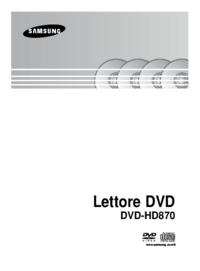

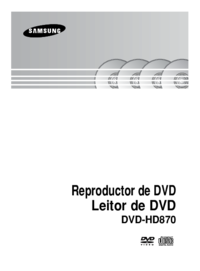



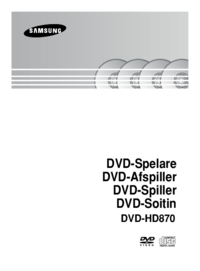
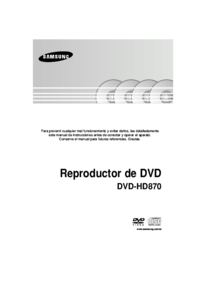



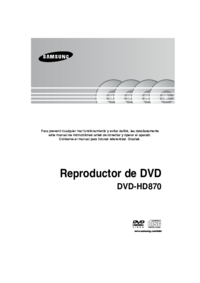

















 (34 pages)
(34 pages) (41 pages)
(41 pages) (31 pages)
(31 pages)

 (152 pages)
(152 pages)
 (305 pages)
(305 pages)







Comments to this Manuals