Samsung DVD-P390 User Manual
Browse online or download User Manual for DVD players Samsung DVD-P390. Samsung DVD-P390 User's Manual
- Page / 36
- Table of contents
- TROUBLESHOOTING
- BOOKMARKS




- DVD Player 1
- 2_ precautions 2
- English _3 3
- 4_ setup 4
- General Features 4
- English _5 5
- Disc Type and Characteristics 5
- 6_ setup 6
- Description 6
- English _7 7
- 8_ setup 8
- Tour of the Remote Control 8
- English _9 9
- Choosing a Connection 9
- 10_ connections 10
- English _11 11
- 12_ connections 12
- English _13 13
- 14_ basic functions 14
- Playing a Disc 14
- Subtitle 15
- Repeat Play 16
- Slow Play 16
- 16_ basic functions 16
- English _17 17
- Adjusting the Aspect Ratio 17
- (EZ View) 17
- Selecting the Audio 17
- Language 17
- Subtitle Selection 18
- External Subtitle Off 18
- Bookmark 19
- Repeat/Random playback 20
- CD-R MP3/WMA file 20
- 00:00:00 22
- English _23 23
- CD Ripping 23
- Picture CD Playback 23
- 24_ advanced functions 24
- English _25 25
- Using the Setup Menu 25
- Setting Up the Language 25
- Features 25
- 26_ changing setup menu 26
- Setting Up the Audio 26
- 28_ changing setup menu 28
- Setting Up the Parental 28
- English _29 29
- 30_ reference 30
- Firmware upgrade 30
- English _31 31
- Troubleshooting 31
- 32_ reference 32
- Specifications 32
- Contact SAMSUNG WORLD WIDE 33
- AK68-01770E(01) 36
Summary of Contents
imagine the possibilitiesThank you for purchasing this Samsung product.To receive more complete service, please register your product atwww.samsung.co
connections10_ connectionsConnection to a TV (Interlace)- Connecting to your TV using Component video cables.- You will enjoy high quality and accur
● CONNECTIONSEnglish _11Connection to a TV (Progressive)1Using component video cables, connect the COMPONENT VIDEO OUT terminal on the rear of the DV
connections12_ connectionsConnection to an Audio System (2 Channel Amplifier)1Using the audio cables, connect the AUDIO (red and white) OUT terminals
● CONNECTIONSEnglish _13Connection to an Audio System (Dolby Digital, MPEG2 or DTS Amplifier)1If using a coaxial cable, connect the DIGITAL AUDIO OUT
basic functions14_ basic functionsPlaying a DiscBefore Play- Turn on your TV and set it to the correct Video Input by pressing TV/VIDEO button on the
● BASIC FUNCTIONSEnglish _15Using the Search and Skip FunctionsDuring play, you can search quickly through a chapter or track, and use the skip funct
basic functions16_ basic functionsUsing the Title Menu1. During stop mode of a DVD disc, press the MENU button on the remote control.2. Press the π
● ADVANCED FUNCTIONSEnglish _17Adjusting the Aspect Ratio (EZ View)To play back using aspect ratio (DVD)If you are using a 16:9 TVFor 16:9 aspect rat
advanced functions18_ advanced functionsChanging the Camera AngleWhen a DVD contains multiple angles of a particular scene, you can use the ANGLE func
● ADVANCED FUNCTIONSEnglish _19Using the Bookmark FunctionThis feature lets you bookmark sections of a DVD or VCD (Menu Off mode) so you can quickly
1. Setting up- Refer to the identification label located on the rear of your player for its proper operat-ing voltage.- Install your player in a cab
advanced functions20_ advanced functions- : Name of currently playing file.- : Current Playback Time.- : Current Playback Mode : There are four
● ADVANCED FUNCTIONSEnglish _21- Use a decompression transfer rate of at least 64Kbps when recording WMA files. Sound quality with WMA files basica
advanced functions22_ advanced functionsPlaying Media Files Using the USB Host featureYou can enjoy the media files such as pictures, movies and tunes
● ADVANCED FUNCTIONSEnglish _23• CBI (Control/Bulk/Interrupt) is not supported.• Digital Cameras that use PTP protocol or require additional program
advanced functions24_ advanced functionsRotation: Each time the ENTER button is pressed, the picture rotates 90 degrees clockwise.Zoom : Press the
● CHANGING SETUP MENUEnglish _25 Using the Setup MenuThe Setup menu lets you customize your DVD player by allowing you to select various language pr
changing setup menu26_ changing setup menuUsing the Subtitle Language1. With the unit in Stop mode, press the MENU button.2. Press the π/† buttons to
● CHANGING SETUP MENUEnglish _27Manufactured under license from Dolby Laboratories. “Dolby” and the double-D symbol are trademarks of Dolby Laborator
changing setup menu28_ changing setup menu❺ Video OutputSelect Video Output.- I-SCAN : Select when you want to use Component Interlace Out.- P-SCAN :
● CHANGING SETUP MENUEnglish _29Changing the Password3. Press the π/† buttons to select Parental Setup, then press the ® or ENTER button. The
1. Open the battery cover on the back of the remote control.2. Insert two AAA batteries. Make sure that the polarities (+ and -) are aligne
reference30_ referenceIntroductionSamsung will often support the software upgrade to improve the performance of this unit to the latest sta-tus, throu
● REFERENCEEnglish _31TroubleshootingBefore requesting service (troubleshooting), please check the following.Problem Action PageNo operations can be
reference32_ reference*: Nominal specification- Samsung Electronics Co., Ltd reserves the right to change the specifications with out notice.- Weight
Contact SAMSUNG WORLD WIDEIf you have any questions or comments relating to Samsung products, please contact the SAMSUNG customer care center.Region C
AK68-01770E(01)
setup4_ setupExcellent SoundDolby Digital, a technology developed by Dolby Laboratories, provides crystal clear sound reproduc-tion.ScreenBoth regula
● SETUPEnglish _5This DVD player is capable of playing the following types of discs with the corresponding logos:Disc MarkingsRegion NumberBoth the D
setup6_ setupFront Panel ControlsDescriptionFront Panel DisplayTotal playing time/Displays various messages concerning operations such as PLAY, STOP,
● SETUPEnglish _712 34Rear Panel1. AUDIO OUT JACKS - Connect to the Audio input jacks of your television or audio/video receive
setup8_ setupTour of the Remote Control1. DVD POWER Button Turns the power on or off.2. REPEAT Button Allows you to repeat play a title, chapter,
● CONNECTIONSEnglish _9The following shows examples of connections commonly used to connect the DVD player with a TV and other components.Before Conn
More documents for DVD players Samsung DVD-P390









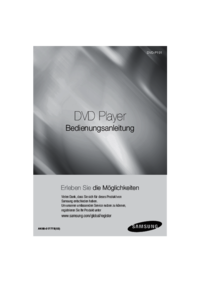









 (30 pages)
(30 pages) (26 pages)
(26 pages) (91 pages)
(91 pages)
 (140 pages)
(140 pages)







Comments to this Manuals