Samsung LA32B350F1 User Manual
Browse online or download User Manual for LCD TVs Samsung LA32B350F1. Samsung LA32B350F1 User manual
- Page / 29
- Table of contents
- BOOKMARKS




- Customer Care Centre 1
- Web Site 1
- CONTENTS 3
- SETTING UP YOUR TV 4
- Accessories 5
- Viewing the Connection Panel 6
- English - 5 7
- Viewing the Remote Control 8
- OPERATION 9
- Plug & Play Feature 10
- Channel Menu 11
- Configuring the Picture Menu 13
- English - 12 14
- Advanced Settings 14
- Reset→OK/Cancel 15
- English - 13 15
- Picture Options 15
- Viewing Picture-in-Picture 16
- English - 15 17
- Display Modes 17
- Configuring the Sound Menu 18
- Selecting the Sound Mode 19
- Configuring the Setup Menu 20
- Input Menu 22
- RECOMMENDATIONS 23
- Installing the Stand 24
- Disconnecting the Stand 25
- Installing the Wall Mount Kit 25
- Anti-Theft Kensington Lock 26
- Securing the TV to the Wall 27
- English - 26 28
- Specifications 29
Summary of Contents
Contact SAMSUNG WORLDWIDEIf you have any questions or comments relating to Samsung products, please contact the SAMSUNG customer care centre. CountryC
English - 8Placing Your Television in Standby ModeYour set can be placed in standby mode in order to reduce the power consumption. The standby mode ca
English - 9CHANNELChannel MenuAreaYou can change the area for channels.Auto StoreYou can scan for the frequency ranges available to you (and availabil
English - 10SortThis operation allows you to change the programme numbers of the stored channels.This operation may be necessary after using the auto
English - 11PICTUREConfiguring the Picture MenuModeYou can select the type of picture which best corresponds to your viewing requirements.Press the TO
English - 12Advanced SettingsSamsung’s new TVs allow you to make even more precise picture settings than previous models.Advanced Settings is availabl
English - 13Picture OptionsIn PC mode, you can only make changes to the Colour Tone and Size from among the items in Picture Options.ColourTone→Coo
English - 14Viewing Picture-in-PictureYou can use the PIP feature to simultaneously watch the TV tuner and one external video source. This product has
English - 15Using Your TV as a Computer (PC) DisplaySetting Up Your PC Software (Based on Windows XP)The Windows display-settings for a typical comput
English - 16Setting up the TV with your PCPreset: Press the SOURCE button to select PC mode.Auto AdjustmentUse the Auto Adjust function to have the TV
English - 17AutoVolume→Off/OnEach broadcasting station has its own signal conditions, and so it is not easy to adjust the volume every time the c
LicenseTruSurround HD, SRS and symbol are trademarks of SRS Labs, Inc. TruSurround HD technology is incorporated under license from SRS Labs, Inc.Pr
English - 18SETUPConfiguring the Setup MenuLanguageYou can set the menu language.TimeClockSetting the clock is necessary in order to use the various t
English - 19Change PINYou can change your personal ID number that is required to set up the TV.Before the setup screen appears, the PIN number input s
English - 20INPUTInput MenuSource ListUse to select TV or other external input sources such as DVD / Blu-ray players / Cable Box / Satellite receivers
English - 21RECOMMENDATIONSTeletext FeatureMost television stations provide written information services via Teletext. The index page of the Teletext
English - 22The Teletext pages are organized according to six categories:Part ContentsA Selected page number.B Broadcasting channel identity.C Current
English - 23Disconnecting the Stand1. Remove four screws from the back of the TV.2. Separate the stand from the TV.Two or more people should carry th
English - 24Anti-Theft Kensington LockThe Kensington Lock is a device used to physically fix the system when using it in a public place. The appearanc
English - 25Securing the TV to the WallCaution: Pulling, pushing, or climbing on the TV may cause the TV to fall. In particular, ensure your children
English - 26Troubleshooting: Before Contacting Service PersonnelBefore contacting service personnelProblemPossible SolutionNo sound or pictureCheck th
English - 27SpecificationsModel Name LA26B350 LA32B350Screen Size (Diagonal) 26 inch 32 inchPC Resolution(Optimum) 1360 x 768 @ 60Hz 1360 x 768 @ 60Hz
English - 1Symbol N O TNote One-Touch Button TOOLS Button Press❑ContentsSETTING UP YOUR TVViewing the Control Panel ...
English - 2SETTING UP YOUR TVFigures and illustrations in this User Manual are provided for reference only and may differ from actual product appearan
English - 3AccessoriesRemote Control & Batteries (AAA x 2) Power Cord Cleaning ClothCover-BottomStand Screw X 6(Depending on the model)Owner’s In
English - 4Viewing the Connection PanelThe product colour and shape may vary depending on the model.1 HDMI IN 1(DVI), 2Connects to the HDMI jack of a
English - 55 AUDIO OUT [R-AUDIO-L]Connect RCA audio cables to AUDIO OUT [R-AUDIO-L] on the rear of your set and the other ends to corresponding audio
English - 6Viewing the Remote ControlYou can use the remote control up to a distance of about 23 feet from the TV.The performance of the remote contro
English - 7Installing Batteries in the Remote Control1. Lift the cover at the back of the remote control upward as shown in the figure.2. Install two
More documents for LCD TVs Samsung LA32B350F1

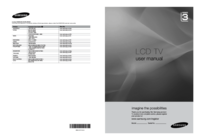




 (39 pages)
(39 pages) (183 pages)
(183 pages) (36 pages)
(36 pages)







Comments to this Manuals