Samsung 650TS-2 User Manual
Browse online or download User Manual for TVs & monitors Samsung 650TS-2. Samsung 650TS-2 Benutzerhandbuch
- Page / 81
- Table of contents
- TROUBLESHOOTING
- BOOKMARKS




- LCD Display 1
- Safety Instructions 2
- Installation 3
- Introduction 10
- Your LCD Display 12
- Remote Control 16
- Mechanical Layout 18
- Installation VESA Bracket 19
- Components 20
- Wall Bracket Assembly 20
- Dimensions 20
- Wall Bracket Installation 20
- Wall Bracket Angle Adjustment 23
- Connections 25
- Connecting to Other devices 27
- Connecting AV Devices 27
- Connecting to a Camcorder 27
- Connecting Using a DVI Cable 28
- Connecting Using a HDMI Cable 28
- Connecting a DVD Player 30
- Connecting to an Audio System 31
- Using the Software 32
- Adjusting the LCD Display 33
- Position 35
- Transparency 35
- Edit Name 36
- Picture [PC / DVI Mode] 36
- Available Modes 36
- MagicBright 36
- Contrast 37
- Brightness 37
- Sharpness 37
- Color Tone 37
- Color Control 38
- Color Temp 38
- Signal Balance 40
- Signal Control 40
- HDMI Black Level 41
- PIP Picture 41
- Dynamic Contrast 42
- Lamp Control 42
- Brightness Sensor 42
- Film Mode 46
- Auto Volume 49
- SRS TS XT 50
- Sound Select 50
- Speaker Select 50
- Wireless Mic 51
- Language 51
- Clock Set 52
- Sleep Timer 52
- On Timer 52
- Off Timer 53
- Menu Transparency 53
- Safety Lock 53
- Change PIN 53
- Energy Saving 54
- Video Wall 54
- Horizontal 55
- Vertical 55
- Screen Divider 55
- Safety Screen 56
- Pixel Shift 56
- Side Gray 59
- Resolution Select 59
- Power On Adjustment 60
- OSD Rotation 60
- Image Reset 60
- Color Reset 61
- Multi Control 61
- Troubleshooting 62
- Check List 63
- Problems related to stylus 65
- Problems related to Audio 65
- Q & A 66
- Specifications 68
- PowerSaver 69
- Preset Timing Modes 70
- Information 72
- Appendix 76
- Correct Disposal 80
- Authority 80
Summary of Contents
SyncMaster 650TS-2LCD DisplayUser ManualThe color and the appearance may differ depending on the product, and the specifications are subject to change
IntroductionPackage ContentsChecking the Contents of the PackageRemove the lock from the package box, as shown in the figure above.Lift up the package
ManualsQuick Setup Guide Warranty Card(Not available in all loca-tions)User Manual, Samsung In-teractive whiteboardCablesPower Cord USB Cable D-Sub Ca
Your LCD DisplayFrontMENU button [MENU]Opens the on-screen menu and exits from the menu. Also use to exit theOSD menu or return to the previous menu.N
NoteWhen the PIP function is activated on the monitor, the touchscreen functionmay not work properly.Power button [ ]Use this button for turning the
POWER S/W ON [ │ ] / OFF [O]Switches the LCD Display On/Off. POWERThe power cord plugs into the LCD Displayand the wall outlet. RS232C OUT/IN (RS232
• Connect a monitor to another monitorthrough a DVI cable.• Connect the [DVI OUT] port on the mon-itor to the [HDMI IN] port on the othermonitor using
NoteThe external speakers are optional.To enable the connected external speakers,set Speaker Select under the Sound menuto External (on screen). EXT S
MENU RETURN EXITMagicInfo1. POWERTurns the product On.2. OFFTurns the product Off.3. Number Buttons Press to change the channel.4. DEL / GUIDE b
FM Stereo Mono Mono ManualChangeStereoMono ↔ StereoSAPMono ↔ SAPMonoDUAL-STEREO/MONO, DUAL l / DUAL ll and MONO/NICAMMONO/NICAM STEREO can be operated
Installation VESA Bracket• When installing VESA, make sure to comply with the international VESA standards.• Purchasing VESA Bracket and Installation
Safety InstructionsNotational NoteThese safety instructions must be followed to ensure your safety and prevent property dam-age.Make sure to read the
DimensionsNoticeFor securing the bracket on a wall, use only machine screws of 6 mm diameter and 8 to 12mm length.Wall Bracket Installation• Contact a
When done, mount the wall bracket on the wall.There are two hinges(left and right). Use the correct one.A - Captive ScrewB - Wall BracketC - Hinge (Le
To mount the product on the wall bracketThe shape of the product may vary depending on the model. (The assemblies of the plastichanger and the screw a
4. Remove safety pin (3) and insert the 4 product holders into the corresponding bracketholes (1). Then place the product(2) so that it is firmly fixe
Make sure to use the top center, and not the left or the right side of the product to adjust theangle.Introduction
ConnectionsConnecting a Computer• AV input devices such as DVD players, VCRs or camcorders as well as your computercan be connected to the LCD Display
Using the HDMI (digital) output on the graphics card.• Connect the [HDMI IN] port on the monitor to the HDMI port on the PCusing the HDMI cable. Note
Connecting to Other devices• AV input devices such as DVD players, VCRs or camcorders as well as your computercan be connected to the LCD Display. For
3. Select AV for the Camcorder connection using the SOURCE button on the front of theLCD Display or on the remote control.4. Then, start the Camcorder
1. Connect input devices such as a Blu-Ray/DVD player to the [HDMI IN] terminal of theLCD Display using an HDMI cable.2. Select HDMI using the SOURCE
Ensure that the power plug is plugged into the power outletfirmly and correctly.• Otherwise, this may result in fire. Do not forcefully bend or pull
Connecting a DVD Player1. Connect a set of audio cables between the [AV/COMPONENT AUDIO IN [L-AUDIO-R]]on the LCD Display and the AUDIO OUT jacks on t
1. Connect the [RGB/COMPONENT IN] ports on the monitor to the PR, Y, PB ports on theset-top box using the D-Sub to Component cable.2. Connect a set of
MDC (Multiple Display Control)Installation1. Insert the installation CD into the CD-ROM drive.2. Click the MDC installation file. NoteIf the popup win
Adjusting the LCD DisplayInputAvailable Modes• PC / DVI• AV• Component• HDMISource List Use to select PC, DVI or other external input sources connecte
PIPTurns the PIP Screen Off/On.• Off• OnSourceSelects the input source for the PIP.• PC : DVI / AV / HDMIDVI : PCAV : PCHDMI : PCSwapSwaps the content
SizeChanges the Size of the PIP window.PositionChanges the Position of the PIP window.TransparencyAdjusts the Transparency of PIP windows.• High• Medi
Edit NameName the input device connected to the input jacks to make your input source selectioneasier.VCR / DVD / Cable STB / HD STB / Satellite STB /
For watching motion pictures such as from a DVD or VCR.2. InternetMedium brightnessFor working with a mixture of images such as texts and graphics.3.
The color tones can be changed.(Not available when Dynamic Contrast is set to On.)1. Off2. Cool3. Normal4. Warm5. Custom NoteIf you set the Color Tone
Image Lock Image Lock is used to fine-tune and get the best image by removing noise that createsunstable images with jitters and shakiness. If satisfa
• Use a cabinet or rack of a size appropriate to the product.DO NOT PLACE CANDLES, MOSQUITO REPELLANT, CIGA-RETTES AND ANY HEATING APPLIANCES NEAR THE
Signal BalanceSelects either On or Off with the signal control.Signal Control1. R-Gain2. G-Gain3. B-Gain4. R-Offset5. G-Offset6. B-OffsetSize The Size
HDMI Black Level When watching with a DVD or set-top box connecting to the product via HDMI or DVI, imagequality deterioration (black level, lower-qua
NoteEnabled only when the PIP input is selected in AV, HDMI or Component mode.5. TintAdds a natural tone to the PIP window. NoteEnabled only when the
2. OnPicture [ AV / HDMI / Component Mode]Available Modes• PC / DVI• AV• Component• HDMIMode The LCD Display has four automatic picture settings (&quo
SharpnessAdjusts the picture Sharpness.ColorAdjusts the picture Color.TintAdds a natural tone to the display.Color Tone The color tones can be changed
NoteThis function is only enabled if the Color Tone is set to Off.Size The Size can be switched.1. 16:9: Sets the picture to 16:9 wide mode.2. Zoom 1
HDMI Black Level When a DVD or set-top box is connected to your TV via HDMI or DVI, it may cause a deg-radation in the screen quality, such as an incr
2. BrightnessAdjusts the Brightness of the PIP window on the screen.3. SharpnessAdjusts the Sharpness of the PIP window on the screen.4. ColorAdjusts
NoteThis function does not operate when Dynamic Contrast is set to On in PC, DVI, AV,HDMI or Component modes.Brightness Sensor Brightness Sensor auto
Selects Speech when watching a show that is mostly dialog (i.e., news).5. CustomSelects Custom if you want to adjust the settings according to your pe
Do not spray cleaner directly onto the surface of the product.• Otherwise, this may result in the discoloration and distortion ofthe structure and th
SRS TS XT SRS TS XT is a patented SRS technology that solves the problem of playing 5.1 multichannelcontent over two speakers. TruSurround XT delivers
2. ExternalWhen sound is only outputted from the External speakers, the volume control is alsoonly available from the External speakers.Wireless Mic S
Clock SetCurrent Time Setting.Sleep TimerTurns the LCD Display off automatically at certain times.1. Off2. 303. 604. 905. 1206. 1507. 180On TimerTurns
Off TimerTurns the LCD Display off automatically at a preset time.Menu TransparencyChange the transparency of the background of the OSD.1. High2. Medi
This is the function that locks the OSD in order to keep the current settings or to preventothers from adjusting the settings.Energy SavingThis featur
The Format can be selected to see a divided screen.1. FullProvides a full screen without any margins.2. NaturalDisplays a natural image with the origi
Safety Screen The Safety Screen function is used to prevent afterimages that may appear when a stillpicture is displayed on the screen over a long tim
TimeSet the time interval for performing the horizontal or vertical movement, respectively.TimerTimerYou can set the timer for Screen Burn Protection.
PeriodUse this function to set the execution period for each mode set in the timer.TimeWithin the set period of time specify a time for execution.• Mo
EraserThis function prevents after-images on the screen by moving a rectangular pattern.Side GraySelect the brightness of the grey for the screen back
When you drop the product or the case is broken, turn the poweroff and disconnect the power cord. Contact a Service Center.• Otherwise, this may resu
5. 1366 X 768 NoteSelecting the menu is only allowed when the graphics resolution is set to 1024 x 768 @ 60Hz,1280 x 768 @ 60Hz, 1360 x 768 @ 60Hz or
NoteThe Reset function is not available when Video Wall is On.Color Reset Multi ControlAvailable Modes• PC / DVI• AV• Component• HDMIMulti Control As
TroubleshootingSelf-Test Feature Check NoteCheck the following items yourself before calling for assistance. Contact a Service Center forproblems that
• Do not use benzene, thinner or other flammable sub-stances.2) Maintaining the Flat Panel Display Screen.Clean with a soft cloth (cotton flannel).• N
A: Check if the signal cable between the computer and the LCD Display is securely con-nected.(Refer to Connecting a Computer)Problems related to the S
Q: The screen color is inconsistent.A: Adjust color using Custom under OSD Color Adjustment menu.Q: The color image is distorted by dark shadows.A: Ad
Problems related to the Remote Control NoteProblems related to the remote control and their solutions are listed.Q: The remote control buttons do not
A: Disconnect the power cord and then clean the LCD Display with a soft cloth, using eithera cleaning solution or plain water.Do not leave any deterge
SpecificationsGeneralGeneralModel Name SyncMaster 650TS-2LCD PanelSize 65 inches (163 cm)Display area 1428.48 mm (H) x 803.52 mm (V)Pixel Pitch 0.744
VESA Mounting Interface800 x 400 mmEnvironmental considerationsOperating Temperature : 32°F ~ 104°F (0°C ~ 40°C)Humidity : 10 % ~ 80 %, non-condensing
When using headphones or earphones, do not turn the volumetoo high.• Having the sound too loud may damage your hearing. To avoid eyestrain, do not si
Preset Timing ModesIf the signal transferred from the computer is the same as the following Preset Timing Modes,the screen will be adjusted automatica
called the Vertical Frequency or Refresh Rate. Unit:HzSpecificationsHorizontal FrequencyThe time to scan one line connecting the right edgeto the left
InformationFor a Better Display Adjust the computer resolution and screen injection rate (refresh rate) on thecomputer as described below to enjoy the
Power Off, Screen Saver, or Power Save Mode• Turn the power off for 4 hours after 20 hours in use• Turn the power off for 2 hours after 12 hours in us
• Avoid using a combination of characters and background color with large dif-ference in luminance.Avoid using Grey colors, which can cause Image rete
• Apply the Screen Bar function- Symptom: Horizontal / Vertical Bar with Black Color move up and down.Apply the Screen Erasing function on Product• Ap
AppendixContact SAMSUNG WORLDWIDE NoteIf you have any questions or comments relating to Samsung products, please contact theSAMSUNG customer care cent
AppendixEuropeCROATIA 062 SAMSUNG (062 726 http://www.samsung.com7864)CZECH 800 - SAMSUNG http://www.samsung.com(800-726786)DENMARK 70 70 19 70 http:/
AppendixCISRUSSIA 8-800-555-55-55 http://www.samsung.comGEORGIA 8-800-555-555 -ARMENIA 0-800-05-555 -AZERBAIJAN 088-55-55-555 -KAZAKHSTAN 8-10-800-500
TermsDot Pitch The image on a monitor is composed of red, green and bluedots. The closer the dots, the higher the resolution. The dis-tance between tw
Use only the specified standardized batteries, and do not use anew battery and a used battery at the same time.• Otherwise, the batteries may be damag
Example: If the resolution is 1920 x 1080, this means thescreen is composed of 1920 horizontal dots (horizontal res-olution) and 1080 vertical lines (
Samsung Electronics Co., Ltd. shall not be liable for errors contained herein or for incidentalor consequential damages in connection with the furnish
• Since the front part of the product is heavy, install the producton a level and stable surface. Do not put any heavy objects on the product.• This m
More documents for TVs & monitors Samsung 650TS-2



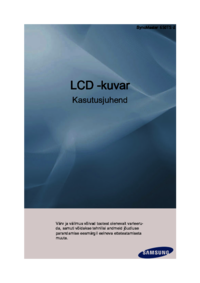








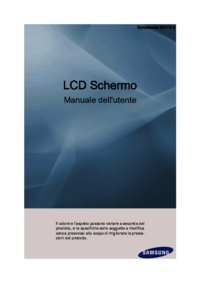


 (81 pages)
(81 pages) (69 pages)
(69 pages) (2 pages)
(2 pages)







Comments to this Manuals