Samsung TX-WN User Manual
Browse online or download User Manual for Unknown Samsung TX-WN. Samsung Thin Client Box TX-WN Benutzerhandbuch
- Page / 55
- Table of contents
- TROUBLESHOOTING
- BOOKMARKS




- User Manual 1
- Table Of Contents 2
- Before Using the Product 10
- Preparations 15
- 4 Lock the locking device 22
- 2.2.1 Before Connecting 24
- 2.2.3 Connecting a Microphone 25
- 2.2.5 LAN Connection 26
- 2.2.6 Connecting USB Devices 26
- 2.2.7 Connecting the Power 27
- 2.3.1 Logon 28
- 2.3.3 Programs 29
- 3 Options 31
- Internet Explorer 34
- Enhanced Write Filter (EWF) 34
- 2.3.4 Configuring Utilities 36
- 2.3.5 Recover the System 37
- 2.4 MagicRMS Pro 39
- 2.4.3 MagicRMS Pro Server 40
- 2.4.4 MagicRMS Pro Database 40
- 2.4.5 MagicRMS Pro Console 40
- 2.4.6 PXE 40
- 2.4.7 MagicRMS Pro Agent 40
- Wireless Network (optional) 41
- Troubleshooting Guide 44
- Specifications 45
- Appendix 47
Summary of Contents
User ManualTX-WNThe color and the appearance may differ depending onthe product, and the specifications are subject tochange without prior notice to i
10Before Using the Product Before Using the Product CautionDo not install the product on an unstable or vibrating surface (insecure shelf, sloped surf
11Before Using the Product Before Using the ProductOperation and Safety WarningInstalling the product in an unusual place (a place exposed to a lot of
12Before Using the Product Before Using the ProductDuring a lightning or thunderstorm, power off the product and remove the power cable.z An electric
13Before Using the Product Before Using the Product CautionDisconnect the power cable from the power socket if you do not plan on using the product fo
14Before Using the Product Before Using the ProductDo not place heavy objects on the product.z Product failure or personal injure may result.Do not in
151 Preparations1 Preparations1.1 Checking the Contents 1.1.1 Removing the Packaging1 Open the packaging box. Be careful not to damage the product whe
16Preparations11 Preparations1.1.2 Checking the Components z Contact the dealer from whom you purchased the product if any item is missing.z The appea
17Preparations11 PreparationsItems sold separately The following items can be purchased at your nearest retailer. LAN cable USB cable HDMI-DVI cableD
18Preparations11 Preparations1.2 Parts1.2.1 Front view The color and shape of parts may differ from what is shown. Specifications are subject to chang
19Preparations11 PreparationsConnect to a USB device.SpeakerPorts Description(2.0)A
Table Of Contents2Table Of ContentsBEFORE USING THEPRODUCT5 Copyright6 Icons used in this manual6 Symbols for safety precautions7 Securing the Install
20Preparations11 Preparations1.2.2 Reverse Side The color and shape of parts may differ from what is shown. Specifications are subject to change witho
21Preparations11 Preparations1.3 Installation1.3.1 Attaching the cradle z The color and shape of parts may differ from what is shown. Specifications a
22Preparations11 Preparations1.3.2 Anti-theft LockAn anti-theft lock allows you to use the product securely even in public places. The locking device
232 Using "Windows Embedded Standard 7" (TX-WN)2 Using "Windows Embedded Standard 7" (TX-WN)2.1 What is "Windows Embedded Sta
24Using "Windows Embedded Standard 7" (TX-WN)22 Using "Windows Embedded Standard 7" (TX-WN)2.2 Connection to Use "Windows Emb
25Using "Windows Embedded Standard 7" (TX-WN)22 Using "Windows Embedded Standard 7" (TX-WN)2.2.2 Connection Using the DVI Cable1 C
26Using "Windows Embedded Standard 7" (TX-WN)22 Using "Windows Embedded Standard 7" (TX-WN)2.2.5 LAN Connection1 Connect the LAN c
27Using "Windows Embedded Standard 7" (TX-WN)22 Using "Windows Embedded Standard 7" (TX-WN)2.2.7 Connecting the Power z The color
28Using "Windows Embedded Standard 7" (TX-WN)22 Using "Windows Embedded Standard 7" (TX-WN)2.3 Using "Windows Embedded Standa
29Using "Windows Embedded Standard 7" (TX-WN)22 Using "Windows Embedded Standard 7" (TX-WN)2.3.3 ProgramsRemote Desktop Connection
Table Of ContentsTable Of Contents328 Using "Windows Embedded Standard 7"28 Logon28 "Windows Embedded Standard 7" Desktop29 Progra
30Using "Windows Embedded Standard 7" (TX-WN)22 Using "Windows Embedded Standard 7" (TX-WN)running Remote Desktop with Network Lev
31Using "Windows Embedded Standard 7" (TX-WN)22 Using "Windows Embedded Standard 7" (TX-WN)3 Options- General : Enter in the login
32Using "Windows Embedded Standard 7" (TX-WN)22 Using "Windows Embedded Standard 7" (TX-WN)- Programs : Select an application and
33Using "Windows Embedded Standard 7" (TX-WN)22 Using "Windows Embedded Standard 7" (TX-WN)- Advanced : Protect your personal info
34Using "Windows Embedded Standard 7" (TX-WN)22 Using "Windows Embedded Standard 7" (TX-WN)Internet ExplorerA WES Client includes
35Using "Windows Embedded Standard 7" (TX-WN)22 Using "Windows Embedded Standard 7" (TX-WN)You can also perform this operation by
36Using "Windows Embedded Standard 7" (TX-WN)22 Using "Windows Embedded Standard 7" (TX-WN) Next session : Select the volumes tha
37Using "Windows Embedded Standard 7" (TX-WN)22 Using "Windows Embedded Standard 7" (TX-WN)2.3.5 Recover the SystemOverviewThe WES
38Using "Windows Embedded Standard 7" (TX-WN)22 Using "Windows Embedded Standard 7" (TX-WN)z Using the Standalone restore solution
39Using "Windows Embedded Standard 7" (TX-WN)22 Using "Windows Embedded Standard 7" (TX-WN)2.4 MagicRMS Pro2.4.1 About MagicRMS Pr
Table Of ContentsTable Of Contents453 Responsibility for the Pay Service (Cost to Customers)53 Not a product defect53 A Product damage caused by custo
40Using "Windows Embedded Standard 7" (TX-WN)22 Using "Windows Embedded Standard 7" (TX-WN)2.4.3 MagicRMS Pro ServerMagicRMS Pro S
413 Wireless Network (optional)3 Wireless Network (optional)3.1 Connecting to a wireless LAN using WindowsIf there is an AP nearby, conveniently conne
42Wireless Network (optional)33 Wireless Network (optional)3.2 Successful wireless LAN connectionThe wireless LAN icon on the task bar as shown below
43Wireless Network (optional)33 Wireless Network (optional)3.3.3 An AP is found but Internet access is not availableThis issue may occur when a higher
444 Troubleshooting Guide4 Troubleshooting Guide4.1 Requirements Before Contacting Samsung Customer Service Center4.1.1 Check the following.Installati
455 Specifications5 Specifications5.1 General The above specifications are subject to change without notice to improve quality. This device is a Clas
46Specifications55 Specifications5.2 Power consumption z The power consumption level can vary in different operating conditions or when settings are c
47 Appendix AppendixContact SAMSUNG WORLD WIDE If you have any questions or comments relating to Samsung products, please contact the SAMSUNG customer
48Appendix AppendixGUATEMALA 1-800-299-0013 http://www.samsung.com/latin (Spanish)http://www.samsung.com/latin_en (English)HONDURAS 800-27919267 http:
49Appendix AppendixCZECH 800 - SAMSUNG (800-726786) http://www.samsung.comDENMARK 70 70 19 70 http://www.samsung.comEIRE 0818 717100 http://www.samsun
5 Before Using the Product Before Using the ProductCopyrightThe contents of this manual are subject to change without notice to improve quality.© 2012
50Appendix AppendixSWEDEN 0771 726 7864 (SAMSUNG) http://www.samsung.comSWITZERLAND 0848-SAMSUNG (7267864, CHF 0.08/min)http://www.samsung.com/ch (Ger
51Appendix AppendixINDIA 1800 1100 113030 82821800 3000 82821800 266 8282http://www.samsung.comINDONESIA 0800-112-8888021-5699-7777http://www.samsung.
52Appendix AppendixMOROCCO 080 100 2255 http://www.samsung.comOMAN 800-SAMSUNG (726-7864) http://www.samsung.com/ae (English)http://www.samsung.com/ae
53Appendix AppendixResponsibility for the Pay Service (Cost to Customers) When the service is requested, in spite of in warranty, we may charge you fo
54Appendix AppendixCorrect DisposalCorrect Disposal of This Product (Waste Electrical & Electronic Equipment)Correct disposal of batteries in this
Index55IndexCChecking the Contents 15Connection to Use Windows Embedded Standard 7 24Contact SAMSUNG WORLD WIDE 47Copyright 5Correct Disposal 54GGener
6Before Using the Product Before Using the ProductIcons used in this manualSymbols for safety precautionsThe following images are for reference only.
7Before Using the Product Before Using the ProductSecuring the Installation SpaceEnsure some space around the product for ventilation. An internal tem
8Before Using the Product Before Using the ProductSafety Precautions The following images are for reference only. Real-life situations may differ from
9Before Using the Product Before Using the Product CautionInstallation and Safety WarningDo not unplug the power cable when the product is in use.z T
More documents for Unknown Samsung TX-WN


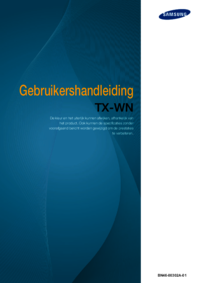






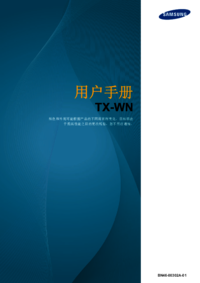



 (163 pages)
(163 pages) (94 pages)
(94 pages)
 (34 pages)
(34 pages) (151 pages)
(151 pages)


 (112 pages)
(112 pages)



 (2 pages)
(2 pages)







Comments to this Manuals