Samsung VP-X300L Specifications
Browse online or download Specifications for Camcorders Samsung VP-X300L. Samsung VP-X300L Specifications User Manual
- Page / 116
- Table of contents
- TROUBLESHOOTING
- BOOKMARKS



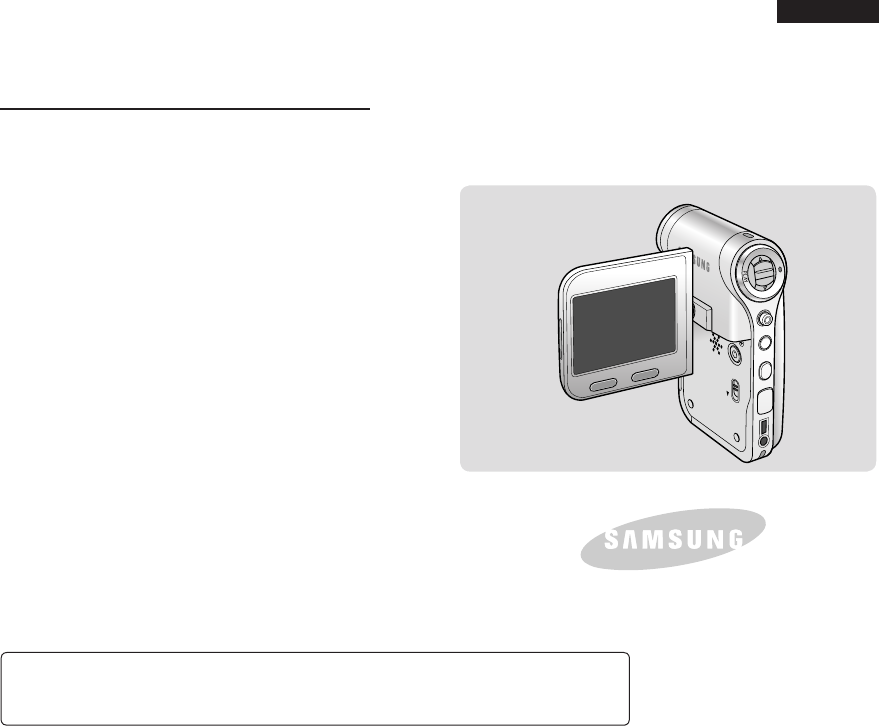
- VP-X300/X300L 1
- Contents 2
- Notes Regarding COPYRIGHT 9
- Notes Regarding the Lens 11
- Precautions Regarding Service 11
- Features 12
- Location of Controls 14
- 00:01:07/00:03:27 18
- Voice Record Mode 19
- [ Note ] 19
- Voice Play Mode 19
- File Browser Mode 20
- System Settings Mode 20
- How to Use the Battery Pack 21
- Getting Started 25
- Movie Mode 34
- Movie Mode : Recording 35
- Movie Mode : Playing 37
- Setting the Movie Size 40
- Setting the Movie Quality 41
- Setting the White Balance 42
- Setting the Effect 44
- Setting the Focus 46
- Setting the Digital Zoom 48
- Setting the Record Mode 49
- Setting the Line In/Out 50
- Deleting Movie Files 51
- Setting the Play Mode 52
- Locking Movie Files 53
- MP3 Mode 54
- Before your start! 55
- Disconnecting USB Connection 55
- MP3 Mode : Playing 56
- Deleting MP3 Files 57
- Setting the Repeat Play 58
- Setting the Equalizer 59
- Locking MP3 Files 60
- Voice Recorder Mode 61
- Recording Voice Files 62
- Playing Voice Files 63
- Deleting Voice Files 64
- Locking Voice Files 66
- Using File Browser 67
- Locking Files 70
- Viewing File Information 71
- Setting the Sports 72
- Camcorder 72
- [Joystick(OK)] 73
- Move Select 74
- Viewing Memory Space 76
- System Settings 76
- Memory Space 76
- Adjusting the LCD Brightness 77
- Setting Date&Time 78
- Setting Date Format 79
- Setting Time Format 80
- Setting Date/Time Display 81
- Setting the Beep Sound 82
- Setting Start-up Mode 83
- Selecting Language 85
- Setting the Auto Shut off 86
- Version Info 88
- Samsung Elec. Co. LTD 88
- S/W 0.10 Feb 03 2007 00:20:10 88
- 1. Turn on your PC 89
- Using the External Camera 91
- (VP-X300L only) 91
- 90 degrees (max.) 92
- Rubber Mount receptacle 93
- Using the Long Mount Band 94
- Miscellaneous 95
- Information 95
- USB connection to a computer 96
- PC System Requirements 96
- Installing DV Media Pro 97
- Ulead Video Studio 98
- Disconnecting from a PC 99
- Connecting to a TV monitor 100
- Line Output 101
- Line Input 101
- Cleaning the Body 104
- Regarding the Battery 105
- Power Sources 106
- Colour System 106
- Troubleshooting 107
- Using the Menu 109
- Specifications 111
- Contact SAMSUNG WORLD WIDE 115
- RoHS compliant 116
Summary of Contents
ENGLISHMENUMODEDC INWTHOLDDISPLAYDELETEAD68-01228FOwner’s Instruction BookBefore operating the unit, please read this Instruction Book thoroughly, and
ENGLISH1010Notices and Safety Precautions1010Notes Regarding the Battery Pack✤ We recommend using the original battery pack that is available at the
ENGLISH100100Connecting to a TV monitorYou can connect your Sports Camcorder directly to a TV set. Set the appropriate video input when viewing Sports
ENGLISH101101Miscellaneous Information : Connecting To Other Devices Connecting to a VCR / DVD RecorderYou can connect your Sports Camcorder to a TV s
ENGLISH102102Miscellaneous Information : Connecting To Other Devices Recording unscrambled content from other digital devicesYou can connect other ext
ENGLISH103103Maintenance : Cleaning and Maintaining the Sports CamcorderAfter using the Sports Camcorder✤ For safekeeping of the Sports Camcorder, fo
ENGLISH104104Maintenance : Cleaning and Maintaining the Sports CamcorderCleaning the Body✤ To Clean the Exterior of the Sports Camcorder✓ To clean t
ENGLISH105105Maintenance : Cleaning and Maintaining the Sports CamcorderRegarding the Battery Battery pack performance decreases when the surroundin
ENGLISH106106Maintenance : Cleaning and Maintaining the Sports CamcorderUsing the Sports Camcorder Abroad✤ Each country or region has its own electric
ENGLISH107107TroubleshootingSelf Diagnosis Display✤ If these instructions do not solve your problem, contact your nearest Samsung dealer or authorized
ENGLISH108108TroubleshootingSymptom Possible Causes MeasureFocus does not adjust automaticallyFocus is set to manual modeRecording is being done in a
ENGLISH109109Using the MenuEffectOffArtMosaicSepiaNegativeMirrorB&WMovieWhite BalanceAutoDaylightFluorescentTungstenCustom2. Play1. RecordLockLock
ENGLISH1111Notices and Safety Precautions1111✤ Do not film with the Sports Camcorder lens pointing directly at the sun. Direct sunlight can damage t
ENGLISH110110Using the Menu1. Record2. PlayVoice Recorder File Browser System SettingsDate/Time SetDate FormatYY/MM/ DDDD/MM/YYMM/DD/YYTime FormatDate
ENGLISH111111SpecificationsModel Name VP-X300/X300LThe Sports Camcorder SystemMovie Recording System MPEG4 AVI FormatMP3 Stereo PlayingVoice WAVE File
ENGLISH112112SpecificationsThe product design and specifications are subject to change without notice for better performance and quality.Model Name VP
ENGLISH113113Index- A -AC Power Adapter ... 13, 24AF(Auto Focus) ...
ENGLISH114114Power Sources (United Kingdom Only)The plug used on this product is a unitary transformer plug and is designed specifically for this Camc
Contact SAMSUNG WORLD WIDEIf you have any questions or comments relating to Samsung products, please contact the SAMSUNGcustomer care centre.ENGLISHNo
ENGLISHTHE SPORTS CAMCORDER IS MANUFACTURED BY:RoHS compliantOur product complies with “The Restriction Of the use of certain Hazardous Substances in
ENGLISH1212● Multifunctional Sports Camcorder This Sport Camcorder packs various functions into one tiny device. This pocked-sized unit is a digita
ENGLISH13131313Getting to Know Your Sports Camcorder✤ Make sure that the following basic accessories are supplied with your Sports Camcorder.1. Lith
ENGLISH1414Rear & Left View1. LCD monitor2. DELETE button3. DISPLAY button4. Built-in speaker5. POWER button6. MP3/*External Camera Module HOLD sw
ENGLISH15151515Location of ControlsSide & Bottom View1. Lens2. Battery pack3. Battery eject switch4. Front cover5. USB port6. Built-in microphone7
ENGLISH1616Location of Controls1616External Camera Module View (VP-X300L only)1. Built-in microphone2. Lens3. Rubber Mount4. Picture Rotator5. Record/
ENGLISH1717Location of Controls : LCD Display1717OSD (On Screen Display in Movie Record Mode/Movie Play Mode)Movie Record Mode1. Mode indicator2. Movi
ENGLISH1818Location of Controls : LCD DisplayOSD (On Screen Display in MP3 Mode)MP3 Mode1. Mode indicator2. File name indicator 3. Lock indicator4.
ENGLISH1919Location of Controls : LCD DisplayOSD (On Screen Display in Voice Record Mode/Voice Play Mode)1. Mode indicator 2. File name indicator 3.
ENGLISH22Contents22Precautions when using the Sports Camcorder ...
ENGLISH20201. Mode indicator 2. Current selected folder indicator3. Current selected file indicator4. Lock indicator5. Multi selection indicator6.
ENGLISH2121How to Use the Battery PackBattery Pack Installation / EjectionIt is recommended you purchase one or more additional battery packs to allow
ENGLISH2222How to Use the Battery PackMaintaining the Battery Pack✤ The battery pack should be recharged in an environment of between 32°F(0°C) and 1
ENGLISH2323Battery Level DisplayThe Battery Level Display shows the amount of battery power remaining in the battery pack.Tips for Battery Identificat
ENGLISH2424How to Use the Battery PackCharging the Battery Pack[ Note ]✤ You may use the Sports Camcorder powered by the AC Power Adapter indoors whe
ENGLISH2525Getting StartedThe LED ColourThe LED Colour indicates the power or charge status.LED ColourBluePowerOnDC INRecording / Charging IndicatorLE
ENGLISH2626Getting StartedUsing the MODE buttonThe [MODE] button is used to change the Sports Camcorder mode. Available modes are Movie, MP3, Voice Re
ENGLISH2727Getting StartedUsing the Function buttonMove UpwardsFunction buttonConfirm SelectionSelect menuMove LeftMove DownwardsMove RightZoom out (▲
ENGLISH2828Getting StartedUsing the DISPLAY buttonUsing the DELETE buttonEach press of the [DISPLAY] button toggles the OSD indicator on and off.1. O
ENGLISH2929Getting StartedStructure of the Folders and FilesThe movie, music, voice files and so forth files are stored within the recording medium as
ENGLISH33Contents33The LED Colour ...
ENGLISH3030Getting StartedRecording Time and Capacity[ Notes ]✤ The recording time and capacity is an approximation.✤ The recording times shown are
ENGLISH3131Getting Started[ Notes ]✤ Number of MP3 files that can be saved is based on 128Kbps sampling / 4MB size.✤ Capacity may vary depending on
ENGLISH3232Getting StartedUsing a Memory card (SD/MMC) (not supplied)✤ Samsung is not responsible for data loss due to misuse.✤ Turning the power of
ENGLISH3333Inserting / Ejecting the memory card (SD/MMC) (not supplied)Getting Started1. Open the Front cover.2. Insert the memory card into the mem
3434Movie Mode11Recording ...35 Recording...
ENGLISH3535Movie Mode : RecordingRecordingYou can record movies and store it in the memory card.Refer to the page 92 for recording video using the Ext
ENGLISH3636Movie Mode : RecordingZooming In and OutZooming allows you to change the size of the subject captured in a scene.You can take advantage of
ENGLISH3737Movie Mode : PlayingPlaying Movie Files on the LCD monitorYou can view playback of movie files on the LCD monitor.1. Press the [POWER] but
ENGLISH3838Using the [W/T] switch in Movie Play mode, you can display multiple images on the LCD monitor.You can also select and play the desired movi
ENGLISH3939Movie Mode : Playing[PLAY] button or [Joystick(OK)]: Play or pause the movie file[W] switch: The Multi-view screen appears.[Joystick](left)
ENGLISH4444 Setting the BLC (Backlight Compensation) ...
ENGLISH4040Movie Mode : Setting the Recording OptionsSetting the Movie SizeYou can set the movie files size. The file storage capacity depends on the
ENGLISH4141Movie Mode : Setting the Recording OptionsSetting the Movie QualityYou can set the movie file's quality. The files storage capacity de
ENGLISH4242The White Balance may vary depending on the lighting conditions. The White Balance is used to preserve natural colours under different ligh
ENGLISH4343Program AE modes are preset automatic exposure modes based upon an internal computerprogramme. It allows you to adjust the aperture setting
ENGLISH4444Movie Mode : Setting the Recording OptionsSetting the EffectYou can apply various digital effects to your recording.1. Press the [POWER] b
ENGLISH4545Movie Mode : Setting the Recording OptionsSetting the EIS (Electronic Image Stabilizer)The Electrical Image Stabilizer is a function that c
ENGLISH4646Movie Mode : Setting the Recording OptionsSetting the FocusYou can set the focus depending on the subject or environment. In most situation
ENGLISH4747Movie Mode : Setting the Recording OptionsSetting the BLC (Backlight Compensation)The Backlight Compensation function helps to make the sub
ENGLISH4848Movie Mode : Setting the Recording Options1234Setting the Digital ZoomZooming more than 10x is achieved digitally, up to 100X when combined
ENGLISH4949Movie Mode : Setting the Recording OptionsSetting the Record ModeYou can set the proper record mode before starting movie file recording.1.
ENGLISH55 Viewing Files or Folders ...
ENGLISH5050You can record or play back the contents of the the Sports Camcorder (a memory card) onto an external device and vice versa. ➥pages 100~102
ENGLISH5151Movie Mode : Setting the Viewing OptionsDeleting Movie FilesYou can delete saved movie files.1. Press the [POWER] button to turn on the Sp
ENGLISH5252You can play all files continuously or play the selected file only. You can also set the repeat option for all files.1. Press the [POWER]
ENGLISH5353Movie Mode : Setting the Viewing OptionsLocking Movie FilesYou can lock saved important movie files from accidental deletion. Locked files
5454MP3 Mode22Storing MP3 in the Sports Camcorder ...55 Copying MP3 Files to the Sports Camcorder ...
5555ENGLISHYou can copy MP3 files from a PC to the Sports Camcorder while connected to the PC with a USB cable. Before your start! ◆ You can copy th
ENGLISH5656[ Notes ]✤ The MP3 file with tag information will display the artist name. MP3 files with no tag information will leave the item blank.✤
5757ENGLISHDeleting MP3 FilesYou can delete a selected MP3 file or group of MP3 files.1. Press the [POWER] button to turn on the Sports Camcorder.◆ T
ENGLISH5858MP3 Mode : Setting the MP3 Play OptionsSetting the Repeat PlayYou can repeat a selected MP3 file or a group of MP3 files, or play the MP3 f
5959ENGLISHMP3 Mode : Setting the MP3 Play OptionsSetting the EqualizerYou can choose an Equalizer mode for different types of music.1. Press the [PO
ENGLISH66Using USB Mode ...
ENGLISH6060MP3 Mode : Setting the MP3 Play OptionsLocking an MP3 File in Full screenLocking MP3 FilesYou can lock saved important MP3 files from accid
61616161Voice Recorder Mode33Recording ...62 Recording Voice File
ENGLISH62626262Voice Recorder Mode : RecordingRecording Voice FilesThe built-in microphone allows users to record voices without any additional device
6363ENGLISH6363Voice Recorder Mode : PlayingPlaying Voice FilesYou can play back recorded voice files using the built-in speaker or the earphones.1.
ENGLISH64646464Voice Recorder Mode : Setting the Voice Play OptionsDeleting Voice FilesYou can delete a selected voice file or a group of voice files.
6565ENGLISH6565Voice Recorder Mode : Setting the Voice Play OptionsSetting the Play ModeYou can play all files continuously or play the selected file
ENGLISH66666666Voice Recorder Mode : Setting the Voice Play OptionsLocking Voice FilesYou can lock saved important voice files from accidental erasure
6767Using File Browser44 Viewing Files or Folders ...68 Deleting Files or Folders ...
ENGLISH6868Using File BrowserYou can play back the stored file (AVI, MP3, WAV) in your Sports Camcorder.1. Press the [POWER] button to turn on the Sp
6969ENGLISHUsing File BrowserYou can delete the file (AVI, MP3, WAV) or folders you recorded.1. Press the [POWER] button to turn on the Sports Camcor
ENGLISH77 Regarding the Battery ...
ENGLISH70701Using File BrowserLocking FilesYou can lock the important files so they can not be deleted.1. Press the [POWER] button to turn on the Spo
7171ENGLISH71711Using File BrowserViewing File InformationYou can see the file name, format, size and date. 1. Press the [POWER] button to turn on th
7272Setting the Sports Camcorder55Setting USB Mode ...73 Setting USB Mode ...
7373ENGLISHSetting USB ModeSetting the Sports Camcorder : Setting USB ModeBefore connecting your Sports Camcorder to a computer via USB, please set th
ENGLISH7474Setting the Sports Camcorder : Setting MemorySetting the File No. FunctionYou can set the file numbers so that they reset each time the mem
7575ENGLISHSetting the Sports Camcorder : Setting MemoryFormatYou can format the memory card to erase all files.1. Press the [POWER] button to turn o
ENGLISH7676Setting the Sports Camcorder : Setting MemoryViewing Memory SpaceYou can check used memory space and total memory space of the memory card.
7777ENGLISHSetting the Sports Camcorder : Adjusting the LCD monitorAdjusting the LCD BrightnessYou can adjust the brightness of the LCD monitor to com
ENGLISH78787878Setting the Sports Camcorder : Adjusting Date/TimeSetting Date&TimeYou can set the date/time using this menu.1. Press the [POWER]
7979ENGLISH7979Setting the Sports Camcorder : Adjusting Date/TimeSetting Date FormatYou can select the date format to display.1. Press the [POWER] bu
ENGLISH88Notices and Safety Precautions88Precautions when using the Sports Camcorder✤ Please note the following precautions for use:✤ Please keep th
ENGLISH80808080Setting the Sports Camcorder : Adjusting Date/TimeSetting Time FormatYou can select the time format to display.1. Press the [POWER] bu
8181ENGLISH8181You can set to display date and time on the LCD monitor.1. Press the [POWER] button to turn on the Sports Camcorder.◆ The Movie Record
ENGLISH82828282Setting the Sports Camcorder : Setting the System SettingsSetting the Beep SoundYou can set the beep sound to on/off. When on, a beep w
8383ENGLISH8383Setting the Sports Camcorder : Setting the System Settings Setting Start-up ModeYou can select the starting mode displayed when you tur
ENGLISH84848484Setting the Sports Camcorder : Setting the System SettingsResetting the Sports CamcorderYou can reset the Sports Camcorder to the defau
8585ENGLISH8585Setting the Sports Camcorder : Setting the System SettingsSelecting LanguageYou can select the desired language of the Sports Camcorder
ENGLISH86868686Setting the Sports Camcorder : Setting the System SettingsTo save battery power, you can set the <Auto Shut off> function which t
8787ENGLISH8787Setting the Sports Camcorder : Setting the System SettingsThe Demonstration function will allow you to view all the functions that the
ENGLISH88888888Setting the Sports Camcorder : Setting the System SettingsYou can see the firmware version information.1. Press the [POWER] button to
8989ENGLISH8989Setting the Sports Camcorder : Using USB ModeYou can transfer the files to your PC.Before your start! You can copy the files when <
ENGLISH99Notices and Safety Precautions99✤ A sudden rise in atmospheric temperature may cause condensation to form inside the Sports Camcorder.For Exa
ENGLISH9090You can use your Sports Camcorder as a PC camera for video chatting, video conference and other PC camera applications. Before your start!
9191Using the External Camera Module (VP-X300L only)66Recording with the External Camera Module ...92 Recording Movie using
ENGLISH9292 Using the External Camera Module (VP-X300L only) : Wearing the External Camera ModuleRecording Movie using the External Camera Modul
9393ENGLISHMounting the External Camera Module on Rubber Mount1 21. Set the Rubber Mount receptacle of the External Camera Module to the screw of Rub
ENGLISH9494Using the Long Mount BandWhile the Sports Camcorder is inside your carrying case or backpack, you can attach the External Camera Module mou
9595Miscellaneous Information77USB Interface Environment ...96 USB connection to a computer .
ENGLISH9696USB connection to a computer Only Microsoft (Windows)–provided drivers can guarantee the compatibility of USB High Speed.✤ Windows 2000: S
ENGLISH9797Miscellaneous Information : Installing SoftwareInstalling DV Media ProYou need to install DV Media Pro to play back recorded movie files or
ENGLISH9898Miscellaneous Information : Installing SoftwareUlead Video StudioApplication Installation - MediaOne Gallery Installation1. Click “MediaOn
ENGLISH9999Connect to a PC with the provided USB cable. You can view your files on your PC.Before your start! You can transfer the files when <US
More documents for Camcorders Samsung VP-X300L








 (98 pages)
(98 pages) (90 pages)
(90 pages)
 (132 pages)
(132 pages) (83 pages)
(83 pages) (105 pages)
(105 pages)







Comments to this Manuals