Samsung HW-J651 User Manual
Browse online or download User Manual for Digital audio streamers Samsung HW-J651. Samsung HW-J651 User Manual [en] [es] [fr]
- Page / 31
- Table of contents
- TROUBLESHOOTING
- BOOKMARKS




- Wireless Audio - Soundbar 1
- FEATURES 2
- SAFETY INFORMATION 3
- PRECAUTIONS 4
- CONTENTS 5
- WHAT’S INCLUDED 6
- TOP / FRONT PANEL 7
- REAR / BOTTOM PANEL 8
- REMOTE CONTROL 9
- DESCRIPTIONS 10
- INSTALLING THE WALL MOUNT 11
- Wi-Fi SETUP 12
- DETACHING THE WALL MOUNT 13
- CONNECTING THE SUBWOOFER 14
- CONNECTIONS 15
- CONNECTING TO A TV 16
- TV SOUNDCONNECT 17
- CONNECTIONS WITH EXTERNAL 19
- + AUX Cable 20
- + Optical Cable 20
- INPUT MODE 22
- BLUETOOTH 23
- SOUNDBAR 24
- USING THE NETWORK STANDBY ON 25
- FUNCTION 25
- USING THE MULTIROOM LINK 25
- + Android or iOS 26
- SOFTWARE UPDATE 27
- AUTO UPDATE 28
- TROUBLESHOOTING 29
- SPECIFICATIONS 30
- Contact SAMSUNG WORLD WIDE 31
Summary of Contents
Wireless Audio - SoundbarImagine the possibilitiesThank you for purchasing this Samsung product.To receive more complete service, please register your
10DESCRIPTIONSSTREAMING MUSICPress STREAMING MUSIC button to listen to an Internet radio station. Each time you press this button, the Soundbar switch
11ENGINSTALLATIONINSTALLING THE WALL MOUNTYou can use the wall mount bracket to mount this unit on a wall.INSTALLATION PRECAUTIONS ●Install on a verti
12INSTALLATION3. Fasten the wall mounts and screws to the marked locations.• The left and right mounts are different shapes. Make sure to position t
13ENGINSTALLATION1. Place Wall Mount L on the desired wall surface parallel to the floor as shown above. Mark the location of the screw holes on the
14CONNECTIONS ● Do not connect the power cord of this product or your TV to a wall outlet until all connections between components are complete. ● Be
15ENGCONNECTIONS ● Before moving or installing the product, be sure to turn off the power and disconnect the power cord. ● If the main unit is power
16CONNECTIONSCONNECTING TO A TVCONNECTIONS WITH TV USING OPTICAL (DIGITAL) CABLEAUX INHDMI INHDMI OUT(TV-ARC)OPTICAL INLAN 5V 0.5ADC 24VSPK ADDWi-Fi S
17ENGCONNECTIONSCONNECTIONS WITH TV USING HDMI (DIGITAL) CABLEAUX INHDMI INHDMI OUT(TV-ARC)OPTICAL INLAN 5V 0.5ADC 24VSPK ADDWi-Fi SETUP HDMI IN HDMI
18CONNECTIONS ● Switching the Soundbar’s mode from TV to another mode automatically terminates TV SoundConnect. ● To connect the Soundbar to another
19ENGCONNECTIONSCONNECTIONS WITH EXTERNAL DEVICEHDMI CABLEHDMI is the standard digital interface for connecting to TVs, projectors, DVD players, Blu-r
2GETTING STARTEDFEATURESGETTING STARTEDStreaming Music ServicesThe Soundbar makes diving into all your favourite music easier than ever before, thanks
20CONNECTIONS + AUX Cable1. Connect AUX IN (Audio) on the main unit to the AUDIO OUT jack of the Source Device.2. Press the (Source) button on the
21ENGCONNECTIONS ● Digital camera PTP protocols are not supported. ● Do not remove the USB device while it is transferring files. ● DRM-protected musi
22FUNCTIONSINPUT MODEPress the (Source) button on the main unit’s top panel or the SOURCE button on the remote control to select the mode you want.I
23ENGFUNCTIONSBLUETOOTHYou can connect a Bluetooth device to the Soundbar and enjoy music with high quality stereo sound, all without wires!TO CONNECT
24FUNCTIONS ● The Soundbar supports SBC data (44.1kHz, 48kHz). ● Connect only to a Bluetooth device that supports the A2DP (AV) function. ● You cannot
25ENGFUNCTIONSUSING THE NETWORK STANDBY ON FUNCTIONThe Network Standby On function becomes available if wireless connection was properly established b
26FUNCTIONSINSTALLING THE SAMSUNG MULTIROOM APPTo use the Soundbar, you must download and then install the Samsung Multiroom App by accessing the app
27ENGFUNCTIONSSOFTWARE UPDATEAUX INHDMI INHDMI OUT(TV-ARC)OPTICAL INLAN 5V 0.5ADC 24VSPK ADDWi-Fi SETUPDC14VAUX INHDMI INHDMI OUT(TV-ARC)OPTICAL INLAN
28FUNCTIONS ● After the update, all settings are reset to their factory default settings. We recommend you write down your settings so that you can ea
29ENGTROUBLESHOOTINGTROUBLESHOOTINGBefore requesting service, please check the following.The unit will not turn on.• Is the power cord plugged into t
3ENGGETTING STARTEDSAFETY INFORMATIONSAFETY WARNINGSTO REDUCE THE RISK OF ELECTRIC SHOCK, DO NOT REMOVE THE COVER (OR BACK). NO USER-SERVICEABLE PART
30APPENDIXSPECIFICATIONSModel nameHW-J650 / HW-J651GENERALUSB5V / 0.5AWeightMain Unit2.4 kgSubwoofer (PS-WJ650 / PS-WJ651)6.8 kgDimensions (W x H x
Contact SAMSUNG WORLD WIDEIf you have any questions or comments relating to Samsung products, please contact the SAMSUNG customer care Centre.©2015 Sa
4GETTING STARTEDPRECAUTIONS99.1mm 99.1mm68.6 mm99.1mmEnsure that the AC power supply in your house complies with the power requirements listed on the
5ENGGETTING STARTEDFigures and illustrations in this User Manual are provided for reference only and may differ from actual product appearance.CONTENT
6GETTING STARTEDWHAT’S INCLUDEDBEFORE READING THE USER’S MANUALNote the following terms before reading the user manual. + Icons used in this manualIco
7ENGDESCRIPTIONSTOP / FRONT PANEL (Power) ButtonTurns the power on and off.VOL. - / +Controls the volume level. The numeric value of the volume level
8DESCRIPTIONSREAR / BOTTOM PANELAUX IN OPTICAL INHDMI INHDMI OUT(TV-ARC)AUX INHDMI INHDMI OUT(TV-ARC)OPTICAL INLAN 5V 0.5ALAN 5V 0.5ADC 24VSPK ADDWi-F
9ENGDESCRIPTIONSREMOTE CONTROLAnynet+Press the Anynet+ button to turn the Anynet+ function on or off. (Default : Auto Power Link OFF, ON - ANYNET+ / O
More documents for Digital audio streamers Samsung HW-J651
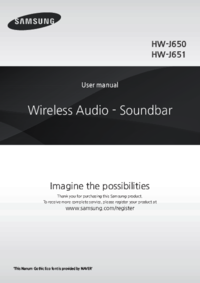

 (34 pages)
(34 pages)







Comments to this Manuals