Samsung DVD-P355 Datasheet Page 1
Browse online or download Datasheet for DVD players Samsung DVD-P355. Samsung DVD-P355 Datasheet User Manual
- Page / 62
- Table of contents
- TROUBLESHOOTING
- BOOKMARKS
- DVD Player 1
- Precautions 2
- 5. Environmental info 3
- Before you start 4
- TABLE OF CONTENTS 5
- Chapter 1 6
- Disc Type and Characteristics 7
- STANDBY/ON 8
- Tour of the Remote Control 10
- Chapter 2 11
- CONNECTIONS 12
- Connections 13
- RED WHITE 15
- 2-Channel stereo amp 15
- Audio Cable 15
- Chapter 3 17
- BASIC FUNCTIONS 18
- Functions 19
- Using the Display Function 20
- Press ENTER key 22
- Bookmark 23
- Repeat Play 24
- Slow Repeat Play 25
- WIDE SCREEN 27
- ADVANCED FUNCTIONS 28
- Selecting the Audio Language 29
- SUBTITLE 30
- Changing the Camera Angle 31
- Using the Bookmark Function 32
- Advanced 33
- Using the Zoom Function 34
- DVD AUDIO Playback 35
- Off 01 01 37
- PPCM 5.1CH 37
- Folder Selection 38
- MP3/WMA Playback 39
- DVANCED F 40
- UNCTIONS 40
- CD-R MP3/WMA file 40
- MPEG4 Playback 41
- Picture CD Playback 43
- CD-R JPEG Discs 44
- Chapter 5 45
- SETUP MENU 46
- Changing 47
- Setup Menu 47
- Setting Up the Audio Options 51
- Chapter 6 58
- Troubleshooting 59
- Specifications 60
- UNITED KINGDOM 61
- REPUBLIC OF 61
- ELECTRONICS 62
Summary of Contents
DVD PlayerDVD-P355
ENG-10SETUPTour of the Remote Control1. DVD POWER ButtonTurns the power on or off.2. NUMBER Buttons3. PROG ButtonAllows you to program a specific orde
ENG-11Chapter 2CONNECTIONSConnectionsChoosing a ConnectionThe following shows examples of connections commonly used to connect the DVD player with a T
ENG-12CONNECTIONSConnection to a TV (S-Video)- Connecting to your TV using an S-Video cable.- You will enjoy high quality images. S-Video separates th
ENG-13ConnectionsCONNECTIONSConnection to a TV (Interlace)- Connecting to your TV using Component video cables.- You will enjoy high quality and accur
ENG-14CONNECTIONSConnection to a TV (Progressive)Note- What is "Progressive Scan"?Progressive scan has twice as many scanning lines as the i
ENG-15ConnectionsCONNECTIONSNote- Please turn the volume down when you turn on the Amplifier. Sudden loud sound may causedamage to the speakers and yo
ENG-16CONNECTIONSNote- When you connect the DVD player to DTS Amplifier and play a DTS disc, set the DTS to On in AudioSetup menu. If it is set to Off
ENG-17Chapter 3BASIC FUNCTIONSBasicFunctionsPlaying a DiscBefore Play- Turn on your TV and set it to the correct Video Input on the TV's remote c
ENG-18BASIC FUNCTIONS4Stopping PlayPress the STOP ( ) buttonduring play.Note- If the player is left in the stop mode for more thanone minute without a
ENG-19BasicFunctionsBASIC FUNCTIONSUsing the Search and Skip FunctionsDuring play, you can search quickly through a chapter or track, and use the skip
ENG-2Precautions1. Setting up- Refer to the identification label located on the rear of yourplayer for its proper operating voltage.- Install your pla
ENG-20BASIC FUNCTIONSUsing the Display FunctionWhen Playing a DVD/VCD/CD/MPEG41During play, press the INFObutton on the remote control.▼You can select
ENG-21BasicFunctionsBASIC FUNCTIONS4To make the screen disappear, press the INFObutton again.3Press the œ/√ buttons tomake the desired setup andthen p
ENG-22BASIC FUNCTIONSUsing the Disc and Title MenuUsing the Disc Menu (DVD)1During the playback of aDVD disc, press the MENUbutton on the remote contr
ENG-23BasicFunctionsBASIC FUNCTIONSUsing the Function MenuUsing the Function Menu (DVD/VCD)1Press the MENU button during playback.2Press the …/† butto
ENG-24BASIC FUNCTIONSRepeat PlayRepeat the current track, chapter, title, a chosen section (A-B), or all of the disc.When playing a DVD/VCD/CD1Press t
ENG-25BasicFunctionsBASIC FUNCTIONSBASIC FUNCTIONSSlow Repeat PlayThis feature allows you slowly to repeat scenes containing sports, dancing, musical
ENG-26BASIC FUNCTIONSProgram Play & Random PlayProgram Play (CD)Program Play allows you to select the order in which you want tracks to play.1Duri
ENG-27AdvancedFunctionsAdjusting the Aspect Ratio (EZ View)To play back using aspect ratio (DVD)Press the EZ VIEWbutton.- The screen sizechanges when
ADVANCED FUNCTIONSIf you are using a 4:3 TVFor 16:9 aspect ratio discs- 4:3 Letter BoxDisplays the content of the DVD title in 16:9 aspect ratio.The b
ENG-29AdvancedFunctionsADVANCED FUNCTIONSSelecting the Audio LanguageYou can select a desired audio language quickly and easily with the AUDIO button.
ENG-35. Environmental info- The battery used in this product contains chemicals thatare harmful to the environment.- So, dispose of batteries in the p
ENG-30ADVANCED FUNCTIONSSelecting the Subtitle LanguageYou can select a desired subtitle quickly and easily with the SUBTITLE button.Using the SUBTITL
ENG-31AdvancedFunctionsADVANCED FUNCTIONSChanging the Camera AngleWhen a DVD contains multiple angles of a particular scene, you can use the ANGLE fun
ENG-32ADVANCED FUNCTIONSUsing the Bookmark FunctionThis feature lets you bookmark sections of a DVD or VCD (Menu Off mode) so you can quickly findthem
ENG-33AdvancedFunctionsADVANCED FUNCTIONSRecalling a Marked Scene1~3The first 1~3 steps are thesame as those for “Usingthe Bookmark Function”on page 3
ENG-34ADVANCED FUNCTIONSUsing the Zoom FunctionUsing the Zoom Function (DVD/VCD)1During play or pausemode, press the MENUbutton on the remote control.
ENG-35AdvancedFunctionsADVANCED FUNCTIONS5To make the screen disappear, press the INFObutton again.DVD AUDIO Playback1Open the disc tray.Place the DVD
ENG-36ADVANCED FUNCTIONSNote(DVD-AUDIO)Most DVD AUDIO discs are recorded in Groups you can change Groups with this Function. Bonus Group playback.Some
ENG-37AdvancedFunctionsADVANCED FUNCTIONSREPEAT Play1Press the REPEAT buttonon the remote control.Repeat screen appears.2Press the œ/√ buttons toselec
ENG-38ADVANCED FUNCTIONSClips Menu for MP3/WMA/JPEG/MPEG4Discs with MP3/WMA/JPEG/MPEG4 contain individual songs and/or pictures thatcan be organized i
ENG-39AdvancedFunctionsADVANCED FUNCTIONSMP3/WMA Playback1Open the disc tray.Place the disc on the tray.Close the tray.▼When a disc that contains both
ENG-4Install Batteries in the Remote control1Open the batterycover on the back ofthe remote control.2Insert two AAA batteries. Make sure that the pola
ENG-40ADVANCED FUNCTIONSCD-R MP3/WMA fileWhen you record MP3 or WMA files on CD-R, please referto the following.- Your MP3 or WMA files should be ISO
ENG-41AdvancedFunctionsADVANCED FUNCTIONSMPEG4 PlaybackMPEG4 Play FunctionAVI files are used to contain the audio and video data. Only AVI format file
ENG-42Note- Some MPEG4 files created on a personal computer may not be play back. That is why Codec Type, Version and Higher resolution over specific
ENG-43ChangingSetup MenuADVANCED FUNCTIONSPicture CD Playback1Select the desired folder.Note- If no buttons on the remote control are pressedfor 10 se
ENG-44ADVANCED FUNCTIONSCD-R JPEG Discs- Only files with the “.jpg” and “.JPG” extensions can be played.- If the disc is not closed, it will take long
ENG-45ChangingSetup MenuUsing the Setup MenuThe Setup menu lets you customize your DVD player by allowing you to select various languagepreferences, s
ENG-46CHANGING SETUP MENUSetting Up the Language FeaturesIf you set the player menu, disc menu, audio and subtitle language in advance, they will come
ENG-47ChangingSetup MenuCHANGING SETUP MENUUsing the Disc Menu LanguageThis function changes the text language only on the disc menu screens.4Press th
ENG-48CHANGING SETUP MENUUsing the Audio Language4Press the ……/††buttons toselect Audio, then pressthe √or ENTER button.5Press the ……/††buttons tosele
ENG-49ChangingSetup MenuCHANGING SETUP MENUUsing the Subtitle Language4Press the ……/††buttons toselect Subtitle, then pressthe √or ENTER button.5Press
ENG-5TABLE OF CONTENTSPrecautions . . . . . . . . . . . . . . . . . . . . . . . . . . . . . . . . . . . . . . . . . . . . . . . . . . . . . . . . . .
ENG-50CHANGING SETUP MENUUsing the DivX Subtitle Language4Press the ……/††buttons toselect DivX Subtitle, thenpress the √or ENTERbutton.5Press the ……/†
ENG-51ChangingSetup MenuCHANGING SETUP MENUSetting Up the Audio OptionsAudio Options allows you to setup the audio device and sound status settingsdep
ENG-52CHANGING SETUP MENUŒDolby Digital Out- PCM : Converts to PCM(2CH) audio.- Bitstream : Outputs Dolby Digital Bitstream via digital output. Select
ENG-53ChangingSetup MenuCHANGING SETUP MENUSetting Up the Display OptionsDisplay options enable you to set various video functions of the player.3Pres
ENG-54ŒTV AspectDepending on a type of television you have,you may want to adjust the screen setting(aspect ratio). - 4:3 Letter Box : Select when you
ENG-55ChangingSetup MenuCHANGING SETUP MENUSetting Up the Parental ControlThe Parental Control function works in conjunction with DVDs that have been
ENG-56CHANGING SETUP MENUSetting Up the Rating Level3Press the ……/††buttons toselect Parental Setup,then press the √orENTER button.4Enter your passwor
ENG-57ChangingSetup MenuCHANGING SETUP MENUChanging the Password3Press the ……/††buttons toselect Parental Setup,then press the √orENTER button. The En
ENG-58Chapter 6REFERENCEFirmware upgradeIntroductionSamsung will often support the software upgrade to improve the performance of this unit to the lat
ENG-59ReferenceTroubleshootingBefore requesting service (troubleshooting), please check the following.No operations can beperformed with theremote con
ENG-6Chapter 1SETUPGeneral FeaturesExcellent SoundDolby Digital, a technology developed by DolbyLaboratories, provides crystal clear sound reproductio
ENG-60REFERENCESpecifications*: Nominal specification- Samsung Electronics Co., Ltd reserves the right to change the specifications without notice.- W
ENG-61UNITED KINGDOMREPUBLIC OF IRELANDThis Samsung product is warranted for the period of twelve (12) months from the original dateof purchase, again
AK68-00632A-00ELECTRONICSUK
ENG-7SetupSETUPDisc Type and CharacteristicsThis DVD player is capable of playing the following types of discs with the corresponding logos:Disc Marki
ENG-8STANDBY/ONEZ VIEWSETUPDescriptionFront Panel Controls1. STANDBY/ON ( )When STANDBY/ON is pressed on, the indicator goes out and the player is tur
ENG-9SetupSETUPRear Panel1. DIGITAL AUDIO OUT JACKS- Use either an optical or coaxial digital cable to connectto a compatible Dolby Digital receiver.-
More documents for DVD players Samsung DVD-P355







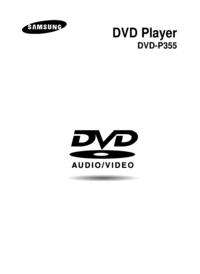







 (16 pages)
(16 pages) (46 pages)
(46 pages) (8 pages)
(8 pages)







Comments to this Manuals