Samsung DVD-P375K User Manual Page 1
Browse online or download User Manual for DVD players Samsung DVD-P375K. Samsung DVD-P375K User manual
- Page / 35
- Table of contents
- TROUBLESHOOTING
- BOOKMARKS


- DVD Player 1
- PRECAUTIONS 2
- General Features 4
- Disc Type and Characteristics 5
- Description 6
- DVD-P370K 6
- DVD-P375K 6
- CONNECTIONS 9
- Audio Cable 13
- Optical Cable 14
- (not included) 14
- Coaxial Cable 14
- FUNCTIONS 15
- Using the Search and Skip 16
- Functions 16
- Using the Display Function 16
- Using the Disc and Title 17
- Repeat Play 17
- Slow Play 18
- Adjusting the Aspect Ratio 18
- (EZ View) 18
- Selecting the Audio 19
- Language 19
- Selecting the Subtitle 19
- Bookmark 20
- 1 2 3 21
- MP3/WMA/CD Audio 22
- Playback 22
- MPEG4 Playback 22
- Picture CD Playback 23
- KARAOKE 24
- MenuReturnEnter 25
- Setting Up the Audio 26
- Setting Up the Display 27
- Setting Up the Parental 28
- Changing the Password 29
- REFERENCE 30
- Troubleshooting 31
- Specifications 32
- Contact SAMSUNG WORLD WIDE 33
Summary of Contents
DVD PlayerDVD-P370KDVD-P375Kwww.samsung.com/myDVD_P375K_SMR_Cover 2/2/07 2:53 PM Page 3
10Connection to a TV (S-Video)- Connecting to your TV using an S-Video cable.- You will enjoy high quality images. S-Video separates the picture eleme
11EnglishConnection to a TV (Interlace)- Connecting to your TV using Component video cables.- You will enjoy high quality and accurate color reproduct
12Connection to a TV (Progressive)1Using component video cables (not included), connect theCOMPONENT VIDEO OUT terminal on the rear of theDVD player t
13EnglishConnection to an Audio System (2 Channel Amplifier)1Using the audio cables, connect the AUDIO (red andwhite) OUT terminals on the rear of the
14Connection to an Audio System (Dolby digital, MPEG2 or DTS Amplifier)1If using an optical cable (not included), connect the DIGI-TAL AUDIO OUT (OPTI
15EnglishBASICBASICFUNCTIONSFUNCTIONSPlaying a DiscBefore Play- Turn on your TV and set it to the correct VideoInput by pressing TV/VIDEO button on th
16Using the Search and SkipFunctionsDuring play, you can search quickly through a chapter ortrack, and use the skip function to jump to the next selec
17EnglishUsing the Disc Menu 1. During stop mode of a DVD disc, press the MENU button on the remote control.2. Press the / buttons to select Disc M
18Note- A-B REPEAT allows you to set point (B) until at least 5 seconds of play back time has elapsed after point (A) has been set- Depending on
19EnglishIf you are using a 4:3 TVFor 16:9 aspect ratio discs- 4:3 Letter BoxDisplays the content of the DVD title in 16:9 aspect ratio. Theblack bars
2PRECAUTIONSPRECAUTIONS1. Setting up- Refer to the identification label located onthe rear of your player for its proper operat-ing voltage.- Install
20Changing the CameraAngleWhen a DVD contains multiple angles of a particularscene, you can use the ANGLE function.Using the ANGLE button (DVD)If the
21EnglishUsing the Zoom FunctionUsing the Zoom Function(DVD/VCD)5. Press the CANCEL button to delete a bookmark number.1 2 3Clips Menu for MP3/WMA
22MP3/WMA/CD AudioPlayback1. Open the disc tray. Place the disc on the tray. Close the tray.- Only one kind of file is played back when a disc or afol
23EnglishRotation: Each time the ENTER button is pressed, the picture rotates 90 degrees clockwise.Zoom: Press the /buttons to select the part of
24- Only files with the “.jpg” and “.JPG” extensions can be played.- If the disc is not closed, it will take longer to start playing andnot all of the
25EnglishCHANGING SETUPCHANGING SETUPMENUMENUUsing the Setup MenuThe Setup menu lets you customize your DVD player byallowing you to select various la
26Using the Subtitle Language1. With the unit in Stop mode, press the MENU button.2. Press the /buttons to select Setup, then press the or ENTER
27EnglishManufactured under license from DolbyLaboratories. “Dolby” and the double-D symbolare trademarks of Dolby Laboratories.“DTS” and “DTS Digital
28➏Video OutputSelect Video Output.- S-Video : Select when you want to use Videoand S-Video Out.- I-SCAN : Select when you want to useComponent Interl
29EnglishChanging the Password3. Press the /buttons to select Parental Setup, thenpress the or ENTER button. The Enter Password screenappears. En
3BEFORE BEFORE YOUYOUSTSTARARTTEnglish1. Open the battery cover on the back of the remotecontrol.2. Insert two AAA batteries. Make sure that the polar
30REFERENCEREFERENCEIntroductionSamsung will often support the software upgrade toimprove the performance of this unit to the lateststatus, through Sa
31EnglishTroubleshootingBefore requesting service (troubleshooting), please check the following.No operations can beperformed with theremote control.T
32*: Nominal specification- Samsung Electronics Co., Ltd reserves the right to change the specifications with out notice.- Weight and dimensions are a
33Contact SAMSUNG WORLD WIDEIf you have any questions or comments relating to Samsung products, please contact the SAMSUNG customer care centre.Region
34MemoMemo
AK68-01291XContact SAMSUNG WORLD WIDEIf you have any questions or comments relating to Samsung products,please contact the SAMSUNG customer care centr
4SETUPSETUPExcellent SoundDolby Digital, a technology developed by DolbyLaboratories, provides crystal clear sound reproduc-tion.ScreenBoth regular an
5EnglishThis DVD player is capable of playing the following types of discs with the corresponding logos:Disc MarkingsRegion NumberBoth the DVD player
6Front Panel ControlsFront Panel DisplayDescriptionTotal playing time/Displays various messages concerning operations such as PLAY, STOP, LOAD ...nodS
7EnglishRear Panel1. DIGITAL AUDIO OUT JACKS- Use either an optical or coaxial digital cable to con-nect to a compatible Dolby Digital receiver.- Use
8Tour of the Remote Control12345678910141112131516171819202122235. INSTANT REPLAY ButtonThis function is used to replay the previous 10 secondsof a mo
9CONNECTIONSCONNECTIONSEnglishThe following shows examples of connections commonly used to connect the DVD player with a TV andother components.Before
More documents for DVD players Samsung DVD-P375K






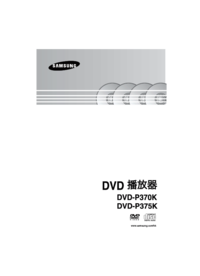



 (41 pages)
(41 pages)
 (30 pages)
(30 pages) (87 pages)
(87 pages) (29 pages)
(29 pages) (51 pages)
(51 pages) (35 pages)
(35 pages) (38 pages)
(38 pages) (40 pages)
(40 pages)







Comments to this Manuals