Samsung HT-BD2 User Manual
Browse online or download User Manual for DVD players Samsung HT-BD2. Samsung AH68-01943R User manual
- Page / 71
- Table of contents
- TROUBLESHOOTING
- BOOKMARKS


- AH68-02019K 1
- 7.1CH Blu-ray 2
- Home Cinema System 2
- WHAT’S INCLUDED 4
- SAFETY WARNINGS 5
- PRECAUTIONS 6
- Copyright 9
- DISC TYPE AND CHARACTERISTICS 10
- Region code 11
- Blu-ray Disc Compatibility 11
- Discs that cannot be played 11
- Disc Types 12
- Disc Format 12
- FRONT PANEL 13
- REAR PANEL 14
- TOUR OF THE REMOTE CONTROL 15
- Insert Remote Batteries 16
- SETTING THE REMOTE CONTROL 17
- TV Brand Code List 18
- SPEAKER INSTALLATION 19
- Hook the speakers so that 20
- CONNECTING THE SPEAKERS 21
- Connecting The Speakers 22
- (supplied) 23
- METHOD2 METHOD1 23
- HDMI Auto Detection Function 24
- Audio Cable (not supplied) 25
- Optical Cable 26
- SOFTWARE UPGRADES 27
- CONNECTING THE FM ANTENNA 28
- Blu-ray Home Cinema 29
- CINEMA OR YOUR SAMSUNG TV 30
- Skipping Tracks 32
- Slow Motion Play 32
- Step Motion Play 32
- ON-SCREEN MENU NAVIGATION 33
- No DiscNo Disc 34
- SETTING UP THE AUDIO OPTIONS 35
- Setting the Speaker Mode 36
- Speaker Setup 37
- Setting the Test Tone 37
- Setting the Speaker Distance 38
- Setting the Sound Edit 39
- TV Aspect 40
- Movie Frame (24 Fs) 41
- Resolution 41
- Screen Message 42
- If you select TV 43
- If you select the THEATER 43
- HDMI Audio 44
- SETTING UP THE PARENTAL LOCK 45
- Setting the Rating Level 46
- Changing the Password 46
- FIRMWARE UPGRADE 47
- S/W: XXXXXX_XX_XXX 49
- Region:B/02(BD/DVD) 49
- USING THE DISPLAY FUNCTION 51
- Using the Disc Menu 52
- Using the Title Menu 52
- Using the Popup Menu 52
- REPEAT PLAY 53
- SELECTING THE AUDIO LANGUAGE 54
- CHANGING THE CAMERA ANGLE 55
- USING THE BOOKMARK FUNCTION 55
- Playing back a bookmark 56
- Clearing a bookmark 56
- PLAYING AN AUDIO CD(CD-DA) 57
- PLAYING AN MP3 57
- (CD-DA)/ MP3 DISC PLAYBACK 58
- Playlist 59
- Viewing a Picture 60
- GO TO PHOTO LIST 61
- SFE(SOUND FIELD EFFECT) MODE 62
- NEO:6 MODE 62
- DOLBY PRO LOGIC II 63
- LISTENING TO RADIO 64
- PRESETTING STATIONS 64
- SLEEP TIMER FUNCTION 65
- ADJUSTING DISPLAY BRIGHTNESS 65
- MUTE FUNCTION 65
- ● TROUBLESHOOTING 66
- Handling discs 68
- Disc Storage 68
- Handling and Storing Discs 68
- SPECIFICATIONS 69
- COPY PROTECTION 70
- Contact SAMSUNG WORLD WIDE 71
Summary of Contents
AH68-02019KHT-BD2_NOGB.indd *2HT-BD2_NOGB.indd *2 2007-12-6 11:46:392007-12-6 11:46:39
9 GB● GETTING STARTEDDISC TYPE AND CHARACTERISTICSDisc types that can be playedDisc Types Disc Logo Recorded content Disc Shape Max. Playing minuteBD
getting started10Some commercial discs and DVD discs purchased outside your region may not be playable with this product. When these discs are played,
11 GB● GETTING STARTEDDisc TypesBD-ROMBlu-ray Disc Read Only Memory. A BD-ROM disc contains pre-recorded data. Although a BD-ROM may contain any form
12descriptionFRONT PANELFUNCTION BUTTONThe mode switches as follows : BD/DVD ➞ D.IN 1 ➞ D.IN 2 ➞ AUX ➞ FM.TUNING DOWN & SKIP ( ) BUTTONGoes back t
13 GB● DESCRIPTIONREAR PANELAUX IN JACKSConnect to the 2CH analog output of an external device (such as a VCR)VIDEO OUTPUT JACKConnect your TV's
14remote controlTOUR OF THE REMOTE CONTROL2135343332313029282726252423222120191817161514131211109876543HT-BD2_NOGB.indd 14HT-BD2_NOGB.indd 14 2007
15 GB● REMOTE CONTROLBD RECEIVER buttonTV buttonPOWER buttonNumber (0~9) buttonsSLEEP buttonSLOW, MO/ST buttonTuning Preset/CD Skip buttonsVOLUME but
16remote controlSETTING THE REMOTE CONTROLYou can control certain functions of your TV with this remote control.When operating a TV with the remote co
17 GB● REMOTE CONTROLTV Brand Code ListAdmiral (M.Wards)A MarkAnamAOCBell & Howell (M.Wards)BrocsonicCandleCetronicCitizenCinemaClassicConcertoCo
18This section involves various methods of connecting the Blu-ray Home Cinema to other external components.Before moving or installing the product, be
7.1CH Blu-rayHome Cinema Systemuser manualimagine the possibilitiesThank you for purchasing a Samsung product.To receive a more complete service, plea
19 GB● CONNECTIONSMount the speaker on the stand.Tighten 2 (Silver) screws on the back of the speaker. This is the successfully assembled speaker. M
20connectionsCONNECTING THE SPEAKERSPosition of the Blu-ray Home CinemaPlace it on a stand or cabinet shelf, or under the TV stand.Selecting the Liste
21 GB● CONNECTIONSConnecting The Speakers Press down the terminal tab on the back of the speaker. Insert the black wire into the black terminal (
22connectionsCONNECTING THE VIDEO OUT TO YOUR TVChoose one of the three methods for connecting to a TV. METHOD 1 : HDMI ... (Best Quality)Connec
23 GB● CONNECTIONSHDMI Auto Detection FunctionThe player's video output will automatically change to HDMI mode when connecting an HDMI cable whi
24connectionsCONNECTING AUDIO FROM EXTERNAL COMPONENTSAUX : Connecting an External Analog ComponentAnalog signal components such as a VCR. Connect
25 GB● CONNECTIONSOPTICAL : Connecting an External Digital ComponentDigital signal components such as a Cable Box/Satellite receiver (Set-Top Box).
26connectionsCONNECTING TO SAMSUNG'S FTP/INTERNET SITE FOR SOFTWARE UPGRADESUsing the Direct LAN Cable (UTP cable), connect the LAN terminal on t
27 GB● CONNECTIONSCONNECTING THE FM ANTENNA Connect the FM antenna supplied to the FM 75Ω COAXIAL Jack. Slowly move the antenna wire around un
basic functions of your Blu-ray Home Cinema28BEFORE PLAYINGTurn on your TV and set it to the correct Video Input (the input the Blu-ray Home Cinema is
2key features of your new Blu-ray Home CinemaPLAYER FEATURESMulti-Disc Playback & FM TunerThe HT-BD2 combines the convenience of multi-disc playba
29 GB● BASIC FUNCTIONSUSING THE REMOTE CONTROL TO OPERATE THE BLU-RAY HOME CINEMA OR YOUR SAMSUNG TVThe Blu-ray Home Cinema's remote can be used
basic functions of your Blu-ray Home Cinema30PLAYING A DISC Insert a disc into the disc insert hole.Insert a disc so that the label side faces upward
31 GB● BASIC FUNCTIONSUSING THE SEARCH AND SKIP FUNCTIONSDuring play, you can search quickly through a chapter or track, and use the skip function to
32system setupFor your convenience, you can set this Blu-ray Home Cinema's features for the best use in your home environment.ON-SCREEN MENU NAVI
33 GB● SYSTEM SETUPSETTING UP THE LANGUAGE OPTIONSIf you set the audio, subtitle, disc menu and player menu, in advance, they will come up automatica
34system setupSETTING UP THE AUDIO OPTIONSAllows you to set up the system's audio features.With the unit in Stop mode, press the MENU button.Pres
35 GB● SYSTEM SETUPSETTING UP THE SPEAKER OPTIONSSetting the Speaker ModeSignal outputs and frequency responses from the speakers will automatically
36system setupSETTING UP THE SPEAKER OPTIONSSpeaker Setup Front (L, R) PresentSubwoofer (LFE) PresentCenter (C) Present Surround (SL, SR) Present Surr
37 GB● SYSTEM SETUPSetting the Speaker DistanceIf the speakers cannot be placed at equal distances from the listening position, you can adjust the de
38system setupSETTING UP THE SPEAKER OPTIONSSetting the Sound EditYou can adjust the balance and level for each speaker.With the unit in Stop mode, pr
3 GBGraphic planesTwo individual, full HD resolution (1920x1080) graphic layers are available, on top of the HD video layer.One layer is assigned to v
39 GB● SYSTEM SETUPSETTING UP THE VIDEO DISPLAY/OUTPUT OPTIONSThis function allows you to set up the TV screen settings. This function depends on the
40system setupMovie Frame (24 Fs)Movies are usually fi lmed at 24 frames per second. Some Blu-ray Discs have the capability of playing back at this fra
41 GB● SYSTEM SETUPResolution according to the output modeBD playbackOutputSetupHDMI Component VIDEO1080p, Movie Frame(24Fs) off 1080p@60F 1080i 576i
42system setupSETTING UP THE HDMI SETUP OPTIONSWith the unit in Stop mode, press the MENU button.Press the ▲▼ buttons to select Setup, then press the
43 GB● SYSTEM SETUPFormatYou can optimize the HDMI output for connection to a TV or Monitor.• TV : Select if connected to a TV via HDMI. • Moni
44system setupSETTING UP THE PARENTAL LOCKThe Parental Lock function works in conjunction with BD/DVDs that have been assigned a rating which helps yo
45 GB● SYSTEM SETUPSetting the Rating LevelPress the ▲▼ buttons to select Rating Level, then press the ENTER or ► button.Press the ▲▼ buttons to sele
system upgrade46Samsung may offer upgrades to your Blu-ray player's fi rmware in the future. To upgrade this fi rmware you must :Go to samsung.com
47 GB● SYSTEM UPGRADETo perform the system upgrade, press the ◄► buttons to select Start and then press the ENTER button.The system update gets start
system upgrade48SYSTEM INFORMATIONWhen the fi rmware upgrade is done, check the fi rmware details by following the steps below. With the unit in Stop mo
4safety informationSAFETY WARNINGSTO REDUCE THE RISK OF ELECTRIC SHOCK, DO NOT REMOVE THE COVER(OR BACK).NO USER-SERVICEABLE PARTS ARE INSIDE. REFER S
49 GB● SYSTEM UPGRADEPress the ▲▼ buttons to select a desired item, then press the ENTER button.If DHCP is set to Off and DNS is set to ManualIf DHCP
watching a movie50USING THE DISPLAY FUNCTION hZCV During playback, press the INFO button on the remote control.Press the ▲▼ buttons to select the desi
51 GB● WATCHING A MOVIEUSING THE DISC MENU & POPUP/TITLE MENUUsing the Disc Menu hZDuring playback, press the DISC MENU button on the remote cont
watching a movie52REPEAT PLAYRepeat the current chapter or title.Repeat playback hZCVDuring playback, press the REPEAT button on the remote control. R
53 GB● WATCHING A MOVIESELECTING THE AUDIO LANGUAGE hZYou can select a desired audio language and audio format quickly and easily with the AUDIO butt
watching a movie54CHANGING THE CAMERA ANGLEWhen a BD/DVD contains multiple angles of a particular scene, you can use the ANGLE function.Using the ANGL
55 GB● WATCHING A MOVIEPlaying back a bookmarkDuring playback, press the MARKER button on the remote control. Press the ◄► buttons to select a boo
listening to music 56PLAYING AN AUDIO CD(CD-DA) BInsert an Audio CD(CD-DA) into the Disc Insert Hole. For an audio CD, the fi rst track will be played
57 GB● LISTENING TO MUSICBUTTONS ON THE REMOTE CONTROL USED FOR AUDIO CD(CD-DA)/ MP3 DISC PLAYBACK1 SKIP() button: During playback, plays the next t
listening to music 58Playlist You can create a playlist with up to 99 tracks.To setup, follow steps 1 to 2 in page 56.Press the GREEN(B) button.Press
5 GBPRECAUTIONSEnsure that the AC power supply in your house complies with the identification sticker located on the back of your player. Install your
59 GB● VIEWING A PICTUREViewing a PictureVIEWING A PICTUREInsert a JPEG disc into the Disc Insert Hole. The Menu screen is displayed.Press the ▲▼ but
ZOOMTo setup, follow steps 1 to 3 in "Viewing a Picture" on page 59.Press the ENTER button.Press the YELLOW(C) button. Use the RED(A) and G
GBsound modeSFE(SOUND FIELD EFFECT) MODEYou can set the SFE best suited for the type of music you are listening to.Press the SFE MODE button.SFE MODE
sound modeDOLBY PRO LOGIC IIx MODEYou can select the desired Dolby Pro Logic IIx audio mode. Press the PL IIx MODE button.Each time the button is pr
GBLISTENING TO RADIORemote Control Press the TUNER button to select the FM band.Tune in to the desired station.Automatic Tuning 1 : When the SKIP ()
64SLEEP TIMER FUNCTIONYou can set the time that the Blu-ray Home Cinema will shut itself off. Press the SLEEP button.Each time the button is pressed,
65 GB● TROUBLESHOOTINGtroubleshootingRefer to the chart below when this unit does not function properly. If the problem you are experiencing is not l
66SYMPTOM Check/Remedy• The main unit is not working. (Example: The power goes out or strange noise is heard.)• The Blu-ray Home Cinema is not worki
67 GB● APPENDIXappendixCAUTIONS ON HANDLING AND STORING DISCSSmall scratches on the disc may reduce sound and picture quality or cause skipping.Be es
68appendixSPECIFICATIONSGeneralPower Consumption110 WWeight6.1 kgDimensions440(W) x 396(D) x 87(H) mm Operating Temperature Range+5°C~+35°COperating
6contentsKEY FEATURES OF YOUR NEW BLU-RAY HOME CINEMA22 Player Features2 Blu-ray Disc Features3 What’s includedSAFETY INFORMATION44 Safety Warnings5
69 GB● APPENDIXCOPY PROTECTIONBecause AACS (Advanced Access Content System) is approved as content protection system for BD format, similar to use of
Contact SAMSUNG WORLD WIDE If you have any questions or comments relating to Samsung products, please contact the SAMSUNG customer care center.North A
7 GBSYSTEM UPGRADE4646 Firmware Upgrade48 System Information48 Network SetupWATCHING A MOVIE5050 Using the Display Function51 Using the Disc Menu &a
getting started8BEFORE READING THE USER’S MANUALMake sure to check the following terms before reading the user manual.Icons that will be used in manua
More documents for DVD players Samsung HT-BD2




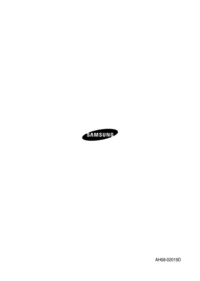


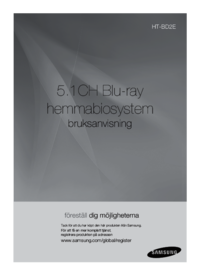



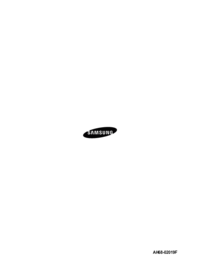








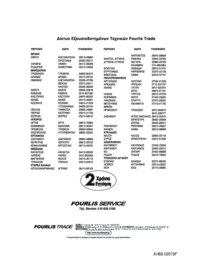





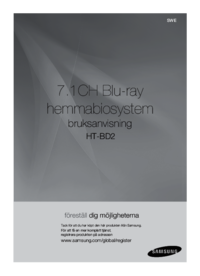



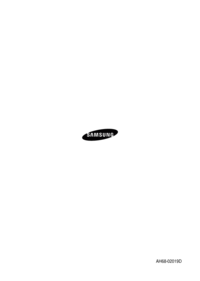

 (2 pages)
(2 pages) (41 pages)
(41 pages) (72 pages)
(72 pages) (36 pages)
(36 pages) (80 pages)
(80 pages) (57 pages)
(57 pages)







Comments to this Manuals