Samsung 460UX-3 User Manual
Browse online or download User Manual for LCD TVs Samsung 460UX-3. Samsung 460UXN-3 Quick Guide
- Page / 25
- Table of contents
- TROUBLESHOOTING
- BOOKMARKS
- LCD MONITOR 1
- Introduction 2
- Your LCD Display 4
- Remote Control 10
- Connections 13
- Connecting to Other devices 14
- Connecting AV Devices 15
- Connecting to a Camcorder 16
- Connecting Using a HDMI Cable 17
- Connecting a DVD Player 18
- Connecting to an Audio System 19
- Connecting a LAN Cable 20
- Connecting a USB devices 20
- Troubleshooting 21
- Check List 22
- Problems related to Audio 24
- Q & A 25
Summary of Contents
iiLCD MONITORquick start guide400UXN-3 400UX-3 460UXN-3 460UX-3
Note• These are general instructions. For exactinstructions, see the User Manual sup-plied with the locking device.• You can purchase the locking dev
POWERTurns the product On/Off. OFFTurns the product Off. Number ButtonsUsed to enter the password during the OSD adjustment orto use MagicInfo.Pr
Stereo Mono ↔ StereoSAP Mono ↔ SAP MonoDUAL-STEREO/MONO, DUAL l / DUAL ll and MONO/NICAMMONO/NICAM STEREO can be operated depending on thebroadcasting
ConnectionsConnecting a ComputerThere are several ways to connect the computer to the monitor. Chooseone from the following options. Using the D-sub
NoteSelect HDMI2 (only with a 400UX-3, 460UX-3 model) or HDMI1 as an inputsource when connected to the PC via an HDMI cable.To obtain normal picture
Connect between the [DVI OUT(LOOPOUT)] port on the LCD Display andthe input port on another monitor using a DVI cable. Connect between the [AUDIO O
Connecting to a Camcorder1. Locate the AV output jacks on the camcorder. They are usually found onthe side or back of the camcorder. Connect a video c
Connecting Using a HDMI Cable1. Connect an HDMI cable to [HDMI IN 2 (MAGICINFO)] (only with a400UX-3, 460UX-3 model) or [HDMI IN 1] on the product and
nect the opposite jack to the [RGB/DVI/DP/HDMI AUDIO IN] terminal ofthe LCD Display.3. Press SOURCE on the product or remote control and select "
Connecting a DTV Set Top (Cable/Satellite) Box Connect a RGB to Component cable between the [RGB/COMPONENTIN] port on the LCD Display and the PR, Y,
IntroductionPackage ContentsChecking the Contents of the PackageRemove the lock from the package box, as shown in the figure above.Lift up the package
Connecting a LAN Cable1. Connect the LAN cable between the [LAN] port on the product and the[LAN] port on your PC. NoteApplicable to the 400UXN-3, 460
TroubleshootingSelf-Test Feature Check NoteCheck the following items yourself before calling for assistance. Contact a Service Center forproblems that
• Do not use benzene, thinner or other flammable sub-stances.2) Maintaining the Flat Panel Display Screen.Clean with a soft cloth (cotton flannel).• N
A: Check if the signal cable between the computer and the LCD Display is securely con-nected.(Refer to Connecting a Computer)Problems related to the S
Q: The screen color is inconsistent.A: Adjust color using Custom under OSD Color Adjustment menu.Q: The color image is distorted by dark shadows.A: Ad
A: Check if a special fluorescent or neon lamp is on in the vicinity.Q & AQ: How can I change the frequency?A: The frequency can be changed by rec
ManualsQuick Setup Guide Warranty Card(Not available in all loca-tions)User's GuideMagicInfo Software CD,MagicInfo Manual CD(Applicable to the400
Sold separatelyRGB to BNC Cable RGB to Component Cable Network Box(Applicable to the400UX-3, 460UX-3 modelonly) Wall Mount KIT TV Tuner Box NoteAcce
Power indicatorShows PowerSaver mode by blinking green NoteSee PowerSaver described in the manual for further information regardingpower saving functi
DVI OUT (LOOPOUT)• Connect a monitor to another monitorthrough a DVI, DVI to HDMI cable.• Connect a DVI or DVI-HDMI cable to [DVIOUT (LOOPOUT)] on th
Connect the [RGB/DVI/DP/HDMI AUDIOIN] terminal of the monitor and the speakeroutput terminal of your computer's soundcard using a stereo cable (s
• To use a TV tuner box, make sure to con-nect it to the [HDMI IN 1] terminal. HDMI IN 2 (MAGICINFO)• Connect the [HDMI IN 2 (MAGICINFO)]terminal at t
Outputs MagicInfo HDMI signals. It shouldbe connected to [HDMI IN 2 (MAGICINFO)]via an HDMI cable. LAN (LAN Connection Terminal)Connects to a LAN cabl
More documents for LCD TVs Samsung 460UX-3




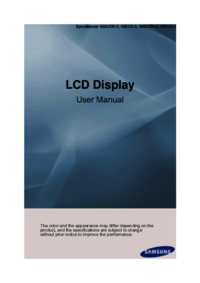

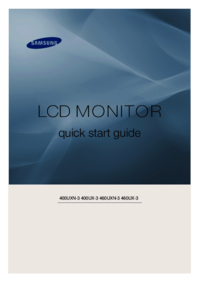




 (61 pages)
(61 pages) (80 pages)
(80 pages)




 (674 pages)
(674 pages)

 (43 pages)
(43 pages)
 (229 pages)
(229 pages)







Comments to this Manuals