Samsung HG28NC690AF User Manual
Browse online or download User Manual for LCD TVs Samsung HG28NC690AF. Samsung HG28NC690AF Installation guide [bs] [hr] [sr]
- Page / 52
- Table of contents
- BOOKMARKS



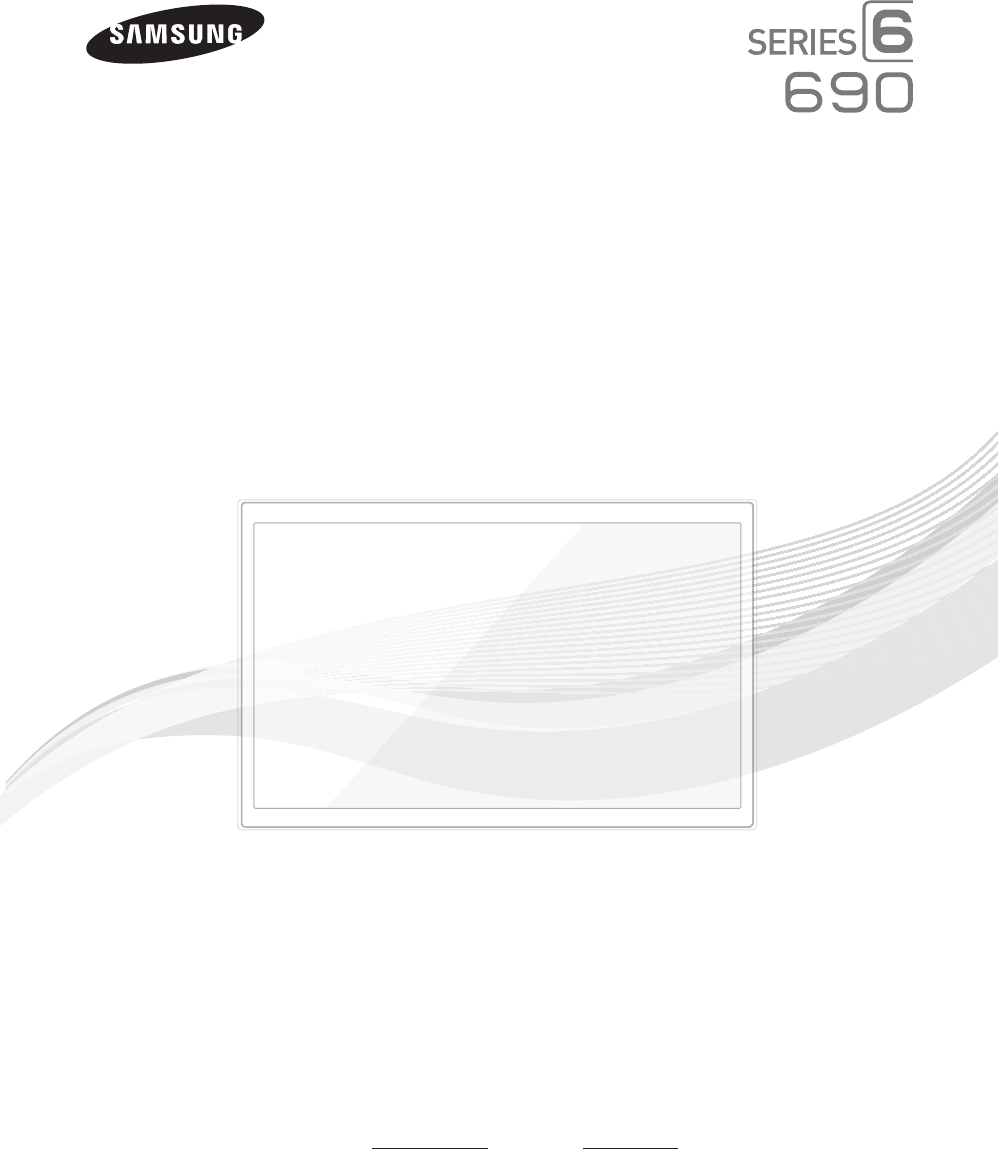
- Installation manual 1
- Operational Modes 2
- Still image warning 2
- Ensuring Proper Ventilation 2
- Additional Information 2
- Introduction 2
- Contents 3
- Accessories 4
- (M4 X L12) 5
- x3 (M4 X L12 5
- SECURITY) 5
- 32" 6
- 40"~ 55" 6
- ¦ 20° swivel 7
- ¦ 60° swivel 7
- ¦ 90° swivel 7
- ¦ Hotel Mount Kit 8
- The Connection Panel 10
- The Remote Control 12
- Connecting to the Network 14
- ETH MODEM 16
- AUDIO IN 18
- TV Rear Panel 19
- Volume Control Box 19
- USB HDMI S-VIDEO 20
- RCA AUDIO/PC 20
- Setting the Hotel Option Data 22
- ¦ Menu Items 23
- ¦ Welcome Message 28
- ¦ Hotel Logo 29
- ¦ USB Cloning 30
- ¦ Multi Code Remocon 33
- ¦ Setting Auto Initialize 34
- ¦ Hotel Plug & Play 35
- ¦ Soundbar(AirTrack) 37
- All 38
- Bank1 (4) Bank2 (6)Bank3 (36) 38
- ¦ Channel Editor 39
- y Edit Channel Number 41
- y Rename Channel 41
- y Information 41
- Installing the Wall Mount 43
- Anti-theft Kensington Lock 45
- Specifications 46
- Display Resolution 47
- Dimensions 48
- ¦ License 51
- Contact SAMSUNG WORLD WIDE 52
Summary of Contents
imagine the possibilitiesThank you for purchasing this Samsung product. To receive more complete service, please register your product atwww.samsung.c
10EnglishThe Connection PanelVIDEO12256734890@ !VIDEO12256734123480@ !VIDEO25678 90@ !VIDEO12256734890@ !VIDEO12256734123480@ !VIDEO25678 90@ !HG28NC6
11English ✎Whenever you connect an external device to your TV, make sure that power on the TV and the device is turned off. ✎When connecting an extern
12EnglishThe Remote Control ✎This remote control has Braille points on the Power, Channel, and Volume buttons and can be used by visually impaired cus
13EnglishInstalling batteries (Battery size: AAA)Match the polarity of the batteries to the symbols in the battery compartment.XZYAfter you have insta
14EnglishConnecting to the NetworkYou can set up your TV so that it can access the SMART TV applications through your local area network (LAN) using a
15EnglishNetwork Connection - WiredThere are three main ways to connect your TV to your network using cable, depending on your network setup. They are
16EnglishConnecting the TV to an SBB or STB1. Connect the DATA jack of the TV to the ETH MODEM jack of the STB (SBB) with the Data cable. ✎The "E
17English ¦ List of Hospitality SI Vendors and Compatible Data Cables Supplied with the TV y Confirm you are using the correct data cable for your SI v
18English ¦ Connecting the Audio Output to an Audio Amplifier1. Connect the AUDIO OUT port of the TV to the Audio In port of an audio amplifier with a s
19EnglishConnecting the Bathroom SpeakersYou can connect the Bathroom Speakers in the following manner. ¦ Connecting through the Variable Output (avai
Figures and illustrations in this User Manual are provided for reference only and may differ from actual product appearance. Product design and specifi
20EnglishConnecting the RJP (Remote Jack Pack)Connect the input jacks on the TV to the RJP. The RJP lets guests connect audio and video sources to the
21English y RJP (Remote Jack Pack): The RJP is a hardware module that has various Audio and Video inputs (A/V Video, A/V Audio, PC and HDMI) and corre
22EnglishSetting the Hotel Option DataTo let you control how the TV functions when in Hotel mode, the TV has two Hotel mode menus, the Stand-alone mod
23English ¦ Menu ItemsTo Enter this menu: Press the MUTE → 1 → 1 → 9 → ENTER buttons in order.To exit from this menu : Power Off (or Power Off and unp
24EnglishHotel TV FunctionDescriptionCategory Item initial valueMenu OSDPicture Menu Lock OFF Enable or disable the Picture Menu.Menu Display ON• On
25EnglishHotel TV FunctionDescriptionCategory Item initial valueBathroom SpeakerSub Amp Mode 2Determines the Bathroom Speaker sound AMP operation mode
26EnglishHotel TV FunctionDescriptionCategory Item initial valueWidget SolutionWidget Mode ON• ON : The TV mode is changed to the Widget mode that TV
27EnglishHotel TV FunctionDescriptionCategory Item initial valueSystemSelf Diagnosis for TV…• Enter Self Diagnosis Menu. Picture Test: Use to check f
28English ¦ Welcome MessageThe Welcome Message feature displays a custom message on the TV every time it is turned on. – Welcome message settings are
29English ¦ Hotel LogoThe Hospitality Logo function displays the Hotel's picture image when the TV is powered on. – Hospitality Logo settings are
3ContentsENGLISHEnglishSymbols Used in this ManualtIndicates that you can press the TOOLS button on the remote control to use this function.Note One-T
30English ¦ USB CloningThe USB Cloning function lets you download user-configured settings (Picture, Sound, Input, Channel, Setup, and Hotel Setup) fro
31English y Settings Cloned in the Hotel MenuMenu Item Cloning SupportHospitality Mode YesSI Vendor YesPower On Channel YesPower On Channel Num YesPow
32EnglishMenu Item Cloning SupportLogo Display Time YesClone TV to USB N/AClone USB to TV N/ASetting Auto Initialize YesREACH 3.0 YesREACH 2.0 YesREAC
33English ¦ Multi Code RemoconA Multi Code Remocon is a special remote which is designed to control multiple TVs.This function is useful where there i
34English ¦ Setting Auto InitializeWhen you clone settings from one TV to another, you clone both the guest side menu and hotel side menu settings: Pi
35English ¦ Hotel Plug & PlayThe Hotel Plug & Play function, which automatically performs the Hotel mode selection, Country Setup, Clock Setup
36English y Hotel Plug & Play OSD – Initially highlighted: Interactive – If you select the Standalone Only button, the Standalone hotel mode is se
37English ¦ USB Software Upgrade MethodSamsung may offer upgrades to the TV’s SW in the future. Please contact the Samsung Hospitality Hot line at 1-8
38English ¦ Channel Bank Editor (Smoovie TV Only)The Channel Bank Editor in conjunction with the SMOOVIE remote lets you control the channels guests h
39EnglishSmoovie Set Up SequenceStepSmoovie TV Setup (Air/ Cable )Only Air or Cable usedOnly Air or Cable usedIf the TV starts with Hotel Plug&Pla
4EnglishAccessories ✎Please make sure the following items are included with your LED TV. If any items are missing, contact your dealer. ✎The items’ co
40EnglishThe picture below shows a sample Channel Editor screen.Channela Deleteb Select All} Video Mute On` InformationU PageE SelectT ToolsR Return a
41EnglishWhen you press the TOOLS button, the following menu is available. a 2----- (Cable) a 10CW a 3----- (Cable) Air 10-1CW DTV a 4----- (Cable) a
42EnglishThe external sources of this TV are displayed in the last page of the Channel Editor menu as shown in the example below.In the example, there
43EnglishInstalling the Wall MountPreparing befor installing Wall-Mount(for 48", 55" models)To install a wall-mount from another manufacture
44EnglishWall Mount Kit Specifications (VESA) ✎The wall mount kit is not supplied, but sold separately.Install your wall mount on a solid wall perpend
45EnglishAnti-theft Kensington LockThe Kensington Lock is a device you can use to physically fix a TV to a location when you use it in a public place.
46EnglishSpecificationsEnvironmental ConsiderationsOperating TemperatureOperating HumidityStorage TemperatureStorage Humidity50°F to 104°F (10°C to 40°
47EnglishDisplay ResolutionWhen you use your TV as a computer monitor, you can also select one of the standard resolutions listed in the Resolution co
48EnglishDimensions ▪ Front view / Side viewHG28NC690 1253 67812453 6784(Unit: inches)1 2 3 4 5 6 7 8HG28NC690 25.3 23.9 13.6 12.2 15.6 17.1 2.4 6.4HG
49English ▪ Jack panel detail / Rear viewHG28NC690(Unit: inches)1 2 3 4 5 6 7 8HG28NC690 3.9 3.9 10.6 5.5 5.7 3.0 4.4 15.4HG32NC690 / HG40NC690 / HG48
5EnglishInstalling the LED TV StandComponentsWhen installing the stand, use the provided components and parts.28"32" ~ 55"1 EAA B1 EA28
50English ▪ Base Stand detailHG28NC690 / HG32NC690(Unit: inches)12.26.44.8HG40NC690 / HG48NC690 / HG55NC690(Unit: inches)21.95.8R9.5 R3.85.35.92.6NOTE
51English ¦ Important Warranty Information Regarding Television Format Viewing ✎See the warranty card for more information on warranty terms.Wide scre
Contact SAMSUNG WORLD WIDEIf you have any questions or comments relating to Samsung products, please contact the SAMSUNG customer care center.Samsung
6English ✎NOTE y Make sure to distinguish between the front and back of each component when assembling them. y Make sure that at least two persons lif
7EnglishAssembling the swivel (32 inch TVs or larger) ] WARNING: If you configure the TV to swivel, you must attach it securely to the floor, a desk, a
8English ¦ Hotel Mount KitAffix the stand to a flat surface such as a dresser top, desk top, or entertainment center as shown. [WARNING: To prevent inju
9EnglishUsing the TV's Controller ✎The color and shape of the TV Controller may vary depending on the model. ✎The TV's Controller, a small j
More documents for LCD TVs Samsung HG28NC690AF


 (68 pages)
(68 pages)
 (6 pages)
(6 pages) (68 pages)
(68 pages) (152 pages)
(152 pages)

 (158 pages)
(158 pages) (56 pages)
(56 pages)



 (326 pages)
(326 pages)
 (115 pages)
(115 pages)







Comments to this Manuals