Samsung LE37A430T1 User Manual
Browse online or download User Manual for LCD TVs Samsung LE37A430T1. Samsung LE40A430T1 Operating instrustions
- Page / 44
- Table of contents
- BOOKMARKS




- Customer Care Centre 1
- Web Site 1
- Contents 3
- List of Parts 4
- Installing the Stand 4
- Installing the Wall Mount Kit 4
- Viewing the Control Panel 5
- Viewing the Connection Panel 6
- English - 5 7
- Viewing the Remote Control 8
- Switching On and Off 9
- Viewing the Menus 10
- Using the TOOLS Button 10
- Plug & Play 11
- English - 10 12
- Storing Channels Manually 13
- Adding / Locking Channels 14
- Assigning Channels Names 15
- Sorting the Stored Channels 15
- Fine Tuning Channel Reception 16
- Changing the Picture Standard 17
- Adjusting the Custom Picture 18
- English - 17 19
- Changing the Picture Options 20
- English - 19 21
- English - 20 22
- Sound Features 23
- Selecting the Sound Mode 24
- Setting the Sleep Timer 25
- Choosing Your Language 26
- English - 25 27
- Selecting the Source 28
- English - 27 29
- Display Modes 30
- English - 29 31
- English - 30 32
- Setting Up Anynet 33
- Devices 34
- English - 33 35
- Recording 36
- Listening through a Receiver 36
- Symptom Solution 37
- Teletext Feature 38
- English - 37 39
- English - 38 40
- Wall-Mount Adjusment 41
- Adjust Save Center 41
- Position1 41
- Position 1 2 3 41
- Securing the TV to the Wall 42
- English - 41 43
- English - 42 44
Summary of Contents
CountryCustomer Care Centre Web SiteAUSTRIA 0800-SAMSUNG (726-7864) www.samsung.com/atBELGIUM 0032 (0)2 201 24 18 www.samsung.com/beCZECH REPUBLIC84
English - 8You can use the TOOLS button to select your frequently used functions quickly and easily. The “Tools” menu change depending on which extern
English - 9When the TV is initially powered on, several basic settings proceed automatically and subsequently. The following settings are available.
English - 10If you want to reset this feature...1. Press the MENU button to display the menu. Press the ▲ or ▼ button to select "Setup"
English - 11Storing Channels ManuallyYou can store television channels, including those received via cable networks. When storing channels manually, y
English - 12Using the Channel Manager, you can conveniently lock or add channels.1. Press the MENU button to display the menu. Press the ▲ or ▼
English - 13This operation allows you to change the programme numbers of the stored channels. This operation may be necessary after using the auto sto
English - 14Use fine tuning to manually adjust a particular channel for optimal reception.1. Use the number buttons to directly select the channel th
English - 15You can select the type of picture which best corresponds to your viewing requirements.1. Press the MENU button to display the menu. P
English - 16Your set has several settings which allow you to control picture quality.1. To select the desired picture effect, follow the "Ch
English - 17♦ Black Adjust: Off/Low/Medium/High You can directly select the black level on the screen to adjust the screen depth.♦ Dynamic Cont
© 2008 Samsung Electronics Co., Ltd. All rights reserved.Precautions When Displaying a Still Image A still image may cause permanent damage to the TV
English - 181. Press the MENU button to display the menu. Press the ENTER button, to select "Picture".2. Press the ▲ or ▼ button to se
English - 19♦ Screen Mode: 16:9/ Wide Zoom/Zoom/4:3 When setting the picture size to "Auto Wide" in a 16:9 wide TV, you can determine t
English - 20You can display a sub picture within the main picture of set programme or video input. In this way, you can watch the picture of set progr
English - 211. Press the MENU button to display the menu. Press the ▲ or ▼ button to select "Sound", then press the ENTER button.2. Se
English - 22You can connect a set of headphones to your set if you wish to watch a TV programme without disturbing the other people in the room.When y
English - 23You can select a time period of between 30 and 180 minutes after which the television automatically switches to standby mode.1. Press the
English - 24When you start using your set for the first time, you must select the language which will be used for displaying menus and indications.1.
English - 25Melody / Entertainment / Energy Saving 1. Press the MENU button to display the menu. Press the ▲ or ▼ button to select "Setup&qu
English - 26♦ Energy Saving: Off/Low/Medium/High/Auto This feature adjusts the screen brightness depending on the surrounding lighting conditions.
English - 27Name the device connected to the input jacks to make your input source selection easier.1. Press the MENU button to display the menu.
ContentsCONNECTING AND PREPARING YOUR TVList of Parts ... 2Installing the Stand ...
English - 28The Windows display-settings for a typical computer are shown below. The actual screens on your PC may be different depending upon your pa
English - 29Setting up the TV with your PC Preset: Press the SOURCE button to select PC mode.1. Press the MENU button to display the menu. Press th
English - 30Connecting Anynet+ DevicesThe Anynet+ system supports AV devices supporting Anynet+ only.Check if there is an Anynet+ mark on the AV devic
English - 31Setting Up Anynet+The following settings are to use Anynet+ functions.Using the Anynet+ Function1. Press The TOOLS button. Then Press the
English - 32Scanning and Switching between Anynet+ Devices1. Press the TOOLS button. Then press the ENTER button to select "Anynet+(HDMI-CEC)&
English - 33Anynet+ MenuThe Anynet+ menu changes depending on the type and status of the Anynet+ devices connected to the TV.Anynet+ Menu DescriptionV
English - 34RecordingYou can make a recording of a TV programme using a recorder.Press the TOOLS button.Recording begins. (Only when the Anynet+ enabl
English - 35Check Points before Requesting ServiceSymptom SolutionAnynet+ does not work. Check if the device is an Anynet+ device. The Anynet+ syste
English - 36Most television stations provide written information services via Teletext. The index page of the teletext service gives you information o
English - 37The teletext pages are organized according to six categories:Part ContentsA Selected page number.B Broadcasting station identity.C Current
English - 2List of PartsPlease make sure the following items are included with your LCD TV. If any items are missing, contact your dealer.Remote Con
English - 38Once the auto wall mount is installed, your TV’s position can be easily adjusted.Wall-Mount Adjustment (Sold separately) (depending on the
English - 39Moving to the remembered position1. Complete Step 1 of “Entering the menu”.2. Pressing a Colour (Red, Green, Yellow) button moves the au
English - 40Securing the TV to the WallCaution: Pulling, pushing, or climbing on the TV may cause the TV to fall. In particular, ensure your children
English - 41Troubleshooting: Before Contacting Service PersonnelNo sound or picture. Check that the mains lead has been connected to a wall socket.
English - 42Technical and Environmental Specications Model NameLE32A430 / LE32A431 LE37A430 / LE37A431Screen Size (Diagonal)32 inch 37 inchPC Resolut
English - 3Viewing the Control Panel1 SOURCE Toggles between all the available input sources (TV, Ext.1, Ext.2, AV, S-Video, Component, PC,
English - 4Viewing the Connection PanelWhenever you connect an external device to your TV, make sure that power on the unit is turned off.When connect
English - 5 DVI IN(HDMI2) [R-AUDIO-L]DVI audio outputs for external devices.Supported modes for HDMI/DVI and Component480i 480p 576i 576p 720p 1080iH
English - 6TOOLS1 Television Standby button2 Selects the TV mode directly3 Number buttons for direct channel access4 One/Two-digit channel selec
English - 71. Lift the cover at the back of the remote control upward as shown in the figure.2. Install two AAA size batteries.Make sure to match
More documents for LCD TVs Samsung LE37A430T1


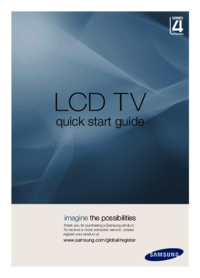

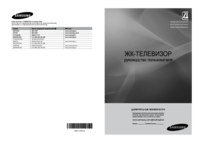

 (414 pages)
(414 pages) (68 pages)
(68 pages) (27 pages)
(27 pages) (73 pages)
(73 pages) (64 pages)
(64 pages) (45 pages)
(45 pages) (131 pages)
(131 pages) (26 pages)
(26 pages)
 (80 pages)
(80 pages)







Comments to this Manuals