Samsung LE46F86BD User Manual Page 1
Browse online or download User Manual for LCD TVs Samsung LE46F86BD. Samsung 46'' F86 LCD телевизор руководство пользователя
- Page / 131
- Table of contents
- BOOKMARKS




- Руководство пользователя 1
- Contents 3
- English - 2 4
- List of Parts 5
- Installing the Wall Mount Kit 5
- Viewing the Control Panel 6
- Viewing the Connection Panel 7
- English - 6 8
- Viewing the Remote Control 9
- Switching On and Off 10
- Plug & Play 11
- - Storing Channels Manually 12
- Storing Channels Manually 13
- Adding / Locking Channels 14
- Sorting the Stored Channels 15
- Assigning Channels Names 15
- Fine Tuning Channel Reception 16
- LNA (Low Noise Amplier) 16
- Changing the Picture Standard 17
- Adjusting the Custom Picture 17
- Changing the Colour Tone 18
- Activating Backlight 18
- English - 17 19
- Changing the Picture Size 20
- Selecting the Screen Mode 20
- English - 19 21
- Freezing the Current Picture 22
- Sound Features 23
- Connecting Headphones 24
- Selecting the Sound Mode 24
- Setting the Sleep Timer 25
- Choosing Your Language 26
- Upgrading the Software 26
- English - 25 27
- Selecting the Source 28
- English - 27 29
- English - 28 30
- English - 29 31
- English - 30 32
- Selecting Channel List 33
- English - 32 34
- Using the Scheduled List 35
- Setting the Default Guide 35
- English - 34 36
- Setting up the Parental Lock 37
- Setting the Subtitle 38
- Setting the Subtitle Mode 38
- Selecting the Audio Format 38
- Viewing Product Information 39
- Viewing Common Interface 41
- Resetting 42
- Preference 43
- Teletext Decoder 43
- English - 42 44
- English - 43 45
- Remote Control Codes 46
- CABLE BOX 47
- SAMSUNG DVD 47
- SAMSUNG SET-TOP BOX 48
- SET-TOP BOX 48
- Display Modes 49
- Setting the PC 50
- Setting the Home Theatre PC 51
- Using the WISELINK Function 52
- Using the WISELINK Menu 53
- Using the PHOTO (JPEG) List 54
- Option Return 55
- Move Enter Return 55
- English - 54 56
- 1/10 Page 57
- Using the Setup Menu 58
- English - 57 59
- Setting Up Anynet 60
- Devices 60
- Recording 61
- Move 62
- Move Enter Return 63
- Adjust Center Exit 63
- Position 1 2 3 63
- English - 62 64
- 67
- 68
- WISELINK 68
- 68
- 68
- 69
- 70
- 71
- 72
- 74
- 75
- Сохранение каналов вручную 76
- 77
- 78
- 79
- 80
- 81
- 82
- 82
- 83
- 84
- 84
- 85
- 86
- 87
- 88
- 88
- 89
- Боковая панель телевизора 89
- 90
- 91
- 92
- 93
- 94
- 95
- 96
- 97
- 98
- 99
- 100
- 101
- 102
- 102
- 102
- 103
- 104
- 105
- 106
- 107
- 107
- 108
- 109
- 110
- 111
- 112
- 113
- Настройка ПК 114
- 115
- 116
- 117
- 118
- 119
- 119
- Оригинальное 120
- 121
- 122
- 123
- 124
- 125
- 127
- 128
- -20˚ ~ 20˚ 129
- 130
Summary of Contents
BN68-01312E-00Contact SAMSUNG WORLDWIDEIf you have any questions or comments relating to Samsung products, please contact the SAMSUNG customer care c
English - 81. Lift the cover at the back of the remote control upward as shown in the figure.2. Install two AAA size batteries. Make sure to ma
Нажмите кнопку MENU для от
Нажмите кнопку MENU для отображения меню. Нажмите кнопку или для выбора пу
Нажмите кнопку MENU
Нажмите кнопку MENU для отображения меню. Нажмите кнопку
Нажмите кнопку MENU для отображен
Операция сброса удаляет всю информацию о каналах и настройках пользователя и восс
English - 9When the TV is initially powered on, several basic settings proceed automatically and subsequently. The following settings are available.
SAMSUNG 000 001 002 003 004 005 077 078 079ADMIRAL 020AIWA 025AKAI 004 027 032AUDIO
SAMSUNG 000 001 002 003 004 005 006 007GI 041HAMLIN 003 024 031HITACHI 025 030JERROLD 038
PANASONIC 024 034 124 134 136 137 138PHILIPS 036 076ROTEL 117 118RIO 120RCA 023 035 074 075 131 132RAITE 073ROWA
Русский - 48Настройка ПКГрубая и тонкая настройка изображения (Подстройка изображения) С помощью функции настройки качества изображения можно снизить
Данная функция позволяет просматривать фотографии (формат JPEG) и прослушивать звуковые файлы (формат МР3),
Нажмите кнопку MENU. Нажмите на кнопку ▲ или ▼, выберите пункт "Вход", затем нажмите на кнопку
Данное меню отображает файлы JPEG и папки, сохраненные на носителе данных USB Выполните шаги 1 - 3 ра
Скорость слайд-шоуВыберите эту опцию, чтобы изменить скорость показа слайдов.Выберите нужную оп
English - 10If you want to reset this feature...1. Press the MENU button to display the menu. Press the ▲ or ▼ button to select "Setup",
Русский - 54Использование меню опций1. Выполните шаги 1 - 3 раздела "Использование меню WISELINK". (См. стр. 51)2. Нажмите на кнопку ◄ или
Это меню отображает файлы МР3, сохраненные на накопителе данных USB. Выполните шаги 1 - 3 раздела "Использ
Меню настройки отображает установки пользователя для WISELINK. Выполните шаги 1 - 3 раздела "Использов
Нажмите кнопку
Нажмите кнопку . Нажмите
Нажмите кнопку MENU для отображения меню. С помощью кнопки ▲ или ▼ выберите пункт “Установка” и нажмите кнопку . С помощью
40 дюймов 46 дюй
English - 11Storing Channels Manually Not available in DTV or external input mode.You can store television channels, including those received via cabl
* Подлежит использованию по назначению в нормальных условиях. Срок службы : 7лет
BN68-01312E-Rus-0816.indd 65 2007-08-17 �� 4:26:43
English - 12Not available in DTV or external input mode.Using the Channel Manager, you can conveniently lock or add channels.1. Press the MENU button
English - 13This operation allows you to change the programme numbers of the stored channels. This operation may be necessary after using the auto sto
English - 14If the TV is operating in a weak-signal area, the LNA function can improve the reception (a low-noise preamplifier boosts the incoming sig
English - 15You can select the type of picture which best corresponds to your viewing requirements.1. Press the MENU button to display the menu. P
English - 16Changing the Colour ToneYou can select the most comfortable colour tone to your eyes.1. To select the desired picture effect, follow the
English - 17You can set detailed picture settings.1. Press the MENU button to display the menu. Press the ENTER/OK button, to select "Picture&
© 2007 Samsung Electronics Co., Ltd. All rights reserved.Precautions When Displaying a Still Image A still image may cause permanent damage to the TV
English - 18♦ Auto Wide: Automatically adjusts the picture size to the "16:9" aspect ratio. ♦ 16:9: Adjusts the picture size t
English - 191. Press the MENU button to display the menu. Press the ENTER/OK button, to select “Picture”.2. Select the required option by pressing
English - 20You can display a sub picture within the main picture of set programme or video input. In this way, you can watch the picture of set progr
English - 211. Press the MENU button to display the menu. Press the ▲ or ▼ button to select "Sound", then press the ENTER/OK button.2.
English - 22You can set the sound mode by pressing the “DUAL” button. When you press it, the current sound mode is displayed on the screen.You can con
English - 23You can select a time period of between 30 and 180 minutes after which the television automatically switches to standby mode.1. Press the
English - 24When you start using your set for the first time, you must select the language which will be used for displaying menus and indications.1.
English - 25Game Mode/ Blue Screen / Melody / Light Effect / Energy Saving / HDMI Black Level1. Press the MENU button to display the menu. Press t
English - 26You can select among external sources connected to your TV’s input jacks.1. Press the MENU button to display the menu. Press the ▲ or ▼
English - 27Previewing the DTV Menu System♦ The company does not guarantee the normal operation of the DTV menu for countries other than the supporte
ContentsCONNECTING AND PREPARING YOUR TVList of Parts ... 3Installing the Wall Mount Kit ...
English - 28Updating the Channel List AutomaticallyYou can update the channel list when the broadcaster adds new Services or if you move the TV to a
English - 29You can edit your favourite channels using the four colour buttons.1. Press the MENU button to display the menu. Press the ▲ or ▼ button
English - 30♦ Renumber (depending on the country)1. Press the MENU button to display the menu. Press the ▲ or ▼ button to select "Digital Menu&
English - 31You can exclude the channels you have chosen from the channels you have scanned.When you scan through the stored channels, those you have
English - 32The EPG (Electronic Programme Guide) information is provided by the broadcasters. Programme entries may appear blank or out of date as a r
English - 33If you make a scheduled viewing list of programs you may like to see, the channel will be automatically switched to the scheduled programm
English - 34In the EPG menu, you can display all channels or favourite channels.1. Press the MENU button to display the menu. Press the ▲ or ▼ butto
English - 35This feature allows you to prevent unauthorized users, such as children, from watching unsuitable programmes by a 4-digit PIN (Personal Id
English - 36You can activate and deactivate the subtitles.1. Press the MENU button to display the menu. Press the ▲ or ▼ button to select "Digi
English - 37If the programme is broadcast with digital text, this feature is enabled.1. Press the MENU button to display the menu. Press the ▲ or ▼
English - 2USING THE TELETEXT FEATURETeletext Decoder ... 41Displaying the Teletext Information ...
English - 38You can get information about the signal status.1. Press the MENU button to display the menu. Press the ▲ or ▼ button to select "Di
English - 39This enables the user to select from the CAM-provided menu.1. Press the MENU button to display the menu. Press the ▲ or ▼ button to sele
English - 40You can reset the values stored to the factory default values. The Reset operation deletes all channel information and user preference
English - 41PreferenceThis menu consists of 6 sub-menus: Primary Audio Language, Secondary Audio Language, Primary Subtitle Language, Secondary Subtit
English - 42You can display teletext information at any time, but signal reception must be good. Otherwise: ♦ Information may be missing. ♦ S
English - 43Using Fastext to Select a Teletext PageThe various topics included in the teletext pages are colour-coded, and can be selected by pressing
English - 44 VCRBrand CodeSAMSUNG 000 001 002 003 004 005 077 078 079ADMIRAL 020AIWA 025AKAI 004 027 032AUDIO DYNAMICS 007 026BELL&HOWE
English - 45 CABLE BOXBrand CodeSAMSUNG 000 001 002 003 004 005 006 007GI 041HAMLIN 003 024 031HITACHI 025 030JERROLD 038 039MACOM 025 030
English - 46 DVDBrand CodePANASONIC 024 034 124 134 136 137 138PHILIPS 036 076ROTEL 117 118RIO 120RCA 023 035 074 075 131 132RAITE 073ROW
English - 47The Windows display-settings for a typical computer are shown below. The actual screens on your PC may be different depending upon your pa
English - 3List of PartsPlease make sure the following items are included with your LCD TV. If any items are missing, contact your dealer.Remote Con
English - 48Setting the PCCoarse and Fine Tuning of the Image (Image Lock): The purpose of picture quality adjustment is to remove or reduce picture n
English - 49You can view higher quality pictures by configuring the screen settings in PC Mode. If you set the Home Theatre PC function to On, you can
English - 50Using the WISELINK FunctionThis function enables you to view and listen to photo (JPEG) and audio les (MP3) saved on a USB Mass Storage C
English - 51Using the WISELINK Menu1. Press the MENU button. Press the ▲ or ▼ button to select “Input”, then press the ENTER/OK button.2. Press the ▲
English - 52Using the PHOTO (JPEG) ListThis menu shows JPEG les and folders saved on an USB memory device.1. Complete Steps 1 to 3 of “Using the WISE
English - 53Using the Menu during a Slide ShowSlide Show Speed:Select to control the slide show speed.Press the ▲ or ▼ button to select the required o
English - 54Using the Option Menu1. Complete Steps 1 to 3 of “Using the WISELINK Menu”. (Refer to page 51)2. Press the ◄ or ► button to move to “Photo
English - 55Using the MP3 ListThis menu shows MP3 les from among the les saved on a USB memory device.1. Complete Steps 1 to 3 of “Using the WISELIN
English - 56Using the Setup MenuSetup displays the user settings of the WISELINK menu.1. Complete Steps 1 to 3 of “Using the WISELINK Menu”. (Refer to
English - 57What is Anynet+? Anynet+ is an AV network system that enables an easy-to-use AV interface for users by controlling all connected AV device
English - 4Viewing the Control Panel1 SOURCE Toggles between all the available input sources (TV, Ext.1, Ext.2, AV, S-Video, Component, P
English - 58Setting Up Anynet+The following settings are to use Anynet+ functions.Using the Anynet+ Function1. Press the Anynet+ button. Press the ▲
English - 59Anynet+ MenuThe Anynet+ menu changes depending on the type and status of the Anynet+ devices connected to the TV.Anynet+ Menu DescriptionV
English - 60Listening through a ReceiverYou can listen to sound through a receiver instead of the TV speaker.1. Press the Anynet+ button. Press the ▲
English - 61Once the wall mount is installed, the position of your TV can be easily adjustable.Wall-Mount Adjustment (Sold separately)Using the Remote
English - 62Troubleshooting: Before Contacting Service PersonnelUsing the Anti-Theft Kensington Lock (depending on the model)The Kensington lock is a
English - 63Technical and Environmental Specications Design and specifications are subject to change without prior notice. This device is a Class
© 2007 Samsung Electronics Co., Ltd. All rights reserved.Неподвижное изображение мо
Список принадлежностей ...3Установка набора для настенно
Декодер телетекста ...41Отображение информации телетекста ...
Убедитесь, что следующие принадлежности прилагаются к телевизору с ЖК-дисплеем.Если какой-либо элемент комплекта отсу
English - 5Viewing the Connection Panel Whenever you connect an external device to your TV, make sure that power on the unit is turned off. When con
Цвет и форма устройства могут различаться в зависимости от модели. ➣15Мигает и отключается при вк
При подключении внешнего устройства к телевизору убедитесь, что питание данного устройства выключено.Подключая внешнее
Поддерживаемые режимы для выхода HDMI/DVI или компонентного выхода480i 480p 576i 576p 720p 1080i 1080pHDMI/DVI 50 Гц Х Х Х O O O OHDMI/DVI
1Выбор устройства для управления с помощью пульта дистанционного управления Samsung (TV,
Снимите крышку сзади пульта дистанционного управления вверх, как показано на рисунке
Нажмите кнопку MENU для отображения меню. С помощью кнопки или выберите меню “Установка”, затем нажмите
Данные функции недоступны в режиме DTV или в режиме входящего внешнего сигнала.
Данные функции недоступны в режиме DTV или в режиме входящего внешнего сигнала.
English - 6 Supported modes for HDMI/DVI and ComponentHDMI/DVI 50HzHDMI/DVI 60HzComponent480iXXO480pXOO576iXXO576pOXO720pOOO1080iOOO1080pOOX4 ANT
Чтобы выбрать вариант настройки изо
Нажмите кнопку MEN
Наж
Нажмите кнопку MENU для отображения меню. Нажмите кнопку , чтобы
Нажмите кнопку MENU для отображения меню. С помощью кнопки ▲ или ▼ выберите пункт “Звук” и нажмите кнопку .
English - 71 Selects a target device to be controlled by the Samsung remote control (TV, DVD, STB, CABLE, VCR) (Refer to pages 43~46)2 Tele
Нажмите кнопку MENU для отображения меню. С помо
Нажмите кнопку MENU для отобр
Компания не гарантирует нормальную работу меню DTV для стран, которые не указаны в списке поддерживаемых стран (Франция, Г
Нажмите кнопку ME
(В зависимости от страны) Нажмите кнопку MENU для отображения меню. Нажмите кнопку или для выбора пункта “Цифровое ме
More documents for LCD TVs Samsung LE46F86BD

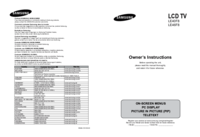


 (116 pages)
(116 pages) (80 pages)
(80 pages)
 (179 pages)
(179 pages) (56 pages)
(56 pages) (28 pages)
(28 pages)
 (54 pages)
(54 pages)







Comments to this Manuals