Samsung LN52B540 User Manual
Browse online or download User Manual for LCD TVs Samsung LN52B540. Samsung LN40B540P8F User manual
- Page / 90
- Table of contents
- TROUBLESHOOTING
- BOOKMARKS



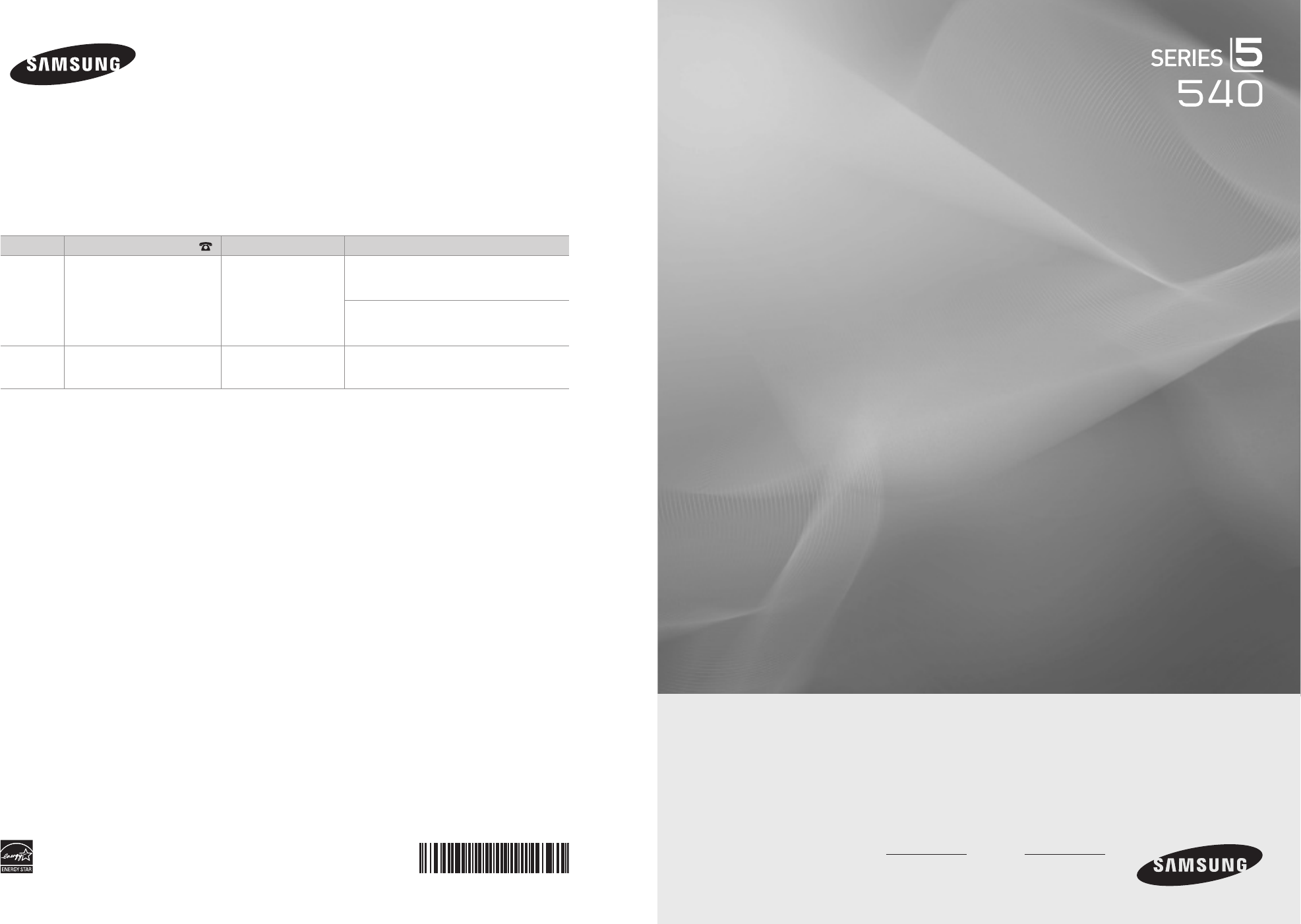
- Country Customer Care Center 1
- Web Site Address 1
- CONTENTS 3
- GENERAL INFORMATION 4
- Viewing the Control Panel 5
- Viewing the Connection Panel 6
- Remote Control 7
- CONNECTIONS 8
- English - 7 9
- English - 8 10
- Connecting a VCR 11
- English - 10 12
- Connecting a Camcorder 13
- Connecting a PC 14
- OPERATION 15
- Plug & Play Feature 16
- CHANNEL CONTROL 17
- English - 16 18
- PICTURE CONTROL 19
- English - 18 20
- Picture Options 20
- English - 19 21
- English - 20 22
- Display Modes 22
- Auto Adjustment 22
- SOUND CONTROL 23
- ConguringtheSetupMenu 24
- English - 23 25
- English - 24 26
- English - 25 27
- GameMode→Off/On 27
- INPUT / SUPPORT 28
- MEDIA PLAY (USB) 29
- Using the PHOTO (JPEG) List 30
- English - 29 31
- Viewing a Slide Show 31
- Using the MP3 List 32
- Using the Setup Menu 33
- Connecting Anynet 34
- Devices 34
- Setting Up Anynet 35
- Switching between Anynet 35
- Recording 36
- Troubleshooting for Anynet 37
- APPENDIX 38
- Installing the Stand 39
- Disconnecting the Stand 39
- English - 38 40
- English - 39 41
- Specications 42
- Dimensions 43
- English - 42 44
- LN46B540 44
- English - 43 45
- LN52B540 45
- TÉLÉVISEUR ACL 46
- TABLE DES MATIÈRES 48
- RENSEIGNEMENTS GÉNÉRAUX 49
- Français - 3 50
- Français - 4 51
- Télécommande 52
- CONNEXIONS 53
- Français - 7 54
- Français - 8 55
- Français - 9 56
- Français - 10 57
- Connexion d'un caméscope 58
- Connexion d'un PC 59
- FONCTIONNEMENT 60
- Fonction Prêt à l'emploi 61
- COMMANDE DES CANAUX 62
- Français - 16 63
- COMMANDE DE L'IMAGE 64
- Français - 18 65
- Options d’image 65
- Français - 19 66
- Français - 20 67
- Modesd'afchage 67
- Réglage Auto 67
- COMMANDE DU SON 68
- CONFIGURATION 69
- Français - 23 70
- Français - 24 71
- Français - 25 72
- ModeJeu→Off/On 72
- ENTRÉE ET SOUTIEN 73
- La liste PHOTO (JPEG) 75
- Français - 29 76
- Lecture d’un diaporama 76
- Le menu pendant un diaporama 76
- La liste MP3 77
- Utilisation du menu Setup 78
- Français - 32 79
- Connexion à un téléviseur 79
- Congurationd'Anynet 80
- Enregistrement 81
- Français - 35 82
- Dépannage 83
- Installation du support 84
- Retrait du support 84
- Français - 38 85
- Français - 39 86
- Spécications 87
- Français - 42 89
- Français - 43 90
Summary of Contents
LCD TVuser manualimagine the possibilitiesThank you for purchasing this Samsung product. To receive more complete service, please register your produc
English - 8Connecting a DVD / Blu-ray player / Cable Box / Satellite receiver (Set-Top Box) via DVIThis connection can only be made if there is a DVI
English - 9Connecting a VCR1. Connect a Video Cable between the AV IN 1 [Y/VIDEO] or AV IN 2 [VIDEO] jack on the TV and the VIDEO OUT jack on the VCR
English - 10ConnectinganAmplier/DVDHomeTheater1. Connect Audio Cables between the AUDIO OUT [R-AUDIO-L] jacks on the TV and Audio Input jacks
English - 11Connecting a CamcorderThe side panel jacks on your TV make it easy to connect a camcorder to your TV.Using a Video Cable1. Connect a Vide
English - 12Connecting a PCUsing a D-Sub Cable1. Connect a D-Sub Cable between PC IN [PC] connector on the TV and the PC output connector on your com
English - 13OPERATIONViewing the menusBefore using the TV, follow the steps below to learn how to navigate the menu in order to select and adjust diff
English - 14Plug & Play FeatureWhen the TV is initially powered on, basic settings proceed automatically and subsequently.1. Press the POWER P but
English - 15CHANNEL CONTROLConguringtheChannelMenuAntenna→Air/CableBefore your television can begin memorizing the available channels, you mus
English - 16Programmed Shows all current reserved Programs.Select a channel in the All Channels, Added Channels or Favorite screen by pressing the ▲ /
English - 17Channel List Option Menu (in Programmed)You can view, modify or delete a reservation.Press the TOOLS button to use the option menu.Change
© 2009 Samsung Electronics Co., Ltd. All rights reserved.Important Warranty Information Regarding Television Format ViewingSee the warranty card for m
English - 18DynamicContrast→Off/Low/Medium/High You can adjust the screen contrast so that the optimal contrast is provided.GammaYou can adju
English - 19Temporary image retention may occur when viewing a static image on the set for more than two hours.After selecting Zoom1, Zoom2 or Wide Fi
English - 20Display ModesIf the signal from the system equals the standard signal mode, the screen is adjusted automatically. If the signal from the s
English - 21SOUND CONTROLConguringtheSoundMenuMode→Standard/Music/Movie/ClearVoice/CustomYou can select a sound mode to suit your perso
English - 22Speaker SelectWhen you watch TV with it connecting to a Home theater, turn the TV speakers off so you can listen to sound from the Home th
English - 23Timer 1 / Timer 2 / Timer 3 Three different on / off timer settings can be made. You must set the clock rst.On Time: Set the hour, minute
English - 24Canadian EnglishC: Programming intended for children under age 8.C8+: Programming generally considered acceptable for children 8 years and
English - 25Caption ModeYou can select the desired caption mode.The availability of captions depends on the program being broadcast.Default / CC1~CC4
English - 26INPUT / SUPPORTConguringtheInputMenuSource List Use to select TV or other external input sources such as DVD / Blu-ray players / Cable
English - 27Software UpgradeSamsung may offer upgrades for TV’s rmware in the future. Please visit Samsung.com or contact the Samsung call center at
English - 1General InformationList of Features ...2Accessories ...
English - 28Using the Media Play (USB) Menu1. Press the MENU button. Press the ▲ or ▼ button to select Application, then press the ENTERE button.2. P
English - 29Viewing a Slide Show1. Press the INFO button to display the option View, Start Slide Show, Delete, Delete All, Deselect All.2. Press the
English - 30Using the Option Menu1. Complete Steps 1 to 3 of ‘Using the Media Play (USB) Menu’. (Refer to page 28)2. Press the ◄ or ► button to move
English - 31Repeat MusicSelect to repeatedly play MP3 les in the current folder.You can select On or Off.DeleteSelect a MP3 les to delete. Press the
English - 32ANYNET+Connecting Anynet+ DevicesAnynet+ is a function that enables you to control all connected Samsung devices that support Anynet+ with
English - 33Setting Up Anynet+Press the TOOLS button to display the Tools menu. You can also display Anynet+ menu by selecting Tools→Anynet+ (HDMI-C
English - 34Anynet+ MenuThe Anynet+ menu changes depending on the type and status of the Anynet+ devices connected to the TV.Anynet+ Menu DescriptionV
English - 35Listening through a Receiver (Home theater)You can listen to sound through a receiver instead of the TV speaker.1. Press the TOOLS button.
English - 36APPENDIXTroubleshootingIf the TV seems to have a problem, rst try this list of possible problems and solutions. If none of these troubles
English - 37Problem Possible SolutionThe picture appears distorted in the corner of the screen.If Screen Fit is selected with some external devices, t
English - 2GENERAL INFORMATIONFigures and illustrations in this User Manual are provided for reference only and may differ from actual product appeara
English - 38WallMountKitSpecications(VESA)Install your wall mount on a solid wall perpendicular to the oor. When attaching to other building mat
English - 39Securing the TV to a Wall or CabinetCaution: Pulling, pushing, or climbing on the TV may cause the TV to fall. In particular, ensure your
English - 40SpecicationsModel Name LN40B540 LN46B540 LN52B540Screen Size (Diagonal)40 inches (39.9 inches measured diagonally)46 inches (45.9 inches
English - 41DimensionsLN40B540TOP VIEWJACK PANEL DETAIL 5.2"H X 6.6"WFRONT VIEW / SIDE VIEW REAR VIEWNOTE: All drawings are not necessarily
English - 42LN46B540TOP VIEWJACK PANEL DETAIL 5.2"H X 6.6"WFRONT VIEW / SIDE VIEW REAR VIEWNOTE: All drawings are not necessarily to scale.
English - 43LN52B540TOP VIEWJACK PANEL DETAIL 5.2"H X 6.6"WFRONT VIEW / SIDE VIEW REAR VIEWNOTE: All drawings are not necessarily to scale.
TÉLÉVISEUR ACLGuide de l’utilisateurImaginez les possibilitésMerci d’avoir acheté un produit Samsung. Pour obtenir un service complet, veuillez enregi
© 2009 Samsung Electronics Co., Ltd. Tous droits réservés.Remarques importantes sur la garantie relative au format de l'image du téléviseurVoir l
Français - 1Renseignements générauxListe des fonctions ...2Accessoires ...
Français - 2RENSEIGNEMENTS GÉNÉRAUXLes gures et illustrations de ce mode d’emploi ne sont fournies qu’à titre de référence. Elles peuvent différer du
English - 3Viewing the Control PanelThe product color and shape may vary depending on the model.You can use a button by pressing the side panel button
Français - 3Présentation du panneau de commandeLa couleur et la forme du produit peuvent varier en fonction du modèle.Vous pouvez appuyer sur les touc
Français - 4Présentation du panneau de branchementLa couleur et la forme du produit peuvent varier en fonction du modèle.1 HDMI IN 1(DVI), 2, 3, 4 /
Français - 5TélécommandeVous pouvez utiliser la télécommande à une distance maximale du téléviseur d’environ 7 m.Une lumière intense peut affecter le
Français - 6CONNEXIONSConnexion d'antennes VHF et UHFSi votre antenne comporte un câble semblable à celui de l'illustration de droite, repor
Français - 7Branchement d'un câblosélecteur servant à débrouiller certains canauxSi votre câblosélecteur ne peut débrouiller que certains canaux
Français - 8Branchement d’un lecteur DVD/Blu-ray/câblosélecteur ou récepteur satellite (boîtier décodeur) via DVIl n'est possible d'effectue
Français - 9Connexion d'un magnétoscope1. Branchez un câble vidéo entre la prise AV IN 1 [Y/VIDEO] ou AV IN 2 [VIDEO] du téléviseur et la prise
Français - 10Connexiond'unamplicateur/lecteurDVDdecinémamaison1. Branchez un câble audio entre les prises AUDIO OUT [R-AUDIO-L] du télévi
Français - 11Connexion d'un caméscopeLes prises du panneau latéral facilitent la connexion d'un caméscope au téléviseur.Utilisation d’un câb
Français - 12Connexion d'un PCUtilisation d’un câble secondaire D1. Branchez un câble secondaire D entre le connecteur PC IN [PC] du téléviseur
English - 4Viewing the Connection PanelThe product color and shape may vary depending on the model.1 HDMI IN 1(DVI), 2, 3, 4 / DVI AUDIO IN [R-AUDIO-
Français - 13FONCTIONNEMENTPrésentation des menusAvant d’utiliser votre téléviseur, suivez ces étapes pour comprendre comment naviguer dans le menu, p
Français - 14Fonction Prêt à l'emploiAu moment de la mise en marche initiale du téléviseur, des paramètres de base sont proposés automatiquement
Français - 15COMMANDE DES CANAUXCongurationdumenudescanauxAntenne→Air/CâbleAvant que votre téléviseur ne puisse commencer à mémoriser les can
Français - 16Enregistrement par minuterie Afcher toutes les émissions actuellement réservées.Sélectionnez un canal dans la liste Tous les canaux, Can
Français - 17Menu d'options des listes de canaux (sous Enregistrement par minuterie)Il est possible d'afcher, de modier ou de supprimer un
Français - 18Contrastedynam.→Off/Basse/Moyen/Haute Vous pouvez régler le constraste de manière à l'optimiser.GammaIl est possible de rég
Français - 19Une rémanence d'image temporaire peut se produire si une image xe est afchée à l'écran pendant plus de deux heures.Après avoi
Français - 20Modesd'afchageSi le signal du système équivaut au mode de signal standard, l'écran se règle automatiquement. Si le signal du
Français - 21COMMANDE DU SONCongurationdumenuSoundMode→Standard/Musique/Cinéma/Voixclaire/PersonnelVous pouvez sélectionner un mode son
Français - 22Sélect. le haut-parleurLorsque vous écoutez un téléviseur branché à une chaîne de cinéma maison, coupez le son des haut-parleurs du télév
English - 5Remote ControlYou can use the remote control up to a distance of about 23 feet from the TV.The performance of the remote control may be aff
Français - 23Minuterie 1 / Minuterie 2 / Minuterie 3 Trois réglages de minuterie (mise en marche/arrêt) peuvent être effectués. Il faut d'abord r
Français - 24Anglais canadienC : Émissions destinées aux enfants de moins de 8 ans.C8+ : Émissions convenant généralement aux enfants de 8 ans et plus
Français - 25Mode de sous-titrageVous pouvez sélectionner le mode de sous-titrage souhaité.L'option de sous-titrage disponible dépend du programm
Français - 26ENTRÉE ET SOUTIENCongurationdumenud'entréeListe source Cette option permet de sélectionner le téléviseur ou d’autres sources d’e
Français - 27Mise à niveau du logicielUltérieurement, Samsung mettra à disposition des mises à niveau du micrologiciel pour le téléviseur. Visitez Sam
Français - 28Utilisation du menu Media Play (USB)1. Appuyez sur la touche MENU. Appuyez sur la touche ▲ ou ▼ pour sélectionner Application, puis sur
Français - 29Lecture d’un diaporama1. Appuyez sur la touche INFO pour afcher l’option View, Dém. Diaporama, Supprimer, Effacer tout, Désélect. tout.
Français - 30Le menu Option1. Complétez les étapes de 1 à 3 de la section ‘Utilisation du menu Media Play (USB)’. (Reportez-vous à la page 28)2. Appu
Français - 31Reprise de la musiqueSélectionner pour répéter la lecture des chiers MP3 dans le dossier courant.Vous pouvez sélectionner On ou Off.Supp
Français - 32ANYNET+Connexion d'appareils Anynet+Anynet+ est une fonction qui vous permet de contrôler tous les appareils Samsung connectés, qui
English - 6CONNECTIONSConnecting VHF and UHF AntennasIf your antenna has a set of leads that look like the diagram to the right, see ‘Antennas with 30
Français - 33Congurationd'Anynet+Appuyez sur la touche TOOLS pour afcher le menu Outils. Vous pouvez également afcher le menu Anynet+ en séle
Français - 34Anynet+Le menu Anynet+ varie selon le type et l'état des appareils Anynet+ branchés au téléviseur.Anynet+ Menu DescriptionRegarder t
Français - 35Écoute par l'intermédiaire d'un récepteur (cinéma maison)Vous pouvez avoir le son par l'intermédiaire d'un récepteur,
Français - 36ANNEXEDépannageLe tableau ci-dessous dresse la liste des problèmes courants et suggère des solutions. Si aucun de ces conseils ne permet
Français - 37Problème Solution possibleL’image n'est pas centrée sur l'écran. Réglez les positions horizontale et verticale.La position de l
Français - 38Spécicationsdel'ensembled'installationmurale(VESA)Installez votre support mural sur un mur massif perpendiculaire au plan
Français - 39Stabilisation du téléviseur par rapport au mur ou une armoireMise en garde : Le fait de tirer, de pousser ou de monter sur le téléviseur
Français - 40SpécicationsModèle LN40B540 LN46B540 LN52B540Taille de l'écran (en diagonale)40 pouces(39.9 pouces en diagonale)46 pouces (45.9 pou
Français - 41DimensionsLN40B540VUE EN PLONGÉEDÉTAIL DU PANNEAU DES PRISES 5,2"H X 6,6"WVUE AVANT/VUE LATÉRALE VUE ARRIÈREREMARQUE : Les dess
Français - 42LN46B540VUE EN PLONGÉEDÉTAIL DU PANNEAU DES PRISES 5,2"H X 6,6"WVUE AVANT/VUE LATÉRALE VUE ARRIÈREREMARQUE : Les dessins ne son
English - 7Connecting to a Cable Box that Descrambles Some ChannelsIf your cable box descrambles only some channels (such as premium channels), follow
Français - 43LN52B540VUE EN PLONGÉEDÉTAIL DU PANNEAU DES PRISES 5,2"H X 6,6"WVUE AVANT/VUE LATÉRALE VUE ARRIÈREREMARQUE : Les dessins ne son
 (2 pages)
(2 pages) (93 pages)
(93 pages) (65 pages)
(65 pages)







Comments to this Manuals