Samsung PS50B451B2W User Manual Page 28
- Page / 357
- Table of contents
- TROUBLESHOOTING
- BOOKMARKS
Rated. / 5. Based on customer reviews


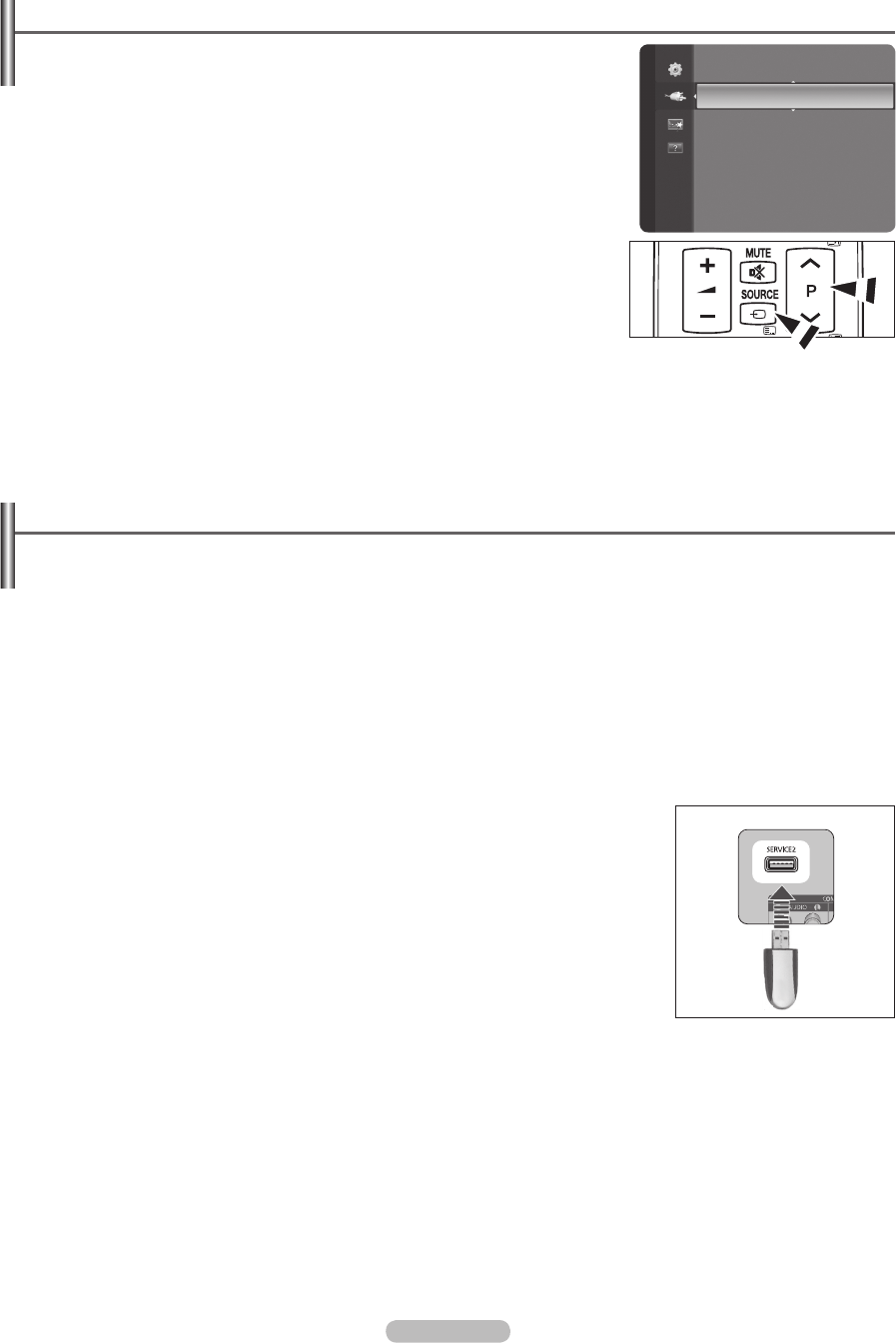
English - 28
Source List / Edit Name
Source List
❑
Use to select TV or other external input sources such as DVD players or Cable Box /
Satellite receivers (Set-Top Box) connected to the TV. Use to select the input source of
your choice.
TV, Ext., AV, PC, Component, HDMI1, HDMI2/DVI, HDMI3.
You can choose only those external devices that are connected to the TV. In the N
Source List, connected inputs will be highlighted and sorted to the top. Inputs that
are not connected will be sorted to the bottom.
Using the Colour buttons on the remote with the Source list
N
Red - (Refresh): Refreshes the connecting external devices.
T - TOOLS (Tools): Displays the Edit Name and Information menus.
Press the
O SOURCE button on the remote control to view an external signal source.
TV mode can be selected by pressing the TV button, number buttons (0~9), and the
P < / > button on the remote control.
Edit Name
❑
You can name the device connected to the input jacks to make your input source selection easier.
VCR / DVD / Cable STB / Satellite STB / PVR STB / AV Receiver / Game / Camcorder / PC / DVI PC / DVI / TV / IPTV / Blu-ray /
HD DVD / DMA
When a PC with a resolution of PS42B450/PS42B451: 640x480@60Hz, PS50B450/PS50B451: 640x480@60Hz,
N
1280x720@60Hz is connected to the HDMI IN 2 (DVI) port, you should set the HDMI2 / DVI mode to PC in the Edit Name of
the Input mode.
Supported Program
Self Diagnosis
❑
Picture Test, Sound Test, Signal Information
If you think you have the Picture, Sound, Signal problem, perform the test. You can check the problem state.
If you hear no sound from the TV’s speakers, before performing the sound test, make sure
N Speaker Select is set to TV speaker
in the Sound menu.
The melody will be heard during the test even if
N Speaker Select is set to External Speaker or the sound is muted by pressing
the MMUTE button.
If the signal strength meter indicates that the signal is weak, physically adjust your antenna to increase the signal strength.
N
Continue to adjust the antenna until you nd the best position with the strongest signal.
Software Upgrade
❑
To keep your product up-to-date with new Digital Television features then software upgrades are periodically broadcast as part of
the normal Television signal. It will automatically detect these signals and display the software upgrade banner. You are given the
option to install the upgrade.
By USB
Insert a USB drive containing the rmware upgrade into TV. Please be careful to not disconnect
the power or remove the USB drive while upgrades are being applied. The TV will turn off and
turn on automatically after completing the rmware upgrade. Please check the rmware version
after the upgrades are complete. When software is upgraded, video and audio settings you
have made will return to their default (factory) settings. We recommend you write down your
settings so that you can easily reset them after the upgrade.
By Channel
Upgrades the software using the broadcasting signal.
Standby Mode Upgrade
To continue software upgrade with master power on, Select On by pressing the ▲ or ▼ button. 45 minutes after entering standby
mode, a manual upgrade is automatically conducted. Since the power of the unit is turned on internally, the screen may be on
slightly for the product. This phenomenon may continue for more than 1 hour until the software upgrade is completed.
Alternative Software
Replace the current software with the alternative.
HD Connection Guide
❑
The brief instruction on How to get the best performance from your new HDTV is displayed. We offer the connection method for
HD devices.
Contact Samsung
❑
You can know the Samsung Call center, website and information for product.
You can move the previous or next page by pressing the ▲ or
N ▼ button.
Source List
Edit Name
Input
TV Rear Panel
USB Drive
BN68-02354A-Eng.indb 28 2009-10-23 �� 6:05:43
- Plasma TV 1
- User Instructions 2
- Contents 3
- Using the Stand-Base 4
- Checking Parts 4
- Viewing the Control Panel 5
- Viewing the Connection Panel 6
- TV Side Panel 7
- Remote Control 8
- Switching On and Off 9
- Viewing the Menus 10
- Using the TOOLS Button 10
- Viewing the Display 10
- Plug & Play Feature 11
- Channel Control 12
- Manual Store 13
- Cable Search Options (Cable) 13
- Default Guide : Now/Next 14
- Full Guide 14
- Now & Next Guide 14
- Managing Channels 15
- Picture Control 17
- Continued 18
- Using the 3D Function 20
- ReturnEnterMove 21
- Return Enter Move 21
- Sound Control 23
- Selecting the Sound Mode 24
- Function Description 25
- Setting the Time 27
- Source List / Edit Name 28
- Supported Program 28
- About Anynet+ 29
- Setting Up Anynet+ 30
- Devices 30
- Recording 31
- Troubleshooting for Anynet 32
- Recommendations for Use 33
- Securing the TV to the Wall 35
- English - 36 36
- Troubleshooting 37
- English - 38 38
- English - 39 39
- Specifications 40
- Instructions d’utilisation 42
- Sommaire 43
- Vérification des pièces 44
- Français - 5 45
- B/PR) pour 46
- Français - 7 47
- Télécommande 48
- Mise en marche et arrêt 49
- Français - 10 50
- Fonction Plug & Play 51
- Gestion des canaux 52
- Mémorisation Manuelle 53
- Français - 14 54
- Gestion des chaînes 55
- Réglage de l’image 57
- Options d'image 58
- Français - 19 59
- Utilisation de la fonction 3D 60
- Ecran du PC 62
- Réglage du son 63
- Sélection du mode Son 64
- Description des fonctions 65
- Sécurité 66
- Réglage de l’heure 67
- Liste Source / Modif. Nom 68
- Programme pris en charge 68
- A propos de Anynet 69
- Configuration d’Anynet+ 70
- Enregistrement 71
- Dépannage d’Anynet 72
- Conseils d’utilisation 73
- Fonction Télétexte 73
- Français - 34 74
- Montage mural du téléviseur 75
- Français - 36 76
- Dépannage 77
- Français - 38 78
- Français - 39 79
- Caractéristiques 80
- Benutzerhinweise 81
- Kanalsteuerung 82
- Lieferumfang 83
- Verwenden des Standfußes 83
- Bedienfeld 84
- Anschlussfeld 85
- Deutsch - 7 86
- Fernbedienung 87
- Ein- und Ausschalten 88
- Deutsch - 10 89
- Plug & Play-Funktion 90
- Manuell speichem 92
- Deutsch - 14 93
- Verwalten von Kanälen 94
- Bildeinstellungen 96
- Deutsch - 19 98
- Verwenden der 3D-Funktion 99
- PC-Anzeige 101
- Toneinstellungen 102
- Tonmodus wählen 103
- Funktionsbeschreibung 104
- Allgemein 105
- Sicherheit 105
- Einstellen der Uhrzeit 106
- Quellen / Name bearb 107
- Hilfsprogramm 107
- Informationen zu Anynet 108
- Fortsetzung 109
- Aufnahme 110
- Fehlerbehebung für Anynet 111
- Empfehlungen für den Betrieb 112
- Deutsch - 34 113
- Deutsch - 35 114
- Deutsch - 36 115
- Fehlerbehebung 116
- Deutsch - 39 118
- Technische Daten 119
- Instructies voor gebruik 120
- Nederlands - 3 121
- Standaardvoet gebruiken 122
- Nederlands - 5 123
- Achterpaneel 124
- Zijpaneel 125
- Nederlands - 8 126
- In- en uitschakelen 127
- De tv op stand-by zetten 127
- Nederlands - 10 128
- Plug & Play-functie 129
- Kanaalbeheer 130
- Handm. opslaan 131
- Optie Cable Search (Cable) 131
- Nederlands - 14 132
- Kanalen beheren 133
- 1 / 1 / 2009 134
- 18:59 2 TV3 The Equalizer 134
- Beeldbeheer 135
- Wordt vervolgd 136
- Nederlands - 19 137
- De D-functie gebruiken 138
- De tv instellen voor uw PC 139
- PC Display 140
- Geluidsbeheer 141
- De geluidsmodus selecteren 142
- Beschrijving van de functies 143
- Security 144
- Broadcast 144
- Tijd instellen 145
- Bronlijst / Naam wijzigen 146
- Ondersteund programma 146
- Informatie over Anynet+ 147
- Anynet+ instellen 148
- Nederlands - 31 149
- Nederlands - 32 150
- Teletekstfunctie 151
- Nederlands - 34 152
- De TV vastzetten aan de wand 153
- Installatieruimte 154
- Problemen oplossen 155
- Nederlands - 39 157
- Specificaties 158
- Istruzioni per l’uso 159
- Sommario 160
- Controllo dei componenti 161
- Uso del piedistallo 161
- Pannello di controllo 162
- Pannello dei collegamenti 163
- Pannello laterale 164
- Telecomando 165
- Accensione e spegnimento 166
- Italiano - 10 167
- Funzioni Plug & Play 168
- Controllo dei canali 169
- Memorizzazione manuale 170
- Italiano - 14 171
- Gestione dei canali 172
- Programmato 173
- 13:59 5 TV1 Quincy, M.E 173
- TV3 The Equalizzatore 173
- TV3 McMillan & Wife 173
- Controllo dell’immagine 174
- Continua 175
- Italiano - 19 176
- Uso della funzione 3D 177
- Schermo del PC 179
- Controllo dell’audio 180
- Reset impostazioni audio 181
- Descrizione delle funzioni 182
- Sicurezza 183
- Generale 183
- Impostazione dell’orologio 184
- Programmi supportati 185
- Informazioni su Anynet 186
- Registrazione 188
- Italiano - 32 189
- Consigli per l’uso 190
- Italiano - 34 191
- Italiano - 35 192
- Italiano - 36 193
- Risoluzione dei problemi 194
- Fortsetter 195
- Italiano - 39 196
- Specifiche 197
- Schema blocco 198
- Instrucciones para el usuario 199
- Contenido 200
- Uso del soporte 201
- Español - 5 202
- Panel posterior 203
- Panel lateral 204
- Mando a distancia 205
- Encendido y apagado 206
- Español - 10 207
- Función Plug & Play 208
- Control de los canales 209
- Guardado manual 210
- Español - 14 211
- Gestión de los canales 212
- Control de la imagen 214
- Continúa… 215
- Modo de película 216
- Uso de la función 3D 217
- Pantalla de PC 219
- Control del sonido 220
- Selección del modo de sonido 221
- Descripción de las funciones 222
- Seguridad 223
- General 223
- Configuración de la hora 224
- Fuentes / Editar nombre 225
- Programas admitidos 225
- Acerca de Anynet+ 226
- Configuración de Anynet 227
- Grabación 228
- Español - 32 229
- Recomendaciones 230
- Español - 34 231
- Español - 35 232
- Español - 36 233
- Identificación de problemas 234
- Español - 39 236
- Especificaciones 237
- Instruções para o utilizador 238
- Português 239
- Ligar e preparar o televisor 240
- Utilizar o painel de controlo 241
- Rede de televisão 242
- Painel lateral 243
- Colocar pilhas no telecomando 245
- Ligar e desligar 245
- Português - 10 246
- Função Plug & Play 247
- Controlo de canais 248
- Memor. manual 249
- Português - 14 250
- Gerir canais 251
- Controlo de imagem 253
- Português - 19 255
- Utilizar a função 3D 256
- VoltarEnter 257
- Voltar Enter 257
- Visor do PC 258
- Controlo de som 259
- Seleccionar o modo de som 260
- Descrição das funções 261
- Segurança 262
- Acertar a hora 263
- Lista de fontes / Editar nome 264
- Programa suportado 264
- Sobre o Anynet 265
- Configurar o Anynet 266
- Gravação 267
- Português - 32 268
- Recomendações de utilização 269
- Português - 34 270
- Fixar o televisor à parede 271
- Português - 36 272
- Resolução de problemas 273
- Português - 39 275
- Características Técnicas 276
- Navodila za uporabnike 277
- Opis Funkcij 278
- Slovenščina 278
- Pregled delov 279
- Uporaba stojala 279
- Ogled nadzorne plošče 280
- Priključitvena plošča 281
- Slovenščina - 282
- Oddaljeni nadzor 283
- Vklop in izklop 284
- Slovenščina - 10 285
- Slovenščina - 11 286
- Upravljanje kanalov 287
- Slovenščina - 14 289
- Upravljanje slike 292
- Picture Options 293
- Slovenščina - 1 294
- Uporaba funkcije 3D 295
- Računalniški zaslon 297
- Nadzor zvoka 298
- Izbira zvočnega načina 299
- Child Lock → Off / On 301
- General 301
- Nastavitev časa 302
- Source List/Edit Name 303
- Podprti program 303
- O omrežnem sistemu Anynet+ 304
- Slovenščina - 30 305
- Snemanje 306
- Slovenščina - 3 307
- Priporočila glede uporabe 308
- Slovenščina - 34 309
- Slovenščina - 35 310
- Slovenščina - 36 311
- Odpravljanje težav 312
- Slovenščina - 3 313
- Se nadaljuje … 314
- Specifikacije 315
- Kullanım Talimatları 316
- İçindekiler 317
- Parçaların Kontrol Edilmesi 318
- Stand Tabanının Kullanımı 318
- Kontrol Paneli 319
- Bağlantı Paneli 320
- Türkçe - 7 321
- Uzaktan Kumandaya Bakış 322
- Uzaktan Kumandaya Pil Takma 323
- Açma ve Kapatma 323
- Türkçe - 10 324
- Plug & Play Özelliği 325
- Kanal Kontrolü 326
- Elden kayıt 327
- Türkçe - 14 328
- Kanalları Yönetmek 329
- 18:59 2 TV3 The Ekolayzer 330
- Görüntü Kontrolü 331
- Azaltma özelliği 332
- Devam ediyor 332
- Türkçe - 19 333
- 3D İşlevini kullanma 334
- Modu değiştirme 335
- Biçimi değiştirme 335
- PC Ekranı 336
- Ses Kontrolü 337
- Ses Modunun Seçilmesi 338
- İşlev Tanımı 339
- Güvenlik 340
- Saati Ayarlama 341
- Listesi/ İsim Değiştir 342
- Desteklenen Program 342
- Hakkında 343
- Türkçe - 31 345
- Türkçe - 32 346
- Kullanımla İlgili Öneriler 347
- Türkçe - 34 348
- TV’yi Duvara Sabitleme 349
- Kurulum Alanının Sabitlenmesi 350
- Sorun Giderme 351
- Türkçe - 39 353
- Teknik Özellikler 354
- EEE Yönetmeliğine 355
- Uygundur 355
- ELEKTRONiK 355
 (154 pages)
(154 pages)

 (67 pages)
(67 pages)


 (325 pages)
(325 pages) (169 pages)
(169 pages)







Comments to this Manuals