Samsung UN46H7150 User Manual Page 14
- Page / 58
- Table of contents
- TROUBLESHOOTING
- BOOKMARKS
Rated. / 5. Based on customer reviews


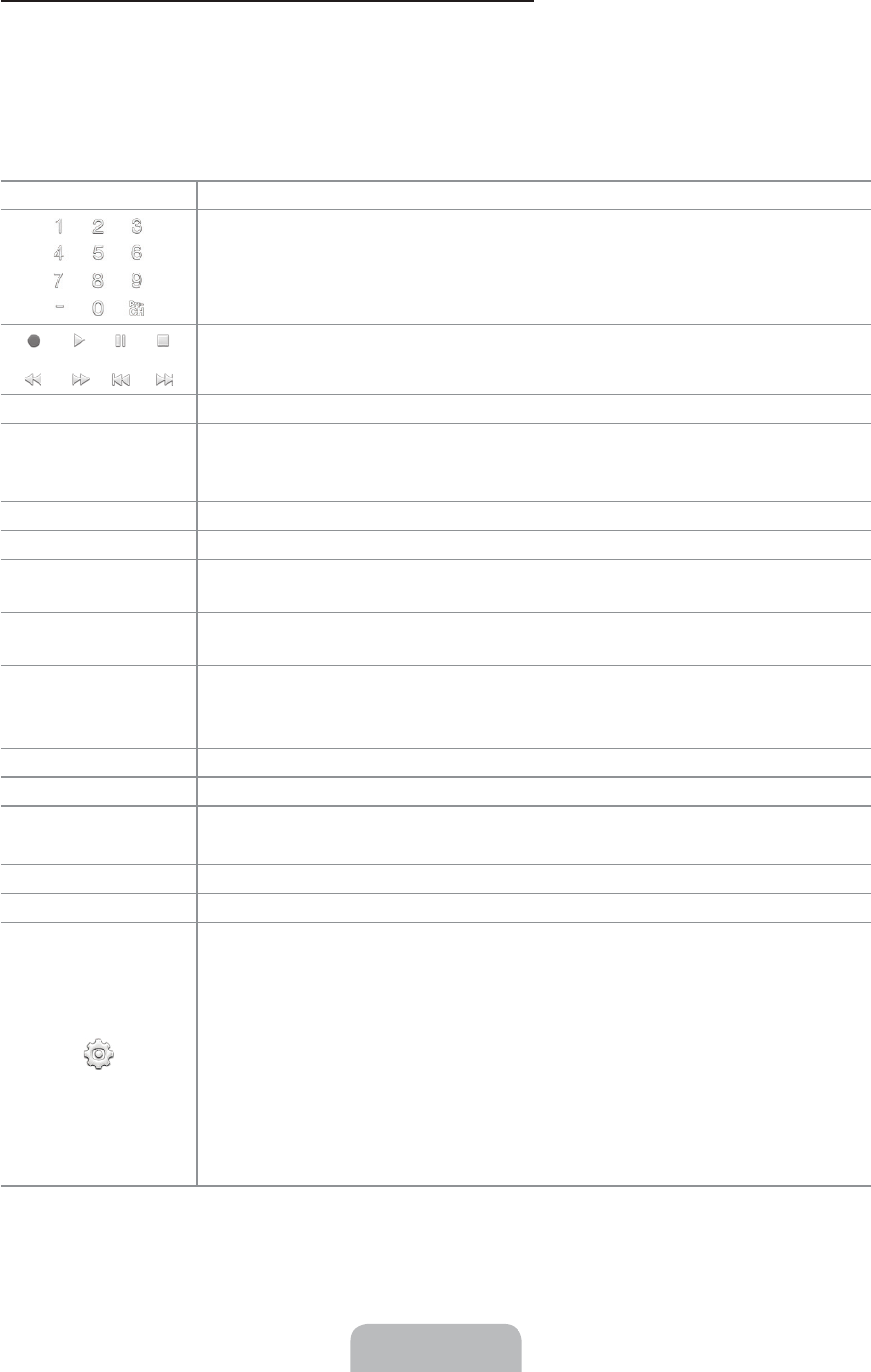
English - 14
Displaying and Using the On-Screen Remote
Press the KEYPAD button on the Samsung Smart Control to display the On-Screen Remote on the TV's screen.
Use the On-Screen Remote to enter numbers, control content playback, and use the features and functions of
the TV, just like a real remote. Use the directional buttons on the Samsung Smart Control to move the cursor
on the On-Screen Remote. Press the touch pad on the Samsung Smart Control to select.
The On-Screen Remote buttons may vary depending on the TV features or functions you are using.
Button Description
Lets you switch channels by entering channel numbers directly. Select Pre-CH to
return to the previous channel.
Controls the playback of video, photo, or music files from all sources, and the
playback of media content on external devices (for example, a Blu-ray player).
a
,
b
,
{
,
}
Use these colored buttons to access additional options specific to the feature in use.
TOOLS
Press to display the Tools menu while you are watching TV. The Tools menu gives
you easy access to frequently used functions. The functions listed are context-
sensitive and vary depending on how you are currently using the TV.
INFO
Shows information about the current digital broadcast program or content.
MENU
Displays the TV's menu on the screen.
Speaker Settings
Lets you select the speakers which will play the TV's audio. You must connect a
home theater or amplifier with external speakers to the TV to use this function.
PIP
Lets you display video from an external device or computer on the main screen and
a TV broadcast in a picture-in-picture window.
Multi-Link Screen
Lets you split the TV screen and use multiple functions - such as watching TV,
surfing the web, and playing a video - at the same time.
CC
Select to turn subtitles on or off.
P.Size
Changes the picture size.
SLEEP
This function automatically shuts off the TV after a preset period of time.
P.Mode
Lets you select the Picture Mode.
Web Browser
Launches the Web Browser.
e-Manual
Opens the e-manual.
Sign In
Select to log in to or out of your Samsung account.
Move to the right / Move to the left: Moves the Onscreen Remote on the screen.
Large size / Normal size: Resizes the Onscreen Remote on the screen.
Alternatively, navigate to the System > Smart Control Settings menu and select
and set the Onscreen Remote Size option.
Touch Sensitivity: Lets you change the touch pad sensitivity.
Alternatively, navigate to the System > Smart Control Settings menu and select
and set the Touch Sensitivity option.
Universal Remote Setup: Displays the Universal Remote Setup screen.
Cancel: Select to close a pop up menu.
- English - 2 2
- English - 3 3
- Internet Security 4
- Features of your new TV 5
- Contents 6
- English - 7 7
- 02. Using the Remote Control 8
- English - 9 9
- 03. Using the Samsung Smart 10
- English - 11 11
- Smart Hub 12
- Changing the Smart Hub Panel 12
- Scrolling on the Web Browser 12
- The Low Battery Alarm Window 13
- English - 14 14
- English - 15 15
- English - 16 16
- 04. Smart Hub 17
- SAMSUNG APPS Panel Functions 18
- On TV Panel 18
- On TV Panel Functions 18
- MOVIES & TV SHOWS Panel 19
- MULTIMEDIA 19
- Playing Content 20
- 05. Using the e-Manual 21
- Loading Reference Pages 22
- Configuring Auto Update 22
- 06. Troubleshooting and 23
- Maintenance 23
- English - 24 24
- Network Troubleshooting 25
- Adding a wireless repeater 26
- Reduce wireless interference 26
- Intermittent Wi-Fi 27
- Netflix problems 27
- Smart Hub Error Messages 27
- Preventing burn-in 28
- 1. Call the Samsung 29
- 2. Open the menu on 29
- 3. Select Remote 29
- 4. The agent will then 29
- Specifications 30
- Decreasing Power Consumption 31
- Dimensions 32
- Licenses 33
- (Optional) 34
- English - 35 35
- Securing the TV to the Wall 36
- Warranty Information 37
- SAMSUNG BRAND PRODUCTS 38
- English - 39 39
- 111111111111111111111111 41
- BN68-05937 A-00 41
- Included 42
- 2 Locate the 43
- I TV signal 44
- '---1 45
- 1 Connect 46
- 0 0 0 47
- Pairing 48
- Samsung 48
- Control Again 48
- 3 Press the 49
- Support 51
- > e-Manual 51
- Remote Management 51
- SSG-5150GB 52
- IMPORTANT SAFETY PRECAUTIONS 53
- 1 . This device 54
- 1. This device 54
- .9:.::: 55
- IMPORTANT NOTICE 56
- IMPORTANT 56
- WARNING: 56
- 14. Refer 57
- Ecolabel 58

 (100 pages)
(100 pages)







Comments to this Manuals