Samsung GT-E2152I User Manual
Browse online or download User Manual for Mobile phones Samsung GT-E2152I. Samsung GT-E2152 User Manual
- Page / 75
- Table of contents
- TROUBLESHOOTING
- BOOKMARKS
- GT-E2152 1
- Using this manual 2
- Instructional icons 4
- Copyright 4
- Trademarks 5
- Contents 6
- Introducing your 8
- Phone layout 9
- Assembling and 12
- Charge the battery 13
- Using basic functions 15
- Access menus 16
- Use the smart home screen 17
- Customize your phone 19
- Manage your SIM cards 20
- Use basic call functions 21
- Send and view messages 23
- Send and view emails 23
- Enter text 24
- Add and nd contacts 26
- Use basic camera functions 27
- Listen to music 28
- Browse the web 30
- Key Function 31
- Conrm Select an item 31
- Using advanced 32
- Use advanced phonebook 36
- Use advanced messaging 37
- Use advanced camera functions 38
- Option Function 39
- Use advanced music functions 42
- Using tools and 44
- Activate and send an SOS 46
- Make fake calls 47
- Record and play voice memos 47
- Edit images 48
- Use Java-powered games and 49
- Create a world clock 50
- Set and use alarms 50
- Use the calculator 51
- Convert currencies or 52
- Set a countdown timer 52
- Use the stopwatch 52
- Create new tasks 53
- Create a text memo 53
- Manage your calendar 53
- Activate the torch light 54
- Back up your data 55
- Troubleshooting 56
- Safety precautions 62
- Keep your device dry 66
- Disclaimer 73
- Printed in Korea 75
- Code No.:GH68-29602A 75
Summary of Contents
GT-E2152user manual
10 1 Torchlight keyActivate or deactivate the torch light►"Activate the torch light" 2 SoftkeysPerform actions indicated at the bottom of
11IconsYour phone displays the following status indicators on the top of the screen.Icon Denition Signal strengthCall in progressCall diverting acti
12Assembling and preparing your mobile phoneGet started by assembling and setting up your mobile phone for its first use.Install the SIM card and batt
13Charge the batteryPlug the small end of the supplied travel 1. adapter into the multifunction jack.Plug the large end of the travel adapter into a 2
14Insert a memory card (optional)Your phone accepts microSD™ or microSDHC™ memory cards up to 2 GB (depending on memory card manufacturer and type).Fo
15Using basic functionsLearn how to perform basic operations and use the main features of your mobile phone.Turn your phone on or offTo turn your phon
16Access menusTo access your phone's menus,In Idle mode, press <1. Menu> to access Menu mode.YoumayneedtopresstheConrmkeytoacces
17Use the smart home screenThe smart home screen allows you to access your favorite applications and contacts and view upcoming events or tasks. You c
18 To access the smart home idle items Press the Navigation key to scroll through the items on the smart home screen and press the Confirm key to se
19Scroll to 3. Shortcuts toolbar and press <Options>→Edit shortcuts.Select a menu to change or an empty location.4. Select 5. Edit.Select th
2Using this manualThis user manual has been specially designed to guide you through the functions and features of your mobile phone. To get started qu
20 To set menu shortcuts When you are using the smart home screen, the Navigation key does not access shortcuts.In Menu mode, select 1. Settings→
21Set the starting and ending time to change 4. subscription.Select <5. Save>. To change the names and icons of the SIM cards In Idle mode,
22 To adjust the volume of voice during a call While a call is in progress, press the Navigation key up or down to adjust the volume. To use the sp
23Send and view messages To send a text or multimedia message In Menu mode, select 1. Messages→Create message.Enter a recipient number and scroll
24Enter your message text.4. Press <5. Options> →Attach items and add an item (if necessary).Press the Confirm key to send the message.6. To
25Press [• ] to switch to Symbol mode.Press and hold [• ] to select an input method, or change the input language. T9 mode Press appropriate alpha
26 To use other features for text input To move the cursor, press the Navigation key.•To delete characters one by one, press •<Clear>. To qu
27 To nd a contact In Menu mode, select 1. Contacts.Enter the first few letters of the name you want 2. to find.Select the contact’s name from the
28 To capture videos In Menu mode, select 1. Camera to turn on the camera.Press [2. 1] to switch to Recording mode.Aim the lens at the subject and
29ThersttimeyouturnontheFMradio,youwillbeprompted to start automatic tuning. Control the FM radio using the following keys:4. Key Functio
3Available features and additional services may •vary by phone, software, or service provider.Applications and their functions may vary by •country,
30After transferring music files to your phone or memory card,In Menu mode, select 1. Music.Selectamusiccategory→amusicfile.2. Control playbac
31Navigate web pages using the following keys:2. Key FunctionNavigation Scroll up or down on a web pageConrm Select an item<Back> Return to the
32Using advanced functionsLearn how to perform advanced operations and use additional features of your mobile phone.Use advanced call functions To vi
33 To hold a call or retrieve a held call Press <Hold> to place a call on hold or press <Retrieve> to retrieve a held call. To dial a s
34 To make a multiparty call (conference call) Call the first party you want to add to the 1. multiparty call.While connected to the first party, ca
35 To reject a call To reject an incoming call, press [ ]. The caller will hear a busy tone.To reject calls from certain numbers automatically, use
36Use advanced phonebook functions To create your namecard In Menu mode, select 1. Contacts.Press <2. Options>→Settings→My namecard.Ente
37Use advanced messaging functions To create a text template In Menu mode, select 1. Messages→My folders→Templates.Press <2. Create> to
38Select a device.4. Enter your message and press the Confirm key.5. Enter a PIN for the Bluetooth wireless feature 6. or the other device's Blue
39Select an image layout and press the Confirm 4. key.Make any necessary adjustments. 5. Press the Confirm key to take photos for each 6. segment. To
4Instructional iconsNote: notes, usage tips, or additional information→Followed by: the order of options or menus you must select to perform a step; f
40Option FunctionEffects Apply a special effectExposure meteringSelect a type of exposure meterBefore capturing a video, press <Options> to acce
41Option FunctionViewndermode Change the preview screenReviewSet the camera to display the captured imageShutter soundSet the camera shutter to make
42Use advanced music functions To copy music les via Samsung PC Studio In Menu mode, select 1. Settings→PC connections→Samsung PC studio or Ma
43 To create a playlist In Menu mode, select 1. Music.Press <2. Options>→Create playlist.Enter a title for your new playlist and press the
44 To set up your favorite station list In Menu mode, select 1. Applications→FM radio.Select a radio station to add to the favorite 2. station li
45Press <3. Change> to select On.To allow other devices to locate your phone, 4. scroll down to My phone’s visibility and press <Change>
46 To receive data using the Bluetooth wireless feature Enter the PIN for the Bluetooth wireless feature 1. and press <OK> (if necessary).Pre
47 To send an SOS message With the keys locked, press [1. ] four times to send an SOS message to preset numbers. The phone switches to SOS mode and
48 To play a voice memo From the voice recorder screen, press 1. <Options>→Go to My voice clips.Select a file.2. Edit imagesIn Menu mode, se
49Upload photos and videos to the webPost your photos and videos to photo sharing websites and blogs.In Menu mode, select 1. Communications→Communi
5TrademarksSAMSUNG, and the SAMSUNG logo are •registered trademarks of Samsung Electronics.Bluetooth•® is a registered trademark of the Bluetooth SI
50Create a world clockIn Menu mode, select 1. Organizer→World clock.Press the Confirm key.2. Scroll left or right to a time zone and press 3. <A
51 To stop an alarm When the alarm sounds,Press <• Confirm> or the Confirm key to stop the alarm.Press <• Snooze> to silence the alarm
52Convert currencies or measurementsIn Menu mode, select 1. Organizer→Converter →aconversiontype.Enter the currencies or measurements and 2. uni
53When you are finished, press <5. Stop>.Press <6. Reset> to clear recorded times.Create new tasksIn Menu mode, select 1. Organizer→T
54 To create an event In Menu mode, select 1. Organizer→Calendar.Press <2. Options>→Create→aneventtype.Enter the details of the even
55Back up your dataUse Backup manager to back up your data, such as messages, contacts, and tasks to your memory card or My files. If necessary, you c
56TroubleshootingWhen you turn on your phone or while you are using the phone, it prompts you to enter one of the following codes:Code Try this to sol
57Your phone displays "No networks found" or "Network error"When you are in areas with weak signals or •poor reception, you may l
58Others cannot hear you speaking on a callEnsure that you are not covering the built-in •microphone.Ensure that the microphone is close to your •mo
59The battery does not charge properly or the phone turns offThe battery terminals may be dirty. Wipe both •gold-colored contacts with a clean, soft
6Introducing your mobile phone ...8Phone layout ...9Icons ...
60Restart the phone. If you are still having trouble •with the camera application after trying these tips, contact a Samsung Service Center.Error mes
61A connection is not established when you connect the phone to a PCEnsure that the PC data cable you are using is •compatible with your phone.Ensure
62Safety precautionsTo prevent injury to yourself and others or damage to your device, read all of the following information before using your device.
63Handle and dispose of batteries and chargers with careUse only Samsung-approved batteries and chargers •specicallydesignedforyourdevice.Incom
64Do not use your device near other electronic devicesMost electronic devices use radio frequency signals. Your device may interfere with other electr
65Turn off your device when in an aircraftUsing your device in an aircraft is illegal. Your device may interfere with the electronic navigation instru
66Dialsensiblyandassessthetrafc.Placecallswhenyou•arenotmovingorbeforepullingintotrafc.Trytoplancallswhen your car will be st
67Do not use or store your device in dusty, dirty areasDust can cause your device to malfunction.Do not store your device on slopesIf your device fall
68Do not drop your device or cause impacts to your deviceThe screen of your device may be damaged.•If bent or deformed, your device may be damaged or
69Avoid contact with your device’s internal antenna. Touching •the antenna may reduce the call quality or cause the device to transmit more radio fre
7Use advanced camera functions ...38Use advanced music functions ...42Using tools and applica
70Do not paint your devicePaint can clog moving parts and prevent proper operation. If you are allergic to the paint or metal parts of the device, sto
71Handle SIM cards or memory cards with careDo not remove a card while the device is transferring or •accessing information, as this could result in
72Correct disposal of this product(Waste Electrical & Electronic Equipment)(Applicable in the European Union and other European countries with sep
73Correct disposal of batteries in this product(Applicable in the European Union and other European countries with separate battery return systems)Thi
74“THIRD PARTY CONTENT AND SERVICES ARE PROVIDED “AS IS.” SAMSUNG DOES NOT WARRANT CONTENT OR SERVICES SO PROVIDED, EITHER EXPRESSLY OR IMPLIEDLY, FOR
Printed in KoreaCode No.:GH68-29602AEnglish (SEA). 07/2010. Rev. 1.1Some contents in this manual may differ from your phone depending on the software
8Introducing your mobile phoneIn this section, you will learn about your mobile phone’s layout, keys, and icons.UnpackYour package contains the follow
9Phone layout 1 7 4 3 5 6 8 11 10 9 2
More documents for Mobile phones Samsung GT-E2152I


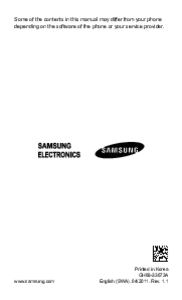


 (72 pages)
(72 pages) (2 pages)
(2 pages) (2 pages)
(2 pages) (2 pages)
(2 pages) (156 pages)
(156 pages)







Comments to this Manuals