Samsung SCHA950 User's Guide Page 1
Browse online or download User's Guide for Mobile phones Samsung SCHA950. Samsung SCHA950 User guide [en] User Manual
- Page / 196
- Table of contents
- BOOKMARKS




- SCH-a950 Series 1
- Intellectual Property 2
- BENEFITS 4
- Table of Contents 5
- Table of Contents 7 7
- Section 1: Getting Started 9
- Turning Your Phone On and Off 10
- Setting Up Voicemail 10
- Listen to Voicemail 11
- Notes and Tips 11
- Section 1 12
- Topics Covered 13
- Features of Your Phone 14
- Front View of Your Phone 15
- Features 16
- Section 2 17
- Closed View 18
- Command Keys 19
- Right Soft Key 20
- Clear Key 20
- Send Key 21
- Navigation Key 21
- Speakerphone Key 21
- Display icons 22
- Dialogue boxes 24
- • Choice 24
- • Reconfirm 24
- • Performing 25
- • Completed 25
- • Information 25
- • Warning 25
- Install the Battery 26
- Remove the Battery 26
- Charge the Battery 26
- Removable Memory Card Storage 27
- Phone Memory Storage 28
- Section 3: Call Functions 29
- Making a Call 30
- Answering a Call 30
- Call History 31
- Section 3 32
- Call History Icons 33
- Delete Call History Entries 34
- What is Roaming? 35
- Roaming Options 35
- VoiceSignal 36
- Section 3: Call Functions 37 37
- Adapting VoiceSignal 39
- Section 3: Call Functions 41 41
- Section 3: Call Functions 43 43
- Voice Memos 45
- Renaming Recordings 46
- Section 4: Menu Navigation 47
- Menu Navigation 48
- Navigation Key Shortcuts 49
- The In-Use Option 49
- Menu Outline 50
- MESSAGING 51
- RECENT CALLS 52
- SETTINGS & TOOLS 52
- Section 4: Menu Navigation 53 53
- Section 4 53
- Section 5: Entering Text 55
- Changing the Text Entry Mode 56
- Using Word Mode 57
- Entering Upper and Lower Case 58
- Entering Symbols 58
- Entering Numbers 59
- Section 5 60
- Opening Contacts Menu 62
- Adding a Contact 63
- Method 2 64
- Adding Pauses 65
- Contact Groups 65
- View Groups 66
- Create a New Group 67
- Finding a Contacts Entry 69
- Deleting a Contact Entry 70
- Storing Numbers After a Call 70
- Speed Dialing 71
- 2-touch dialing 72
- 3-touch dialing 72
- Assign a speed dial location 72
- My Name Card 73
- Finding My Phone Number 73
- Section 6 74
- Section 7: Messaging 75
- Types of Messages 76
- Retrieving New Messages 76
- Section 7: Messaging 77 77
- Section 7 77
- Section 7: Messaging 79 79
- Options to display a pop-up 79
- Receiving PIX/FLIX Messages 81
- New Handwritten Messages 83
- Message Folders 83
- Section 7: Messaging 85 85
- Section 7: Messaging 87 87
- Changing Message Settings 88
- Voicemail 90
- Mobile IM 91
- My Account 94
- Tool Settings 94
- Sound Settings 95
- Alert Sounds 96
- Keypad Volume 96
- Earpiece Volume 97
- Service Alerts 97
- Power On/Off 97
- Display Settings 98
- Backlight 100
- Contrast 101
- Wallpaper 101
- Display Theme 102
- Power On/Off Animation 102
- System Settings 103
- Manage Memory 104
- Language 104
- Location 105
- Security 105
- Section 8 106
- Call Settings 109
- Answer Options 110
- Auto Retry 110
- TTY Mode 111
- One Touch Dial 111
- Voice Privacy 111
- Call Restrictions 112
- Data Settings 112
- Clock Format 113
- Ringer ID 114
- Picture ID 114
- Bluetooth Settings 114
- • HSP: Mono-headset profile 115
- Disconnect 116
- Registered List 117
- Section 9: Multimedia 119
- Get It Now 120
- Get Tunes & Tones 121
- Get PIX & FLIX 122
- Downloading a Video Clip 123
- Deleting Video Clips 124
- Using the Video Gallery 125
- Get New PIX 126
- Take PIX 126
- PIX Gallery 127
- Take FLIX 128
- • To PIX Place 130
- Get Fun & Games 131
- Get News & Info 132
- Get Going 133
- Section 9 134
- Section 10: Tools 135
- Calendar 136
- Section 10: Tools 137 137
- Section 10 137
- MP3 Player 138
- Alarm Clock 141
- Section 10: Tools 143 143
- World Clock 144
- Section 10: Tools 145 145
- Calculator 146
- Section 10: Tools 147 147
- Section 11: Mobile Web 149
- Mobile Web 150
- Launching Mobile Web 150
- Exit Mobile Web 150
- Navigate the Web 151
- Mobile Web Soft Keys 151
- Section 11 152
- Information 155
- Health and Safety Information 156
- • Head:1.470 W/Kg 157
- • Body-worn: 0.611 W/Kg 157
- Section 12 158
- Road Safety 168
- Operating Environment 170
- Pacemakers 171
- Other Medical Devices 173
- Vehicles 173
- Posted Facilities 173
- Emergency Calls 174
- FCC Notice and Cautions 175
- Product Performance 177
- Battery Standby and Talk Time 179
- Battery Precautions 179
- Care and Maintenance 181
- Standard Limited Warranty 184
- Section 13 185
- Numerics 191
Summary of Contents
YI03.08_WC_091905_F5 SCH-a950 SeriesPORTABLEAll DigitalMobile PhoneUser GuidePlease read this manual before operating yourphone, and keep it for futur
10Section 1Turning Your Phone On and OffTurning Your Phone On1. Open the flip, then press . Note: As with any other radio-transmitting device, do not
Section 8100BacklightSet the backlight for the display or keypad to remain on for a specified period of time or to r e m a i n o n a s l o n g a s
Section 8: Changing Your Settings 101Display SettingsSection 8ContrastSet the contrast for the front LCD to enhance the viewing capability. 1. In stan
Section 8102Follow the prompts to select the wallpaper to appear in the Front LCD while your phone is in standby mode.Display ThemeChoose from 6 prese
Section 8: Changing Your Settings 103System SettingsSection 8Service LEDTurns on the service light (LED) on or off during service.1. In standby mode,
Section 81045. Press to return.Manage MemoryThe Manage Memory menu allows you to set your Save Options to Phone Memory or Card Memory. You can also
Section 8: Changing Your Settings 105System SettingsSection 8LocationNote: This feature is only available on the Verizon Wireless network.The Location
Section 8106• Common Code: Common code On, uses a common password for both device and location lock code. Common code Off, uses separate passwords for
Section 8: Changing Your Settings 107System SettingsSection 8• On Power Up: The Lock Code is required whenever you power up the phone.4. Press to pe
Section 8108Resetting Your PhoneReset Phone returns all setup options to their factory default. 1. In standby mode, press MENU, use the right naviga
Section 8: Changing Your Settings 109Call SettingsSection 8Note: If you dial 911, your phone dials the emergency number immediately (no prompt). Syste
Section 1: Getting Started 11Understanding this User ManualSection 1Voicemail Setup 1. In standby mode, press and hold the key. Calling Voicemail di
Section 8110Answer OptionsThe Answer Options menu allows you to select the method for answering incoming calls.1. In standby mode, press MENU, use t
Section 8: Changing Your Settings 111Call SettingsSection 8• Off• Every 10 Seconds• Every 30 Seconds• Every 60 Seconds3. Highlight an option and press
Section 8112display when receiving your call. Voice privacy options are Standard and Enhanced.1. In standby mode, press MENU, use the right navigati
Section 8: Changing Your Settings 113Clock FormatSection 8listed in the display. 2. Press Data Settings. The following options appear in the display.
Section 8114Ringer IDThe Ringer ID menu allows you to set the Ringer ID option to On so that you can associate different ringtones with different numb
Section 8: Changing Your Settings 115Bluetooth SettingsSection 8works, whereas individual profiles describe the services supported by individual devic
Section 8116SearchThis option searches for a recognized Bluetooth wireless technology device.1. In standby mode, press MENU, use the right navigatio
Section 8: Changing Your Settings 117Bluetooth SettingsSection 81. In standby mode, press MENU, use the right navigation key to highlight SETTINGS
Section 8118name). RETRY?” displays. Highlight Yes to retry or No to cancel and press .Bluetooth SettingsThe Bluetooth wireless technology settings me
Section 9: Multimedia 119Section 9Section 9: MultimediaTopics Covered•Get It Now• Get Tunes & Tones• Get PIX & FLIX• Get Fun & Games• Get
12Section 1define terms, and more. The definitions for these methods are as follows:• Notes: Explain alternative options within the current feature, m
120Section 9Get It NowThe Get It Now menu provides sub-menus to GetTunes & Tones, Get PIX & FLIX, Get Fun & Games, Get News & Info, an
Section 9: Multimedia 121Get Tunes & TonesSection 9Get Tunes & TonesThis menu allows you to get new, record new, and set tunes and tones as yo
122Section 93. The MP3 Player opens with a list of music files available on the TransFlash memory card. Refer to "MP3 Player" on page 138 fo
Section 9: Multimedia 123Get PIX & FLIXSection 9For additional information regarding V CAST Video and its use, see www.verizonwireless.com. Note:
124Section 9previous section, “Browsing, Selecting and Playing Video Clips” above.2. To download and save the highlighted video, press SAVE. The vid
Section 9: Multimedia 125Get PIX & FLIXSection 9Using the Video GalleryThe video clips you save are stored in a folder named V CAST Video in My FL
126Section 97. After reading terms, highlight Save to accept and press , or highlight Cancel to decline and press .Note: Fees apply for text messages
Section 9: Multimedia 127Get PIX & FLIXSection 9• Resolution: (1280X960), (640X480), (320X240), (160X120) and Picture IDNote: Resolution must be s
128Section 94. Press the right soft key Options to view your pictures in a Slide Show, or to Lock the pictures from deletion. Highlight your selecti
Section 9: Multimedia 129Get PIX & FLIXSection 92. Press Take FLIX. The camcorder is now active. Press the right soft key Options to select fro
Section 2: Understanding Your Phone 13Section 2Section 2: Understanding Your PhoneTopics Covered• Features of Your Phone• Front View of Your Phone• Co
130Section 9Note: If the battery level becomes too low while you are recording, the recording is stopped and the video is auto-saved. The low battery
Section 9: Multimedia 131Get Fun & GamesSection 9• Get V CAST Video•Set As•Rename•Move• Lock•Erase•Erase All• FLIX InfoPIX PlaceSend a PIX to your
132Section 92. Press Get New App.3. Use the navigation keys to make a selection and press . 4. Choose the charge Either Subscription or Unlimited, th
Section 9: Multimedia 133Get GoingSection 9Get GoingDownload applications that keep you in touch with the world, keep you organized, and help you find
134Section 9
Section 10: Tools 135Section 10Section 10: ToolsTopics Covered• Calendar• MP3 Player•Alarm Clock• World Clock• Notepad•CalculatorThe topics covered in
136Section 10CalendarSchedule up to eight events for any day by indicating each event’s start and end time. Set alarms for events so that you can be a
Section 10: Tools 137CalendarSection 10• End Time: Enter the end time for the event.•am/pm: Select from am or pm for the end time.• Time Zone: Enter t
138Section 106. Press VIEW to view event details for the date. 7. To edit the event, press the left soft key Edit. Make changes, then press SAVE.
Section 10: Tools 139MP3 PlayerSection 103. Remove the TransFlash card from the phone and insert it into a PC adaptor (purchased separately).4. Transf
14Section 2Features of Your Phone• Domestic and international voice and text messaging service (available on participating networks).• High speed data
140Section 103. Press the Play/Pause ( ) key or press the jog dial to play the MP3.4. To stop an MP3, press the Stop () key.5. You can use the Fast Fo
Section 10: Tools 141Alarm ClockSection 10Note: The following characters cannot be used in an MP3 filename: / \ * ? “ < > : | The file name is l
142Section 104. The Alarm field is highlighted. Use the left/right navigation keys to select On or Off. 5. Press the down navigation key to highlight
Section 10: Tools 143Alarm ClockSection 10Disable an alarm before it sounds1. In standby mode, press MENU, then press the right navigation key to
144Section 10World ClockWorld Clock allows you to view the time of day or night in any part of the world.1. In standby mode, press MENU, then press
Section 10: Tools 145NotepadSection 103. To add a new memo, press the left soft key Add, then enter the memo using the keypad.4. While entering a me
146Section 10• Erase: Erase the note currently highlighted or appearing in the display.•Erase All: Erase all notes.3. Use the navigation keys to highl
Section 10: Tools 147CalculatorSection 107. Use the keypad to enter the second number into your equation.8. Press to perform the calculation and vie
148Section 10
Section 11: Mobile Web 149Section 11Section 11: Mobile WebTopics Covered• Mobile Web• Launching Mobile Web• Exit Mobile Web• Navigate the Web• Mobile
Section 2: Understanding Your Phone 15Front View of Your PhoneSection 2Front View of Your PhoneThe following illustrations show the main elements of y
150Section 11Mobile WebMobile Web allows you to surf the web from your wireless phone.If you receive a call while using Mobile Web, the web session is
Section 11: Mobile Web 151Navigate the WebSection 11Navigate the WebNote: This feature is currently unavailable outside of the United States. Only ava
152Section 11Navigation Key: Use the navigation key to browse lists and highlight options.CLR Key: A browser back-up key. Press once to back up one pa
Section 11: Mobile Web 153LinksSection 11LinksNote: This feature is currently unavailable outside of the United States. Only available within the Veri
154Section 11
Section 12Section 12: Health and Safety Information 155Section 12: Health and Safety InformationTopics Covered• Health and Safety InformationThis sect
Section 12156Health and Safety InformationExposure to Radio Frequency (RF) SignalsCertification Information (SAR)Your wireless phone is a radio transm
Section 12: Health and Safety Information 157Health and Safety InformationSection 12at the highest certified power level, the actual SAR level of the
Section 12158printed somewhere on the case of the phone. Sometimes it may be necessary to remove the battery pack to find the number. Once you have th
Section 12: Health and Safety Information 159Consumer Information on Wireless PhonesSection 12produce RF exposures well within the FCC's complian
16Section 2Features1. Earpiece: The earpiece allows you to hear the other caller.2. Display Screen Icons: Indicates the status of your phone, includin
Section 12160to repair, replace or recall the phones so that the hazard no longer exists.Although the existing scientific data do not justify FDA regu
Section 12: Health and Safety Information 161Consumer Information on Wireless PhonesSection 12comply with FCC safety guidelines that limit RF exposure
Section 12162Three large epidemiology studies have been published since December 2000. Between them, the studies investigated any possible association
Section 12: Health and Safety Information 163Consumer Information on Wireless PhonesSection 12What is FDA doing to find out more about the possible he
Section 12164What steps can I take to reduce my exposure to radio frequency energy from my wireless phone?If there is a risk from these products - and
Section 12: Health and Safety Information 165Consumer Information on Wireless PhonesSection 12Some groups sponsored by other national governments have
Section 12166believe that accessories that claim to shield the head from those emissions reduce risks. Some products that claim to shield the user fro
Section 12: Health and Safety Information 167Consumer Information on Wireless PhonesSection 12voluntary standard sponsored by the Institute of Electri
Section 12168• Updated 7/16/2003: US Food and Drug Administrationhttp://www.fda.gov/cellphonesRoad SafetyYour wireless phone gives you the powerful a
Section 12: Health and Safety Information 169Road SafetySection 125. Do not take notes or look up phone numbers while driving. Jotting down a "to
Section 2: Understanding Your Phone 17Front View of Your PhoneSection 210. Power/Accessory Connector: The power/accessory interface connector is used
Section 1217010. Call roadside assistance or a special non-emergency wireless assistance number when necessary. If you see a broken-down vehicle posin
Section 12: Health and Safety Information 171Using Your Phone Near Other Electronic DevicesSection 12Using Your Phone Near Other Electronic DevicesMos
Section 12172interference noise, and phones also vary in the amount of interference they generate.The wireless telephone industry has developed rating
Section 12: Health and Safety Information 173Potentially Explosive EnvironmentsSection 12Other Medical DevicesIf you use any other personal medical de
Section 12174(fuel storage and distribution areas), chemical plants or where blasting operations are in progress.Areas with a potentially explosive at
Section 12: Health and Safety Information 175FCC Notice and CautionsSection 12If certain features are in use (call barring, for example), you may firs
Section 12176CautionsAny changes or modifications to your phone not expressly approved in this document could void your warranty for this equipment, a
Section 12: Health and Safety Information 177Product PerformanceSection 12• Failure to observe these instructions may lead to the suspension or denial
Section 12178Maintaining Your Phone's Peak PerformanceFor the best care of your phone, only authorized personnel should service your phone and ac
Section 12: Health and Safety Information 179Battery Standby and Talk TimeSection 12Battery Standby and Talk TimeStandby and talk times will vary depe
18Section 2Closed ViewFeatures1. Camera Lens: The lens of your built-in camera/camcorder.2. Flash: The built-in flash has manual and automatic capabil
Section 12180the battery connected to a charger for more than a week, since overcharging may shorten its life.• Do not use incompatible cell phone bat
Section 12: Health and Safety Information 181Care and MaintenanceSection 12• Dispose of used batteries in accordance with local regulations. In some a
Section 12182• Do not paint the phone. Paint can clog the device's moving parts and prevent proper operation.• Do not put the phone in or on heat
Section 13: Warranty Information 183Section 13Section 13: Warranty InformationTopics Covered• Standard Limited WarrantyThis section explains the warra
184Section 13Standard Limited WarrantyWhat is Covered and For How Long? SAMSUNGTELECOMMUNICATIONS AMERICA, L.P. ("SAMSUNG") warrants to the
Section 13: Warranty Information 185Standard Limited WarrantySection 13ancillary/peripheral equipment not furnished or approved by SAMSUNG; (e) defect
186Section 13warranted for a period of ninety (90) days. All other repaired/replaced Product will be warranted for a period equal to the remainder of
Section 13: Warranty Information 187Standard Limited WarrantySection 13EXPRESS WARRANTY OF ANY KIND WHATSOEVER WITH RESPECT TO THE PRODUCT. ALL IMPLIE
188Section 13YOU. THIS WARRANTY GIVES YOU SPECIFIC LEGAL RIGHTS, AND YOU MAY ALSO HAVE OTHER RIGHTS, WHICH VARY FROM STATE TO STATE/PROVINCE TO PROVIN
Section 13: Warranty Information 189Standard Limited WarrantySection 13OF ANY SUCH THIRD-PARTY SOFTWARE OR EQUIPMENT LIE SOLELY WITH THE PURCHASER AND
Section 2: Understanding Your Phone 19Command KeysSection 29. TransFlash Card Slot: This expansion slot allows you to insert a TransFlash memory card
190Section 13
191IndexNumerics1-touch dialing 712-touch dialing 723G protocol icon 223-touch dialing 72911, notes about 108AAdding a New Contact En-try 63Alarm cloc
192pause 65Creating and Sending New Messages 77Creating and Sending PIX /FLIX message 88Creating and Sending Text message 77DDevice Info 103Dialingone
193mation 155IIconsalarm on 24alarm only 24battery strength 23display 22dormant 23signal strength 22silent mode 23TTY 23Inbox folder 83Indicatorcalend
194No service indicator 23Note pad 144Notes and tips 11Notes, description 12PPhone Memory Storage 28Picture ID 114PIX Gallery 127PIX messagesrejecting
195Standard Limited Warran-tyStandard Limited War-ranty 184Store numbers, shortcuts 71Storing numbers after a call 70TTake FLIX 128Take PIX 126Text me
196Video clips 122View an event, calendar 137View PIX Msg Later 82Voice Call Icon 23Voice maillistening to 11Voice mail icon 24Voice notesrenaming 46V
Intellectual PropertyAll Intellectual Property, as defined below, owned by or which is otherwise the property of Samsung or its respective suppliers r
20Section 2Right Soft KeySome functions of the right soft key are as follows.• When the right soft key function is Options, press the Options (right)
Section 2: Understanding Your Phone 21Understanding the Display ScreenSection 2Send KeyThe Send k ey is used to a ns wer calls, dial calls, an d
22Section 2Display iconsSignal Strength: Always appears when your phone is on and indicates the current signal strength. More bars indicate a stronger
Section 2: Understanding Your Phone 23Understanding the Display ScreenSection 2No service indicator: Your phone cannot find a signal because you’re ou
24Section 2Alarm Only: Your phone will only ring when the set alarm sounds.Vibrate On: Your phone vibrates upon receiving a call.Speakerphone: Your ph
Section 2: Understanding Your Phone 25BatterySection 2• Example: “Delete all received messages?”• Performing• Example: “Sending...” “Connecting...”• C
26Section 2Install the Battery1. Insert the bottom end of the battery into the phone housing with the label side down. The gold contacts on the end of
Section 2: Understanding Your Phone 27Removable Memory Card StorageSection 2Travel AdapterThe travel adapter is a convenient, light-weight charger tha
28Section 2The following file types can be saved to the removable TransFlash memory card:• PIX: Pictures you have saved from a PIX message or taken us
Section 3: Call Functions 29Section 3Section 3: Call FunctionsTopics Covered• Making a Call• Answering a Call•Call History•Roaming• TTY• VoiceSignal•V
Licensed by Qualcomm Incorporated under one or more of the following patents: U.S. Patent No. 4, 901, 307; 5, 056, 109; 5, 099, 204; 5, 101, 501; 5,
30Section 3Making a Call1. At the standby screen, enter the number you want to call using the keypad.2. Press .Making Calls Using ContactsContacts are
Section 3: Call Functions 31Call HistorySection 3or Ignore to send the call to voicemail, or Quiet to silence the ringer.Note: To change the answer op
32Section 31. At the standby screen, press the key.2. Press the down navigation key to highlight the desired number.3. Once the desired number is hi
Section 3: Call Functions 33Call HistorySection 3Call History IconsWhen you view Call History, an icon to the left of the number indicates the type of
34Section 3•Work•Fax5. Press to add a new contact, and then enter information. 6. Use the navigation keys to enter additional information for the en
Section 3: Call Functions 35RoamingSection 3RoamingWhat is Roaming?Your phone can roam on other digital networks. Roaming occurs when you travel outsi
36Section 34. Use the up or down navigation keys to choose the setting you want, and press . TTYYour phone is fully TTY compatible. Connect the TTY e
Section 3: Call Functions 37VoiceSignalSection 3naturally to dial, and use voice commands to launch applications and navigate phone menus.VoiceSignal
38Section 3confirm the correct one. You can control when choice lists appear by changing the Choice Lists setting to the following:•Automatic: Voice S
Section 3: Call Functions 39VoiceSignalSection 3You can also change the speed and volume of name playback. •Prompts: Turns playback on or off for prom
DAMAGES, OR LOSS OF ANTICIPATED PROFITS OR BENEFITS.
40Section 3Adaptation involves recording several digit sequences to adapt the system to the unique properties of your voice. The adaptation process ta
Section 3: Call Functions 41VoiceSignalSection 3Wait for the beep and repeat the digits using your normal tone of voice.8. After a moment, the phone p
42Section 3VoiceSignal CommandsThe following is a list of functions that you can perform using VoiceSignal speech recognition on your phone.• Call <
Section 3: Call Functions 43VoiceSignalSection 36. The name that you said is repeated through the earpiece and your phone dials the number.7. If Voice
44Section 37. If VoiceSignal is not sure of the number that you said, a list of possible matches appears in the display.8. You’re asked to confirm the
Section 3: Call Functions 45Voice MemosSection 33. Say “Go To” at a distance of 3-12 inches from the microphone. A list of options displays and a prom
46Section 3Renaming Recordings1. At the standby screen, press MENU. Use the right navigation key to highlight SETTINGS & TOOLS.2. Press Tool
Section 4Section 4: Menu Navigation 47Section 4: Menu NavigationTopics Covered• Menu Navigation• Menu OutlineThis section explains the menu navigation
Section 448Menu NavigationAccess menus using the navigation keys, two soft keys , or use a shortcut.1. In standby mode press MENU. The first of se
Section 4: Menu Navigation 49Menu NavigationSection 4Navigation Key ShortcutsIn standby mode, press a navigation key (as illustrated below) to launch
Table of Contents 5Table of ContentsTable of ContentsSection 1: Getting Started ... 9Turning Your Phone On and Off ..
Section 450• Recent Calls: Display your recent incoming, missed and outgoing calls.•Send DTMF: Sends keypad tones.•Voice Privacy: Prevent recipients o
Section 4: Menu Navigation 51Menu OutlineSection 41: Get New App.2: My Ringtones1: Get new Ringtones1: Get New App.3: My MP3s4: My Sounds1: Record New
Section 4520: Chat RECENT CALLS1: Missed2: Received3: Dialed4: All5: View Timers SETTINGS & TOOLS1: My Account2: Tools1: Calendar2: MP3 Player3
Section 4: Menu Navigation 53Menu OutlineSection 41: ERI2: Minute Beep3: Call Connect7: Power On/Off1: Power On2: Power Off4: Display1: Banner1: Perso
Section 4546: System Select7: NAM Selection8: Standalone Mode6: Call Settings1: Answer Options2: Auto Retry3: TTY Mode4: One Touch Dial5: Voice Privac
Section 5: Entering Text 55Section 5Section 5: Entering TextTopics Covered• Changing the Text Entry Mode• Using Word Mode• Entering Upper and Lower Ca
56Section 5Changing the Text Entry Mode1. While composing a message in the Text area, press the right soft key Options to display the following opti
Section 5: Entering Text 57Using Word ModeSection 52. While composing a message, press left soft key Abc to display a pop-up menu with the following
58Section 5, , , , , , S A M S U N GWord recognizes that the most frequently used word for the seque
Section 5: Entering Text 59Entering NumbersSection 53. Press the left soft key Abc to display a pop-up menu containing the text entry mode options.4
Table of Contents6Section 6: Understanding Your Contacts ... 61Opening Contacts Menu ...62Addin
60Section 55. Enter the key that corresponds with the number that you wish to enter. For example, press for the number 4.6. When you are finished ad
Section 6: Understanding Your Contacts 61Section 6Section 6: Understanding Your ContactsTopics Covered• Opening Contacts Menu• Adding a Contact• Addin
62Section 6Opening Contacts Menu The Contacts menu provides access to powerful features such as adding Groups, creating and sending V-cards, and viewi
Section 6: Understanding Your Contacts 63Adding a ContactSection 6Group icon. Select an available group to associate with the entry in this field.Ring
64Section 6Method 2You can add new numbers to the Contacts by simply entering the number while the phone is in standby mode, then following the necess
Section 6: Understanding Your Contacts 65Adding PausesSection 68. If you selected Update Existing, the Contact List opens in Search mode. Use the navi
66Section 6your Contacts faster, quickly send messages to one or more group members, and more.Note: By default, new entries to your Contacts are place
Section 6: Understanding Your Contacts 67Contact GroupsSection 6• Friends4. Use the navigation key to highlight the group containing the entry that yo
68Section 63. Use the down navigation key to highlight the contacts in the group to which you want to send a message. Press to place a checkmark next
Section 6: Understanding Your Contacts 69Finding a Contacts EntrySection 64. Press the left soft key Done after selecting up to 10 contacts.5. The C
Table of Contents 7Table of ContentsClock Format ...113Ringer ID ...
70Section 62. Use the navigation key to highlight the contact list entry and press the left soft key Edit.3. Use the navigation key to highlight the
Section 6: Understanding Your Contacts 71Speed DialingSection 61. After you press to end your call, the call time, length of call and phone number a
72Section 62-touch dialingCall phone numbers assigned to keys 010 through 099 by briefly pressing the first key, then pressing and holding the second
Section 6: Understanding Your Contacts 73My Name CardSection 6My Name CardMy Name Card allows you to create a virtual business card. Once completed, y
74Section 6
Section 7: Messaging 75Section 7Section 7: MessagingTopics Covered• Types of Messages• Retrieving New Messages• Creating and Sending TXT Messages• Cre
76Section 7Types of MessagesYour phone is capable of sending email, text, PIX & FLIX, and voicemail messages. Send email, text, PIX & FLIX mes
Section 7: Messaging 77Creating and Sending TXT MessagesSection 7Note: When viewing a TXT message, you can view the previous TXT message by pressing t
78Section 74. Press the left soft key Add to select from the following options:•Contacts: Choose a number from your contacts list or select the righ
Section 7: Messaging 79Creating and Sending PIX/FLIX MessagesSection 7• Validity Period: Save the message for the assigned period of time.• Deferred D
Table of Contents8Potentially Explosive Environments ...173Emergency Calls ...
80Section 7• Save as Draft: Save the message to your Draft folder.•Priority Level: Save the message with a High or Normal priority.•Validity Period: S
Section 7: Messaging 81Receiving PIX/FLIX MessagesSection 78. Press the up/down navigation key to highlight the Sound field. Press the left soft key
82Section 73. Use the navigation keys to scroll through the message or view the entire picture if necessary.Note: When viewing a PIX/FLIX message, you
Section 7: Messaging 83New Handwritten MessagesSection 73. Use the navigation key to highlight the unopened message, then press OPEN. The MESSAGE IN
84Section 73. Press OPEN to view contents of the highlighted message.4. While viewing a message press the right soft key Options to display the opt
Section 7: Messaging 85Message FoldersSection 7Inbox. See ‘Changing Message Settings” on page 88 for information on how to set Auto Erase and Auto Rec
86Section 74. Use the navigation key to highlight the desired option.5. Press to perform the function for the highlighted option.6. From the Sent me
Section 7: Messaging 87Message FoldersSection 7then press Drafts. Or in standby mode, press MENU and use the left navigation key to highlight ME
88Section 7• Enh. Delivery Ack: Displays a pop-up screen notifying the message sent has been received.5. Use the navigation key to highlight the desir
Section 7: Messaging 89Changing Message SettingsSection 72. Use the navigation keys to access the following options:• Auto Save: Saves all messages se
Section 1: Getting Started 9Section 1Section 1: Getting StartedTopics Covered• Turning Your Phone On and Off• Setting Up Voicemail• Understanding this
90Section 7VoicemailNew voicemail alerts are sent via an SMS text message. These messages indicate how many new and urgent voicemails are in your box.
Section 7: Messaging 91Mobile IMSection 72. Using the up and down navigation keys, select one of the following E-Mail providers and press . •MSN Hotm
92Section 7ChatYou have the ability to join wireless chat rooms from your phone. Send messages including text and icons to many chat room participants
Section 8Section 8: Changing Your Settings 93Section 8: Changing Your SettingsTopics Covered• My Account• Tool Settings• Sound Settings• Display Setti
Section 894My AccountThe My Account menu connects to the VZW Mobile Web. You can setup Favorites or choose from the available applications.1. In stand
Section 8: Changing Your Settings 95Sound SettingsSection 81. In standby mode, press MENU, use the right navigation key to highlight SETTINGS &
Section 8962. Press Call Sounds. Press Call Ringtone. Available options are:• My Ringtones: You can get new ringtones from the web or choose from t
Section 8: Changing Your Settings 97Sound SettingsSection 84. Press SET to save.Earpiece Volume1. In standby mode, press MENU, use the right navig
Section 898Display SettingsThe Display menu affects the menu style, standby mode animation, backlight settings, and more.1. In standby mode, press M
Section 8: Changing Your Settings 99Display SettingsSection 8BannerBanner allows you to create your own personalized greeting that appears in the disp
More documents for Mobile phones Samsung SCHA950
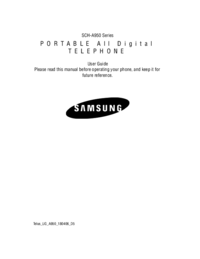



 (114 pages)
(114 pages) (183 pages)
(183 pages) (2 pages)
(2 pages) (150 pages)
(150 pages)







Comments to this Manuals