Samsung SGH-C200 User Manual Page 1
Browse online or download User Manual for Mobile phones Samsung SGH-C200. Samsung SGH-C200 User manual
- Page / 95
- Table of contents
- BOOKMARKS




- GPRS TELEPHONE 1
- SGH-C200 1
- Contents 2
- Important safety 5
- Unpacking 6
- Your phone 7
- Display layout 8
- Getting started 10
- Charging the battery 11
- Switching the phone on or off 12
- Call functions 14
- Adjusting the volume 15
- Answering a call 16
- Viewing missed calls 16
- Options during a call 17
- Using the menu functions 18
- Muting/Sending key tones 18
- Sending DTMF tones 19
- Searching for a number in 19
- Phonebook 19
- Answering a second call 19
- Making a multi-party call 20
- Entering text 21
- Using the Neopad Hindi mode 22
- Using the Neopad Marathi mode 24
- Using the Neopad Tamil mode 26
- Using the Neopad Bengali mode 28
- List of combination 29
- Using T9 mode 30
- Using alphabet mode 32
- Using number mode 32
- Using the menus 33
- List of menu functions 34
- 2. Multimedia messages 35
- 3. Call records 35
- 4. Sound settings 35
- 5. Phone settings 35
- 6. Organiser 36
- 7. Network services 36
- 8. Funbox 36
- 9. SIM AT 36
- Using Phonebook entry options 38
- Editing a caller group 40
- Speed-dialling 41
- Checking the memory status 42
- Text messages 43
- Write new 44
- Templates 45
- Settings 46
- Delete all 46
- (Menu 1.7) 47
- (Menu 1.8) 47
- (Menu 1.9) 47
- Multimedia messages 48
- Outbox 50
- Memory status 53
- Call records 54
- (Menu 3.2) 55
- (Menu 3.3) 55
- (Menu 3.4) 55
- (Menu 3.5) 55
- Sound settings 56
- SMS tone 57
- SMS-CB tone 57
- Alert on call 58
- Power on/off 58
- Extra tones 58
- Phone settings 59
- Graphic logo 60
- PIN check 60
- Change PIN 61
- Phone lock 61
- Change password 61
- Privacy 61
- Extra settings 62
- Organiser 63
- Calendar 64
- Time & Date 65
- Calculator 66
- To do list 66
- Voice memo 67
- Currency exchange 68
- Network services 69
- Call barring 70
- Call waiting 71
- Network selection 71
- Caller ID 72
- Closed user group (CUG) 72
- WAP browser 73
- Favorite 75
- Clear cache 76
- Push message 76
- (Menu 8.2) 77
- Sounds 78
- Images 78
- Solving problems 79
- Access codes 81
- Barring password 82
- Health and safety 83
- Road safety 84
- Operating environment 84
- Electronic devices 85
- Emergency calls 86
- Care and maintenance 87
- Glossary 88
- Quick reference card 94
- (continued) 95
Summary of Contents
* Some of the contents in this manual may differ from your phone, depending on the software installed or your service provider.World Wide Webhttp:/
Your phone16BacklightA backlight illuminates the display and the keypad. When you press any key, the backlight turns on and remains on for a given per
Getting started183. Slide the SIM card into the SIM card socket, as shown, so that it locks the card into position. Make sure the gold contacts of the
Getting started202. Plug the adapter into a standard AC wall outlet.While charging, the battery icon at the top right corner of the display repeatedly
Getting started22Selecting functions and optionsYour phone offers a set of functions that allows you to customise your phone. These functions are arra
Getting started24Locking or unlocking the keypadYou can lock the keypad to avoid pressing keys by mistake.To lock the keypad manually, press and hold
Call functions26Ending a callWhen you want to finish your call, briefly press the key.Redialling the last numberThe phone stores numbers you have dia
Call functions28Answering a callWhen somebody calls you, the phone rings and shows the incoming call image. When the caller can be identified, the cal
Call functions30You can press the key at any time to exit the Missed call feature.Note: You can access the Missed call feature at any time by select
Options during a call32The current call is placed on hold and the call on hold is reactivated so that you can continue conversing with the other perso
Options during a call34Sending DTMF tonesYou can send the DTMF (Dual Tone Multi-Frequency) tones of the number on the display during a call.This optio
3ContentsImportant safety precautions... 7Unpacking ... 9Your phone...
Options during a call36Making a multi-party callMulti-party calling is a feature of some networks that allows up to six people to take part simultaneo
38Entering textAt many times while you are using your phone, you need to enter text, such as when storing a name in the Phonebook, writing a new messa
Entering text40Using the Neopad Hindi modeWhen you input Hindi characters, you will see the below screen on the phone.Example: Entering a message in n
Entering text42Example: To enter (made up of half character), press the 1, (Virama), 1, 5, and 5 keys.Example: To enter (Writing order: + + ),
Entering text44Using the Neopad Marathi modeWhen you input Marathi characters, you will see the below screen on the phone.Example: Entering a message
Entering text46Key 1~7: Consonants GroupsKey 8: Independent Vowels GroupKey 9: Dependent Vowels GroupKey 0: Signs & SymbolsExample: To enter (Wri
Entering text48Using the Neopad Tamil modeWhen you input Tamil characters, you will see the below screen on the phone.Example: Entering a message in n
Entering text50Example: To enter (Writing order: + + + + ), press the 2, 3, 4, (Virama), 3, 4, 2, 8,and 2 keys.Example: To enter (Writing
Entering text52Using the Neopad Bengali modeWhen you input Bengali characters, you will see the below screen on the phone.Example: Entering a message
Entering text54Key 1~7: Consonants Groups (Banjonborno)Key 8: Independent Vowels Group (Shorborno)Key 9: Dependent Vowels Group (Kar)Key 0: Signs, Sym
Contents4Using the menus ... 63Accessing a menu function by scrolling ... 63Accessing a
Entering text56To type a word using the linguistic dictionary (Forward Prediction): 1. Input the first character of the word you want to enter.2. You
Entering text58The word that you are typing appears on the display. It may change with each key that you press.2. Enter the whole word before editing
Entering text60Using alphabet modeUse the 1 to 0 keys to enter your text. 1. Press the keys labelled with the required letter:- Once for the first let
Entering text62Using symbol modeSymbol mode enables you to insert symbols into a text message. To Press the select a symbol corresponding number key
Using the menus64Accessing a menu function by using its shortcutThe menu items, e.g., menus, sub-menus, and options, are numbered and can be accessed
Using the menus662. Multimedia messages (see page 93)2.1 Inbox2.2 Outbox2.3 Draft2.4 Write new2.5 Templates2.6 Delete all2.7 Memory status2.8
Using the menus686. Organiser (see page 123)6.1 Alarm6.1.1 Once alarm6.1.2 Daily alarm6.1.3 Morning call6.1.4 Remove alarm6.1.5 Autopower6.2 C
70PhonebookYou can store phone numbers and their corresponding names in the memory of your SIM card and phone’s memories. They are physically separate
Phonebook72Storing a number using the Phonebook menu1. When the idle screen displays, press the Name soft key. 2. Scroll to New entry by pressing the
Phonebook74Copy: allows you to copy the number to another location. Use this option to store a number similar to one already in the memory; once copie
Contents6SIM AT ... 154Solving problems... 155Access co
Phonebook76Searching for a number by caller group1. When the idle screen displays, press the Name soft key. 2. Scroll to Group search by pressing the
Phonebook78Speed-diallingOnce you have stored phone numbers in Phonebook, you can set up to eight speed-dial entries and then dial them easily wheneve
Phonebook805. Enter the phone password and press the OK soft key.Note: The password is preset to “00000000” at the factory. To change it, see page 119
82Text messagesShort Message Service (SMS) allows you to send and receive short text messages to and from other GSM mobile phones. In addition, your p
Text messages842. To scroll through the contents, press the Up or Down key.3. To scroll to the previous or next message, press the or key.While read
Text messages865. Enter a destination number and press the OK soft key. The message is sent.Note: If transmission fails, the phone will ask you if you
Text messages88Settings (Menu 1.5) In this menu, you can set up default SMS information. A setting group is a collection of settings required to send
Text messages90Memory status (Menu 1.7) This menu shows how many messages are currently stored in the SIM, phone, and CB (Cell broadcast) memories.Vo
Text messages92Language: allows you to select your preferred language to display cell broadcast messages.Please contact your service provider for furt
Multimedia messages942. To scroll through the message contents, press the Up or Down key.While viewing the message, press the Options soft key to use
7Important safety precautionsRead these guidelines before using your wireless phone. Failure to comply with them may be dangerous or illegal.Road safe
Multimedia messages96Outbox (Menu 2.2)When you access this menu, the list of the multimedia messages you have sent or saved displays. The icons on th
Multimedia messages982. When Add here highlights, press the Options soft key and add the message contents using one of the following options:• Add tex
Multimedia messages100• Add destination: allows you to enter destination addresses. See steps 7 to 12.• Preview: shows your message as it will display
Multimedia messages102Delete all (Menu 2.6) This menu allows you to delete all of the multimedia messages in each message box. You can also delete al
Multimedia messages104MMS profile (Menu 2.9)In this menu, you can configure various network settings that are required when you send or receive multi
Call records106Received calls (Menu 3.2) This menu lets you view the numbers of the calls you received. The number and name, if available, display to
Call records108Total received: total length of all calls received since the timer was last reset.Reset timers: option used to reset the call timers. Y
Sound settings110Alert type (Menu 4.3) This menu allows you to specify how you are to be informed of incoming calls. The following options are availa
Sound settings112MMS tone (Menu 4.5.3)This menu allows you to select how the phone informs you that a new multimedia message has been received.The fol
114Phone settingsMany different features of your phone can be customised to suit your preferences. All of these features are accessed in the Phone set
Important safety precautions8Sensible useUse only in the normal position (held to the ear). Avoid unnecessary contact with the antenna when the phone
Phone settings116Graphic logo (Menu 5.1.6) This menu allows you to display your service provider’s logo instead of its name.Off: the service provider
Phone settings118The following options are available:Disable: the phone connects directly to the network when you switch it on.Enable: you must enter
Phone settings120SIM lock (Menu 5.5.6) When the SIM lock feature is enabled, your phone only works with the current SIM. You must enter the SIM lock
Phone settings122Short cut (Menu 5.7) The navigation keys can be used as shortcut keys. In idle mode, they allow you to access specific menus directl
Organiser1242. Enter the time for the alarm to sound.Note: Your phone is preset to use 24-hour format. To change the format, see page 127.If you want
Organiser1264. If you want an alarm to sound on the chosen day, press the Yes soft key. Otherwise, press the No soft key. The memo is saved.5. If you
Organiser128Calculator (Menu 6.4) With this feature, you can use the phone as a calculator. The calculator provides the basic arithmetic functions: a
Organiser130 To create a new task➀ press the Options soft key.➁ select the New option.➂ enter the text, priority, and/or deadline for the task. To e
Organiser1324. To save the memo, choose Save from the options and press the Select soft key.5. Press the C key to clear the default name, if necessary
134Network servicesThese menu functions are network services. Please contact your service provider to check their availability and subscribe to them,
10Your phonePhone layoutThe following illustrations show the main elements of your phone:EarpieceMain displaySoft key (right)WAP Browser keyAlphanume
Network services136Call barring (Menu 7.2) The call barring network service allows you to restrict your calls.Call barring can be set up in the follo
Network services138Call waiting (Menu 7.3) This network service informs you when someone is trying to reach you while you are on another call.You can
Network services140Caller ID (Menu 7.5) You can prevent your phone number from being displayed on the phone of the person being called.Note: Some net
Network services142Outside access: lets you enable or disable calls to numbers other than those in the closed user group. This feature depends on the
Funbox144Navigating the WAP browserEntering text in the WAP browserWhen you are prompted to enter text, the current text entry mode is indicated on th
Funbox146The following options are available: Reload: reloads the current page.Home: takes you back at any time to the home page of the Wireless Web s
Funbox148Settings (Menu 8.1.4)This menu allows you to set up five proxy servers for the WAP browser. Contact your service provider for details about
Funbox150Games (Menu 8.2) You can download MIDlets (Java applications running on mobile phones) from various sources using the WAP browser and store
Funbox152Sounds (Menu 8.3)In this menu, you can view the list of sounds downloaded from the web server or received in multimedia messages. You can se
154SIM ATIf you use a SAT card that provides additional services, the SAT menu displays. For further details, see your SIM card instructions.This menu
Your phone12When held down in idle mode, quickly accesses your voice mail server.Enter numbers, letters and some special characters.Used for various p
Solving problems156“No service,” “Network failure,” or “Not done” displays• The network connection has been lost. You may be in a weak signal area (in
158Access codesThere are several access codes that are used by your phone and its SIM card. These codes help protect the phone against unauthorised u
Access codes160PIN2The PIN2 (4 to 8 digits), supplied with some SIM cards, is required to access specific functions, such as setting the maximum cost
162Health and safety informationSAR certification informationThis phone meets European Union (EU) requirements concerning exposure to radio waves.Your
Health and safety information164the battery connected to a charger for more than a week, since overcharging may shorten its life.• Extreme temperature
Health and safety information166Electronic devicesMost modern electronic equipment is shielded from radio frequency (RF) signals. However, certain ele
Health and safety information168Potentially explosive environmentsSwitch your phone off when in any area with a potentially explosive atmosphere and o
Health and safety information170Other important safety information• Only qualified personnel should service the phone or install the phone in a vehicl
Health and safety information172• Do not paint the phone. Paint can clog the device’s moving parts and prevent proper operation.• Do not put the phone
Glossary174Because EMS is based on SMS, it can use SMS centres the same way that SMS does. EMS works on all Global System for Mobile communications (G
Your phone14IconsIcon Description Shows the received signal strength. The more bars, the stronger the signal.Appears when a call is in progress. When
Glossary176PIN (Personal identification number)Security code that protects the phone against unauthorised use. The PIN is supplied by the service prov
178IndexAAccess codes • 158Accessories • 9Alarm • 123Alert type • 110Alphabet mode, text input • 60Anykey answer • 121Auto redial • 121BBackground ima
Index180OOptions, select • 22Organiser • 123Outbox, messagesmultimedia • 96text • 83Own number • 116PPasswordcall bar • 137, 161phone • 119, 158Phonel
182
183Access the menu functions➀Press the Menu soft key.➁Scroll with the Up and Down keys through the list of the menus until you reach the menu you want
184Answer a callPress the key.Adjust the volumePress the or key on the left side of the phone.Choose the alert type➀Select the Alert type menu (M
More documents for Mobile phones Samsung SGH-C200













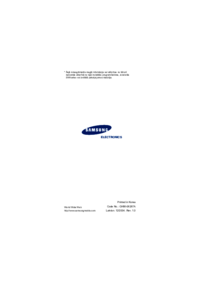















 (86 pages)
(86 pages)

 (169 pages)
(169 pages) (46 pages)
(46 pages) (158 pages)
(158 pages) (160 pages)
(160 pages) (2 pages)
(2 pages) (2 pages)
(2 pages) (79 pages)
(79 pages) (126 pages)
(126 pages) (82 pages)
(82 pages)
 (133 pages)
(133 pages) (105 pages)
(105 pages)







Comments to this Manuals