Samsung SGH-S300 User Manual
Browse online or download User Manual for Mobile phones Samsung SGH-S300. Samsung SGH-S300 User manual
- Page / 73
- Table of contents
- BOOKMARKS




- TRI BAND 1
- GPRS TELEPHONE 1
- SGH-S300 1
- Contents 2
- (Menu 7.1) 4
- (Menu 7.2) 4
- (Menu 7.3) 4
- Important Safety 5
- Precautions 5
- Unpacking 6
- Your Phone 7
- Display Layout 8
- Backlight 9
- External Display 9
- Getting Started 10
- Charging the Battery 11
- Switching the Phone On or Off 12
- Call Functions 13
- Adjusting the Volume 14
- Answering a Call 14
- Viewing Missed Calls 15
- Selecting Functions 16
- Example: Setting the Display 17
- Language 17
- Phonebook 18
- Using Phonebook Entry Options 19
- Editing a Caller Group 21
- Speed-Dialling 22
- Checking Memory Status 22
- Entering Text 23
- Using the T9 Mode 24
- Using the Upper/Lower-Case 24
- Character Mode 24
- Using the Symbol Mode 25
- Using the Number Mode 25
- Options During a Call 26
- Muting/Sending Key Tones 27
- Using the SMS Service 27
- Answering a Second Call 27
- Making a Multiparty Call 28
- Using the Menus 29
- 1. Messages 30
- 2. Call Records 30
- 3. Sound Settings 30
- 4. Phone Settings 30
- 5. Organiser 31
- 6. Network Services 31
- 7. Funbox 31
- Messages 32
- Write Messages 33
- Templates 34
- Broadcast 35
- Voice Mail 35
- Call Records 36
- Dialled Calls 37
- Call Time 37
- Call Cost 37
- Sound Settings 38
- Message Tone 39
- Folder Tone 39
- Power On/Off 39
- Extra Tones 39
- Phone Settings 40
- My Settings 41
- Greeting Message 41
- Own Number 41
- Security 42
- Display Settings 43
- Extra Settings 44
- Organiser 45
- To Do List 46
- Editing the To Do List 47
- Time & Date 48
- Calculator 49
- Currency Exchange 49
- Network Services 50
- Call Barring 51
- Call Waiting 52
- Network Selection 52
- Caller ID 53
- Closed User Group (CUG) 53
- Band Selection 54
- WAP Browser 54
- Downloads 54
- Pictures 55
- DNS Setting 55
- Solving Problems 56
- Access Codes 57
- Health and Safety 59
- Information 59
- Health and Safety Information 60
- Road Safety 61
- Operating Environment 62
- Hearing Aids 63
- Other Medical Devices 63
- Vehicles 63
- Posted Facilities 63
- Emergency Calls 64
- Care and Maintenance 65
- Glossary 66
- Tri Band 68
- Quick Reference Card 72
- TRI BAND GPRS TELEPHONE 73
Summary of Contents
TRI BANDGPRS TELEPHONESGH-S300ELECTRONICS* Some of the contents in this manual may differ from your phone,depending on the software installed or your
Your Phone16When the folder is closed, the display is off so that you can use it as a mirror. If you want to turn the display on, press and hold the
Getting Started183. Slide the SIM card into the SIM card socket so that it locks the card in position. Make sure that the cut corner is bottom left an
Getting Started202. Connect the adapter to a standard AC wall outlet.3. When charging is finished, disconnect the adapter from the power outlet and fr
22Call FunctionsMaking a CallWhen the idle screen is displayed, enter the area code and phone number, and press the key.Note: If you have checked th
Call Functions24Making a Call from the PhonebookYou can store the phone numbers that you use regularly in the SIM card or the phone’s memory, which ar
Call Functions26Viewing Missed CallsIf you are unable to answer a call for any reason, you can find out who is calling you, if this service is availab
Call Functions28Switching Quickly to Silent ModeSilent mode is convenient when discretion is required and you wish to stop the phone from making any n
Selecting Functions and Options30To view the various functions/options available and select the one required:1. Press the appropriate soft key.In some
Selecting Functions and Options324. Scroll through the sub-menus until you reach the Language sub-menu, by pressing the or key.5. To view the langu
Phonebook344. Enter a name and press the OK soft key. The maximum length of a name depends on your SIM card. For information on how to enter character
23ContentsImportant Safety Precautions ... 7Unpacking... 9Your Phone ...
Phonebook36The following options are available.Paste: allows you to paste the selected number into the normal dialling mode. Use this option to dial a
Phonebook38Searching for a Number by Caller Group1. When the idle screen is displayed, press the Name soft key. 2. Scroll to Group Search by pressing
Phonebook40Speed-DiallingOnce you have stored phone numbers in the SIM card, you can set up to eight speed-dial entries and then dial them easily when
42Entering TextWhen using your phone, you will often need to enter text. For example, when storing a name in the phonebook, creating your personal gre
Entering Text44Using the T9 ModeThe T9 predictive text input mode allows you to enter any character using single keystrokes. This text input mode is b
Entering Text46Refer to the table below for more information about the characters available.• To insert a space, press the key. • You can move the c
48Options During a CallYour phone provides a number of control functions that you can use during a call. Putting a Call on HoldYou can place the curre
Options During a Call50Muting/Sending Key TonesThese options allow you to turn the key tones off or on. If the Mute keys option is selected, your phon
Options During a Call52Making a Multiparty CallA multiparty call is a network service that allows up to six people to take part simultaneously in a mu
54Using the MenusThe phone offers a range of functions that allow you to tailor it to your needs. These functions are arranged in menus and sub-menus.
Contents4Entering Text ... 42Changing the Text Input Mode ... 43Using the T9 Mode ...
Using the Menus561. Messages (see page 60)1.1 Read Messages1.1.1 Inbox1.1.2 Outbox1.2 Write Messages1.3 Templates1.4 Setup1.4.1 Setting 1*1.4.
Using the Menus584. Phone Settings (continued)4.6 Security4.6.1 PIN Check4.6.2 Change PIN4.6.3 Phone Lock4.6.4 Change Password4.6.5 SIM Lock4.6
60MessagesThe SMS (Short Message Service) function is a network service that may not be supported by your network. You can send messages by a text, fa
Messages62Write Messages (Menu 1.2)In this menu, you can write and send a text message.Note: You can enter up to 918 alphanumeric characters for your
Messages64Templates (Menu 1.3)Using this menu, you can preset up to five messages that you use most frequently. Scroll through the template list usin
Messages66Broadcast (Menu 1.5)This network service allows you to receive text messages on various topics, such as the weather or traffic. Messages di
Messages68My Contents (Menu 1.7)After saving any objects received in messages into your phone memory, using the Select Object option (see page 61), y
Call Records70Dialled Calls (Menu 2.3)This option lets you view the last 20 numbers you dialled. The number and name, if available, display together
72Sound SettingsYou can use the Sound Settings feature to customise various settings, such as the:• ring melody, volume and type• sounds made when you
Sound Settings74Message Tone (Menu 3.5)This option allows you to select how the phone informs you that a new message has been received.SMS ToneThis o
Contents6Funbox... 105Games (Menu 7.1)... 105WAP Browser (Men
Sound Settings76The following options are available:Error Tone: sets whether the phone informs you that you make a mistake or not. Minute Minder: sets
Phone Settings78My Settings (Menu 4.2)You can change the background image and the colour of the components on the display according to your preferenc
Phone Settings80Language (Menu 4.5)You can select a display language. When the language option is set to Automatic, the language is automatically sel
Phone Settings82SIM LockWhen the SIM Lock feature is enabled, your phone only works with the current SIM. You must enter the SIM lock code.Once you ha
Phone Settings84Auto LightUsing this feature, you can specify the time for which the backlight is to be used. This feature helps conserve your battery
Phone Settings86Short Cut (Menu 4.9)The navigation keys can be used as shortcut keys. When held down in idle mode, they allow you to access specific
Organiser88Writing a MemoTo write or edit a memo on a specific date:1. Select the required date in the calendar, using the navigation keys.Note: To sk
Organiser906. Press the OK soft key.Editing the To Do ListIf tasks are already defined in the To Do List when you select the To Do List menu option (M
Organiser92Time & Date (Menu 5.3)This option allows you to change the current time and date displayed. You can also use this option to find out w
Organiser94When setting or viewing an alarm, the following options are available when you press the Options soft key:Remove Alarm: deactivates the cur
7Important Safety PrecautionsRead these guidelines before using your wireless phone. Failure to comply with them may be dangerous or illegal. For more
96Network ServicesThese menu functions are network services. Please contact your service provider to check their availability and subscribe to them, i
Network Services98Call Barring (Menu 6.2)The call barring network service allows you to restrict your calls.Call barring can be set up in the followi
Network Services100Call Waiting (Menu 6.3)This network service enables you to be informed when someone is trying to reach you during another call.You
Network Services102Caller ID (Menu 6.5)You can prevent your phone number from being displayed on the phone of the person being called.Note: Some netw
Network Services104Band Selection (Menu 6.7)For the phone to make and receive phone calls, it must register with one of the available networks. Your
Funbox106Launching a MIDletTo launch a MIDlet:1. From the Downloads screen, select the Games & More option.2. Scroll to the desired MIDlet and pre
108Solving ProblemsBefore contacting the after-sales service, perform the following simple checks. They may save you the time and expense of an unnece
Solving Problems110The phone starts beeping and “**Warning** Low Battery” flashes on the display• The battery is insufficiently charged. Replace the b
Access Codes112PINThe Personal Identification Number or PIN (4 to 8 digits) protects your SIM card against unauthorised use. It is usually supplied wi
Access Codes114Barring PasswordThe 4-digit barring password is required when you use the Call Barring function. You obtain the password from your serv
Important Safety Precautions8Radio Frequency ExposureThe design of this phone complies with European Union (EU) requirements relating to radio frequen
Health and Safety Information116SAR tests are conducted using standard operating positions with the phone transmitting at its highest certified power
Health and Safety Information118• Do not leave the battery in hot or cold places, such as in a car in summer or winter conditions, as you will reduce
Health and Safety Information1206. Dial sensibly and assess the traffic; if possible, place calls when you are not moving or before pulling into traff
Health and Safety Information122Persons with pacemakers:• Should always keep the phone more than 15 cm (6 inches) from their pacemaker when the phone
Health and Safety Information124Emergency CallsThis phone, like any wireless phone, operates using radio signals, wireless and landline networks as we
Health and Safety Information126Care and MaintenanceYour phone is a product of superior design and craftsmanship and should be treated with care. The
128GlossaryTo help you understand the main technical terms and abbreviations used in this booklet and take full advantage of the features on your mobi
Glossary130Multiparty CallingAbility to establish a conference call involving up to five additional parties.Phone PasswordSecurity code used to unlock
Glossary132Tri BandAbility to handle any of the following types of network: GSM 900, GSM 1800, combined GSM 900/ 1800 and GSM 1900 MHz bands, for grea
133IndexAAccess codes •111Accessories •9Active folder •85Alarm (5.4) •93Alert type (3.3) •73Answeringa call •25a second call •51Anykey answer •85Auto
10Your PhonePhone LayoutThe following illustrations show the main elements of your phone.EarpieceDisplayMicrophoneFolderSoft key (right)WAP Browser ke
Index 134phonebook number •36tasks •91Dialled calls (2.3) •70Displaycontrast •83icons •14layout •13setting language •80Diverting calls (6.1) •96Downl
Index 136Ringtone (3.1) •72type (3.3) •73volume (3.2) •72Roaming •101 S Safetyinformation •115precautions •7Schedule •87Searching in phonebook •37Sec
137 Access the Menu Functions ➀ Press the Menu soft key. ➁ Scroll with the and keys through the list of the menus until you reach the required
138Answer a CallOpen the phoneorPress the key.Adjust the VolumePress the or key on the left side of the phone.Choose the Alert Type➀ Select the
Your Phone12Makes or answers a call.When held down in idle mode, recalls the last number dialled or received.In menu mode, selects a menu function or
Your Phone14IconsIcon DescriptionShows the received signal strength. The greater the number of bars, the stronger the signal.Appears when a call is in
More documents for Mobile phones Samsung SGH-S300









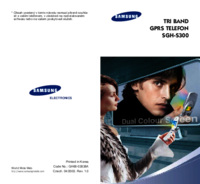




 (126 pages)
(126 pages)
 (82 pages)
(82 pages) (76 pages)
(76 pages) (2 pages)
(2 pages) (72 pages)
(72 pages) (2 pages)
(2 pages) (100 pages)
(100 pages) (2 pages)
(2 pages) (156 pages)
(156 pages) (2 pages)
(2 pages)







Comments to this Manuals