Samsung SGH-Z240 User Manual
Browse online or download User Manual for Mobile phones Samsung SGH-Z240. Samsung SGH-Z240 User manual
- Page / 40
- Table of contents
- BOOKMARKS
- SGH-Z240 1
- User’s Guide 1
- Important safety 2
- About this Guide 4
- Contents 6
- Overview of menu functions 7
- Assemble and charge the 8
- Removing the battery cover 9
- Power on or off 9
- Phone layout 9
- With the phone open 9
- Get started 10
- With the phone closed 10
- Keys and icons 10
- Customise your phone 14
- Make or answer calls 16
- Use the camera 17
- Play music 18
- Step outside the phone 18
- Create a 19
- Browse the web Use Phonebook 20
- Send messages 21
- View messages 22
- Use Bluetooth 23
- Switch applications 24
- Replace the front cover 24
- Call log 25
- Contacts 25
- Media player 25
- Internet 25
- Menu functions 26
- Messages 26
- My files 27
- Calendar 27
- Applications 28
- Settings 29
- Menu Description 31
- Health and safety information 32
- Emergency calls 35
Summary of Contents
SGH-Z240User’s Guide
Get started8With the phone closedKeys and iconsKeysPerform the function indicated on the bottom line of the display.In Idle mode, access your favourit
9IconsThe following icons may appear on the top line of the screen to indicate your phone’s status. Depending on your country or service provider, the
Get started10Out of your service areaVideo call in progressOut of your service areaRoaming networkBluetooth activeConnected with PC via a USB portBrow
11Access menu functions Enter textSelect an option1. Press a desired soft key.2. Press the Navigation keys to move to the next or previous option.3. P
Get started12Customise your phone3. When the word displays correctly, press [ ] to insert a space.Otherwise, press [0] to display alternative word cho
135. Select Video call ringtone → a ringtone.6. Press <Options> and select Save.To change the sound profile:1. In Idle mode, press [OK] and sele
14Step outside the phoneBegin with call functions, camera, media player, web browser, and other special featuresMake or answer calls1. In Idle mode, p
15Use the camera1. When the phone rings, press [ ].If it is a video call, press <Show me> to allow the caller to see you via the camera.2. Press
Step outside the phone16Play music3. Press [OK] or [ ] to take a photo. The photo is saved automatically.4. Press < > to take another photo.1. I
17• Receive via Bluetooth• Copy to a memory card and insert the card into the phone.1. In Idle mode, press [OK] and select Media player.2. Scroll to t
Important safetyprecautionsDrive safely at all timesDo not use a hand-held phone while driving. Park your vehicle first. Switch off the phone when ref
Step outside the phone18Browse the web Use PhonebookIn Idle mode, press < >. The homepage of your service provider opens.• To scroll through bro
19Send messages1. In Idle mode, press <> and select Create message → Message.2. Enter the message text.3. Move to the recipient field.4. Enter d
Step outside the phone20View messages1. In Idle mode, press <> and select Create message → Email.2. Enter the email text.3. Press <Options>
21Use BluetoothYour phone is equipped with Bluetooth technology, enabling you to connect the phone wirelessly to other Bluetooth devices and exchange
Step outside the phone22Switch applicationsYou can switch to other applications from a menu, without closing the menu screen you are using.Replace the
23Menu functionsAll menu options listedThis section provides brief explanations of menu functions on your phone.Call logCheck the most recent calls di
24Menu functionsMessagesAdvanced Clear the cache. Delete cookies or set whether or not they are stored. Change the settings for the web browser and ac
25My filesCalendarKeep track of your schedule.CameraUse the camera embedded in your phone to take photos and record videos.Messages settingsSet up var
26Menu functionsGoogleApplicationsMenu DescriptionSearch Connect to the network and launch the Google search engine.Mail Use the Google e-mail service
27AlarmsSet alarms. The phone sounds a wake-up alarm even when the Silent profile is activated.SettingsMenu DescriptionPhone profiles Change the sound
1Be aware of special regulationsMeet any special regulations in force in any area and always switch off your phone whenever it is forbidden to use it,
28Menu functionsDisplay settings → Cover display → Font colourSelect a colour for the external display.Display settings → Light settings → LCD brightn
29Security → PIN lockActivate your PIN to protect your USIM/SIM card against unauthorised use.Security → Privacy lockLock access to messages, files, c
30Health and safety informationSAR certification informationThis phone meets European Union (EU) requirements concerning exposure to radio waves.Your
31The highest SAR value for this model phone was 0.349 W/kg.SAR tests are conducted using standard operating positions with the phone transmitting at
32Health and safety information• Do not short-circuit the battery. Accidental short-circuiting can occur when a metallic object like a coin, clip or p
33Hearing aidsSome digital wireless phones may interfere with some hearing aids. In the event of such interference, you may wish to consult your heari
34Health and safety informationTo make or receive calls, the phone must be switched on and in a service area with adequate signal strength. Emergency
35• Do not use the phone with a wet hand. Doing so may cause an electric shock to you or damage to the phone. • Do not use or store the phone in dusty
2About this GuideThis User’s Guide provides you with condensed information about how to use your phone.In this guide, the following instruction icons
* Depending on the software installed or your service provider or country, some of the descriptions in this guide may not match your phone exactly.* D
3•JavaEnjoy Java™-based embedded games and download new games.• Image editorCrop, resize, rotate, and decorate your photos.• Photo printingPrint your
4ContentsUnpack 6Make sure you have each itemGet started 6First steps to operating your phoneAssemble and charge the phone ... 6Power
51 Call log2 Contacts3 Media player4 Internet1 Go to homepage2 Enter URL3 Bookmarks4 Saved pages 5 History6 Advanced7 Browser settings5 Me
6UnpackMake sure you have each item• Phone•Travel Adapter• Battery• Additional front and battery covers•User’s GuideYou can obtain various accessories
7Removing the battery coverPower on or offPhone layoutWith the phone openSwitch on1. Open the phone.2. Press and hold [ ].3. If necessary, enter the P
More documents for Mobile phones Samsung SGH-Z240





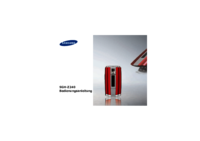
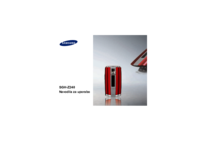


 (148 pages)
(148 pages) (2 pages)
(2 pages) (118 pages)
(118 pages) (70 pages)
(70 pages) (2 pages)
(2 pages) (2 pages)
(2 pages) (112 pages)
(112 pages)
 (2 pages)
(2 pages)







Comments to this Manuals