Samsung M337 User's Guide
Browse online or download User's Guide for Multifunctionals Samsung M337. Samsung M337 User guide User Manual
- Page / 60
- Table of contents
- BOOKMARKS
- Practical Use Guide 1
- Before reading this guide 3
- Basic Properties 5
- Printing Options 7
- What is Samsung Anyweb Print? 10
- Watermark Printing 11
- Overlay Printing 12
- Secure Printing 14
- Eco Printing 16
- Samsung Easy Printer Manager 18
- Easy Capture Manager 21
- Adjustingsize 22
- Basic Copy Features 23
- ID card copying 24
- Copy Options 25
- Eco copy 29
- Various Scanning 31
- Scan to USB Memory Device 33
- Scan-to-Email 33
- Scan to Server Computer 34
- What is Samsung Scan Manager? 35
- Using SmarThru Program 36
- Using SmarThru Oce 37
- Samsung Universal Scan Driver 38
- Easy Document Creator 39
- Basic Fax Feature 41
- Sending a fax in the 41
- Samsung Mobile 45
- Printing for Smartphone 45
- Wi-Fi Direct 45
- Enabling the Wi-Fi Direct 46
- Mobile Connection 47
- Mobile Printing on iOS Phone 50
- Viewing the Printer’s Status 52
- Wake up Event 54
- Auto Complete 56
- Document Box 57
- Paper Jam Prevention 58
- About Toner 59
- Rev2.00 60
Summary of Contents
Samsung Multifunction Printer'sPractical Use Guide
9 10PrintWhat is Samsung Anyweb Print?SamsungAnyWebPrintisasimpleutilitythatenablesyoutocollectandprintvariouskindsofwebcontentina
11PrintWatermark PrintingWhat is a Watermark?Awatermarkisanoptiontoprinttextoveranexistingdocument.Forexample,whenyouwanttohavelarg
11 12PrintOverlay PrintingYourprintdriver'sPropertieswindow>Advanced > Overlay > TextWhat is Overlay?Anoverlayistextand/or
13PrintDirect Printing From USB Memory DevicePrinting Files From a USB Memory DeviceInsertingaUSBmemorydeviceintheUSBmemoryport>US
13 14PrintSecure Printing What is Secure Printing?Whenyouuseaprintingdeviceinanoce,schoolorotherpublicplace,youcanprotectyourperson
15PrintSecure Printing Step C : Printing secure documents from the printer1 Select Menu >System Setup>Job Manage>Stored Jobonthe
15 16PrintEco PrintingWhat is Eco Printing?TheEcoprintingisafeaturetosaveprintresourcessuchaspaperortoner.Thereforeitresultstoreduc
17PrintEco PrintingIcon Description1Printthecurrentpage.2Increase/decreasethemagnicationofthepage.3Showthepageonfullscreen.4Fitthepage
17 18PrintSamsung Easy Printer Manager Viewing Samsung Easy Printer ManagerSamsungEasyPrinterManagerisanapplicationthatcombinesSamsungmachin
19PrintSamsung Easy Printer Manager Using the Advanced Settings Werecommendthepersonresponsibleformanagingthenetworkandmachinestousethe
PrintPrint• Basicproperties• Printingoptions• SamsungAnywebPrint• Watermarkprinting• Overlayprinting• Directprinting• SecurePrinting•
20PrintWhat is Samsung Universal Print DriverSamsungUniversalPrintDriverisasingledriverthatcanbeusedwithdierentprintermodels.Onceyou
20 21PrintEasy Capture Manager Easy Capture ManagerEasyCaptureManagerallowsyoutoeasilyeditandprintwhateveryoucapturedusingthePrintScr
Copy Options• Adjustingdarkness● Adjustingsize• Multiplepagesperside●Imagecloning• Postercopying● Backgroundremoval• Duplexcopyi
23CopyBasic CopyingThisisthesimplestwaytocopyyourdocument.Placeyouroriginaldocumentonthescannerglassorintheautomaticdocumentfeed
24Copy1 PressID Copyonthecontrolpanel.2 Placethefrontsideofanoriginalfacingdownonthescannerglass,andclosethescannerlid.3 Pres
2425CopyAdjusting DarknessYoucancopytheoriginaldocumentdarkerorlighter.Whentheoriginalcontainsfaintmarkingsordarkimages,adjustthed
26CopyCopy OptionsCopying Multiple Pages per SideUsingthisfeaturereducesthesizeoftheoriginalimagesandprints2or4pagesontoonesheetof
2627CopyCopy OptionsCopying PostersYoucancopyasingle-pagedocumentontomultiplesheetsofpaperforthepurposeofpastingthesheetstogetherto
28CopyCopying on Both Sides of PaperYoucansetthemachinetoprintcopiesonbothsidesofpaper. Printer’scontrolpanel> Copy button>
2829CopySaving Toner and Paper with One-Touch Eco CopyConguretheecocopyandsaveitasadefaultsetting.Thenyoucansaveyourpaperandtoner
3PrintBefore Reading This Guide• ThisguidedescribesthegeneralfunctionsprovidedwithSamsungprinters.Somefunctionsanddevicesmaynotbep
Scanning From the Control Panel• Sendthescannedlefromcontrolpaneltocomputer,email,orserver.Various Scanning• Enjoythevariousscanfe
31 Scan Various ScanningVarious Ways of Scanning a DocumentWeoermultiplescanningoptionstostart.1 Scanningfromthemachine’scontrolpanel2
32 Scan Scanning From the Control PanelScan to a USB Cable-Connected ComputerThisisthebasicscanningprocess.Whenthemultifunctionprinterandy
32 33 Scan • Beforescanning,makesureyouhaveinstalledthescandriverinyourcomputerandconguredthenetworksettings.• YoucansettheID
34 Scan Scan to Server ComputerForthepremiummodel,YoucansendthescanneddocumentorpicturetoaserversuchasSMB,FTP,WebDAV.Printer’s
34 35 Scan Setting the Samsung Scan AssistantStartSamsung Scan Assistant(orSamsung Scan & Fax Manager)fromyourcomputer.Scanning with S
36 Scan Scanning & Editing with SmarThruUsing SmarThru ProgramFromyourcomputer,selectStart>Program Files>Samsung Printers >
36 37 Scan Using SmarThru OceFromyourcomputer,selectStart>Program Files> Samsung Printers >SmarThru Oce > SmarThru OceSc
38 Scan What is Samsung Universal Printer Driver?SamsungUniversalScanDriverisasingledriverforSamsungscannerdevice.WhenyouhaveonemoreS
38 39 Scan What is Easy Document Creator?EasyDocumentCreatorisanapplicationtohelpuserscompileandsharelargedocumentsorotherscannedorf
3PrintPrintWatermark printing• Addawatermarktoyourdocument.Samsung Anyweb Print• Printonlytheareasthatyouhaveselectedonyourwebbr
40 Scan Easy Document Creator1SelectSNS Uploadfromthehomescreen.2SelectScan to SNS,andclickStart.TheScanto SNSwindowopens.3Cli
40 41 Scan Basic Fax Feature• Sendandreceivefaxesinasimpleway.Sending a fax in the computer• Sendafaxfromyourcomputerwithoutgoingt
42FaxSending a FaxThisisthesimplestwaytosendafax.Placeyouroriginaldocumentonthescannerglassorintheautomaticdocumentfeeder(ADF)
42 43FaxReceiving a FaxWhenyoureceiveafax,themachineanswersthecallafteraspeciednumberofringsandautomaticallyreceivesthefax.You
44FaxSending a fax in the computer Youcansendafaxfromyourcomputerwithoutgoingtothemachine.Tosendafaxfromyourcomputer,runtheSamsu
Samsung Mobile Printing for Smartphone• UsethisapplicationforprintingonyouryourAndroidoriOSsmartphones.Wi-Fi Direct • Makeawirelesspe
46Mobile ConnectionWi-Fi Direct - Wireless Printing for Mobile DeviceEnabling the Wi-Fi DirectWhat is Wi-Fi Direct?Wi-FiDirectisawirelesspeer-to-
46 47Mobile ConnectionWi-Fi Direct - Wireless Printing for Mobile DeviceConnecting to the printer with a mobile deviceIfyousettheprinterasaGrou
48Mobile ConnectionConnecting to the printer with Wi-Fi Direct enabled mobile devicesIfyousettheprinterasaGroup Owner,thewirelessdevices,su
48 49Mobile ConnectionSamsung Mobile Printing for SmartphoneWhat is Samsung Mobile Printing?SamsungMobilePrintingconnectsyourmobiledevicetoan
5PrintBasic PropertiesSamsungmultifunctionprintersprovidenotonlybasic color/mono printingbutalsosize adjustment printing, t-to-page printing
50Mobile ConnectionMobile Printing on iOS PhoneSamsung Mobile Printing for Smartphone1Justsimplyselectthephotoalbumortakeanewphotowithth
ManagementViewing the Printer’s Status• Monitorthemachine’sstatusanderroralerts.Wake up Event• Settheconditiontowakeupfrompower-save
52ManagementChecking the Product’s Status With Smart PanelViewing the Printer’s StatusRight-clickofprintericonintheWindowstaskbar>Smart
52 53ManagementViewing the Printer’s Status1TonerLevel Youcanviewtheleveloftonerremainingineachtonercartridge.2Option Youcansetprinti
54ManagementWake up Event You can set the condition to wake up from power-save mode. • Printer’scontrolpanel> Menu>System Setup>Ma
54 55ManagementWake up EventPrinterWhenyouopenorclosethescanunitorpapertray,themachinewakeupfromthepowersavemode.
56ManagementAuto Complete Providessuggestionswhileyoutypeanemailaddressorfaxnumber.Manybrowserssupportthisfeature,youmayfamiliar
56 57ManagementDocument Box TheDocumentBoxfeaturemakesitpossibletostorescanneddatatotheharddrive.Userscansendthestoreddatatovari
58ManagementIs Paper Jam Inconveniencing you?Refertothefollowinginstructiontopreventpaperjam:• Placethepapercorrectlybyadjustingthepa
58 59ManagementAbout TonerWhen the Toner Cartridge Is Near the End of Its Life• Whitestreaksorlightprintingoccurs.• TheStatusLEDorToner
5 6PrintBasic Properties► Paper tabEnterthenumberofcopiestoprint.Enterthepapersize,typeandsource.Enterthepercentagebywhichtoreduceo
Rev2.00
7PrintPrinting OptionsPrinting Multiple Pages per SheetSelectthenumberofpagestoprintonasinglesheetofpaper.Usingthisfeaturereducesthe
7 8PrintSize Adjustment PrintingYoucanchangethesizeoftheoriginaldocumentstomakethemlargerorsmallerontheprintedpage.Usethisfeature
9PrintPrinting OptionsPoster PrintingYoucanprintasingle-pagedocumentontomultiplesheetsofpaperforthepurposeofpastingthesheetstogethe

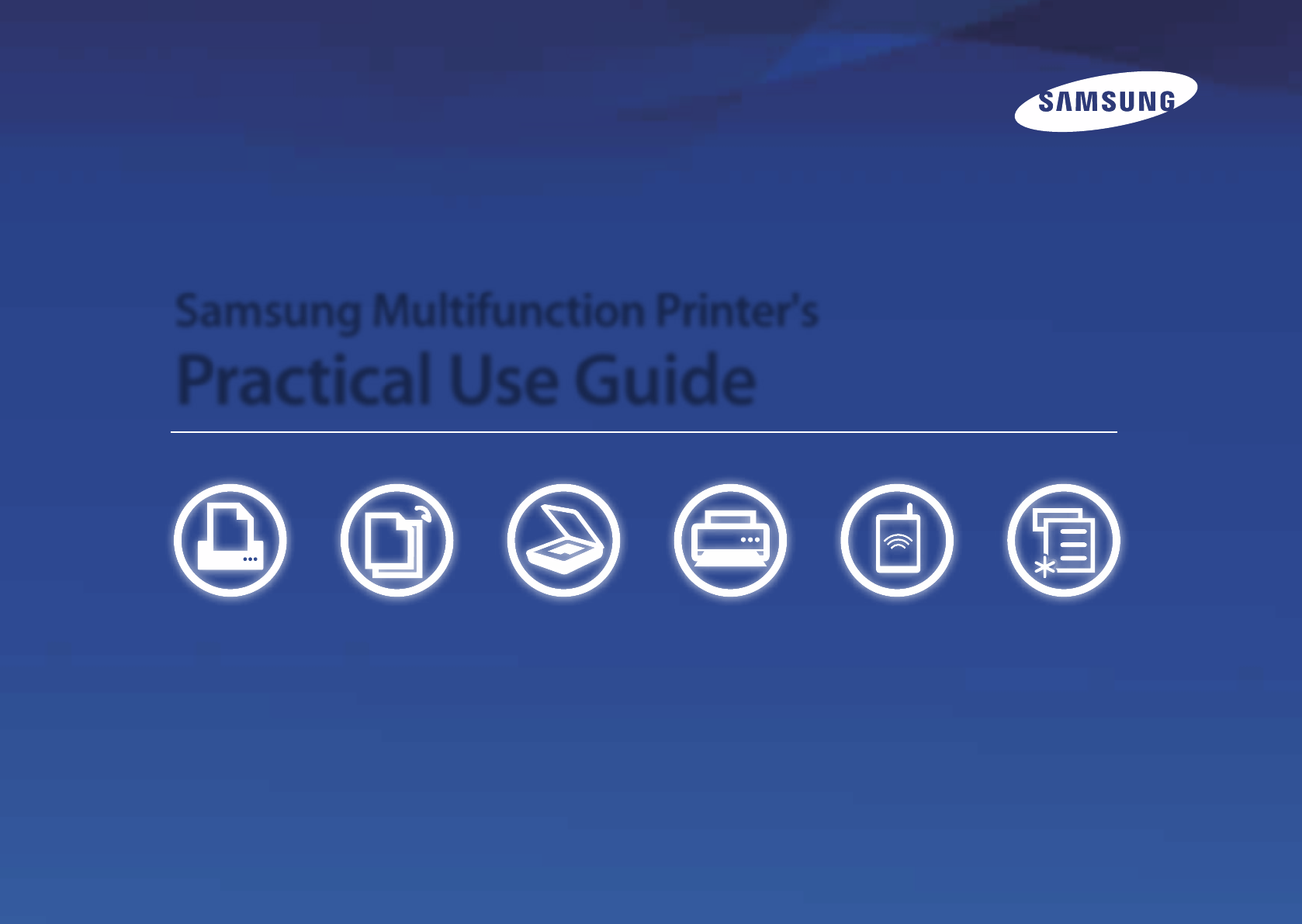
 (5 pages)
(5 pages) (10 pages)
(10 pages) (150 pages)
(150 pages) (148 pages)
(148 pages)







Comments to this Manuals