Samsung PS-42E92H User Manual Page 32
- Page / 41
- Table of contents
- BOOKMARKS
Rated. / 5. Based on customer reviews


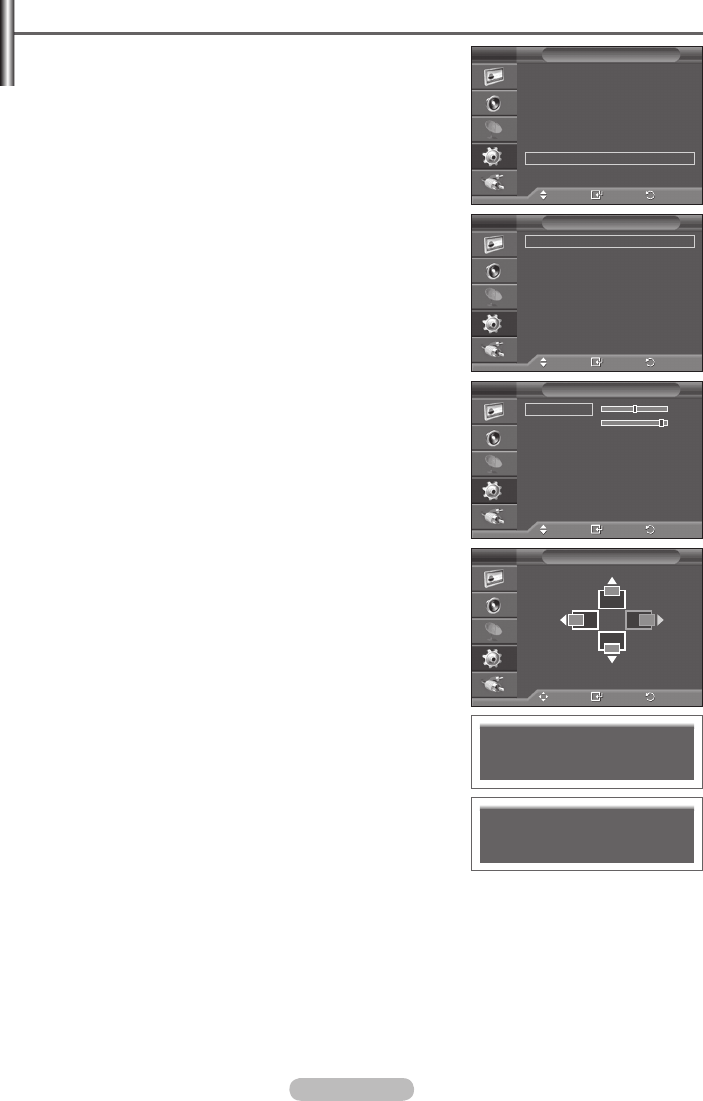
English - 32
Setting the PC
➢
Preset to the PC mode by pressing the SOURCE button.
1 Press the MENU button to display the menu.
2 Press the ▲ or ▼ button to select Setup, then press the
ENTER button.
3 Press the ▲ or ▼ button to select PC, then press the ENTER
button.
4 Select the required option by pressing the ▲ or ▼ button, then
press the ENTER button.
Available options:
Image Lock, Position, Auto Adjustment,
Image Reset
5 When you are satisfied with your setting, press the ENTER
button.
6 Press the EXIT button to exit.
Image Lock: Coarse/Fine
The purpose of picture quality adjustment is to remove or
reduce picture noise.
If the noise is not removed by Fine-tuning alone, then adjust the
frequency as best as possible (coarse) and Fine-tune again.
After the noise has been reduced, re-adjust the picture so that it
is aligned on the center of screen.
1 Press the ▲ or ▼ button to select Coarse or Fine, then
press the ENTER button.
2 Press the ◄ or ► button to adjust the screen quality,
vertical stripes may appear or the picture may be blurry.
Press the ENTER button.
Position
Adjust the PC’s screen positioning if it does not fit the TV
screen.
1 Adjust the position by pressing the ▲/▼/◄/► button.
2 Press the ENTER button.
Auto Adjustment
Auto adjustment allows the PC screen of set to self-adjust to the
incoming PC video signal.
The values of fine, coarse and position are adjusted
automatically.
Image Reset
You can replace all image settings with the factory default
values.
Move
Enter
Return
Image Lock
Position
Auto Adjustment
Image Reset
PC
T V
Move
Enter
Return
Coarse 50
Fine 93
Image Lock
T V
Move
Enter
Return
Position
T V
Image Reset is completed.
Auto Adjustment in progress
Please wait.
Move
Enter
Return
Plug & Play
Language :
English
Time
Game Mode : Off
Blue Screen :
Off
Melody :
Off
PC
More
Setup
T V
BN68-01294E-00Eng(´Üº»).indd 32 2007-07-19 ¿ÀÀü 10:05:20
- PDP-TELEVISION 1
- (PLASMA DISPLAY PANEL) 1
- User Instructions 2
- Contents 3
- Control Panel 5
- Cable Television 6
- English - 7 7
- HDMI/DVI 50Hz X X X O O O 7
- HDMI/DVI 60Hz X O X X O O 7
- Component O O O O O O 7
- Viewing the Remote Control 8
- English - 9 9
- Viewing the Menus 10
- Freezing the Current Picture 10
- English - 11 11
- English - 12 12
- Editing Device Names 13
- Storing Channels Manually 14
- Adding / Locking Channels 15
- Sorting the Stored Channels 16
- Assigning Names to Channels 16
- Fine Tuning Channel Reception 17
- English - 18 18
- English - 19 19
- English - 20 20
- English - 21 21
- English - 22 22
- (depending on the model) 23
- On Time 24
- English - 25 25
- Using the Game Mode 26
- English - 27 27
- Position: 28
- English - 29 29
- English - 30 30
- Input Mode (PC) 31
- Setting the PC 32
- Setting the Home Theatre PC 33
- (depending on the model) 34
- English - 35 35
- English - 36 36
- English - 37 37
- Specifications 38
 (6 pages)
(6 pages) (120 pages)
(120 pages)







Comments to this Manuals