Samsung GT-I9100 User Manual Page 1
Browse online or download User Manual for Smartphones Samsung GT-I9100. Samsung GT-I9100 User manual
- Page / 26
- Table of contents
- BOOKMARKS


- GT-I9100 1
- Instructional icons 2
- Copyright 3
- Trademarks 3
- Assembling 5
- Charge the battery 6
- Getting started 8
- Get to know your device 9
- Touch screen 10
- Idle screen 11
- Indicator icons 11
- Shortcuts panel 11
- Access applications 12
- Launch multiple applications 12
- Enter text 13
- Make or answer a call 13
- Send and receive messages 14
- Connect to the internet 15
- Activate the mobile tracker 15
- Safety information 16
- Disclaimer 24
- We, Samsung Electronics 25
- To install Kies (PC Sync) 26
Summary of Contents
For more information, refer to the user manual at www.samsung.com.GT-I9100quick start guide
10KeysKey FunctionPower/LockTurn on the device (press and hold); Access the quick menus (press and hold); Lock the touch screen.MenuOpen a list of opt
11Idle screenWhen the device is in Idle mode, you will see the idle screen. From the idle screen, you can view indicator icons, widgets, shortcuts to
12Access applicationsIn Idle mode, select 1. Applications to access Menu mode.Scroll left or right to another menu screen.2. You can also select a do
13Enter textYou can enter text with the virtual keypads or in handwriting mode. You can also use editing options to copy and paste text.Swype keypadWi
14Make a callOpen the dialling screen, enter a phone number, and select . To make a video call, select . Answer a callWhen a call comes in, drag ri
15Connect to the internetYou can connect to the wireless web by using the WLAN feature or mobile network connections. Open the web application and bro
16Safety informationTo prevent injury to yourself and others or damage to your device, read all of the following information before using your device.
17Protect the device, batteries, and chargers from damageAvoid exposing your device and batteries to very cold or very hot •temperatures.Extreme temp
18Do not use your device at refuelling points (service stations), near fuels or •chemicals, and at blasting areas.Do not store or carry ammable liqu
19Use your device to help others in emergencies. If you see an auto accident, •a crime in progress, or a serious emergency where lives are in danger,
2Thank you for purchasing this Samsung mobile device. This device will provide you with high quality mobile communication and entertainment based on S
20Do not store your device near or in heaters, microwaves, hot cooking equipment, or high pressure containersThe battery may leak.•Your device may ov
21Protect your hearingExcessive exposure to loud sounds can cause hearing •damage.Exposure to loud sounds while driving may distract •your attention
22Install mobile devices and equipment with cautionEnsure that any mobile devices or related equipment installed in your •vehicle are securely mounte
23The Declaration of Conformity statement at the back of this manual demonstrates your device’s compliance with the European Radio & Terminal Tele
24DisclaimerSome content and services accessible through this device belong to third parties and are protected by copyright, patent, trademark and/or
Declaration of Conformity (R&TTE)We, Samsung Electronicsdeclare under our sole responsibility that the productGSM WCDMA Wi-Fi Mobile Phone : GT-I
Printed in KoreaGH68-33949AEnglish (EU). 04/2011. Rev. 1.3www.samsung.comTo install Kies (PC Sync) Download the latest version of Kies from the 1. Sam
3Note—notes, usage tips, or additional information [ ] Square brackets—device keysCopyrightCopyright © 2011 Samsung ElectronicsThis manual is protecte
4Oracle and Java are registered trademarks of •Oracle and/or its aliates. Other names may be trademarks of their respective owners.Wi-Fi•®, the Wi-
5AssemblingInstall the SIM or USIM card and batteryIf the device is on, press and hold the Power/Lock 1. key and select Power o →OK to turn it o.Re
6Insert the battery.4. Replace the back cover.5. Charge the batteryBefore using the device for the first time, you must charge the battery.Use only Sa
7Plug the small end of the travel adapter into the 1. multifunction jack.Connecting the travel adapter improperly may cause serious damage to the devi
8Getting startedTurn your device on and oTo turn on your device, press and hold the Power/Lock key. If you turn on your device for the first time, fo
9Get to know your device1. Active only when you use the speakerphone feature or record videos.Front camera lensProximity sensorHome keyVolume keyLigh
More documents for Smartphones Samsung GT-I9100

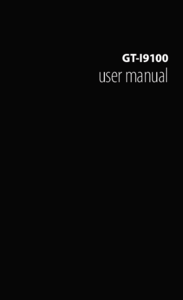




















 (175 pages)
(175 pages) (120 pages)
(120 pages)







Comments to this Manuals