Samsung GT-P7300/M16 User Manual
Browse online or download User Manual for Smartphones Samsung GT-P7300/M16. Samsung GT-P7300/AM16 User Manual (Android Honeycomb)
- Page / 134
- Table of contents
- TROUBLESHOOTING
- BOOKMARKS
- GT-P7300 1
- Using this manual 2
- Instructional icons 3
- Copyright 4
- Trademarks 4
- ABOUT DIVX VIDEO 6
- ABOUT DIVX VIDEO-ON-DEMAND 6
- Contents 7
- Assembling 10
- Install the SIM or USIM card 11
- Charge the battery 12
- Getting started 14
- Get to know your device 16
- Indicator icons 18
- Use the touch screen 20
- Rotate the touch screen 21
- Get to know the Home screen 22
- System bar 23
- Add items to the Home screen 24
- Move items on the Home screen 24
- Access recent applications 26
- Set the current time and date 26
- Turn the touch tone on or off 27
- Adjust the device’s volume 27
- Switch to Silent mode 27
- Set a screen lock 28
- Set an unlock pattern 29
- Set an unlock PIN code 29
- Set an unlock password 29
- Lock your SIM or USIM card 30
- Change the keyboard type 31
- Number Function 32
- Copy and paste text 37
- Communication 38
- Send a multimedia message 39
- Send an Email message 40
- View an Email message 40
- Set up an Email account 41
- Set your status 44
- Start a chat 45
- Browse web pages 46
- Open multiple pages 48
- Add a bookmark 49
- Create a bookmark folder 49
- Access recent history 50
- Customize browser settings 50
- Read feeds 52
- Manage feed sources 53
- Uninstall an application 54
- Watch videos 54
- Upload videos 54
- Samsung Apps 58
- Entertainment 60
- Create a playlist 61
- Capture a photo 62
- Capture a panoramic photo 65
- Capture a photo of action 66
- Customize camera settings 66
- Record a video 67
- Customize camcorder settings 69
- Supported file formats 70
- View a photo 71
- Play a video 72
- Personal information 74
- Find a contact 75
- Import or export contacts 75
- Copy or move contacts 76
- Create your namecard 76
- Create a group of contacts 77
- Change the calendar view 78
- Create an event 78
- View events 78
- Stop an event alarm 79
- Create a memo 79
- View memos 80
- Connectivity 81
- Activate the WLAN feature 83
- Find and connect to a WLAN 83
- Add a WLAN manually 84
- Setup (WPS) 84
- Set the static IP settings 85
- Bluetooth wireless feature 91
- Activate location services 92
- VPN connections 93
- Connect to a private network 94
- Read books 96
- Import book files 97
- Open a file 99
- Create a folder 99
- Copy or move files 100
- Delete files 100
- Create a new document 101
- Open a document 101
- Manage documents online 102
- Applications and Widgets 103
- Settings 104
- Bluetooth 105
- Bluetooth settings 105
- VPN settings 106
- Mobile networks 106
- Power saving mode 107
- Location and security 108
- Applications 110
- Accounts and sync 111
- Motion settings 111
- Firewall 111
- Language and keyboard 112
- Voice recognition settings 113
- Text-to-speech settings 113
- Current input method 113
- Input method selector 113
- Configure input methods 114
- Accessibility 118
- Date & time 119
- About device 119
- Troubleshooting 120
- Your device is hot if touched 122
- Safety precautions 124
- Disclaimer 132
- To install Kies (PC Sync) 134
Summary of Contents
GT-P7300user manual
Assembling10AssemblingUnpackCheck your product box for the following items:Mobile device ●Quick start guide ●Use only Samsung-approved software. Pirat
Applications and Widgets100Copy or move files ›Open the application list and select 1 My files.Select a check box next to folders or files to copy or
Applications and Widgets101Polaris OfficeLearn to create or view Microsoft Word, Excel, PowerPoint, and Adobe PDF files on your device. This applicati
Applications and Widgets102To search for text on the document, select ●.To bookmark the current page, select ● → Bookclip.To adjust the document to
Applications and Widgets103Voice SearchLearn to use the voice command feature to send a message or search for locations and information by voice.This
Settings104SettingsAccess the Settings menuOpen the application list and select 1 Settings.Select a setting category and select an option.2 Wireless a
Settings105Bluetooth ›Turn the Bluetooth wireless feature on or off.Bluetooth settings ›Bluetooth ●: Turn the Bluetooth wireless feature on or off. ►
Settings106VPN settings ›Set up and connect to virtual private networks (VPNs). ► p. 93Mobile networks ›Use packet data ●: Set to allow packet switche
Settings107ScreenChange the settings for the display.Brightness ●: Activate the automatic brightness or set the brightness of the display.Screen displ
Settings108Turn off Bluetooth ●: Deactivate the Bluetooth feature when not in use.Turn off GPS ●: Deactivate the GPS feature when not in use.Turn off
Settings109Encrypt device ●: Set a PIN or a password to encrypt the device to protect data and information saved on the device. Once the device is enc
Assembling11Install the SIM or USIM cardWhen you subscribe to a cellular service, you will receive a Subscriber Identity Module (SIM) card, with subsc
Settings110ApplicationsChange the settings for managing installed applications.Manage applications ●: Access the list of the applications installed on
Settings111Accounts and syncChange the settings for the auto sync feature or manage accounts for synchronization.Background data ●: Select this settin
Settings112PrivacyManage your device’s use of personal information.Back up my data ●: Enable or disable to back up your information to the Google serv
Settings113Voice recognition settings ›Language ●: Select a language for the Google voice recognition.SafeSearch ●: Set the device to filter explicit
Settings114Configure input methods ›Swype ●:Set the device to use the Swype keyboard. -Settings - :Language: Select languages for text input.Audio fee
Settings115TalkBack keyboard ●:Set the device to use the TalkBack keyboard. -Settings - :Launch tutorial: Learn how to enter text with the TalkBack ke
Settings116DioPen Chinese IME ●:Set the device to use the DioPen Chinese keyboard. -Settings - :Vibrate on keypress: Set the device to vibrate when yo
Settings117Samsung keypad ●:Set the device to use the Samsung keyboard. -Settings - :Input language: Set a default text entry language.Touch this fiel
Settings118Automatic full stop: Enable or disable to insert a period automatically by touching the space bar twice.Sound on keypress: Check to play a
Settings119Download accessibility scripts ●: Use this option to allow or disallow applications to download accessibility scripts from Google.Tap and h
Assembling12Charge the batteryYour device has a built-in battery. Before using the device for the first time, you must charge the battery.Use only Sam
Troubleshooting120TroubleshootingWhen you turn on your device or while you are using the device, it prompts you to enter one of the following codes:Co
Troubleshooting121Your device displays network or service error messagesWhen you are in areas with weak signals or poor reception, ●you may lose rece
Troubleshooting122The device beeps and the battery icon flashesYour battery is low. Recharge the battery to continue using the device.The battery does
Troubleshooting123Error messages appear when opening music filesSome music files may not play on your Samsung device for a number of reasons. If you r
Safety precautions124Safety precautionsTo prevent injury and damage to yourself, to others and to the device, read all of the following information be
Safety precautions125Protect the device and chargers from damageAvoid exposing your device and batteries to very cold or very hot • temperatures.Extre
Safety precautions126Turn off the device in potentially explosive environmentsAlways comply with regulations, instructions and signs in potentially •
Safety precautions127Do not use or store your device in dusty, dirty areasDust can cause your device to malfunction.Do not store your device on slopes
Safety precautions128Use caution when exposed to flashing lightsWhile using your device, leave some lights on in the room and do not hold • the screen
Safety precautions129Protect your hearing and ears when using a headsetExcessive exposure to loud sounds can cause hearing • damage.Exposure to loud s
Assembling13Connecting the USB cable improperly may cause serious damage to the device or USB power adapter. Any damage caused by misuse is not covere
Safety precautions130Do not use the device for anything other than its intended useAvoid disturbing others when using the device in publicDo not allow
Safety precautions131Specific Absorption Rate (SAR) certification informationYour device conforms to European Union (EU) standards that limit human ex
Safety precautions132Correct disposal of batteries in this product(Applicable in the European Union and other European countries with separate battery
Safety precautions133ATTORNEY FEES, EXPENSES, OR ANY OTHER DAMAGES ARISING OUT OF, OR IN CONNECTION WITH, ANY INFORMATION CONTAINED IN, OR AS A RESULT
Some contents in this manual may differ from your device depending on the software of the device or your service provider.www.samsung.comEnglish (SEA)
Getting started14Getting startedTurn your device on and offTo turn on your device,Press and hold [1 ].If you turn on your device for the first time, f
Getting started15 ›Use the quick settings with the notifications panelFrom the Home screen or while using an application, select the right side of the
Getting started16Get to know your deviceDevice layout ›Front view of the device 2 4 1 3 6 4 7 5 Back view of the device 12 9 8 11 10
Getting started17Number Function 1 Power/Reset/Lock key 2 Volume key 3 Light sensor 4 Loudspeaker 5 SIM card slot 6 Front camera lens 7 Multifunction
Getting started18Keys ›Key FunctionPower/Reset1/LockTurn on the device (press and hold); Access the quick menus (press and hold); Reset the device (pr
Getting started19Icon DefinitionDownloading dataConnected to PCUSB tethering activatedUSB debugging activatedWi-Fi tethering activatedNew Email messag
Using this manual2Using this manualCongratulations on your purchase of the Samsung device. This powerful, “go anywhere” device, puts the best of the w
Getting started20Use the touch screenYour device’s touch screen lets you easily select items or perform functions. Learn basic actions to use the touc
Getting started21Touch and hold: Touch and hold an item on the screen by ●touching it but not lifting your finger until an action occurs.Drag and dro
Getting started22Lock or unlock the touch screen ›When you do not use the device for a specified period of time, it turns off and automatically locks
Getting started23Number Function 1 Select a dot at the top of the screen to move to the corresponding panel directly. 2 Search for applications and fi
Getting started24 ›Add items to the Home screenYou can customize the Home screen by adding shortcuts to applications or items in applications, widgets
Getting started25Add a shortcut to an application ›From the application list, touch and hold an application 1 icon and drag it to a Home screen panel
Getting started26Access applicationsFrom the Home screen, select 1 Apps to access the application list.Select 2 All → an application.To view downloade
Getting started27Turn the touch tone on or off ›Open the application list and select Settings → Sound → Audible selection.Adjust the device’s volume ›
Getting started28Adjust the brightness of the display ›Open the application list and select 1 Settings → Screen → Brightness.Clear the check box next
Getting started29Set an unlock patternOpen the application list and select 1 Settings → Location and security → Configure lock screen → Pattern.See th
Using this manual3Formatting and delivery of this user manual is based ●on Google Android operating systems and may vary depending on the user’s oper
Getting started30Lock your SIM or USIM card ›You can lock your device by activating the PIN supplied with your SIM or USIM card.Open the application l
Getting started31Enter your Email address and password for your Samsung 4 account and select Sign in.To create a Samsung account, select Sign-up.Selec
Getting started32Enter text using the Android keyboard ›Enter text by selecting alphanumeric keys and you can use the following keys: 1 2 6 7 3 8
Getting started33Enter text using the DioPen Chinese IME ›keypadSelect 1 → a text input method.Option FunctionQwerty KeypadSelect characters on the
Getting started34Number Function 5 Start a new line. 6 Switch to Pinyin, English, or Number/Symbol mode; Available input modes vary depending on the s
Getting started35Number Function 3 Change case. 4 Switch between Number/Symbol mode and ABC mode. 5 Access the keypad settings; Change the keyboard ty
Getting started36Continue until you have finished the word.2 Release the finger on the last character.3 When the word displays correctly, select 4 to
Getting started37Number Function 3 Change case. 4 Access the swype tip screen; Open the help information (touch and hold). 5 Switch between Symbol mod
Communication38CommunicationMessagingLearn to create and send text (SMS) or multimedia (MMS) messages, and view or manage messages you have sent or re
Communication39Send a multimedia message ›1 Open the application list and select Messaging.Select 2 .Add recipients of your message.3 Enter phone numb
Using this manual4→Followed by—the order of options or menus you must select to perform a step; for example: Open the application list and select Sett
Communication40Google MailYou can retrieve new Email messages from Google Mail™ to your Inbox. When you access this application, the Inbox screen appe
Communication41To archive the message, select ●.To delete the message, select ●.To make the message as unread, select ● → Mark unread.To mark the m
Communication42To add more Email accounts, select 5 → Settings → Add account and repeat steps 2-4.When you are finished setting up the Email account,
Communication43View an Email message ›When you open an Email account, you can view previously retrieved Emails offline or connect to the Email server
Communication44TalkLearn to chat with friends and family via Google Talk™.This feature may be unavailable depending on your region or service provider
Communication45Start a chat ›Open the application list and select 1 Talk.Select a friend from the friend list. The chat screen opens.2 Enter your mess
Web46WebBrowserLearn to access and bookmark your favorite web pages.You may incur additional charges for accessing the ●web and downloading media. Fo
Web47Number Function 1 Close the current tab. 2 Move backward or forward to web pages in history. 3 Reload the current web page; While the device is l
Web48To print the web page, select ● → Print. Your device is compatible only with some Samsung printers.To customize browser settings, select ● → Se
Web49Add a bookmarkOpen the application list and select 1 Browser.Select 2 → .You can also select to bookmark the current web page.Enter a page titl
Using this manual5Oracle and Java are registered trademarks of Oracle and/ ●or its affiliates. Other names may be trademarks of their respective owner
Web50Access recent history ›Open the application list and select 1 Browser.Select 2 → History.Select a web page to access.3 ›Customize browser setti
Web51Option FunctionClear all cookie dataDelete cookies saved in the device.Remember form dataSet to remember your previous input and suggest it when
Web52Option FunctionLoad imagesSet whether or not to load images on web pages.Text encoding Select a character encoding type.Reset to defaultRestore t
Web53Scroll left or right and select a feed.5 While reading a feed, use the following options:6 To upload a feed to community websites, select ● or
Web54Uninstall an application ›Open the application list and select 1 Market.Select 2 My apps.Select the item you want to delete.3 Select 4 Uninstall.
Web55MapsLearn to use Google Maps™ to find your location, search the map for streets, cities, or countries, and get directions.This feature may be una
Web56Get directions to a specific destination ›Open the application list and select 1 Maps.Select 2 .Enter the addresses of the starting location and
Web57Select a friend from the list.5 Your friends’ locations are marked with their photos on the map.PlacesLearn to search for a place around you.This
Web58Open the application list and select 1 Navigation.If you are launching this application for the first time, 2 select Accept.Enter your destinatio
Web59Open the application list and select 1 Samsung App.If you are launching this application for the first time, read 2 the terms and conditions and
Using this manual6ABOUT DIVX VIDEODivX® is a digital video format created by DivX, LLC, a subsidiary of Rovi Corporation. This is an official DivX Cer
Entertainment60EntertainmentMusic playerLearn to listen to your favorite music while on the go with the music player. The music player supports the fo
Entertainment61While playing music, use the following options:To add a music file to a playlist, select ● → Add to playlist.To listen to a music via
Entertainment62Adjust the following settings to customize your music 3 player:Option FunctionEqualizer Select a default equalizer type.Sound effects S
Entertainment63Aim the lens at the subject and make any necessary 2 adjustments. 1 2 3 4 5 6 7 8 9 Number Function 1 Change the flash setting;
Entertainment64Select 4 to take a photo.The photo is automatically saved in the /Root/DCIM/Camera folder as jpg files.After taking photos, select the
Entertainment65Capture a photo in Self shot mode ›You can take photos of yourself conveniently using the front camera lens.Open the application list a
Entertainment66Make any necessary adjustments.3 Select 4 to take the first photo.Slowly move the device in any direction and align the 5 green frame
Entertainment67Option FunctionWhite balanceAdjust the color balance according to lighting conditions.EffectsApply a special effect, such as sepia or b
Entertainment68Aim the lens at the subject and make any necessary 3 adjustments. 1 2 3 4 5 6 8 9 10 7 Number Function 1 Change the flash se
Entertainment69Select 4 to start recording.Select 5 to stop recording. The video is automatically saved in the /Root/DCIM/Camera folder as mp4 files
Contents7ContentsAssembling ... 10Unpack ...
Entertainment70VideoLearn to use the video player to play various kinds of videos.Open the application list and select 1 Video.Select a view mode at t
Entertainment71Avoid locking the device’s screen while playing a DivX ●Video-On-Demand. Each time you lock the screen while playing a DivX Video-On-D
Entertainment72To delete a photo, select ●.To view photo details, select ● → Details.To rotate a photo counterclockwise, select ● → Rotate left.To
Entertainment73Select 3 and drag your finger over the area you want to select.To change the type of the selection tool, select ●. To add to or subtr
Personal information74Personal informationContactsLearn to create and manage a list of your personal or business contacts. You can save names, mobile
Personal information75Find a contact ›Open the application list and select 1 Contacts.Select 2 Search contacts and enter the first few letter of a nam
Personal information76Copy or move contacts ›To copy or move contacts from the SIM or USIM card to your device,Open the application list and select 1
Personal information77Retrieve contacts from your community ›accountsYou can view the list of community website accounts and select an account to add
Personal information78CalendarLearn to create and manage daily, weekly, or monthly events, and set alarms to remind yourself of important events. Chan
Personal information79To view events of a specific date,Open the application list and select 1 Calendar.Select a date on the calendar.2 To move to a s
Contents8Places ... 57Navigation ...
Personal information80View memos ›Open the application list and select 1 Memo.Select a memo to view its details.2 To use additional features with a me
Connectivity81ConnectivityPC connectionsLearn to connect your device to a PC with a USB cable in various USB connection modes. By connecting the devic
Connectivity82 ›Synchronize with Windows Media PlayerEnsure that Windows Media Player is installed on your PC.Using the USB cable, connect the multifu
Connectivity83Wi-FiLearn to use your device’s wireless networking capabilities to activate and connect to any wireless local area network (WLAN) compa
Connectivity84Add a WLAN manually ›Open the application list and select 1 Settings → Wireless and networks → Wi-Fi settings → Add Wi-Fi network.Enter
Connectivity85Set the static IP settings ›Open the application list and select 1 Settings → Wireless and networks → Wi-Fi settings.Select an access p
Connectivity86 ›Turn on the Bluetooth wireless featureOpen the application list and select 1 Settings → Wireless and networks.Select 2 Bluetooth to tu
Connectivity87Select an option for sending data via Bluetooth.2 The method for selecting an option may vary by data type.Search for and pair with a Bl
Connectivity88Customize DLNA settings for sharing media ›filesTo allow other DLNA-enabled devices to access media files on your device, you must acti
Connectivity89Select a media category and a file.4 Playback begins at the selected player.Control playback using icons of your device.5 Playback may b
Contents9Google Search ... 98My files ...
Connectivity90Mobile network sharingLearn to set your device as a wireless modem or wireless access point for PCs or other devices, and share your dev
Connectivity91Select 3 USB tethering to activate the USB tethering feature.Your device shares the mobile network connection on your PC.To stop sharing
Connectivity92GPSYour device is equipped with a global positioning system (GPS) receiver. Learn to activate location services.To receive better GPS si
Connectivity93VPN connectionsYou can create virtual private networks (VPN) and connect to your private network securely through a public network, such
Connectivity94Option FunctionEnable L2TP secretSet to use the L2TP secret password.Set L2TP securityEnter the L2TP secret password.Set user certificat
Applications and Widgets95Applications and WidgetsAlarmLearn to set and control alarms for important events.Set a new alarm ›Open the application list
Applications and Widgets96CalculatorLearn to perform mathematical calculations directly on your device like a typical hand-held or desktop calculator.
Applications and Widgets97Touch the screen and use the following options:5 To view the table of contents, bookmarks, or highlights, ●select .To cust
Applications and Widgets98Open the application list and select 1 eBook.Select 2 → Import.Select book files to import and select 3 Done.Google SearchY
Applications and Widgets99Avoid locking the device’s screen while playing a DivX ●Video-On-Demand. Each time you lock the screen while playing a DivX
More documents for Smartphones Samsung GT-P7300/M16













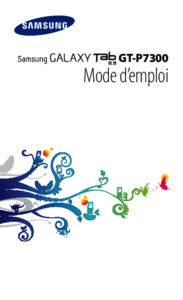



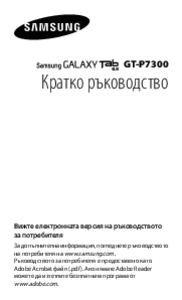






 (160 pages)
(160 pages) (90 pages)
(90 pages) (181 pages)
(181 pages) (50 pages)
(50 pages) (150 pages)
(150 pages)







Comments to this Manuals