Samsung 173P PLUS User Manual
Browse online or download User Manual for TVs & monitors Samsung 173P PLUS. Samsung 173P PLUS User Manual
- Page / 57
- Table of contents
- TROUBLESHOOTING
- BOOKMARKS
- Installation 22
- Uninstall 26
- Overview 27
- OSD Mode 28
- Color Calibration 32
- Troubleshooting 33
- Interface 36
- SyncMaster 173P plus 45
- SyncMaster 193P plus 48
- { Resolution: 1280 x 1024 53
Summary of Contents
SyncMaster 173P plus/193P plus
Please make sure the following items are included with your monitor. If any items are missing, contact your dealer. Contact a local dealerto buy o
D-Sub Cable Power Cord DC-Adapter Bracket BracketVESA Mounting Bracket Sold separately DVI Cable Front Power indicator This lig
See PowerSaver described in the manual for further information regarding power saving functions. For energy conservation, turn your monitor OFF when
1.Connect the DC adapter for your monitor to the power port on the back of the monitor. Plug the power cord for the monitor into a nearby outlet.2-1.
Pivot Stand (When pivoting the monitor, rotation angle is displayed on screen of the monitor.) 0° 90° 180° Caution :When pivoting the monitor
Caution: The stand is made of aluminum. Keep it from getting nicked or scratched. Wall Mounting the Monitor Installing the Monitor Driver (Aut
4. Click the "Install" button in the "Warning" window. 5. Monitor driver installation is completed. Windows XP/2000 1. I
http://www.samsung.com/monitor (U.S.A)http://www.sec.co.kr/monitor (Korea)http://www.samsungmonitor.com.cn/ (China) Microsoft® Windows® XP Operating
7. Click the "Browse" button then choose A:(D:\Driver) and choose your monitor model in the model list and click the "Next"
10. Monitor driver installation is completed. Microsoft® Windows® 2000 Operating System When you can see "Digital Signature Not Fou
Notational Failure to follow directions noted by this symbol could result in bodily harm or damage to equipment. Prohibited Important to
frequency by referring to the Preset Timing Modes in the user guide. Linux Operating System To execute X-Window, you need to make the X86
How to delete the Natural Color software program Select "Setting/Control Panel" on the "Start" menu and then double-click "Ad
Installation 1. Insert the installation CD into the CD-ROM drive. 2. Click the AutoRotation installation file. 3. Select installation Langu
5. Select "I agree to the terms of the license agreement" to accept the terms of use. 6. Choose a folder to install the AutoRotation
8. The "Installation Status" window appears. 9. Click "Finish." 10. When the installation is complete, the MagicRotation,
Double-click the icon to start the program. MagicTune™ execution icon may not appear depending on specification of computer system or monitor.
e.g. 3D games 4. DOS based applications in Full Screen Mode will not function as per the orientation mode selected (90, 180, 270). 5. Dual is not
Overview| OSD Mode | Color Calibration | Troubleshooting Overview What is MagicTune™? Monitor performance can vary due to the graphics ca
zWhen Pivot is functioning, part of MagicTune™ Program may not operate normally. zAutoRotation : AutoRotation will automatically pivots the monitor
MagicBright™ depending on the contents of the image you are watching. Currently four different modes are available: Text, Internet,Game, Sport, Movie
Do not use a damaged or loose plug. z This may cause an electric shock or fire. Do not pull the plug out by the wire nor touch the plug with
MagicColor 3. Full : Displays not only vivid natural color but also more realistic natural skin color with clearness. 4. Intelligent : Displays vivi
Image Setup z Fine : Removes noise such as horizontal stripes. If the noise persists even after Fine tuning, repeat it after adjusting the frequ
Server IP Write down the server IP . Department Write down the department. Location Write down the location. Version Displays the versi
Press "Preview" button on the Color Calibration. The above picture will be shown. 1. Press "View Calibrated" button to see the
Please visit our homepage to see the Troubleshooting section. An error occurs when replacing the monitor with a new one when the system power is of
not function properly. (VGA) with Window OS that supports Plug and Play. steps below (When Windows™ is XP); Control Panel → Performance and Maint
Traditionally, computer displays allowed the user to view only in landscape mode. In today's information age, more users need to view document
Rotate : Display will get rotated by the unit of 90 degree Rotate to 0 : Display will get rotated to 0 degree from the current angle of rota
Rotate to 180 : Display will get rotated to 180 degree from the current angle of rotation. Rotate to 270 : Display will get rotated to 270 d
Hot key : Hot Keys are available by default and can be changed by user. It can be assigned by user directly with keyboard after changing th
Do not drop the monitor when moving it. z This may cause damage to the product or human body. Install the monitor base in a showcase or shelf so
2. Check if the problem occurs with different color depths (8/16/32 bits per pixel) and different resolution modes (800 x 600, 1024 x 768). 3. Check
Before calling for service, check the information in this section to see if you can remedy any problems yourself. If you do need assistance, please
If the monitor does not respond, activate the source conversion feature located on the front of the monitor, or try moving the mouse or pressing a key
monitor' by searching new Hardware. MagicTune is an additional software for the monitor. Some graphic cards may not support your monitor. When y
Self-Test Feature Check | Warning Messages | Environment | Useful Tips Your monitor provides a self test feature that allows you to check wheth
General GeneralModel Name SyncMaster 173P plusLCD PanelSize 17" DiagonalDisplay area 337.92 (H) x 270.336 (V)Pixel Pitch 0.264mm (H) x 0.264mm
Less than 40W Dimensions (WxDxH)/ Weight382 x 40.5 x 316.5 mm(15.0 x 1.6 x 12.5 inch) 382 x 236.2 x 395.2 mm(15.0 x 9.3 x 15.6 inch) /6,0kg(After inst
Table 1. Preset Timing Modes Display ModeHorizontal Frequency (kHz)Vertical Frequency (Hz) Pixel Clock (MHz) Sync Polarity (H/V)IBM, 640 x 350 31.
General GeneralModel Name SyncMaster 193P plusLCD PanelSize 19" DiagonalDisplay area 376.32 (H) x 301.056 (V)Pixel Pitch 0.294mm (H) x 0.294mm
Less than 40W Dimensions (WxDxH)/ Weight423 x 44.2 x 351.5 mm(16.7 x 1.7 x 13.8 inch) 423 x 236.2 x 412.7 mm(16.7 x 9.3 x 16.2 inch) / 7.1 kg(After in
Do not place the monitor face down. z The TFT-LCD surface may be damaged. Installing a wall bracket must be done by a qualified professional. zIns
Table 1. Preset Timing Modes Display ModeHorizontal Frequency (kHz)Vertical Frequency (Hz) Pixel Clock (MHz) Sync Polarity (H/V)IBM, 640 x 350 31.
Contact SAMSUNG WORLD-WIDE If you have any questions or comments relating to Samsung products, please contact the SAMSUNG customer care center.
CZECH REPUBLIC 844 000 844 http://www.samsung.com/czDENMARK 38 322 887 http://www.samsung.com/dkFINLAND 09 693 79 554 http://www.samsung.com/fiFRANCE
Terms Dot Pitch The image on a monitor is composed of red, green and blue dots. The closer the dots, the higher the resolution. The distance betwe
3. If you are not satisfied with the quality of picture, you can get better quality of picture by executing "auto adjustment function" in d
PRODUCT INFORMATION (Image Retention Free) LCD Monitors and TVs may have image retention when switching from one image to another especially after di
Ex)The best way to protect your monitor from Image retention is to set your PC or System to operate a Screen Saver program when you are not using it.I
Correct Disposal of This Product (Waste Electrical & Electronic Equipment) - Europe only (Applicable in the European Union and other European coun
Unplug the power cord from the power outlet and wipe the product using a soft, dry cloth. zDo not use any chemicals such as wax, benzene, alcohol, t
Do not try to move the monitor by pulling only the wire or the signal cable. zThis may cause a breakdown, electric shock or fire due to damage to th
Adjust the resolution and frequency to the levels appropriate for the model. z Inappropriate resolution may cause undesirable picture quality. 17
Do not install the product on an unstable, uneven surface or a location prone to vibrations. z Dropping the product may cause damage to the product o
More documents for TVs & monitors Samsung 173P PLUS



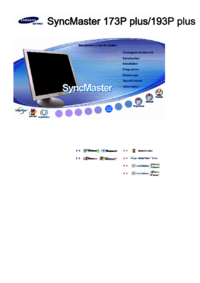
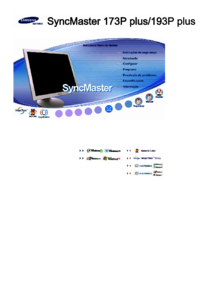
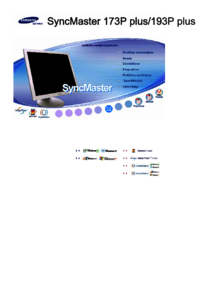
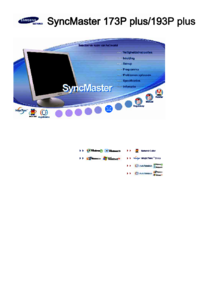
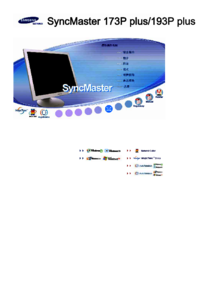


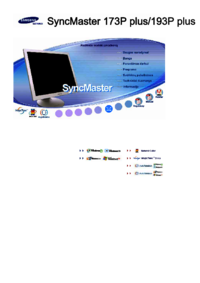

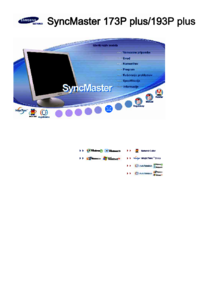
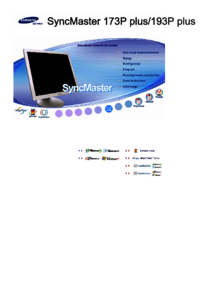

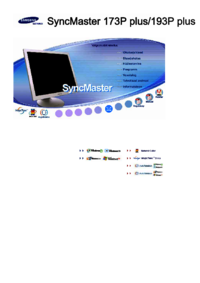


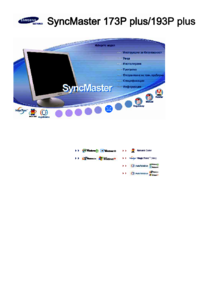



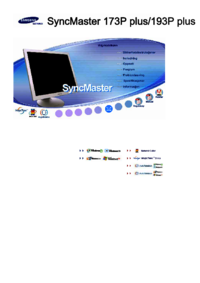


 (51 pages)
(51 pages) (78 pages)
(78 pages) (106 pages)
(106 pages) (120 pages)
(120 pages) (129 pages)
(129 pages) (48 pages)
(48 pages) (69 pages)
(69 pages)







Comments to this Manuals