Samsung 205BW User Manual
Browse online or download User Manual for TVs & monitors Samsung 205BW. Samsung 205BW Quick start guide
- Page / 20
- Table of contents
- BOOKMARKS
Summary of Contents
iiLCD MONITORquick start guide205BW
8. Click "Have Disk…" and select the folder (for example, D:\Drive) where the driver setup file is located, and click "OK". 9
3. Click "Display" icon and choose the "Settings" tab then click "Advanced..". 4. Click the "Propertie
7. Click the "Browse" button then choose A:(D:\Driver) and choose your monitor model in the model list and click the "Next"
10. Monitor driver installation is completed. Microsoft® Windows® 2000 Operating System When you can see "Digital Signature Not Fou
frequency by referring to the Preset Timing Modes in the user guide. Linux Operating System To execute X-Window, you need to make the X86
Uninstalling the Natural Color Software Program Select "Setting/Control Panel" on the "Start" menu and then double-click "Add
Check List Before calling for assistance, check the information in this section to see if you can remedy any problems yourself. If you do need ass
disappears. Please change to the recommended mode during this one-minute period. (The message is displayed again if the system is rebooted.) There i
Check when MagicTune™ does not function properly. MagicTune™ feature is found only on PC (VGA) with Window OS that supports Plug and Play.* To check
manual for details.) How can I adjust the resolution? Windows ME/XP/2000 : Set the resolution at the Control Panel→Display→Settings. * Contact the v
Please make sure the following items are included with your monitor. If any items are missing, contact your dealer. Contact a local dealerto buy op
The location and the position of the monitor may influence the quality and other features of the monitor. 1. if there are any sub woofer speakers near
D-sub Cable Power Cord DVI Cable (option) Front MENU button [ ] Opens the OSD menu. Also use to exit the OSD menu or return to the previous me
[]brightness.Adjust buttons [ ]Adjust items in the menu.Enter button [ ] / Source button Activates a highlighted menu item. / Push the ' &a
Connecting the Monitor Connect the power cord for your monitor to the power port on the back of the monitor. Plug the power cord for the monitor in
Using the Stand Sliding StandA.Stand Stopper Attaching a Base This monitor accepts a 75 mm x 75 mm VESA-compliant mounting interface pad
Do not fasten the screws too tightly, as this may damage the product or cause the product to fall, leading to personal injury. Samsung is not liable f
5. Monitor driver installation is completed. This monitor driver is under certifying MS logo,and this installation don't damage your system.Th
5. Click "Properties" in the "Monitor" tab. If the "Properties" button is deactivated, it means the configuration for
More documents for TVs & monitors Samsung 205BW






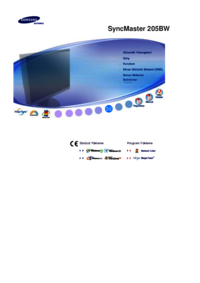

















































 (143 pages)
(143 pages) (62 pages)
(62 pages) (145 pages)
(145 pages) (63 pages)
(63 pages) (37 pages)
(37 pages)
 (75 pages)
(75 pages) (92 pages)
(92 pages) (122 pages)
(122 pages) (157 pages)
(157 pages)







Comments to this Manuals