Samsung 2243FW User Manual Page 1
Browse online or download User Manual for TVs & monitors Samsung 2243FW. Samsung 2243FW Quick Guide
- Page / 18
- Table of contents
- TROUBLESHOOTING
- BOOKMARKS
- LCD MONITOR 1
- Introduction 2
- Your Monitor 3
- Initial Settings 3
- Cable holding ring 6
- Connections 10
- Using the Stand 11
- Monitor Assembly 11
- Attaching a Base 11
- Troubleshooting 13
- Useful Tips 14
- Check List 14
- Q & A 17
Summary of Contents
iiLCD MONITORquick start guide2043FW 2043FWX 2243FW 2243FWX
ConnectionsConnecting Cables Connect the power cord for your monitor to the power port on the back of the monitor.Plug the power cord for the monitor
Using the StandMonitor Assembly Dual Hinge Stand Monitor and Bottom Attaching a BaseThis monitor accepts a 100 mm x 100 mm VESA-compliant mounting in
1. Turn off your monitor and unplug its power cord.2. Lay the LCD monitor face-down on a flat surface with a cushion beneath it to protect thescreen.3
TroubleshootingSelf-Test Feature Check NoteYour monitor provides a self test feature that allows you to check whether your monitor isfunctioning prope
Useful TipsA monitor recreates visual signals received from the computer. Therefore, if there is a problemwith the computer or the video card, this ca
A: You can see this message when the signal from the video card exceeds the maximumresolution and frequency that the monitor can handle properly.A: Ad
Q: Have you adjusted the resolution or frequency to the monitor?A: Adjust the resolution and frequency at the video card.(Refer to the Preset Timing M
A: To check whether your PC is available for MagicTune™ feature, follow the steps below(When Windows is XP);Control Panel → Performance and Maintenanc
A: Note that video card support can vary, depending on the version of the driver used.(Refer to the computer or the video card manual for details.)Q:
IntroductionPackage Contents NotePlease make sure the following items are included with your monitor.If any items are missing, contact your dealer.Con
Your MonitorInitial SettingsSelect the language using the up or down key.The displayed content will disappear after 40 seconds.Turn the Power button o
You can customize key assignment for the Custom button according toyour preferences. NoteYou can configure the customized key for a required function
Dual Hinge Stand POWER portConnect the power cord for your monitor to the POWER port on the back ofthe product.DVI IN portConnect the DVI Cable to t
Cable holding ring• Fix the cables using the holding ring, as shown in the figure.Introduction
ConnectionsConnecting Cables Connect the power cord for your monitor to the power port on the back of the monitor.Plug the power cord for the monitor
Using the StandMonitor Assembly Dual Hinge Stand Monitor and Bottom Attaching a BaseThis monitor accepts a 75 mm x 75 mm VESA-compliant mounting inte
1. Turn off your monitor and unplug its power cord.2. Lay the LCD monitor face-down on a flat surface with a cushion beneath it to protect thescreen.3
More documents for TVs & monitors Samsung 2243FW









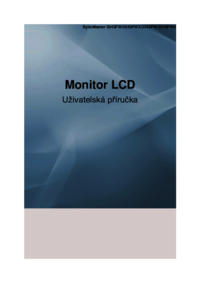








 (79 pages)
(79 pages) (93 pages)
(93 pages) (50 pages)
(50 pages) (139 pages)
(139 pages) (8 pages)
(8 pages) (68 pages)
(68 pages) (159 pages)
(159 pages)







Comments to this Manuals