Samsung 245B User Manual Page 1
Browse online or download User Manual for TVs & monitors Samsung 245B. Samsung 245B Guia Rápido
- Page / 16
- Table of contents
- BOOKMARKS
- LCD MONITOR 1
- Connectin 7
- the Stand 9
- Check List 12
- Q & A 14
- Self-Test 15
Summary of Contents
iiLCD MONITORquick start guide245B
Tilt angle Using ( ), You can adjust the tilt anlgle within a range of 3° forward to 25° backward for the most comfortable viewing angle. Att
4. Align the mounting interface Pad with the holes in the rear cover mounting pad and secure it with four screws that came with the arm-type base, w
Check ListBefore calling for service, check the information in this section to see if you can remedy any problems yourself. If you do need assistan
indicator on the monitor blinking at 1 second intervals?restore the image on the screen. If there is still no image, press the ' ' button.
reads "Unrecognized monitor, Plug & Play (VESA DDC) monitor found". See the video card manual to see if the Plug & Play (VESA D
Windows ME/2000 : Set the resolution at the Control Panel → Display → Settings. Contact the video card manufacturer for details.How can I set the P
Environment The location and the position of the monitor may influence the quality and other features of the monitor. If there are any sub woo
Package ContentsPlease make sure the following items are included with your monitor. If any items are missing, contact your dealer. Contact
Quick Setup GuideWarranty Card (Not available in all locations)User's Guide, Monitor Driver, Natural Color, MagicTune™ Cable
MENU button [ ] Opens the on-screen menu and exits from the menu. MagicBright™ button [] MagicBright™ is a new feature providing optimum vie
Enter button [ ] / Source button Activates a highlighted menu item. / Push the ' ', then selects the video signal while the OSD is
RGB IN : Connect the RGB IN terminal at the back of your monitor to your computer. AUDIO POWER zConnect the speaker power line connected to
Connecting Cables Connect the power cord for your monitor to the POWER port on the back of the monitor. Plug the power cord for the monitor into
When connecting a speaker, be careful that the grooves of the monitor and the speaker . ( )are aligned with each other. Adjust the aligned posi
By turning part ( + , - ) in the direction shown in the figure below, the speaker turns on and the volume increases.Connect the power line connected
More documents for TVs & monitors Samsung 245B
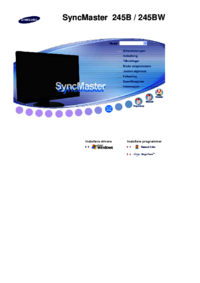
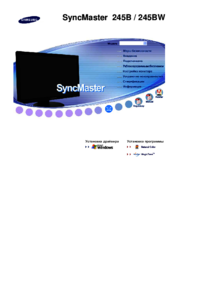

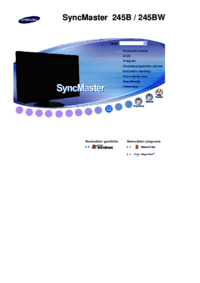
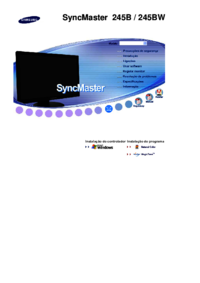
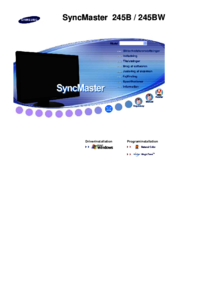


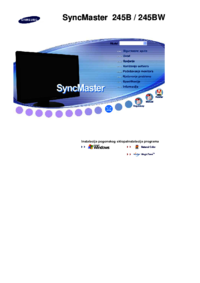



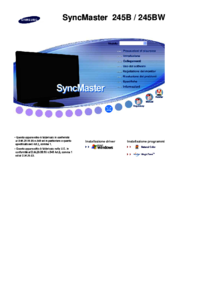




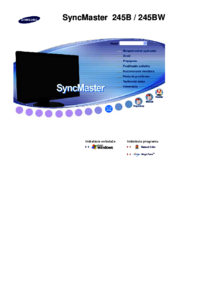


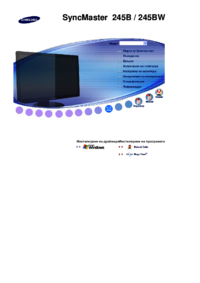



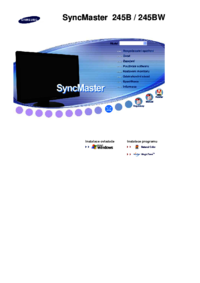

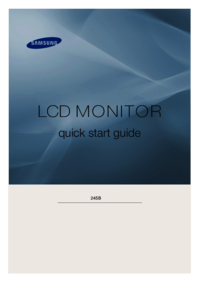

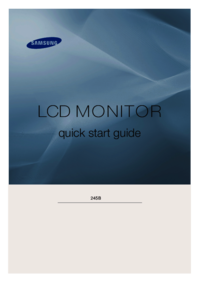

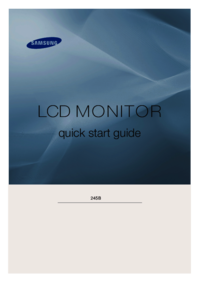


 (52 pages)
(52 pages) (231 pages)
(231 pages) (34 pages)
(34 pages)







Comments to this Manuals