Samsung Galaxy Gear User's Guide
Browse online or download User's Guide for Activity trackers Samsung Galaxy Gear. Samsung Galaxy Gear User guide User Manual
- Page / 115
- Table of contents
- BOOKMARKS
- User Guide 1
- Table of Contents 2
- Read Me First 5
- Maintaining Water and Dust 7
- Resistance 7
- Getting Started 9
- Optional Accessories 10
- Device Layout 10
- Charging the Gear S 11
- About the Charging Dock 12
- About the Battery 12
- Charging the Battery 13
- Wearing the Gear S 15
- Replacing the Strap 16
- Turning the Gear S On or Off 18
- Connecting the Gear S to a 18
- Smartphone 18
- Using the Touchscreen 22
- Touch and Hold 23
- Double-tap 24
- Double-tap With Two Fingers 24
- Basic Controls 26
- Adjusting the Volume 27
- Switching the Sound Mode 27
- Home Screen Layout 28
- Navigating the Home Screen 29
- Notications 30
- Dismissing Notications 31
- Blocking Notications 31
- Moments Bar 32
- Clock Screen 33
- Customizing Your Gear S Style 34
- Choosing a Color Theme 35
- Choosing the Font 35
- Opening Apps 36
- Closing Apps 36
- Rearranging Apps 36
- Installing Apps 36
- Status Icons 37
- Setting a Privacy Lock 38
- Entering Text 39
- Changing the Keyboard Layout 40
- Entering Text by Voice 41
- Wake-up Gesture 41
- Mute/Pause 42
- Power Saving Features 43
- Gear S and a Computer 43
- Upgrading the Gear S 44
- Connections 46
- Bluetooth 47
- Congure Bluetooth Settings 49
- Notices About Using Bluetooth 49
- Mobile Networks 50
- Adding Wi-Fi Networks 51
- Remote Connection 52
- Setting an Outgoing Number 53
- Making Calls from the Phone 54
- Making Calls from Call Logs 54
- Making Calls from Contacts 54
- Receiving calls 55
- Answering a Call 55
- Rejecting a Call 55
- Missed Calls 56
- Voicemail 56
- Checking Voicemail on Gear S 56
- Options During Calls 58
- Using the Call Screen 58
- Muting the Microphone 59
- Opening the Keypad 59
- Contacts 60
- Messages 61
- Viewing Incoming Messages 62
- Responding to Messages 63
- Clearing Message Notications 63
- Reading Emails 64
- Sending Emails 64
- S Health 65
- When in Doubt - Check it Out 66
- Measuring Your Heart Rate 68
- Setting up a User Prole 69
- Pedometer 69
- Exercise Mate 70
- Exercise time 71
- Listen to music 71
- Exercise distance 71
- Heart rate 71
- Measuring Heart Rate 75
- Measuring your Heart Rate 76
- Viewing Sleep Information 77
- Measuring the UV Level 78
- Access additional options 79
- View data in a graph 79
- UV level 79
- Schedule 81
- Changing the Wake-up Command 82
- Disabling Voice Prompt 82
- Setting Alarms 83
- Stopping Alarms 83
- Deleting Alarms 83
- Find My Device 84
- Music Player 86
- Playing Music 87
- Navigator 88
- News Brieng 89
- Starting to Exercise 90
- Color theme 92
- Call Forwarding 92
- General Options 93
- Airplane Mode 97
- Do not Disturb 99
- Double Press 99
- Privacy Lock 99
- Accessibility 100
- Language & Input 101
- Select Keyboard 102
- Keyboard Settings 102
- Power Saving 103
- Gear Info 104
- Reset Gear 104
- Samsung Gear App 105
- Connected Remotely 106
- Gear Only 106
- Conguring Gear Settings 106
- Edit the Gear Home Screen 107
- Transfer Files to Gear 107
- Apps and Settings 108
- Samsung Gear Apps 109
- Find My Gear 109
- Settings 110
- Share Location 111
- Voice Control 111
- Forwarding Calls to Gear S 111
- Auto Lock 113
- Edit Text Templates 113
- Manage Applications 114
- Uninstall Applications 114
- Backup and Restore 114
- Safety Assistance 114
- Samsung Gear Version 115
Summary of Contents
User GuideGH68-42555FPrinted in USAUser Guide
6Optional Accessories• You can purchase additional accessories from your local Samsung retailer. Make sure they are compatible with the Gear S before
96AccessibilityCongure settings to improve your ability to use the Gear. ► On the Settings screen, tap Accessibility to congure options. Tap the che
97MotionsActivate the motion recognition feature and change the settings that control motion recognition on your Gear. ► On the Settings screen, tap M
98Select KeyboardSelect a default keyboard type for text input. ► On the Settings screen, tap Language & input > Select keyboard.Keyboard Setti
99• Key-tap feedback: -Sound: Set the Gear to play a sound when a key is touched. -Character preview: Set the Gear to display a large image of each ch
100Reset GearReset settings to the factory default values and delete all data and downloaded apps. Default apps are not deleted. ► On the Settings scr
101Samsung Gear AppSamsung GearThe Samsung Gear app allows you to connect to a smartphone and customize your Gear’s settings and apps. ► On the apps s
102Connected RemotelyWhen connected remotely, the Gear S is not connected to the smartphone via Bluetooth, but is still connected to the smartphone vi
103Edit the Gear Home ScreenWallpapersChange the color of the Gear’s Home screen. Or, set an image or photo stored in the smartphone as wallpaper. ► O
104Apps and SettingsS HealthAccess S Health information. ► On the Apps screen of the smartphone, tap Samsung Gear > S Health.NoticationsNoticatio
105Samsung Gear AppsYou can download apps for your Gear from Samsung Gear Apps. After you download apps with Samsung Gear, they are sent to your Gear
7Feature FunctionPower/Home Key • Press and hold to turn the Gear S on or off.• Press to move to the Clock screen.• Press to turn on the screen.Pro
106SettingsDouble Pressing the Power/Home KeySet actions to be performed when you press the Gear’s Power/Home key twice. ► On the Apps screen of the s
107Share LocationSet the Gear to share its location information with your smartphone. ► On the Apps screen of the smartphone, tap Samsung Gear > Se
108Call forwarding continues until your Gear S and smartphone are connected again, via Bluetooth or remote connection.Note: Depending on your service
109Auto LockUse the Gear to lock your smartphone when the smartphone is disconnected from your Gear.When your smartphone can’t detect the Gear, the pa
110Manage ApplicationsYou can edit settings for Gear S apps that offer settings. ► On the Apps screen of the smartphone, tap Samsung Gear > Setting
111AboutView the Gear’s information. ► On the Apps screen of the smartphone, tap Samsung Gear > Settings > About.• Unknown sources: Set the Gear
8About the Charging DockUse the charging dock to charge the battery in your Gear S. The charging dock also contains a battery. Take care not to lose t
9Charging the BatteryBefore using your Gear S for the rst time, charge the battery. You can charge the Gear S by connecting it to the charging dock a
102. Connect the USB charger to the USB port on the charging dock, and then plug the charger into an electrical outlet.3. After charging, disconnect t
11Checking the Battery LevelWhen you connect the Gear S to the charging dock, the LED indicator shows the battery level.Battery level Indicator color1
122. Open the clasp and place the strap around your wrist. Adjust the length of the the strap by moving the clasp, and then secure it with the pin and
132. Insert one end of the Gear S into the mounting hole of a new strap. Then, insert the other end of the Gear S into the hole and pull the strap up
14Turning the Gear S On or OffPower/Home keyTo turn the Gear S on: ► Press and hold the Power/Home key.To turn the Gear S off: ► Press and hold the Po
15Connected RemotelyWhen connected remotely, the Gear S is not connected to the smartphone via Bluetooth, but is still connected to the smartphone via
iiRead Me First ...1Maintaining Water and Dust Resistance ...3About the Gear S ...5Packa
16Pairing Your Gear S to a Smartphone The rst time you turn on the Gear S, follow the on-screen instructions to download and install the Samsung Gear
17When the devices are connected, the Gear S displays the Clock screen and a tutorial, and the Samsung Gear Manager app launches on the smartphone.Sig
18BasicsUsing the TouchscreenCaution: To avoid damaging the touchscreen, do not tap it with anything sharp or apply excessive pressure to it with your
19Touch and HoldTouch and hold to access available options.Touch and Hold with Two FingersTouch and hold with two ngers to open a list of recently-us
20Double-tapWhen viewing a picture, SMS message, or email, double-tap to zoom in. Double-tap again to return.Double-tap With Two FingersTo check Gear
21SwipeUse your nger to swipe from the top, bottom, left or right edges of the screen to perform actions.When using an app, swipe left or right to pe
22Spread and PinchWhen viewing a picture, SMS message, or email, spread two ngers apart to zoom in. Pinch to zoom out.Basic ControlsTurning the Scree
23Adjusting the Brightness of the DisplayYou can adjust the display’s brightness on the Gear S to suit the environment. ► On the Clock screen, drag th
24Home Screen LayoutMoments BarApps ScreenNotifications WidgetsThe Home screen has multiple panels. Swipe to the left or right to view notications or
25Navigating the Home ScreenFrom the Clock screen: • Swipe up from the bottom to display the Apps screen.• Swipe down from the top to display the Mome
iiiWi-Fi ...47Remote Connection ...48Phone ...49App
26Adding Widgets to the Home ScreenYou can customize the home screens by adding widgets to the right of the Clock screen.To add a widget: ► On the Hom
27Dismissing NoticationsYou can dismiss notications from the Notications screen. This clears the notication, but doesn’t affect the item.To clear
28Moments BarTo view status icons, or activate features quickly, drag down from the top of the screen to display the Moments bar. The Moments bar prov
29Clock ScreenThe Clock screen is the home screen for the Gear S. When you press the Power/Home key from any other screen, the Clock screen displays.C
30To choose when the clock displays:You can choose to have the clock display all the time, even when the screen times out. When the Clock always on op
31Choosing a Color ThemeThe color theme applies to the Gear S menus. ► From the Apps screen, tap Settings > Style > Color theme, and then make a
32Opening AppsTo open an app: ► From the Clock screen, drag upwards from the bottom edge of the screen to display the Apps screen, and then select an
33Status IconsStatus icons appear at the top of the Moments screen.You can also display status icons by double-tapping on the screen with two ngers.
34Icon StatusVibration mode enabled. The Gear S will play a vibration for notications, instead of a sound.Airplane mode enabled. Gear S is not connec
35Entering TextKeyboard layoutWhen you tap a text entry eld on the screen, a keyboard displays to enter text.Delete a preceding characterBreak to the
ivFind My Gear ...105Settings ...106
36Changing the Keyboard Layout ► Touch and hold 123 at the lower-left corner of the keyboard, tap , and then select a keyboard layout.Tip: On the 3 x
37Entering Text by VoiceSpeak the text you want to enter. ► Touch and hold 123 at the lower-left corner of the keyboard, and then tap .Start or pause
38Note: Excessive shaking or impact on the Gear S may result in unintended inputs. Mute/PauseWhen the Mute/Pause gesture is enabled, you can cover the
39Power Saving FeaturesUse Power saving mode to saves battery power.• All functions except calling, messaging, and notications are turned off, and mo
40Connecting as a Media Device1. Connect the Gear to the charging dock.2. Connect the charging dock to a computer using a USB cable.3. On the computer
41Caution: • Check the Gear’s battery status before upgrading the software. Charge the battery fully before upgrading the software.• Do not turn off t
42ConnectionsConnection ModesThere are several ways your Gear S can connect to a smartphone. The Gear S functionality depends on the connection mode.W
43Gear OnlyIn Gear only mode, the Gear S is not connected to the smartphone, and is operating as a independent device. While in Gear only mode, the Ge
44Connecting to a Bluetooth HeadsetWhen you pair the Gear S with a Bluetooth headset, the Gear S remembers the pairing and will connect to the headset
45Congure Bluetooth SettingsCongure settings for the Bluetooth feature.Note: Bluetooth must be turned on to congure Bluetooth settings. ► From the
1Read Me FirstPlease read this manual before using the Gear S to ensure safe and proper use.• Descriptions are based on the Gear S default settings.•
46Mobile NetworksThe Gear S can connect to mobile networks, to allow remote connection to a smartphone, and for Gear only connection mode. You can als
47Wi-FiYou can connect the Gear S to Wi-Fi to connect to your smartphone remotely, or to update your news and weather information when the Gear S is n
48Remote ConnectionYou can remotely connect the Gear S to the smartphone when a Bluetooth connection between the devices is not available. When this f
49AppsPhoneMake a voice call using the keypad, from your contacts list, or from the call logs.Note: If a Bluetooth connection between the two devices
50Making Calls from the Phone• On the Apps screen, tap Phone > , enter a number using the keypad, and then tap Call.Delete a characterView call
51Receiving calls<An incoming call to the Gear’s phone number><An incoming call to the smartphone’s number>Answering a CallWhen a call com
52Missed CallsIf you miss a call, a notication displays on the screen.To view missed call notications:• On the Clock screen, swipe to the right.• On
53Forwarding Calls to Gear SIf you turn on Call forwarding, when Gear S is disconnected from your smartphone, calls to the smartphone are automaticall
54Turn Call Forwarding On or Off from Gear S ► From the Apps screen, tap Settings > Call > Call forwarding, and then tap Turn on or Turn off.Tur
55Transferring Calls to the SmartphoneYou can transfer the call from the Gear S to the smartphone, to continue the call on the smartphone. ► On the Ca
2services depending on your data plan. For large data transfers, it is recommended to use the Wi-Fi feature.• Default apps that come with the Gear S a
56ContactsWhen the Gear S and the smartphone are connected, the Gear S automatically retrieves contacts from the smartphone and displays them on the s
57MessagesView messages and reply, or call the sender using the Gear S. The Gear S displays messages that are sent to the Gear S and smartphone.Note:
58Gear only:• All messages are sent from the Gear S phone number. Only messages sent to the Gear S phone number can be viewed on Gear S.• When you con
59Responding to MessagesWhile viewing a message notication, you can respond to the message, call the sender, or open the Messages app to view the mes
60EmailView emails received on the smartphone and reply to them.Sending Emails1. On the Apps screen, tap Email.2. Drag the screen downwards from the c
61S HealthS Health helps you manage your health. Set tness goals and regularly record and check your progress.When the Gear S is synced with a compat
62• Shortness of breath with mild exertion or at rest, or when lying down or going to bed.• Ankle swelling, especially at night• A heart murmur or a r
63• Do not look directly at the heart rate sensor’s lights. Doing so may impair your vision. Please make sure children do not look directly at the lig
64between the device’s strap and your wrist, such as body hair, dirt, or other objects may prevent the light from reecting evenly. Please make sure y
65Setting up a User Prole1. On the Apps screen, tap S Health.2. Read the information about using this app and tap OK.3. Follow the on-screen instruct
3Maintaining Water and Dust ResistanceThe device may be damaged if water or dust enters the device. Follow these tips carefully to prevent damage to t
66Setting an Alert for Inactive TimeDisplay alerts on the screen if you do not move for a specic period of time. ► On the Pedometer main screen, tap
67Exercise timeListen to music.Exercise distanceHeart rateNote: The built-in Location feature is used to check information, such as altitude and speed
68• Measure your heart rate before you start to exercise. If you measure your heart rate during exercise, measurements may be inaccurate.• If you have
69The feedback is provided by the feature via prompts, such as ‘speed up’, ‘keep up this pace’, and ‘slow down’. When you rst start to use the coachi
70Viewing a Log of Burned CaloriesCompare your burned calorie records for a period by viewing them in a graph. ► On the Exercise main screen, select a
71Measuring Heart RateMeasure and record your heart rate.Note: The Gear’s heart rate measurement feature is intended for tness and informational purp
72Measuring your Heart Rate1. On the Apps screen, tap S Health > Heart Rate.2. When you use this feature for the rst time, read the information ab
73Viewing Sleep InformationMonitor your sleep patterns and record how much sleep you get by detecting body movements while you sleep. You can transfer
74Viewing your Sleep Data in a Graph ► On the Sleep main screen, swipe upwards.Tip: Only records from the past thirty days are saved. You can view pre
75Viewing the UV Level Records in a GraphOn the UV main screen, swipe upwards.Access additional options.View data in a graphUV levelNote: The Gear’s U
4IEC 60529 - Degrees of Protection provided by Enclosures [IP Code]; test conditions: 15 - 35°C, 86 - 106 kPa, 1 meter, for 30 minutes). Despite this
76Additional Information about S Health• The personal information collected by S Health may be stored on the Gear for informative purposes only. Samsu
77ScheduleView the events scheduled on the smartphone’s Calendar.1. On the Apps screen, tap Schedule.2. Select an event from the list to view the deta
78Tips for Better Voice Recognition• Speak clearly.• Speak in quiet places.• Do not use offensive or slang words.The Gear may not recognize your comma
79AlarmSetting Alarms1. On the Apps screen, tap Alarm > .2. Set an alarm time, select the days on which the alarm will repeat, set other various a
80Find My DeviceIf you misplace the connected smartphone, Gear S can help you nd it. 1. On Gear: On the Apps screen, tap Find My Device.2. On Gear:
81GalleryView images stored in the mobile device after transferring the images to the Gear. Refer to Transferring les from the mobile device to the G
82Music PlayerListen to music saved on the Gear S and on the smartphone.Transferring Music from a Smartphone to Gear S1. On smartphone: On the Apps sc
83Playing Music1. On the Apps screen, tap Music Player.2. When the pop-up window with information about transferring music to the Gear appears, tap OK
84NavigatorGet directions for a selected location in the form of spoken and visual instructions.Note: Map information provided by the Gear should only
85News BriengView the latest articles in various categories. You can get briefed on news categories that interest you on the main pages of this featu
5Getting StartedAbout the Gear SYour Gear S connects to your smartphone, to allow you to check notications, answer or make calls, view and send messa
86Starting to Exercise1. Gear On the All apps screen, tap Running and tap the screen.2. Gear Tap to play music or tap not to play music during e
87SettingsStyleClocks1. On the Apps screen, tap Settings > Style.2. Tap Clocks, and then congure options:• Clock type: Choose a style of clock. Sw
88Color themeChoose a theme for the screens.1. On the Apps screen, tap Settings > Style.2. Tap Color theme, and then tap a theme to select it. You
89Note: Depending on your service provider, call forwarding may require a separate subscription, and may result in additional charges.If you uninstall
90SoundChange the settings for various sounds on the Gear. ► On the Settings screen, tap Sound.• Sound mode: Select Gear’s sound mode from sound, vibr
91ConnectionsCongure settings to control connections with other devices or networks.Note: Follow all posted warnings and directions from authorized p
92• Some devices, especially those that are not tested or approved by the Bluetooth SIG, may be incompatible with your Gear.• Do not use the Bluetooth
93connection or Gear only modes.• Mobile data: Set the Gear to use data connections on any mobile network.• Data roaming: Set the Gear to use data con
94Data UsageKeep track of your data usage amount. ► On the Settings screen, tap Connections > Data usage.• Mobile data: Set the Gear to use data co
95MessagesCongure options for messaging. ► On the Settings screen, tap Messages • Tap Outgoing number to choose to have messages appear to be from th
More documents for Activity trackers Samsung Galaxy Gear

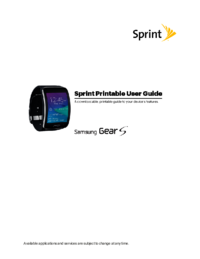

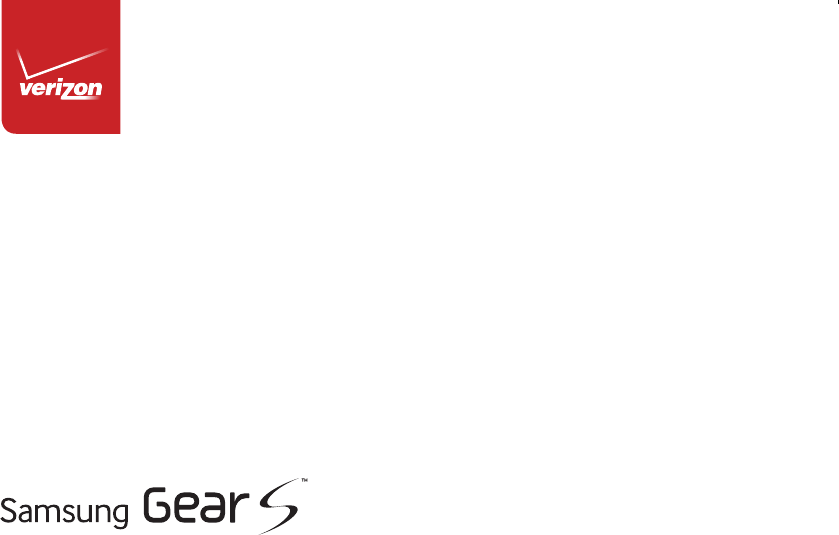
 (97 pages)
(97 pages)







Comments to this Manuals