Samsung 580STFT Specifications
Browse online or download Specifications for Audio cards Samsung 580STFT. Samsung 580STFT Specifications User Manual
- Page / 33
- Table of contents
- BOOKMARKS



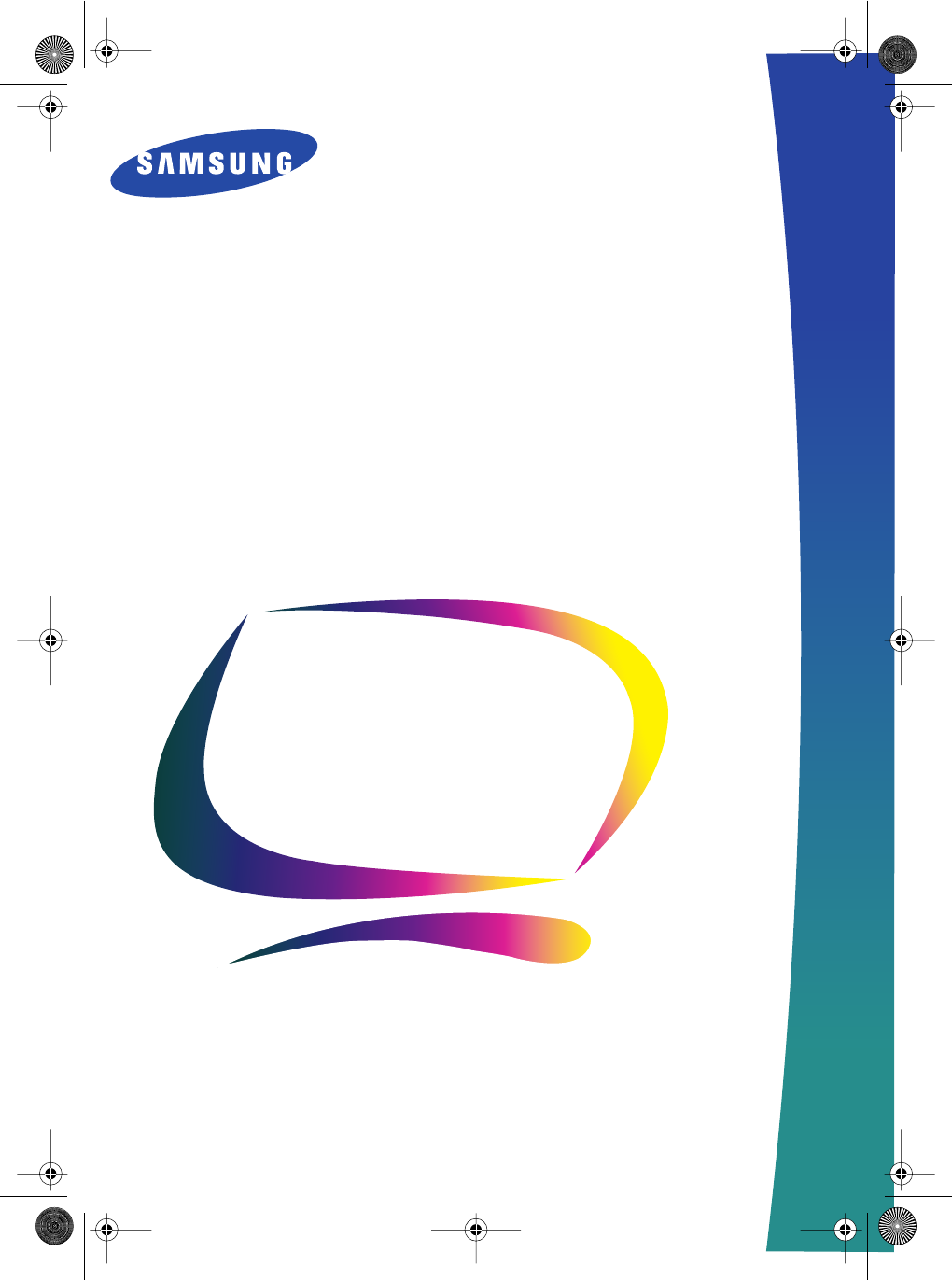
Summary of Contents
SyncMaster 570S TFT580S TFTFlat Panel MonitorOwner’sInstructions1_E570S580Scov.fm Page i Friday, July 13, 2001 10:42 AM
8 Windows ® 95 To determine the version of Windows ® 95 that your computer uses, right click on the “My Computer” icon on the Windows desktop and
9 English If the monitor is functioning properly, you will see a white box with a red border and black text inside as shown in the following illustra
10 User Controls Your flat panel display allows you to easily adjust the characteristics of the image being displayed. All of these adjustments are ma
11 English Automatic Save Whenever you open the on-screen menu and allow an adjustment window to remain active for about 3 seconds without pressing
12 OSM Lock/Unlock Use this function to secure the current settings so that they cannot inadvertently be changed, while still allowing you to adjust
13 English Accessing the menu system 1 With the OSM off, push the MENU button to open it and display the main function menu. 2 Use the “ – ” and “
14 Image Lock: Image Lock controls adjust for and limit the amount of noise in the video signal which causes horizontal lines or areas on the screen
15 English Reset Restores the viewing area and color settings to their original manufacturing levels Geometry Reset Resets the H-Position and V-P
16 Language: English Deutsch Español Français Italiano Svenska Language sets the OSM to display in one of six languages. The language cho
17 English Display Mode This screen shows the horizontal and vertical frequencies, sync polarity and the display resolution of the images received f
1. Adjust computer resolution and screen injection rate (refresh rate) in control panel of computer as described below to enjoy the best quality of p
18 Audio Controls Figure 8. Multimedia stand audio controls To access the On/Off, Volume, Bass and Treble functions, rotate the appropriate contro
19 English PowerSaver This monitor has a built-in power management system called PowerSaver. This system saves energy by switching your monitor into
20 Troubleshooting If you have a problem setting up or using your FPD monitor, you may be able to solve it yourself. Before contacting customer servi
21 English Screen is blank and power indicator light is steady amber or blinks every 0.5 or 1 seconds. The monitor is using its power management sy
22 Table 6. Troubleshooting problems – Audio Problem Suggested Action Reference No sound Ensure that the audio cable is firmly connected to both t
23 English Microphone is not working Check the microphone cable connection.Connecting your Multimedia Monitor, page 6. Your sound card must be co
24 Specifications Table 7. Technical and environmental specifications Panel SizeDisplay SizeTypePixel pitchViewing Angle15.0” Diagonal304.1 (H) x 22
25 English Pin Assignments Table 8. 15 pin D-sub connector Pin Separate H/V Composite H/V Sync-on-green 1 Red Red Red2 Green Green Green + H/V S
26 Display Modes If the signal from the system equals to the standard signal mode, the screen is adjusted automatically. If the signal from the syst
27 English Changing the Base Removing the base 1 Turn off your monitor and unplug its power cord. 2 Lay the LCD monitor face-down on a flat surface
1 FrançaisDeutschEspañolPortuguese EnglishItaliano Safety Instructions . . . . . . . . . . . . . . . . . . . . . . . . . . . . . . . . . . . . . . .
28 Attaching a base NOTE: This monitor accepts a 75mm x 75mm VESA-compliant mounting interface pad . 1 Align the Mounting Interface Pad with the hole
29 FrançaisDeutschEspañolPortuguese EnglishItaliano A Audio controls 18Auto adjustment 11AUTO button 10Automatic save 11 B BasesAngle-pivot 3
Regulatory Information FCC Information User Instructions The Federal Communications Commission Radio Frequency Interference Statement includes the fo
U.S.A.: Samsung Electronics America (SEA)400 Valley Road, Suite 201 Mt. Arlington, NJ 07856Tel.: 1-800-SAMSUNG (1-800-726-7864) CANADA: Samsung Elec
2 Safety Instructions 1 Before connecting the AC power cord to the DC adapter outlet, make sure the voltage designation of the DC adapter corresponds
3 English Please make sure the following items are included with your monitor. If any items are missing, contact your dealer. † Your monitor may co
4 Setting up an Ergonomic Workstation Consider the advice given below before you install your monitor. Monitor location Choose a position that expose
5 English Connecting Your FPD Monitor Figure 3. Cable connections 1 Turn off your computer and unplug its power cord. 2 Connect the signal cable to
6 Connecting Your Multimedia FPD Monitor Figure 4. Multimedia connections 1 Follow steps 1 through 3 on the previous page. 2 If you have a Multime
7 English Plug and Play Our adoption of the new VESA ® Plug and Play solution eliminates complicated and time consuming setup. It allows you to inst
 (179 pages)
(179 pages)
 (2 pages)
(2 pages)







Comments to this Manuals