Samsung BD-C5500 User Manual
Browse online or download User Manual for Blu-Ray players Samsung BD-C5500. Samsung BD-C5500 User Manual
- Page / 67
- Table of contents
- BOOKMARKS



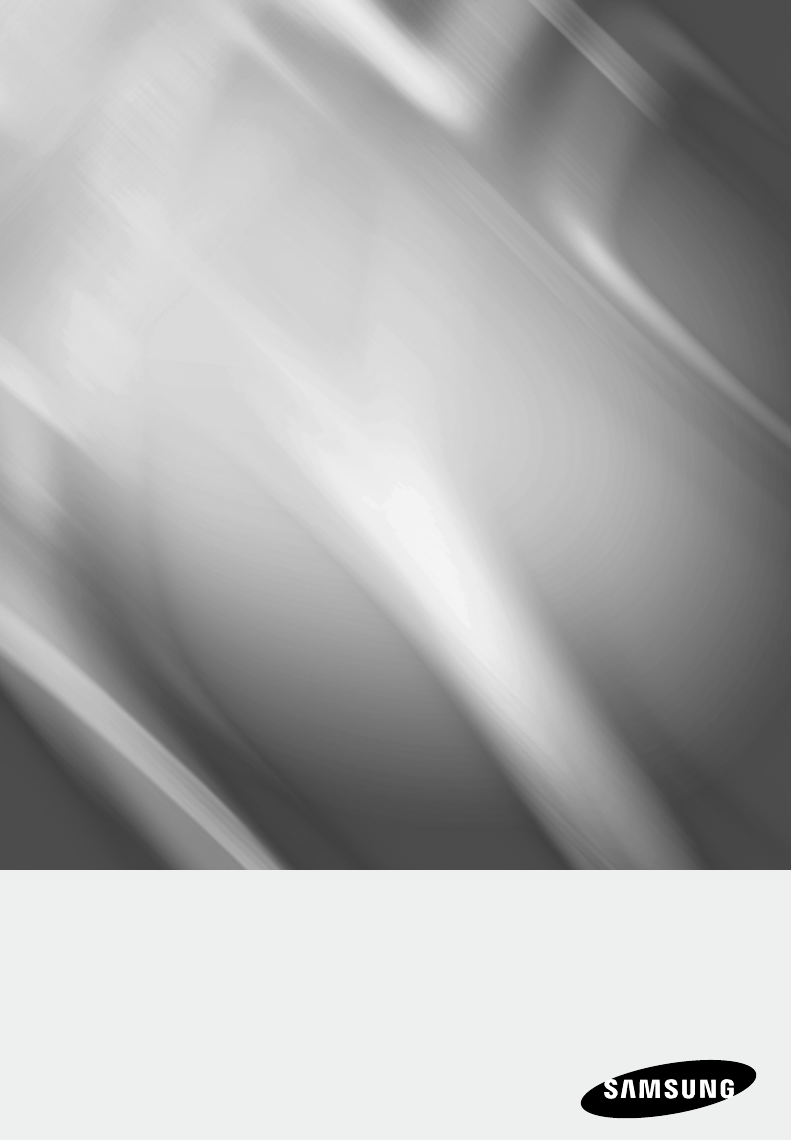
- Blu-ray Disc Player 1
- Key features 2
- Safety Information 3
- Disc Storage 5
- Handling Cautions 5
- Maintenance of Cabinet 5
- Restrictions on Playback 5
- Contents 6
- CONNECTIONS 7
- BASIC FUNCTIONS 9
- NETWORK SERVICES 9
- APPENDIX 9
- Getting Started 10
- Blu-ray Disc Compatibility 11
- Disc Types 11
- Region Code 13
- Copyright 13
- Front Panel 15
- Rear Panel 17
- Controllable TV Codes 19
- Setting the Remote Control 19
- Connections 20
- (Recommended) 21
- English 23 23
- English 25 25
- Wireless Network 27
- English 28
- English 29 29
- English 31 31
- PCM Downsampling 33
- BD Data Management 35
- DivX(R) Registration 35
- Settings 37
- Network Status 39
- BD-LIVE Internet Connection 39
- Energy Saving 41
- Front Display 41
- Power On/Off Sound 41
- Software Upgrade 41
- Basic Functions 43
- Repeat the Title or Chapter 45
- Repeat the Section 45
- Setting BONUSVIEW 47
- Playing a JPEG Disc 49
- Using the TOOLS button 49
- Network Services 51
- User Account : 53
- Password : 53
- English 55 55
- Appendix 57
- English 59 59
- Specifications 61
- Network Service Disclaimer 63
- Region Area Contact Center 66
- Web Site 66
- QUESTIONS OR COMMENTS? 67
Summary of Contents
imagine the possibilitiesThank you for purchasing this Samsung product. To receive more complete service, please register your product atwww.samsung.c
10 English Before Using the user manualDisc Types and Contents that can be played.Term Logo Icon DefinitionBD-ROMhThis involves a function available o
English 1103 Getting StartedNOTESome commercial discs and DVD discs purchased outside your region may not be playable with this player. When these dis
12 English Getting StartedDVD+RThis player can play back a DVD+R disc recorded and finalized with a DVD Video recorder. Ability to play back may depen
English 1303 Getting StartedMusic File SupportFile ExtensionContainerAudio CodecSupport Range*.mp3MP3MP3 -*.wmaWMAWMACompliant with WMA version 10* S
14 English Getting StartedLogos of Discs that can be playedBlu-ray Disc DTS-HD Master Audio DivX BD-LIVEDolby TrueHDNTSC broadcast system in U.S.A, Ca
English 1503 Getting StartedFront Panel1DISC TRAY Opens to accept a disc.2REMOTE CONTROL SENSOR Detects signals from the remote control.3DISPLAY Displ
16 English Getting StartedFront Panel Display1IN DISC INDICATOR Lights when a disc is inserted or played back.2CURRENT TIME AND STATUS INDICATORDispla
English 1703 Getting StartedRear Panel1WIRELESS LAN ADAPTERConnect the optional Wireless LAN Adapter (WIS09ABGN) here to use the Wireless network.2LAN
18 English Getting StartedRemote ControlTour of the Remote ControlInstalling batteriesNOTEIf the remote does not operate properly :Check the polarity
English 1903 Getting StartedSetting the Remote ControlYou can control certain functions of your TV with this remote control.Button FunctionTV POWER Us
2 English Blu-ray Disc FeaturesBlu-ray Discs support the highest quality HD video available in the industry - Large capacity means no compromise on vi
20 English Connecting to a TVCase 1 : Connecting to a TV with an HDMI Cable - Best Quality (Recommended)Using an HDMI cable, connect the HDMI OUT term
English 2104 ConnectionsCase 2 : Connecting to a TV with DVI Cable - Best Quality (Recommended)Using an HDMI-DVI cable, connect the HDMI OUT terminal
22 English ConnectionsCase 3 : Connecting to a TV (Component) - Better QualityConnecting to your TV using Component video cables.You will enjoy high q
English 2304 ConnectionsCase 4 : Connecting to a TV (Video) - Good QualityUsing video/audio cables, connect the VIDEO OUT (yellow) / AUDIO OUT (red an
24 English ConnectionsConnecting to an Audio SystemPlease turn the volume down when you turn on the Amplifier. Sudden loud sound may cause damage to t
English 2504 ConnectionsCase 2 : Connecting to an Audio System (Dolby Digital, DTS Amplifier) - Better QualityUsing an optical cable, connect the DIGI
26 English ConnectionsConnecting to the NetworkThis player enables you to view network based services (See pages 51~56) such as Internet@TV and BD-LIV
English 2704 ConnectionsWireless NetworkYou can connect to network with a Wireless IP sharer.A wireless AP/IP router is required to make a wireless ne
28 English SetupBefore Starting (Initial Settings)Turn on your TV after connecting the player. (When the player is connected to TV for the first time,
English 2905 SetupIf the player is left in the stop mode more than 5 minutes without being used, a screen saver will appear on your TV. If the player
English 302 Safety InformationWARNINGTo reduce the risk of fire or electric shock, do not expose this appliance to rain or moisture.FCC NOTE (for U.S.
30 English SetupDisplayYou can configure various display options such as the TV Aspect, Resolution, etc. TV AspectDepending on the type of television
English 3105 SetupResolution according to the output modeBlu-ray Disc playbackOutput SetupHDMI / connected HDMI / not connectedHDMI ModeComponent/VIDE
32 English SetupHDMI FormatYou can optimize the color setting from the HDMI output. Select a connected device Type.TV : Select if connected to a TV v
English 3305 SetupDigital Output SelectionSetup Definition ConnectionAudio StreamPCMDolby DigitalDolby Digital PlusDolby TrueHDDTSDTS-HD HRADTS-HD HRA
34 English SetupCinema : Select this if you want to play 2-channel movie sound over multi-channels.Music : Select this if you want to play 2-channel m
English 3505 SetupNOTEThis function is not available if the HDMI cable does not support CEC.If your Samsung TV has an n logo, then it supports the Any
36 English SetupDivX(R) DeactivationSelect this to get a new registration code.NOTEThis function can be operated when DivX(R) Registration function is
English 3705 SetupSetting Up a Wired Connection - ManualIf the Auto Setting does not work, you’ll need to set the Network Setting values manually.To g
38 English SetupSetting Up the Wireless Network Connection - Auto Network SearchMost wireless networks have an optional security system that requires
English 3905 SetupTo test the connection, press the ▼ button to select Network Test, and then press the ENTER button.Setting Up the Wireless Network C
4 English Safety InformationPrecautionsImportant Safety InstructionsRead these operating instructions carefully before using the unit. Follow all the
40 English SetupNOTEWhat is a valid certificate? When the player uses BD-LIVE to send the disc data and a request to the server to certify the disc, t
English 4105 SetupEnergy SavingYou can reduce power consumption by setting the front panel to turn off automatically when there is no operation for 5
42 English SetupYou can also update software in any of the two ways as follows: Software update is the same as in the By Internet menu.USB : Visit www
English 4306 Basic FunctionsPlaying a DiscPlaybackPress the OPEN/CLOSE ( ) button to open the disc tray.Place a disc gently into the tray with the d
44 English Basic FunctionsUsing the Popup MenuhDuring playback, press the POPUP MENU button on the remote control.Press the ▲▼◄► buttons or ENTER butt
English 4506 Basic FunctionsRepeat PlaybackRepeat the Title or ChapterhzZyRepeat the disc title or chapter.Depending on the disc, the Repeat function
46 English Basic FunctionsSelecting the Audio LanguagehzZxYou can also operate this function by pressing the AUDIO button on the remote control. Durin
English 4706 Basic FunctionsDynamic : Choose this setting to increase Sharpness.Normal : Choose this setting for most viewing applications.Movie : Thi
48 English Basic Functions0SKIP button : During playback, moves to the previous page in the Music List or moves to the previous track in the Playlist.
English 4906 Basic FunctionsPress the ▲▼◄► buttons to move desired track, then press the YELLOW(C) button to check desired tracks. Repeat this procedu
English 502 Safety InformationDisc StorageBe careful not to damage the disc because the data on these discs is highly vulnerable to the environment.Do
50 English Basic FunctionsZoom : Select this if you want to enlarge the current picture. (Enlarged up to 4 times)Rotate : Select this if you to rotate
English 5107 Network ServicesNetwork ServicesYou can enjoy various network services such as Internet@TV or BD-LIVE by connecting the player to the net
52 EnglishNetwork ServicesUsing the KeypadPressing the SUBTITLE button on the remote while you are using the Screen Keypad enables you to change the t
English 5307 Network ServicesAccount LoginFor a more enjoyable application experience, register and log in to your account. To do this, you must creat
54 EnglishNetwork ServicesService ManagerDelete and lock applications installed to [email protected] the application. Accessing a locked applicatio
English 5507 Network ServicesBD-LIVE™Once the player is connected to the network, you can enjoy various movie-related service contents using a BD-LIVE
56 EnglishNetwork Services7Shared Folder : Displays a list of the shared folders.8My Computer : Displays a list of the folders and files in the PC.Sel
English 5708 AppendixTroubleshootingBefore requesting service, please check the following.PROBLEM SOLUTIONNo operation can be performed with the remot
58 EnglishAppendixPROBLEM SOLUTIONForgot password Press the STOP ( ) button (on front panel) for more than 5 seconds with no disc inside. All settin
English 5908 AppendixPROBLEM SOLUTIONBD-LIVEI cannot connect to the BD-LIVE server. Check whether the network connection is successful or not by using
6 English KEY FEATURES2 Blu-ray Disc Features2 Blu-ray Disc Player FeaturesSAFETY INFORMATION3 Warning4 Precautions4 Important Safety Instructions4
60 EnglishAppendixIndexA Accessories 14Ad-hoc 27Anynet+ (HDMI-CEC) 34Audio Language 46AllShare 55~56BBD Wise 30BD Data Management 35BD-LIVE 39
English 6108 AppendixSpecificationsGeneralPower Requirements AC 120V, 60HzPower Consumption 14WWeight 3.8 IbsDimensions 17.1 (W) × 8.1 (D) × 1.7 (H) i
62 EnglishAppendixCompliance and Compatibility NoticeNOT ALL discs are compatibleSubject to the restrictions described below and those noted throughou
English 6308 AppendixMany Blu-ray Disc/DVD discs are encoded with copy protection. Because of this, you should only connect your Player directly to yo
64 EnglishAppendixLicenseManufactured under license from Dolby Laboratories. “Dolby” and the double-D symbol are trademarks of Dolby Laboratories.Manu
LIMITED WARRANTY TO ORIGINAL PURCHASERThis SAMSUNG brand product, as supplied and distributed by SAMSUNG ELECTRONICS AMERICA, INC. (SAMSUNG) and deliv
Contact SAMSUNG WORLD WIDEIf you have any questions or comments relating to Samsung products, please contact the SAMSUNG customer care center.Region A
AK68-01854AQUESTIONS OR COMMENTS?COUNTRY CALL OR VISIT US ONLINE AT WRITEIN THE US1-800-SAMSUNG(7267864)www.samsung.comSamsung Electronics America,
English 7ENGLISHCONNECTIONS24 Connecting to an Audio System24 Case 1 : Connecting to an Audio System (HDMI Supported Amplifier) - Best Quality (Reco
8 English ContentsSETUP40 Language40 Security40 Parental Rating40 Change Password40 General40 Background41 Energy Saving41 Front Display41 Power O
English 9ENGLISHBASIC FUNCTIONS47 Listening to Music47 Buttons on the Remote Control used for Music Playback48 Playing an Audio CD (CD-DA)/MP348 Rep
More documents for Blu-Ray players Samsung BD-C5500






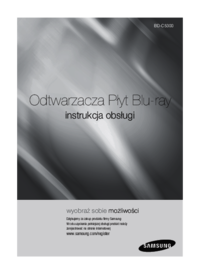
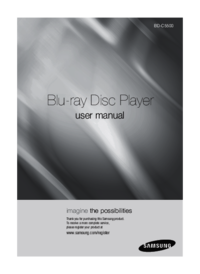
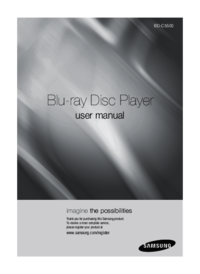
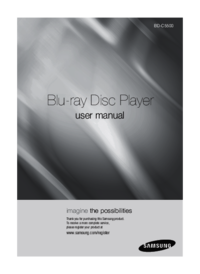



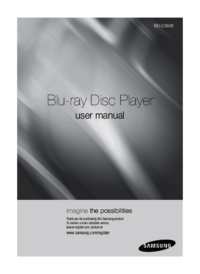







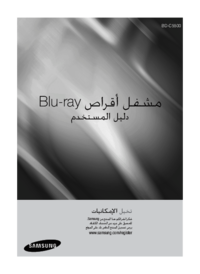
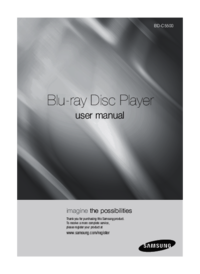
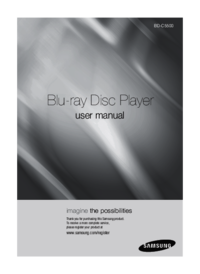


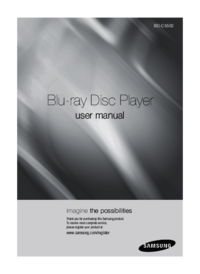



 (66 pages)
(66 pages)








Comments to this Manuals