Samsung BD-J5500 User Manual
Browse online or download User Manual for Blu-Ray players Samsung BD-J5500. Samsung Blu-ray Player J5500 User Manual [en]
- Page / 24
- Table of contents
- BOOKMARKS




- Disc Player 1
- Safety Information 2
- Precautions 3
- Important Safety Instructions 3
- Contents 4
- Getting Started 5
- Accessories 7
- Front Panel 7
- Rear Panel 7
- Connections 8
- AudioAudio 9
- Method 2Method 1 9
- Settings 10
- Sound Settings 12
- Digital Output 12
- PCM Downsampling 12
- Dynamic Range Control 12
- Downmixing Mode 12
- Media Play 16
- Recorded Content 17
- Using DLNA 17
- Playing a Disc with User 17
- Playback related buttons 18
- Playlist 19
- Disc Copy to USB 19
- Appendix 20
- Specifications 22
- Network Service Disclaimer 23
- Contact SAMSUNG WORLD WIDE 24
Summary of Contents
imagine the possibilitiesThank you for purchasing this Samsung product. To receive more complete service, please register your product atwww.samsung.c
SettingsThe Setup Procedure•The Home screen will not appear if you do not configure the Setup.•The OSD (On Screen Display) may change in this player
✎NOTES `For some 3D discs, to stop a movie during 3D playback, press the 5 button once.The movie stops and the 3D mode option is de-activated. To cha
Sound SettingsDigital OutputLets you select the digital audio output format that is suitable for your TV or AV Receiver. For more details, please refe
Network SettingsPlease contact your ISP to find out if your IP address is static or dynamic. If it is dynamic - and most are - we recommend using the
✎NOTES `What is a valid certificate?When the player uses BD-LIVE to send the disc data and a request to the server to certify the disc, the server us
Language SettingsYou can select the language you prefer for the On-Screen menu, disc menu, audio, and subtitles. ✎NOTES `The selected language will on
Media PlayPlaying a Commercially Recorded Disc1. Press the 8 button to open the disc tray.2. Place a disc gently into the disc tray with the disc&ap
Method 21. Turn the player on.2. Connect the USB device to the USB port on the front panel of the player. Select Change Device and then press the ▲▼
8. Press the RETURN button one or more times to exit a current screen, exit a folder, or to return to the Home screen. Press the EXIT button to retur
Playlist1. To move to the Music List, press the 5 or RETURN button.The Music List screen appears.1/2 PageMusicTRACK 001TRACK 00102:38TRACK 00302:38TR
Safety InformationWarning•The slots and openings in the cabinet and in the back or bottom are provided for necessary ventilation. To ensure reliable
7. When done, press the TOOLS button and then select the Copy to USB using the ▲▼ buttons. and then press the v button. The Copy to USB pop-up appear
PROBLEM SOLUTIONForgot password • Press the ^ button (on front panel) for more than 5 seconds with no disc inside. All settings including the passwor
SpecificationsGeneralWeight 1.0 KgDimensions 290 (W) X 221 (D) X 39 (H) mmOperating Temperature Range +5°C to +35°COperating Humidity Range 10 % to 75
Licence• Manufactured under licence from Dolby Laboratories. Dolby and the double-D symbol are trademarks of Dolby Laboratories. • For DTS patents,
Contact SAMSUNG WORLD WIDEIf you have any questions or comments relating to Samsung products, please contact the SAMSUNG customer care centre.Area Con
11. Only use attachments/accessories specified by the manufacturer.12. Use only with the cart, stand, tripod, bracket, or table specified by the manuf
Using the 3D functionIMPORTANT HEALTH AND SAFETY INFORMATION FOR 3D PICTURES. Read and understand the following safety information before using the 3
Getting StartedBefore using the User ManualDisc Types and Contents your player can playMedia Disc Type DetailsVIDEOBlu-ray Disc 3D Blu-ray DiscBD-ROM
• Do not disconnect a USB device during a "loading" process.•The bigger the image resolution, the longer the image takes to display.•This
Picture File SupportFile Extension Type Resolution*.jpg *.jpeg *.jpeJPEG15360x8640*.pngPNG15360x8640AVCHD (Advanced Video Codec High Definition)• Thi
Connecting to a TVConnect an HDMI cable from the HDMI OUT jack on the back of the product to the HDMI IN jack on your TV. - Do not connect the power
Connecting to an Audio SystemYou can connect the Blu-ray player to an audio system using one of the methods illustrated below. - Do not connect the po
More documents for Blu-Ray players Samsung BD-J5500
















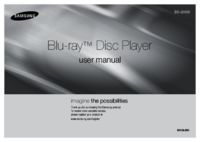



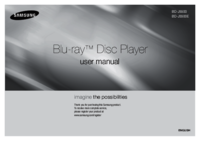





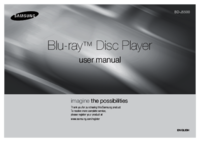

















 (70 pages)
(70 pages) (26 pages)
(26 pages) (70 pages)
(70 pages) (64 pages)
(64 pages)

 (79 pages)
(79 pages) (46 pages)
(46 pages)







Comments to this Manuals