Samsung MAX-WB650 User Manual
Browse online or download User Manual for CD players Samsung MAX-WB650. Samsung MAX-WB650 User manual
- Page / 113
- Table of contents
- BOOKMARKS



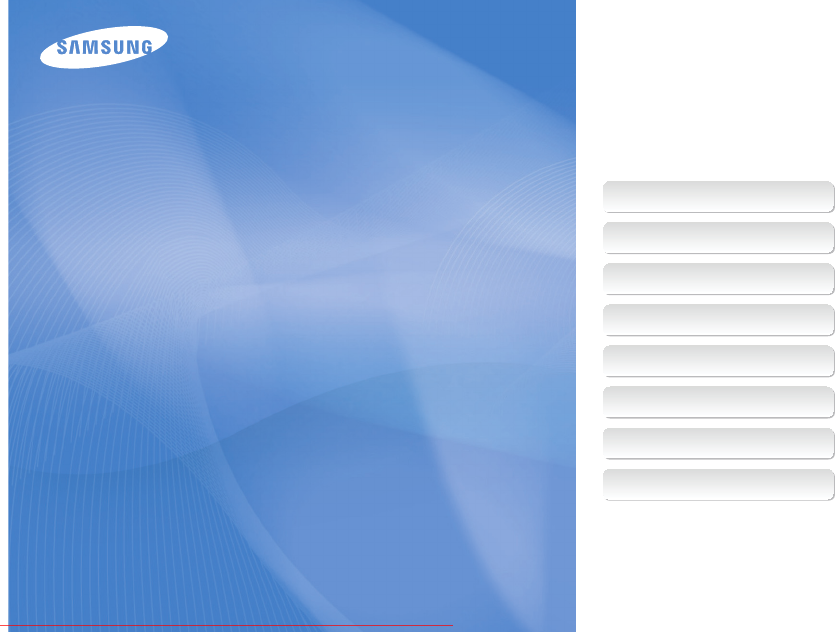
- User Manual 1
- Health and safety information 2
- Safety precautions 3
- Important usage information 4
- Basic functions 11 5
- Extended functions 27 5
- Shooting options 43 5
- Playback/Editing 66 5
- Appendixes 89 5
- Icons used in this manual 6
- Pressing the shutter 7
- Exposure (Brightness) 7
- Common questions 8
- Quick reference 9
- Contents 10
- Contents 11
- Basic functions 12
- Unpacking 13
- Camera layout 14
- B. Icons on the right 16
- C. Icons on the left 16
- A. Information 16
- Memory card 17
- Battery lock 17
- Turning on your camera 18
- Charging the battery 18
- Performing the initial setup 19
- Selecting options 20
- Setting the display and sound 22
- Taking photos 23
- Reducing camera shake (OIS) 25
- Extended functions 28
- Using the Smart Auto mode 29
- Using the DUAL IS mode 30
- Using the Scene mode 31
- Using the frame guide 32
- Using the Program mode 33
- Shutter speed 34
- Aperture value 34
- Using the Manual mode 36
- Using GPS 37
- Using Map View mode 39
- Recording a video 41
- Recording voice memos 43
- Shooting options 44
- Selecting image quality 45
- Selecting a resolution 45
- Using the timer 46
- Using the motion timer 47
- Shooting in the dark 48
- Adjusting the amount of flash 49
- Adjusting the ISO speed 50
- Changing the camera’s focus 51
- Using tracking auto focus 52
- Using selection focus 53
- Adjusting the focus area 54
- Using face detection 55
- Taking a smile shot 56
- Taking a self-portrait shot 56
- Detecting eye blinking 57
- Using smart face recognition 57
- Option Description 60
- Changing the metering option 61
- Icon Description 62
- Using burst modes 63
- Improving your photos 64
- Applying smart lens effects 65
- Adjusting your photos 66
- Playback/Editing 67
- Playing back 68
- Face List Edit 69
- Back Set 70
- Deleting files 71
- Protecting files 71
- Using the recycle bin 72
- Viewing photos 73
- Playing a video 74
- Playing voice memos 75
- Editing a photo 76
- Defining your own RGB tone 77
- Applying photo styles 77
- Correcting exposure problems 78
- Creating a print order (DPOF) 80
- Viewing files on a TV or HDTV 81
- HDMI cable 82
- Using Intelli-studio 85
- Iteam Requirements 86
- Configuring print settings 89
- Camera settings menu 91
- Settings 93
- Error messages 96
- About memory cards 98
- About the battery 99
- Camera maintenance 100
- Camera specifications 105
- Camera specifications 106
- Appendixes 109
- In Playback mode 77 110
Summary of Contents
This user manual includes detailed usage instructions for your camera. Please read this manual thoroughly. Quick referenceContentsBasic functionsExte
9ContentsUsing the Manual mode ... 35Using GPS ...
Appendixes 99Camera maintenance Notes about charging with a computer connected Use only the provided USB cable.tThe battery may not be charged whe
Appendixes 100Camera maintenanceDo not allow battery terminals to come in contact with metallic •objects, such as necklaces, coins, keys, or watches
Appendixes 101Before contacting a service centreIf you are having trouble with your camera, try these troubleshooting procedures before contacting a
Appendixes 102Before contacting a service centreSituation Suggested remediesThe photo is too brightYour photo is overexposed.Adjust the exposure valu
Appendixes 103Before contacting a service centreSituation Suggested remediesIntelli-studio is notfunctioning properlyEnd Intelli-studio and restart t
Appendixes 104Camera specificationsShutter speedAuto: 1- 1/2,000 sec.tManual: 16 - 1/2,000 sec.tNight: 8 - 1/2,000 sec.tFirework: 2 sec.tExposure
Appendixes 105Camera specificationsVideosFormat: H.264 (Max recording time: 20 min)tStereo recording with volume control and mute in tzoomingSize: 1
Appendixes 106Camera specificationsImage sizeFor 1GB SDSuper fine Fine Normal4000 x 3000 147 284 4033984 x 2656 167 313 4413840 x 2160 202 367 5283264
Appendixes 107Camera specificationsPower sourceRechargeable batteryLithium-ion battery (SLB-11A, 1,130 mAh)The power source may differ depending on yo
Appendixes 108Correct Disposal of This Product (Waste Electrical & Electronic Equipment) (Applicable in the European Union and other European cou
10 ContentsUsing face detection ... 54Detecting faces ...
Appendixes 109IndexAACB 59, 77AdjustingBrightness 77Contrastin Playback mode 77in Shooting mode 65SaturationIn Playback mode 77in Shooting mode
Appendixes 110IndexFrame guide 31Frame rate 40Function button 14Function description 91GGeotagging 36GPS 36Grid lines 21, 91HHalf-pressing 6H
Appendixes 111IndexShooting modeAperture Priority 34Dual IS 29Manual 35Movie 40Program 32Scene 30Shutter Priority 34Smart Auto 28Shutter Priori
Please refer to the warranty that came with your product or visit our website http://www.samsungimaging.com/ for after-sales service or inquiries.Down
Unpacking …………………………………………………12Camera layout ……………………………………………13Icons ………………………………………………………15Inserting the battery and memory card …………………16Charging
Basic functions 12UnpackingCheck your product box for the following items.Optional accessoriesThe illustrations may differ from your actual items.Cam
Basic functions 13Camera layoutBefore you start, familiarize yourself with your camera's parts and their functions.Icon Mode DescriptiondDUAL IS
Basic functions 14Camera layoutButton DescriptionmAccess options or menus.NavigationIn Shooting mode While settingDChange the display option Move upM
Basic functions 15B. Icons on the rightIcon DescriptionPhoto resolutionVideo resolutionPhoto qualityFrame rateMetering optionFlashTimerFocus distance
Basic functions 16Insert a memory card with the gold-colored contacts facing down.Insert the battery with the Samsung logo facing down. Removing the
Basic functions 17Turning on your cameraPress [POWER] to turn your camera on or off.The initial setup screen appears when you turn on the camera tfo
Basic functions 18Press [1 POWER].The initial setup screen appears when you turn on the camera tfor the first time.Press [2 t] to select Language and
1Health and safety informationAlways comply with the following precautions and usage tips to avoid dangerous situations and ensure peak performance
Basic functions 19Selecting optionsYou can select options by pressing [m] and pressing the navigation button([D], [M], [F], [t]).You can also access
Basic functions 20Selecting optionsPress [4 D] or [M] to select to White Balance and then press [t] or [o].Photo SizeQualityEVISOWhite BalanceFace De
Basic functions 21Setting the display and soundLearn how to change the basic settings for the display and sound according to your preferences. About
Basic functions 22Taking photosLearn basic actions to take photos easily and quickly in the Smart Auto mode.Rotate the mode dial to 1 S.Align your su
Basic functions 23Taking photos Digital zoom If the zoom indicator is in the digital range, your camera is using the digital zoom. The picture qual
Basic functions 24Taking photosOIS may not function properly when:tyou move your camera to follow a moving subject -you use digital zoom -there is t
Basic functions 25Taking photos Reducing camera shake Set the Optical Image Stabilization option to treduce camera shake optically. (p. 24)S
Basic functions 26Taking photosUse the focus lockHalf-press [Shutter] to focus. When the subject is in focus, you can reposition the frame to change
Extended functionsLearn how to take a photo by selecting a mode and how to record a video or voice memo. Using the Smart Auto mode ...
Extended functions 28Using the Smart Auto modeIn this mode, your camera automatically chooses the appropriate camera settings based on a defected typ
2 Health and safety informationProtect batteries, chargers, and memory cards from damageAvoid exposing batteries or memory cards to very cold or ve
Extended functions 29Before correction After correctionRotate the mode dial to 1 d.Align your subject in the frame and half-press [2 Shutter] to focu
Extended functions 30Adjusting face tone and hiding imperfectionsTake a photo of a person with options to hide facial imperfections.Rotate the mode d
Extended functions 31Using the Scene modeSelect 6 Shooting ¢ Face Retouch ¢an option.Select a higher setting to hide a greater number of timperfect
Extended functions 32Using the Program modeSet various options (except for shutter speed and aperture value) in the Program mode. Rotate the mode dia
Extended functions 33Shutter speedShutter speed controls how long the camera's shutter remains open when you capture a photo. When you decrease
Extended functions 34Using the Aperture Priority, Shutter Priority, or Manual modeUsing the Shutter Priority modeThe Shutter Priority mode allows you
Extended functions 35Using the Aperture Priority, Shutter Priority, or Manual modeUsing the Manual modeThe Manual mode allows you to manually adjust
Extended functions 36Using GPS Photos with geotagging can be taken. Taking pictures with geotaggingWhen the GPS function is turned on, location infor
Extended functions 37Using GPS The GPS signal reception status can be checked with colors in the shooting mode. GPS signal reception is normal.GP
Extended functions 38Using Map View mode The location where a picture with location information was taken and its name can be checked on the map.Chec
3 Allow only qualified personnel to service your cameraDo not allow unqualified personnel to service the camera or attempt to service the camera yo
Extended functions 39Using Map View mode Checking shooting location on the mapThe location where a picture with location information was taken and it
Extended functions 40Select 5 Movie ¢ Voice ¢a sound option.Option DescriptionOff: Record a video without sound.On: Record a video with sound. Zoom
Extended functions 41Recording a videoUsing the Smart Scene Detection modeIn this mode, your camera automatically chooses the appropriate camera sett
Extended functions 42Recording voice memosLearn how to record a voice memo that you can play back at any time. You can add a voice memo to a photo as
Selecting a resolution and quality ... 44Selecting a resolution ... 44Selecting image quality ...
Shooting options 44Selecting a resolution and qualityLearn how to change the image resolution and quality settings.When recording a video:In the 1 v
Shooting options 45Using the timerLearn how to set the timer to delay shooting. SapAhndsvPress [3 Shutter] to start the timer. The AF-assist light/t
Shooting options 46Using the timerPose for your photo while the AF-assist light/timer lamp 6 is blinking.The AF-assist light/timer lamp will stop bli
Shooting options 47Shooting in the darkLearn how to take photos at night or in low light conditions.Using the flashUse the flash when taking photos in
Shooting options 48Shooting in the darkAdjusting the amount of flashAdjust the amount of flash to avoid overexposure or underexposure.In Shooting mode,
4Organization of the user manualBasic functions 11Learn about your camera’s layout, icons, and basic functions for shooting.Extended functions 27
Shooting options 49Shooting in the darkAdjusting the ISO speedThe ISO speed is the measure of a film’s sensitivity to light as defined by the Internati
Shooting options 50Changing the camera’s focusLearn how to adjust the camera's focus according to your subjects.Setting the focus distanceTo tak
Shooting options 51Changing the camera’s focusUsing tracking auto focusTracking AF allows you to track and auto focus on your subject, even when you
Shooting options 52Changing the camera’s focusUsing selection focusYou can focus on a particular part of your scene. Select where you want to focus.
Shooting options 53Changing the camera’s focusAdjusting the focus areaYou can get clearer photos by selecting an appropriate focus area according to
Shooting options 54Using face detectionIf you use face detection options, your camera can automatically detect a human face. When you focus on a huma
Shooting options 55Using face detectionTaking a smile shotThe camera automatically releases the shutter when it detects a smiling face.In Shooting mo
Shooting options 56Using face detectionDetecting eye blinkingIf your camera detects closed eyes, it will automatically take 2 photos in succession.
Shooting options 57Using face detectionRegistering faces as your favorites (My Star)You can register your favorite faces to prioritize the focus and
Shooting options 58Using face detection Viewing your favorite faces In Shooting mode, press [1 m].Select 2 Shooting ¢ Smart FR Edit ¢ Face List .
5Indications used in this manualShooting mode IndicationSmart AutoSAutoaProgrampAperture Priority, Shutter Priority, ManualDUAL ISdMap ViewScenesMo
Shooting options 59Adjusting brightness and colorLearn how to adjust the brightness and color for better image quality.Compensating for backlighting
Shooting options 60Adjusting brightness and colorSelecting a light source (White balance) The color of your photo depends on the type and quality of
Shooting options 61Adjusting brightness and color Defining your own white balance In Shooting mode, press [1 m].Select 2 Shooting ¢White Balance ¢
Shooting options 62Using burst modesIt can be difficult to take photos of fast-moving subjects or capture natural facial expressions and gestures of y
Shooting options 63Improving your photosLearn how to improve your photos by applying photo styles or colors, or make some adjustments.Defining your ow
Shooting options 64Improving your photosApplying smart lens effects Apply various lens effects to your photos to create unique images.Miniature Vigne
Shooting options 65Improving your photosSaturation option Description-Decrease the saturation.+Increase the saturation.Select t 0 if you do not want
Playing back ... 67Starting Playback mode ...
Playback/Editing 67Playing backLearn actions to play back photos, videos, or voice memos, and managing files.Icon DescriptionPhoto includes a voice me
Playback/Editing 68Playing back Canceling your favorite faces In Playback mode, press [1 m].Select 2 File Options → Face List Edit → Delete My Star
6Expressions used in this manualPressing the shuttert Half-press [Shutter]: press the shutter halfway downPress [t Shutter]: press the shutter all
Playback/Editing 69Playing backPress [4 F] or [t] to scroll through files.Press and hold [tF] or [t] to view files quickly.Press [5 o] to return to th
Playback/Editing 70Playing back Deleting files Delete single files or all files at once. You cannot delete protected files.To delete a single file,In Pl
Playback/Editing 71Playing back Copying files to the memory card You can copy files from the internal memory to a memory card.In Playback mode, press
Playback/Editing 72Playing back Starting a slide show You can apply effects and audio to your slide show.In Playback mode, press [1 m].Select 2 Mul
Playback/Editing 73Playing backUse the following buttons to control playback.2 Press To[F]Scan backward.[o]Pause or resume playback.[t]Scan forward.[
Playback/Editing 74Playing back Playing a voice memo added to a photo In Playback mode, select a photo that includes a voice memo and press [o].Pre
Playback/Editing 75Editing a photoPerform photo editing tasks, such as resizing, rotating, eliminating red-eyes, and adjusting brightness, contrast,
Playback/Editing 76Editing a photoDefining your own RGB tone1 In Playback mode, select a photo and press [m].Select 2 Edit ¢ Photo StyleSelector ¢ Cu
Playback/Editing 77Editing a photoCorrecting exposure problemsAdjust ACB (Auto Contrast Balance), brightness, contrast, or saturation; remove red-eye
Playback/Editing 78Editing a photoApplying smart lens effectsApply various lens effects to your photos to create unique images. Miniature VignettingF
7Common questionsYou can get answers to common questions. Solve problems easily by setting shooting options.The subject's eyesappear red.This
Playback/Editing 79Editing a photoPress [4 m].Select 5 File Options ¢ DPOF ¢ Size ¢ an option.Option DescriptionSelectSpecify the print size for the
Playback/Editing 80Viewing files on a TV or HDTVPlay back photos or videos by connecting your camera to a TV using the provided A/V cable.On some TVs
Playback/Editing 81Viewing files on a TV or HDTVConnect your camera to your HDTV using the optional 5 HDMI cable.HDMI cableTurn on your camera.6 The H
Playback/Editing 82Transferring files to your computer (for Windows)Transfer files to your computer using the built-in Intelli-studio program. You can
Playback/Editing 83Transferring files to your computer (for Windows)Transferring files using Intelli-studio Intelli-studio will start automatically whe
Playback/Editing 84Transferring files to your computer (for Windows) Using Intelli-studio Intelli-studio is a built-in program that allows you to pl
Playback/Editing 85Transferring files to your computer (for Windows)Transferring files by connecting the camera as a removable disk You can connect the
Playback/Editing 86Transferring files to your computer (for Windows)Turn on the camera.5 The computer recognizes the camera automatically.tIf you set
Playback/Editing 87Turn on the camera.2 The computer recognizes the camera automatically and a tremovable disk icon will be displayed.If you set the
Playback/Editing 88Printing photos with a photo printer (PictBridge)Print photos with a PictBridge-compatible printer by connecting your camera direc
8Quick referenceTaking photos of peoplest mode > Beauty Shot, Portrait, Children f 30Red-eye, Red-eye Fix (to prevent or correct red-eye) tf
Camera settings menu ... 90Accessing the settings menu ... 90Sound ...
Appendixes 90Camera settings menuLearn about various options to configure your camera's settings.Select an option and save your settings.3 Volume
Appendixes 91Camera settings menuItem DescriptionStart ImageSet a start image to display when the camera turns on.Offt *: Display no start image.Log
Appendixes 92Camera settings menu* DefaultItem DescriptionFile No.Specify how to name files.Resett : Set the file number to start from 0001 when inser
Appendixes 93Camera settings menu* DefaultItem DescriptionVideo OutSet the video signal output according to your region.NTSCt : USA, Canada, Japan,
Appendixes 94Camera settings menu* DefaultItem DescriptionHDMI SizeSelect the resolution of photos when playing backfiles on an HDTV with the HDMI cab
Appendixes 95Error messagesWhen the following error messages appear, try these remedies.Error message Suggested remediesCard ErrorTurn off your camer
Appendixes 96Camera maintenance Camera body Wipe gently with a soft, dry cloth.Never use benzene, thinners, or alcohol to clean the device. These t
Appendixes 97Camera maintenance Memory card capacity The memory capacity may differ depending on shooting scenes or shooting conditions. These capa
Appendixes 98Camera maintenance Battery life Shooting time / Number of photosShooting conditions (when the battery is fully charged)PhotosApprox. 1
More documents for CD players Samsung MAX-WB650





 (19 pages)
(19 pages) (14 pages)
(14 pages) (16 pages)
(16 pages)







Comments to this Manuals