Samsung LA26R71BA Specifications
Browse online or download Specifications for LCD TVs Samsung LA26R71BA. Samsung LA40R7 Specifications User Manual
- Page / 38
- Table of contents
- BOOKMARKS



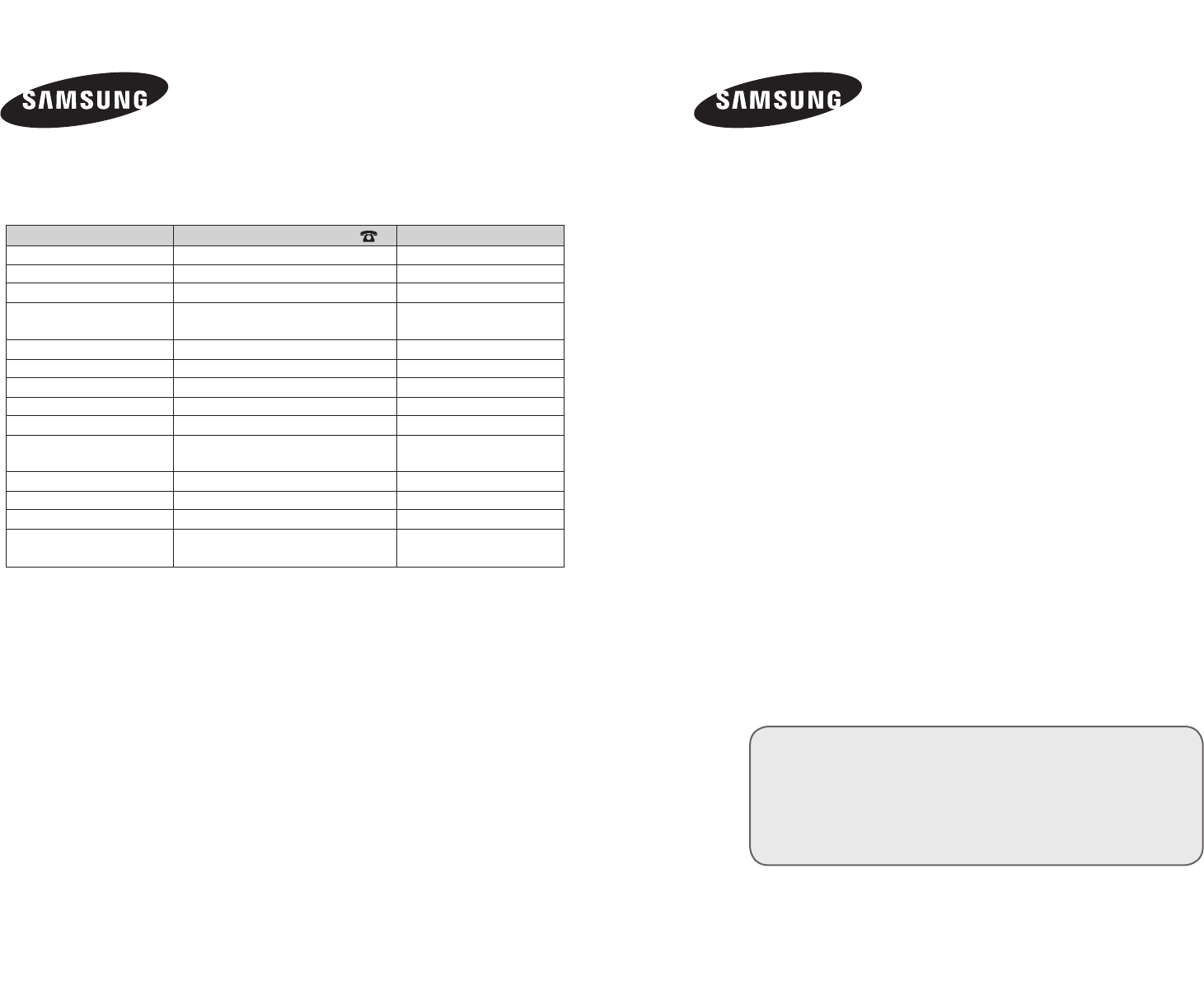
- Owner’s Instructions 1
- Contents 3
- List of Parts 4
- Installing the Stand 4
- Installing the Wall Mount Kit 4
- Viewing the Control Panel 5
- Power Input 6
- English - 5 7
- English - 6 8
- Viewing the Remote Control 9
- Switching On and Off 10
- Plug & Play 11
- Enter Exit 11
- Start Plug & Play 11
- - Storing Channels Manually 12
- Storing Channels Manually 13
- Setting the Channel Lists 14
- Activating the Child Lock 14
- Sorting the Stored Channels 15
- Assigning Channels Names 15
- Fine Tuning Channel Reception 16
- Changing the Picture Standard 16
- Adjusting the Custom Picture 17
- Changing the Colour Tone 17
- Changing the Picture Size 18
- Freezing the Current Picture 19
- Digital NR / DNIe 19
- English - 18 20
- PIP Settings 21
- Changing the Sound Standard 22
- Adjusting the Sound Settings 22
- English - 21 23
- Selecting the Internal Mute 24
- Selecting the Sound Mode 25
- Setting the Sleep Timer 26
- Choosing Your Language 28
- Using Game Mode 28
- English - 27 29
- HDMI Black Level 30
- Selecting the Source 31
- Teletext Decoder 32
- English - 31 33
- Display Modes 34
- Setting the PC 35
- Wall-Mount Adjustment 36
- English - 35 37
- -20˚ ~ 20˚ 38
Summary of Contents
LCD TVOwner’s InstructionsBefore operating the unit, please read this manual thoroughly, and retain it for future reference.ON-SCREEN MENUSPC DISPLAYP
English - 8Switching On and OffThe mains lead is attached to the rear of your set.1. Plug the mains lead into an appropriate socket. The standby in
English - 9When the TV is initially powered on, several basic settings proceed automatically and subsequently. The following settings are available.
English - 10If you want to reset this feature...1. Press the MENU button to display the menu. Press the ▲ or ▼ button to select "Setup",
English - 11Storing Channels ManuallyYou can store up to 100 channels, including those received via cable networks. When storing channels manually, y
English - 12Set the channels according to your preference. You can easily delete, add, or lock the channel you want.1. Press the MENU button to displ
English - 13You can exchange the numbers of two channels, in order to: Modify the numeric order in which the channels have been automatically
English - 14Use fine tuning to manually adjust a particular channel for optimal reception.1. Use the number buttons to directly select the channel th
English - 15 Contrast: Adjusts the lightness and darkness between objects and the background. Brightness: Adjusts the brightness of the whole scree
English - 16 16:9: Adjusts the picture size to 16:9 appropriate for DVDs or wide broadcasting. Wide Zoom: Magnify the size of the picture mor
English - 17Press the STILL button to freeze a moving picture into a still one. Press again to cancel.Freezing the Current PictureIf the broadcast si
Precautions When Displaying a Still Image A still image may cause permanent damage to the TV screen. • Do not display a still image on the LCD pan
English - 18You can display a sub picture within the main picture of set programme or video input. In this way, you can watch the picture of set progr
English - 196. Press the ▲ or ▼ button to select "Position", then press the ENTER button. Select the position of the sub picture by press
English - 20You can select the type of the special sound effect to be used when watching a given broadcast.1. Press the MENU button to display the me
English - 21TruSurround XT is a patented SRS technology that solves the problem of playing 5.1 multichannel content over two speakers. TruSurround del
English - 22Selecting the Internal MuteIf you want to hear the sound through separate speakers, cancel the internal amplifier. 1. Press the MENU butt
English - 23Selecting the Sound Mode You can also set these options simply by pressing the DUAL button on remote control.You can set the soun
English - 24You can set the TV’s clock so that the current time is displayed when you press the INFO button. You must also set the time if you wish t
English - 25Switching the Television On and Off Automatically1. Press the MENU button to display the menu. Press the ▲ or ▼ buttons to select "
English - 26When you start using your set for the first time, you must select the language which will be used for displaying menus and indications.1.
English - 27Blue Screen: If no signal is being received or the signal is very weak, a blue screen automatically replaces the noisy picture background
English - 2ContentsCONNECTING AND PREPARING YOUR TVList of Parts ...2Installing the Stand ...
English - 28This function adjusts the brightness of the TV so as to reduce power consumption. When you watching TV at night, set the "Energy Sav
English - 29Name the device connected to the input jacks to make your input source selection easier.1. Press the MENU button to display the menu.
English - 30Teletext DecoderMost set channels carry "teletext", pages of written information that provide information such as: Television
English - 31Selecting a Specic Teletext PagePress the number buttons on the remote control to enter the page number directly:1. Enter the three-digi
English - 32The Windows display-settings for a typical computer are shown below. The actual screens on your PC may be different depending upon your pa
English - 33Setting the PCCoarse and Fine Tuning of the Image (Image Lock): The purpose of picture quality adjustment is to remove or reduce picture n
English - 34Once the wall mount is installed, the position of your TV can be easily adjustable.Entering the menu1. Press the MENU button to display th
English - 35Troubleshooting: Before Contacting Service PersonnelNo sound or picture Normal picture but no sound No picture or black and white pictur
English - 36Technical and Environmental Specications Model NameLA26R7 LA32R7 LA40R7Screen Size (Diagonal) 26 inch 32 inch 40 inchPC Resolution1360 x
English - 2List of PartsPlease make sure the following items are included with your LCD TV. If any items are missing, contact your dealer.M4 X L16Re
English - 3Viewing the Control Panel1 SOURCE Toggles between all the available input sources (TV, AV.1, AV.2, S-Video, Component1, Component
English - 421 2 3 490 8 7 651 23 490 8 7Viewing the Connection Panel21 2 3 490 8 7 651 23 490 8 7Power InputWhenever you connect an external device to
English - 51 Connecting External A/V Devices (AV IN/AV IN 1) - Connect RCA cable to an appropriate external A/V device such as VCR, DVD or Camcorder.
English - 69 Connecting Component Devices (DVD) - Connect component video cables (optional) to component connector ("PR", "PB"
English - 7Viewing the Remote Control1 Television Standby button 2 Number buttons for direct channel access3 One/Two-digit channel selection
More documents for LCD TVs Samsung LA26R71BA



 (2 pages)
(2 pages) (56 pages)
(56 pages) (24 pages)
(24 pages) (3 pages)
(3 pages)







Comments to this Manuals