Samsung UN32J5205AF User Manual Page 8
- Page / 39
- Table of contents
- TROUBLESHOOTING
- BOOKMARKS
Rated. / 5. Based on customer reviews


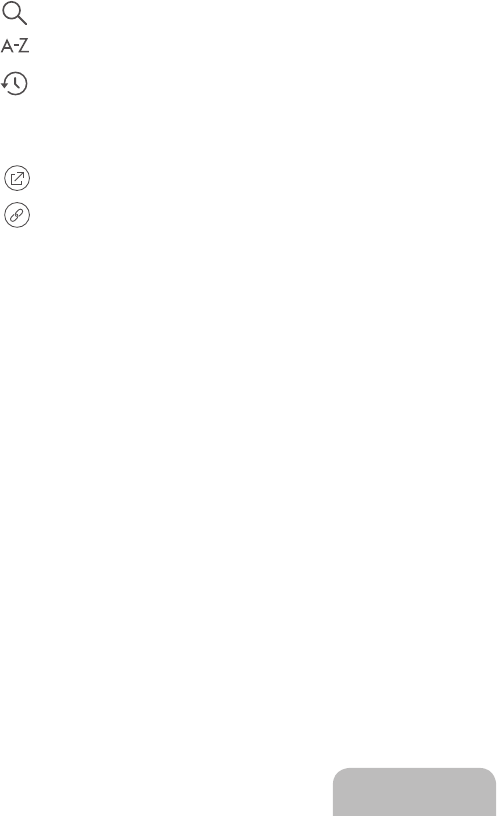
English - 8
4. Smart Hub
Smart Hub is the control center of your TV and its most important feature. You can use Smart Hub to surf the web, download
and play apps.
When you press the
SMART HUB
button on the remote control, the
SAMSUNG APPS
icon will be displayed at the bottom
of the screen. To launch the
SAMSUNG APPS
service, select its icon.
For more information about Smart Hub, see the e-Manual.
N You must have the TV connected to the Internet to access Smart Hub.
5. The e-Manual
The embedded e-Manual contains information about the key features of your TV.
N You can download and view a printable version of the e-Manual on the Samsung website.
Displaying the e-Manual:
• On the remote control, press the
E-MANUAL
button.
• In the TV’s menu, select
Support
>
e-Manual
.
Using the buttons available on the main screen of the e-Manual
(
Search
): Select an item from the search results to load the corresponding page.
(
Index
): Select a keyword to navigate to the relevant page.
(
Opened page
): A list of previously read pages is shown.
Accessing the associated menu screen from an e-Manual topic page
(
Try Now
): Access the associated menu item and try out the feature directly.
(
Link
): Access a topic referred to on an e-Manual topic page.
Accessing the associated e-Manual topic from a menu screen
Press the
E-MANUAL
button on the remote control to read the e-Manual topic about a current screen menu function.
N The e-Manual cannot be accessed from some menu screens.
Updating the e-Manual to the latest version
You can update the e-Manual in the same way you update apps.
[J5205-ZC]BN68-07181E-01L02.indb 8 2015-05-07 오전 11:34:28
- PERSONNEL 2
- Internet security 3
- Features of Your New TV 4
- Contents 4
- 1. Package Content 5
- 2. Initial Setup 6
- 3. The Remote Control 7
- 5. The e-Manual 8
- Troubleshooting 9
- Network troubleshooting 10
- How does remote support work? 11
- Still image warning 12
- Caring for the TV 12
- Specifications 13
- Licenses 14
- 8. TV Installation 15
- FCC and Warranty Information 18
- FORMAT VIEWING 19
- TÉLÉVISEUR DEL 20
- ATTENTION 21
- Sécurité Internet 22
- Smart Hub 23
- 1. Contenu de la boîte 24
- 2. Configuration initiale 25
- 3. Télécommande 26
- 4. Smart Hub 27
- 5. Le Guide électronique 27
- 6. Dépannage et entretien 28
- Signal sans fil intermittent 30
- Problèmes avec Netflix 30
- Spécifications 32
- Licences 33
- 8. Installation du téléviseur 34
- NMB-003 du Canada 37
- BN68-07181E-01 39
 (24 pages)
(24 pages) (321 pages)
(321 pages) (311 pages)
(311 pages)

 (60 pages)
(60 pages) (194 pages)
(194 pages)







Comments to this Manuals