Samsung SGH-L170 User Manual Page 1
Browse online or download User Manual for Mobile phones Samsung SGH-L170. Samsung SGH-L170 User manual
- Page / 49
- Table of contents
- BOOKMARKS




- World Wide Web 1
- Printed in Korea 1
- Code No.:GH68-17259A 1
- SGH-L170 2
- User's Guide 2
- Important safety 3
- About this Guide 5
- Special 5
- Contents 7
- Overview of menu functions 8
- Power on or off 10
- Phone layout 10
- Keys and icons 11
- Get started 13
- Customise your phone 17
- Use an optional memory card 19
- Step outside the phone 20
- Use the camera 22
- Play music 24
- Create your 26
- Listen to the FM radio 27
- Browse the web Use Phonebook 28
- Send messages 29
- Send an email 30
- View messages 31
- Use Bluetooth 31
- Switch applications 33
- Menu functions 34
- Applications 36
- Settings 38
- Menu Description 40
- Health and safety information 43
- Electronic devices 46
- Care and maintenance 48
Summary of Contents
* Depending on the software installed or your service provider or country, some of the descriptions in this guide may not match your phone exactly.* D
7Removing the battery coverPower on or offPhone layoutFront viewSwitch on1. Press and hold [End].2. If necessary, enter the PIN and press <Confirm&
Get started8Rear viewKeys and iconsKeysYou can lock the keypad to prevent any unwanted phone operations from accidentally pressing any of the keys. In
9Press and hold to switch the phone on or off. End a call. In Menu mode, cancel input and return the phone to Idle mode.Enter numbers, letters, and so
Get started10IconsThe following icons may appear on the top line of the screen to indicate your phone’s status. Depending on your country or service p
11FM radio onBluetooth activeConnected with PC via USB portBrowsing InternetConnected to secured web pageMemory card insertedMusic playback in progres
Get started12Access menu functions Enter textSelect an option1. Press a desired soft key.2. Press the Navigation keys to move to the next or previous
13T9 modeTo enter a word:1. Press [2] to [9] to start entering a word.2. Enter the whole word before editing or deleting characters.3. When the word d
Get started14Customise your phone1. In Idle mode, press [Centre] and select Settings → Phone settings → Language → Screen text.2. Select a language.3.
15In Idle mode, press [ / ] to adjust the key tone volume.1. In Idle mode, press [Centre] and select Settings → Display & light settings → Display
Get started16Use an optional memory card1. In Idle mode, press [Centre] and select Settings → Security → Phone lock.2. Select On.3. Enter a new 4- to
SGH-L170User's Guide
17Step outside the phoneBegin with call functions, camera, music player, web browser, and other special featuresMake or answer calls1. Remove the batt
Step outside the phone18To make a video call:1. In Idle mode, enter an area code and phone number.2. Press [ ].3. Press [End] to end the call.1. When
19Use the camera4. During a multi-party call:•Press <Options> and select Split to have a private conversation with one participant. •Press <O
Step outside the phone20Upload photos and videos to the web1. In Idle mode, press and hold [ ] to turn on the camera.2. Press [1] twice to switch to R
21Play music2. Press <Options> and select Create new.3. Follow the onscreen instructions to add a new destination site.1. Access an application,
Step outside the phone22You can copy music files to your phone by synchronising with Windows Media Player 11.1. In Idle mode, press [Centre] and selec
233. During playback, use the following keys:• Centre: pause or resume playback.• Left: return to the previous file. Press and hold to scan backward i
Step outside the phone24Listen to the FM radio1. Plug the connecter of the supplied headset into the multi-function jack on the phone.2. In Idle mode,
25Browse the web Use PhonebookIn Idle mode, press [Centre] and select Applications → Internet → Go to homepage. The homepage of your service provider
Step outside the phone26Send messages1. In Idle mode, press <Phonebook>.2. Enter the first few letters of the name you want.3. Select a contact.
Important safetyprecautionsDrive safely at all timesDo not use a hand-held phone while driving. Park your vehicle first. Switch off the phone when ref
275. Press <Options> and select Add subject.6. Enter the message subject.7. Press [Up] to move to the recipient field.8. Enter destination numbe
Step outside the phone28View messagesUse BluetoothYour phone is equipped with Bluetooth technology, enabling you to connect the phone wirelessly to ot
292. Select My phone’s visibility → On to allow other devices to locate your phone.1. In Idle mode, press [Centre] and select Applications → Bluetooth
Step outside the phone30Switch applicationsYou can switch to other applications from a menu, without closing the menu screen you are using.4. Search f
31Menu functionsAll menu options listedThis section provides brief explanations of menu functions on your phone.Call logCheck the most recent calls di
Menu functions32My filesOutbox Access messages that the phone is attempting to send or has failed to send.Sentbox Access messages that you have sent.M
33ApplicationsMedia album Access the Media Album service, with which you can organise your own online media album. This menu is available only if supp
Menu functions34Internet Use the web browser to search and access various wireless web.RSS reader Save your favourite news channels or blogs to librar
35CameraUse the camera embedded in your phone to take photos and record videos.SettingsSIM application toolkitUse a variety of additional services off
Menu functions36Display & light settings → Display settings → Main menu styleSelect a display style for the main menu screen.Display & light
1Be aware of special regulationsMeet any special regulations in force in any area and always switch off your phone whenever it is forbidden to use it,
37Display & light settings → Light settings → Keypad lightSet how the phone controls the use of the keypad light.Phone settings → LanguageSelect a
Menu functions38Phone settings → PC connectionsSelect a USB mode that will be used when you connect your phone to another device via USB interface.Cal
39Security → Change PIN codeChange the PIN.Security → Change PIN2 codeChange the PIN2.Security → Mobile trackerSet the phone to send the preset tracki
40Health and safety informationSAR certification informationThis phone meets European Union (EU) requirements concerning exposure to radio waves.Your
41SAR tests are conducted using standard operating positions with the phone transmitting at its highest certified power level in all tested frequency
Health and safety information42• Extreme temperatures will affect the charging capacity of your battery: it may require cooling or warming first.• Do
43recommended that the equipment should only be used in the normal operating position (held to your ear with the antenna pointing over your shoulder).
Health and safety information44Posted facilitiesSwitch off your phone in any facility where posted notices require you to do so.Potentially explosive
45Other important safety information• Only qualified personnel should service the phone or install the phone in a vehicle. Faulty installation or serv
Health and safety information46• Do not use or store the phone in dusty, dirty areas, as its moving parts may be damaged.• Do not store the phone in h
2About this GuideThis User’s Guide provides you with condensed information about how to use your phone.In this guide, the following instruction icons
3• Camera and camcorderUse the camera module on your phone to take a photo or record a video.• Synchronisation with Windows Media PlayerTransfer music
4ContentsUnpack 6Make sure you have each itemGet started 6First steps to operating your phoneAssemble and charge the phone ... 6
51 Call log2 Phonebook3 Music player4 Google5 Messages1 Create message2 Inbox3 Email inbox4 Drafts5 Messages5 Outbox6 Sentbox7 My folders
6UnpackMake sure you have each item• Phone•Travel adapter•Battery•User’s GuideYou can obtain various accessories from your local Samsung dealer.Get st
More documents for Mobile phones Samsung SGH-L170






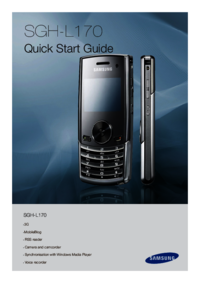


 (2 pages)
(2 pages) (93 pages)
(93 pages) (126 pages)
(126 pages) (70 pages)
(70 pages) (41 pages)
(41 pages) (122 pages)
(122 pages) (149 pages)
(149 pages) (80 pages)
(80 pages) (68 pages)
(68 pages) (140 pages)
(140 pages)







Comments to this Manuals