Samsung GT-S5250 User Manual
Browse online or download User Manual for Smartphones Samsung GT-S5250. Samsung GT-S5250 User manual
- Page / 130
- Table of contents
- TROUBLESHOOTING
- BOOKMARKS
- GT-S5250 1
- Using this manual 2
- Instructional icons 3
- Copyright 4
- Trademarks 4
- Contents 6
- Assembling 10
- Charge the battery 11
- Charge with the PC data cable 13
- Remove the memory card 14
- Format the memory card 15
- Getting started 16
- Get to know your device 17
- Idle screen 18
- Indicator icons 19
- Use the touch screen 20
- Add new main menu screens 23
- Use widgets 24
- Manage web-based widgets 25
- Open the widget toolbar 25
- Switch to the silent prole 26
- Set up a sound prole 26
- Set the current time and date 26
- Lock your device 27
- Activate the mobile tracker 28
- Lock your SIM card 28
- Change the text input method 29
- ◄ or ► to scroll to a symbol 31
- Copy and paste text 32
- Communication 33
- Use the headset 34
- Use options during a call 34
- View and dial missed calls 35
- Use additional features 35
- Set auto rejection 36
- Make a fake call 36
- Set call diverting 37
- View call and message logs 38
- View the log manager 39
- Set up an MMS prole 40
- Send a text message 40
- Send a multimedia message 41
- Use message templates 43
- Listen to voice mail messages 43
- Send an SOS message 44
- Set up an email account 45
- Send an email message 46
- View an email message 47
- Entertainment 49
- Capture a panoramic photo 52
- Capture a series of photos 52
- Capture a mosaic photo 53
- Customise camera settings 54
- Capture a video 55
- Video player 57
- Add music les to your device 59
- Play music 59
- Add a song to the quick list 61
- Create a playlist 61
- Listen to the FM radio 62
- Find music information 62
- Customise FM radio settings 64
- Personal information 67
- Set a favourite number 68
- Create your namecard 68
- Create an event 69
- View events 69
- Create a group of contacts 69
- Copy contacts 69
- Stop an event alarm 70
- Create a task 70
- Create a memo 71
- View memos 71
- View tasks 71
- Record a voice memo 72
- Play a voice memo 72
- Set up an internet prole 73
- Browse web pages 73
- Customise browser settings 75
- Use the RSS reader 76
- Add an RSS feed address 77
- Update and read RSS feeds 77
- Start synchronisation 78
- Connectivity 80
- • Settings 81
- Use Remote SIM mode 83
- Activate the WLAN feature 84
- Find and connect to a WLAN 84
- Protected Setup (WPS) 85
- Activate the GPS feature 86
- Enhance the GPS functionality 86
- PC connections 87
- Set a new alarm 90
- Stop an alarm 90
- Delete an alarm 90
- Use the count-down timer 91
- Create a world clock 91
- Use the stopwatch 91
- Delete or edit my accounts 92
- Create a web account 92
- Supported le formats 93
- Change the auto sync schedule 93
- View a le 94
- Print an image 95
- Edit an image 96
- Insert a visual feature 97
- Sound proles 99
- Display and light 100
- Date and time 101
- Menu and widgets 101
- Applications 102
- Messages 103
- Settings 104
- Internet 106
- Media player 106
- Contacts 106
- Calendar 106
- Security 107
- Software update 109
- SIM applications 109
- About phone 109
- Troubleshooting 110
- Calls are being dropped 111
- Safety precautions 115
- Disclaimer 123
- We, Samsung Electronics 129
- To install Kies (PC Sync) 130
Summary of Contents
GT-S5250user manual
Assembling10Insert the SIM card.3 Place the SIM card into the device with the gold-•coloured contacts facing up.If you do not insert a SIM card, you
Settings100Font type• : Select a font style.Brightness• : Set the brightness of the display.Backlight time• : Set the length of time the device wai
Settings101Date and timeAccess and alter the following settings to control how time and date are displayed on your device:Time zone• : Set your home
Settings102Reject call with message - : Select a message to be sent to a caller when you reject a call.Answering mode - : Set how to answer calls— eit
Settings103Request delivery report - : Set the network to inform you when your messages are delivered.Service centre - : Enter the centre address for
Settings104Creation mode - : Select a mode for creating multimedia messages. You can select to create messages with any type of content and of any siz
Settings105Forward with les: Set whether or not to include attachments when you forward a message.Get read report: Send a read-reply request along wi
Settings106 ›CalendarCustomise the settings for the calendar. Calendars• : Select a default calendar.Calendar sync• : Synchronise a web calendar wit
Settings107Social network proles ›Select a connection prole to use for community websites.Installation settings ›Select the default memory location
Settings108MemoryAccess and alter the following settings to control your device’s memory use:Memory card details• : When a memory card is inserted, a
Settings109Software updateCheck for the rmware update and download the new rmware on your device. To use this menu, you must have a Samsung account.
Assembling11Charge the batteryBefore using the device for the rst time, you must charge the battery.You can charge the device with the provided trave
Troubleshooting110TroubleshootingWhen you turn on your device or while you are using the device, it prompts you to enter one of the following codes:Co
Troubleshooting111Calls are being droppedWhen you are in areas with weak signals or poor reception, you may lose your connection to the network. Move
Troubleshooting112Ensure that you have not set call barring for the contact's •phone number.The device beeps and the battery icon ashesYour bat
Troubleshooting113Error messages appear when launching the FM radioThe FM radio application on your Samsung mobile device uses the headset cable as an
Troubleshooting114Ensure that your device and the other Bluetooth device •are within the maximum Bluetooth range (10 m).If the tips above do not solv
Safety precautions115Safety precautionsTo prevent injury to yourself and others or damage to your device, read all of the following information before
Safety precautions116Do not use your device near a pacemakerAvoid using your device within a 15 cm range of a pacemaker if •possible, as your device
Safety precautions117Get to know your device and its convenience features, such as speed •dial and redial. These features help you reduce the time ne
Safety precautions118Do not use or store your device in dusty, dirty areasDust can cause your device to malfunction.Do not store your device on slopes
Safety precautions119Over time, unused batteries will discharge and must be recharged •before use.Disconnect chargers from power sources when not in
Assembling12Plug the large end of the travel adapter into a power 3 outlet.You can use the device while it is charging, but it •may take longer to fu
Safety precautions120Do not disassemble, modify, or repair your deviceAny changes or modications to your device can void your •manufacturer’s warran
Safety precautions121Do not touch gold-coloured contacts or terminals with your ngers or •metal objects. If dirty, wipe the card with a soft cloth.E
Safety precautions122Business users should contact their supplier and check the terms and conditions of the purchase contract. This product and its el
Safety precautions123CONNECTION WITH, ANY INFORMATION CONTAINED IN, OR AS A RESULT OF THE USE OF ANY CONTENT OR SERVICE BY YOU OR ANY THIRD PARTY, EVE
Index124Indexaccess codes 110alarmscreating 90deactivating 90stopping 90auto rejection 36batterycharging 11installing 9Bluetoothactivating 80
Index125xed dialling number mode 37FM radiolistening to 62recording 64saving stations 64GPSupdating les 86viewing location 86image editoradjus
Index126multi-tasking 24musicnding 62playing 59recognition 62music playeradding les 59creating playlists 61playing music 59PC connectionsmass
Index127smart search 97SOS messages 44sound proles 26stopwatch 91synchronisationwith an Exchange server 47with a web server 78with Windows Medi
Index128Windows Media Player 88WLANactivating 84nding and connecting to networks 84using WPS 85world clock 91voice mail 43voice memosplaying 7
The conformity assessment procedure referred to in Article 10 and detailed in Annex[IV] of Directive 1999/5/EC has been followed with the involvement
Assembling13Insert a memory card (optional)To store additional multimedia les, you must insert a memory card. Your device accepts microSD™ or microSD
Some of the contents in this manual may dier from your device depending on the software of the device or your service provider.www.samsungmobile.comP
Assembling14 ›Remove the memory cardEnsure that the device is not currently using the 1 memory card.Remove the back cover.2 Push the memory card gentl
Assembling15Attach a hand strap (optional)Remove the back cover.1 Slide a hand strap through the hand strap hole and 2 hook it over the small projecti
Getting started16Getting startedTurn your device on and oTo turn on your device,Press and hold [1 ].Enter your PIN and select 2 Done (if necessary).S
Getting started17Get to know your device ›Device layoutPower/Lock keyMultifunction jackCamera keyInternal antennaBack coverCamera lensHeadsetEarpieceT
Getting started18Key FunctionCameraIn Idle mode, turn on the camera; In Camera mode, take a photo or record a video. ›Idle screenWhen the device is in
Getting started19Icon DenitionBluetooth hands-free car kit or headset connectedVoice call in progressSOS message feature activatedCall diverting acti
Using this manual2Using this manualThank you for purchasing this Samsung mobile device. This device will provide you with high quality mobile communic
Getting started20Use the touch screenYour device’s touch screen lets you easily select items or perform functions. Learn basic actions to use the touc
Getting started21Flick: Flick the screen quickly to activate an application.•Area zoom: Place two ngers on the screen and pull •them apart to zoom
Getting started22Select a menu or application.3 Press [4 ] to return to Idle mode.Your device has a built-in motion sensor that •detects its orientat
Getting started23Add new main menu screens ›In Idle mode, press the Menu key to access Menu 1 mode.Select 2 Edit at the top left of the screen.Rotate
Getting started24Control active applications as follows:2 To switch between applications, select one from the •icons of active applications.To close
Getting started25Manage web-based widgets ›You can select a widget prole to connect to web services and view downloaded widgets.In Menu mode, select
Getting started26Adjust the key tone volume by pressing the Volume 2 key or dragging the slider. ›Switch to the silent proleIn Menu mode, select Keyp
Getting started27Select 3 Set.The brightness level of the display will aect how quickly the device consumes battery power. ›Lock your deviceYou can l
Getting started28If you enter an incorrect PIN too many times, your •SIM card will be blocked. You must enter a PIN unlock key (PUK) to unblock the S
Getting started29Enter textYou can enter text by selecting characters on the virtual keypad or by inputting handwriting on the screen.Change the text
Using this manual3Instructional iconsBefore you start, familiarise yourself with the icons you will see in this manual: Warning—situations that could
Getting started30Enter text using dierent input methodsChange the text input method.1 Change the text input mode.2 Select the appropriate virtual key
Getting started31Mode FunctionNumberSelect an appropriate virtual key to enter a number.You can enter numbers by tapping and holding a virtual key in
Getting started32Copy and paste textWhile you are entering text, you can use the copy and paste feature to use text in other applications.Tap and hold
Communication33CommunicationCallingLearn to use calling functions, such as making and answering calls, using options available during a call or custom
Communication34 ›Use the headsetBy plugging the supplied headset into the device, you can make and answer calls:To redial the last call, press the hea
Communication35To make a multiparty call (conference call), make or •answer a second call and select Join when connected to the second party. Repeat
Communication36To activate the hot key to make fake calls, in Menu mode, select Settings → Applications → Call → Fake call → Fake call hot key → Save.
Communication37Use Fixed Dialling Number (FDN) modeIn FDN mode, your device will restrict outgoing calls, except for the numbers stored in the SIM car
Communication38Set call waitingCall waiting is a network feature to alert you of an incoming call while you are on a previous call. In Menu mode, sele
Communication39Select an option you want.2 Option FunctionCall durationView time data for your calls, such as the duration of the last call and the to
Using this manual4CopyrightCopyright © 2010 Samsung ElectronicsThis user manual is protected under international copyright laws.No part of this user m
Communication40If you decide not to send a message immediately, •you can save it to the draft folder for future use. If an error occurs while you are
Communication41When you are nished, select 4 Save.In Menu mode, select 5 Messages → →Settings →Multimedia messages →Multimedia message proles.S
Communication42By default, your messages are grouped by contact as a message conversation. To change the view mode, select → Folder view. Select a te
Communication43 ›Use message templatesLearn to create and use text and multimedia templates to quickly and easily create new messages.Create a text te
Communication44 ›Send an SOS messageIn case of an emergency, you can ask for help by sending an SOS message to specied recipients.This feature may be
Communication45Set up an email account1 In Menu mode, select Email → Others.To set up an account for a specic email service, select the service name.
Communication46 ›Send an email message1 In Menu mode, select Email →an account→ Compose.You can select Account list to view other accounts. Select 2
Communication47Customise the settings for the Exchange server by 2 following screens:Option FunctionEmail addressEnter your email address for the Exch
Communication48Enter your user name and password to sign in.3 Chat with friends and family instantly.4 Available instant messengers may vary depending
Entertainment49EntertainmentCameraLearn how to capture and view photos and videos. You can take photos at resolutions up to 2048 x 1536 pixels (3.2 me
Using this manual5Windows Media Player•® is a registered trademark of Microsoft Corporation.Wi-Fi•®, the Wi-Fi CERTIFIED logo, and the Wi-Fi logo ar
Entertainment50Number Function 9 Adjust the brightness; Select + to increase or – to decrease. 10 View the photo or video you capture last.Press the V
Entertainment51For example, when you take photos at night, select the night mode that uses an extended exposure. In Idle mode, press the Camera key to
Entertainment52Press and hold the Camera key. The camera will 5 continue to take photos until you release the Camera key. ›Capture a panoramic photoYo
Entertainment53Select an image layout and press the Camera key.4 Make any necessary adjustments.5 Press the Camera key to take photos for each segment
Entertainment54Setting FunctionReviewSet the camera to display the captured image.GPS connectionSet the camera to include location information for you
Entertainment55Number Function 1 Check the camcorder status and settings.• : Resolution• : Default storage location• : Length of video that can
Entertainment56After capturing videos, select to view the captured videos.To view more videos, scroll left or right or tilt the device •left or rig
Entertainment57Setting FunctionStorageSelect a memory location for storing captured videos.Reset settings Reset menus and shooting options.Video playe
Entertainment58Number Function 5 Adjust the volume. 6 Pause playback; Select to resume playback. 7 Scan forward in a le. ›Customise video player se
Entertainment59 ›Add music les to your deviceStart by transferring les to your device or memory card:Download from the wireless web. • ► p. 73Downl
Contents6ContentsAssembling ... 9Unpack ...
Entertainment60Number Function 4 Skip backward; Scan backward in a le (tap and hold). 5 Activate Shue mode. 6 Change the repeat mode (o, repeating
Entertainment61Add a song to the quick list ›During playback, select 1 Add to quick list to store your favourite songs to the quick list.To view other
Entertainment62Add music information to the wish list ›From the list of music recognition results or similar 1 music les, select Add to Wish list to
Entertainment63Select 3 Ye s to start automatic tuning.The FM radio scans and saves available stations automatically.The rst time you turn on the FM
Entertainment64Select 4 Ye s to conrm (if necessary).The FM radio scans and saves available stations automatically. ›Add a radio station to the favo
Entertainment65GamesLearn to use games and applications powered by award-winning Java technology.The download of Java games or applications may not be
Entertainment66 ›Play games or launch applicationsIn Menu mode, select 1 Games.Select a game or application from the list and follow 2 the on-screen i
Personal information67Personal informationContactsLearn to create and manage a list of your personal or business contacts stored on the device’s memor
Personal information68Select 3 Done.You can send your namecard by attaching it to a message or email or transferring it via the Bluetooth wireless fea
Personal information69CalendarLearn to create and manage daily or monthly events, and set alarms to remind yourself of important events. ›Create an ev
Contents7Web ... 73Internet ... 73S
Personal information70 ›Stop an event alarmIf you set an alarm for a calendar event, the alarm will sound at the specied time. To stop the alarm, tap
Personal information71Create a memo ›In Menu mode, select 1 Memo.Select 2 Create.Enter your memo text and select 3 Back. Select a colour to change a b
Personal information72Control playback with the following keys:3 1 2 3 Number Function 1 Move to a point of the le by dragging the bar. 2 Pause pl
Web73WebInternetLearn to access and bookmark your favourite web pages.You may incur additional charges for accessing the •web and downloading media.
Web74Number Function 3 Move backward or forward to web pages in history. 4 Access a list of web browser options. 5 Refresh the current web page. 6 End
Web75 ›Customise browser settingsIn Menu mode, select 1 Internet → → Internet settings.Adjust the following settings to customise your web 2 browser
Web76Option FunctionClear cacheClear the cache; The cache is a temporary memory location that saves information from recently accessed web pages.Delet
Web77Your device gets smarter with fully optimised applications from Samsung Apps. Explore amazing applications and make your mobile life even better.
Web78Option FunctionNetwork proleSelect a connection prole to use for synchronisation.When you are nished, select 3 Save. ›Start synchronisationIn
Web79Community websitesUse Facebook and Twitter services.In Menu mode, select 1 Facebook or Twitter.Enter your username and password and sign in.2 Sha
Contents8Date and time ... 101Menu and widgets ... 101Applicat
Connectivity80ConnectivityBluetoothBluetooth is a short-range wireless communications technology capable of exchanging information over a distance of
Connectivity81 ›Find and pair with other Bluetooth-enabled devicesIn Menu mode, select 1 Settings → Connectivity → Bluetooth → Search.Select a device.
Connectivity82Select 2 →an option for sending via Bluetooth.Search for and pair with a Bluetooth-enabled device.3 ›Receive data using the Bluetooth
Connectivity83Select 2 →Settings →Remote SIM mode.To use Remote SIM mode, start the Bluetooth connection from a Bluetooth hands-free car kit.You mu
Connectivity84Customise the connection prole ›In Menu mode, select 1 Settings → Connectivity → Wi-Fi.Select the discovered WLAN AP. 2 The current con
Connectivity85Press a WPS button on the AP device within 2 minutes.3 Or, enter a PIN on the AP device and select Start within 2 minutes.GPSYour device
Connectivity86Select the dot next to2 Enable advanced GPS.Read the disclaimer and select 3 Accept.Use the mobile networks for location ›serviceLearn
Connectivity87 ›Connect with Samsung KiesEnsure that Samsung Kies is installed on your PC. You can download the program from the Samsung website (www
Connectivity88Select and drag the music les you want to the sync 6 list.Start synchronisation.7 ›Connect as a mass storage deviceYou can connect you
Connectivity89 ›Use your device as a wireless modemYou can use your device as a modem for a PC to access the internet via your mobile network service.
Assembling9AssemblingUnpackCheck your product box for the following items:Mobile device•Battery•Travel adapter (charger)•User manual•Use only Sams
Tools90ToolsClockLearn to set and control alarms, and world clocks. You can also use the stopwatch and count-down timer. ›Set a new alarmIn Menu mode,
Tools91Select 3 Lap to record lap times. When you are nished, select 4 Stop.Select 5 Reset to clear recorded times. ›Use the count-down timerIn Menu
Tools92Select 2 Add account (if necessary).Select3 a preset account. Enter your account information and select 4 Next. Enter the account details. 5
Tools93 ›Supported le formatsYour device supports the following le formats:Type Supported formatImage bmp, jpg, gif, png, tif, wbmpVideo mp4, 3gpSou
Tools94In a folder, select to use the following options:To search for les stored on your device, select • Search.To copy or move the les to anoth
Tools95Select a Bluetooth-enabled printer and pair with the 3 printer. ► p. 83Set print options and print the image.4 Set an image as your wallpaper ›
Tools96Apply eects to imagesOpen an image to edit.1 Select 2 Eects →an eect option (lter, style, warp, or partial blur).Select a variation of the
Tools97SearchLearn to search for data stored on your device.In Menu mode, select 1 Search.Enter a keyword and select 2 Search.Select the data you want
Settings98SettingsAccess the Settings menuIn Menu mode, select 1 Settings.Select a setting category and select an option.2 Customise the setting and s
Settings99Sound prolesSelect a sound prole to use or customise sound options in proles as desired. To customise a prole, select a prole and custo
More documents for Smartphones Samsung GT-S5250

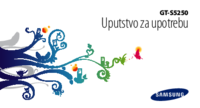



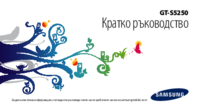

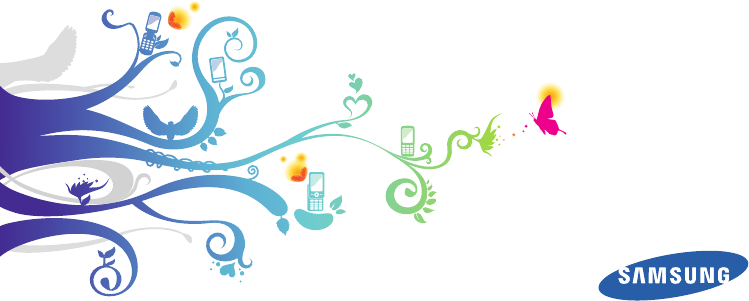
 (236 pages)
(236 pages)







Comments to this Manuals