Samsung HLT5676SX-XAA User Manual
Browse online or download User Manual for Televisions Samsung HLT5676SX-XAA. Samsung HLT5676SX-XAA User Manual
- Page / 160
- Table of contents
- BOOKMARKS



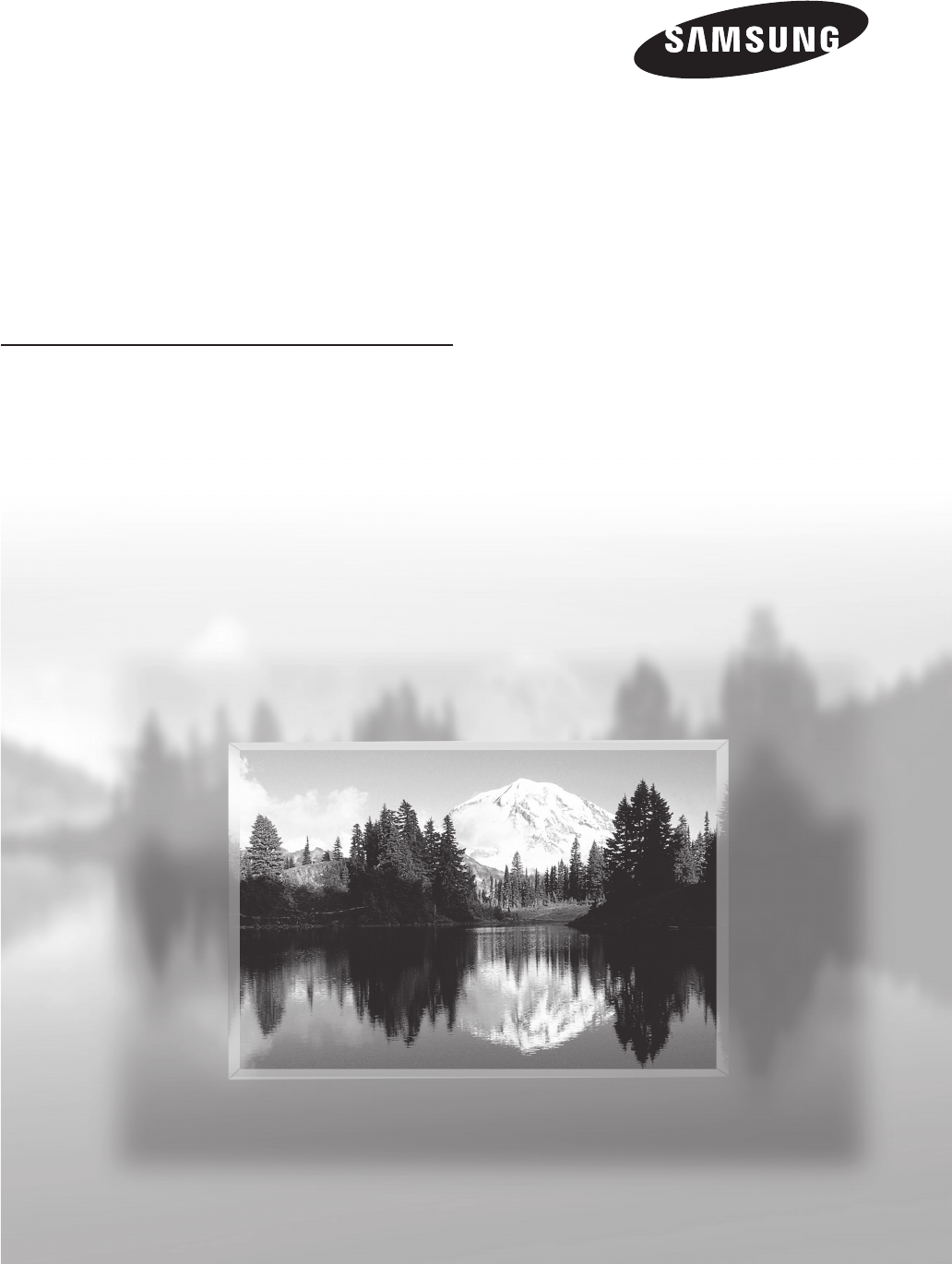
- Owner’s Instructions 1
- A Guide to Digital TV 2
- Digital Television Services 2
- English - 3 3
- Contents 4
- General Information 5
- Viewing Position 5
- Viewing the Control Panel 6
- Checking Parts 6
- Viewing the Connection Panel 8
- Remote Control 9
- Connections 10
- Connecting Cable TV 11
- Connecting a VCR 12
- Connecting a Camcorder 13
- Audio Cable(Not supplied) 14
- HDMI/DVI Cable(Not supplied) 14
- Connecting a PC 16
- Operation 16
- Turning the TV On and Off 16
- Continued 17
- Changing Channels 18
- Adjusting the Volume 19
- Viewing the Display 19
- Viewing the Menus 19
- Memorizing the Channels 20
- Remote Control Codes 23
- CABLE BOX 24
- SAMSUNG SET-TOP BOX 24
- SET-TOP BOX 24
- SAMSUNG DVD 25
- To Select the Source 26
- To Edit the Input Source Name 26
- Picture Control 27
- English - 28 28
- English - 29 29
- Changing the Screen Size 30
- G50 R50 31
- Sound Control 33
- Adjusting the Screen Position 33
- Freezing the Picture 33
- Customizing the Sound 34
- Setting the TruSurround XT 35
- Multi-Track Sound 36
- Preferred Language 36
- Automatic Volume Control 37
- Selecting the Internal Mute 37
- Channel Control 38
- Clearing Scrambled Channels 38
- - Digital 38
- Adding and Erasing Channels 38
- English - 39 39
- All Channel List 40
- Air 2 40
- Channel List 40
- English - 41 41
- LNA (Low Noise Amplifier) 42
- Function Description 43
- Selecting a Menu Language 43
- Setting the Time 43
- Setting the Sleep Timer 44
- Using the Game Mode 45
- Using the V-Chip 46
- Allow All Block All 49
- English - 52 52
- English - 53 53
- Menu Transparency Level 54
- Setting the Blue Screen Mode 54
- Adjusting the Melody Sound 55
- Setting the Light Effect 56
- Setting the HDMI Black Level 56
- Setting the Function Help 57
- Upgrading the Software 58
- PC Display 59
- Display Modes 60
- Setting the Home Theater PC 63
- Using the WISELINK Function 64
- Using the WISELINK Mode 65
- Move Enter Return 66
- Move Open Select Return 68
- Rotating 69
- Zooming-In 70
- Using the Setup Menu 72
- Appendix 73
- Identifying Problems 73
- Replacing the Lamp 74
- Placement 75
- Temperature 75
- Technical Specifications 76
- Version 2, June 1991 77
- NO WARRANTY 79
- Preamble 80
- END OF TERMS AND CONDITIONS 83
- Manual de instrucciones 84
- Guía para la TV Digital 85
- Preguntas y respuestas 86
- Información general 88
- Posición de visualización 88
- Características 88
- Se vende por separado 89
- Lamp de recambio 89
- Tomas del panel lateral 91
- Mando a distancia 92
- Conexiones 93
- Conexión de TV por cable 94
- Conexión de vídeo 95
- Conexión de S-Vídeo 95
- Conexión de una videocámara 96
- Conexión a un PC 99
- Funcionamiento 99
- Función Plug & Play 100
- Cambio de canales 101
- Ajuste del volumen 102
- Visualización de la pantalla 102
- Visualización de los menús 102
- Memorización de canales 103
- Continúa… 104
- APARATO DE VÍDEO 106
- DECODIFICADOR DE CABLE 107
- RECEPTOR DIGITAL 107
- DVD DE SAMSUNG 108
- Para seleccionar la fuente 109
- Control de la imagen 110
- Español - 28 111
- Español - 29 112
- Español - 30 113
- Reducción digital de ruido 114
- V50 R50 115
- Control del sonido 116
- Personalización del sonido 117
- Ajuste de SRS TSXT 118
- Sonido Multi-track 119
- Idioma preferido 119
- Control automático de volumen 120
- Control de los canales 121
- Adición y borrado de canales 121
- Español - 39 122
- Lista canales entera 123
- Aire 2 123
- Lista de canales 123
- Agregado 123
- Español - 41 124
- Español - 42 125
- Configuración de la hora 126
- Descripción de las funciones 126
- Uso del Modo juego 128
- Uso del V-Chip 129
- Perm. Todo Bloq. Todo 132
- Español - 52 135
- Español - 53 136
- Ajuste del modo Pantalla Azul 137
- Español - 55 138
- Cofiguración del LED azul 139
- Ajuste de Función de Ayuda 140
- Actualización del software 141
- Pantalla de PC 142
- Modos de visualización 143
- 1152x864 @60Hz 144
- Español - 63 146
- PC Ancho 146
- WISELINK 147
- Uso de la función WISELINK 147
- Uso del modo WISELINK 148
- Mover Ingresar Regresar 149
- Música enc 151
- Config. música fondo 151
- Ampliación de imagen 153
- Uso del menú de configuración 155
- Apéndice 156
- Identificación de problemas 156
- Sustitución de la lámpara 157
- Colocación 158
- Líquidos 158
- Exterior 158
- Temperatura 158
- Especificaciones técnicas 159
Summary of Contents
Register your product at www.samsung.com/global/registerRecord your Model and Serial number here for future reference.▪ Model _______________ ▪ Seria
English - 10Installing Batteries in the Remote Control1 Lift the cover at the back of the remote control upward as shown in the figure.2 Install two
Español - 17Función Plug & PlayCuando el televisor se enciende por primera vez, los valores se inician correlativamente de forma automática:1 Pul
Español - 18Ajuste automático del reloj9 Pulse los botones ◄ o ► para seleccionar Apagado o Encendido y pulse el botón ENTER. Aparece el mensaje Sele
Español - 19Ajuste del volumenPulse los botones VOL + o VOL – para aumentar o reducir el volumen.Utilización del botón MUTEPuede interrumpir el sonido
Español - 20Memorización de canalesEl TV puede memorizar y almacenar todos los canales disponibles, tanto aéreos como de cable. Una vez memorizados lo
Español - 21Configuración del mando a distanciaUna vez configurado correctamente el mando a distancia, éste puede funcionar en cinco modos diferentes:
Español - 22Configuración del mando a distancia para controlar el decodificador de cable1 Apague el decodificador de cable.2 Pulse el botón CABLE de
Español - 23Códigos del mando a distanciaAPARATO DE VÍDEOMarcaSAMSUNGADMIRALAIWAAKAIAUDIO DYNAMICSBELL&HOWELLBROKSONICCANDLECANONCITIZENCOLORTYMEC
Español - 24MarcaSAMSUNGGIHAMLINHITACHIJERROLDMACOMMAGNAVOXOAKPANASONICPHILIPSPIONEERRCAREGALCódigo000 001 002 003 004 005 006 007041003 024 031025 03
Español - 25ProductoDVDDVDRBD RecordVCR COMBOVCR RecordDHR COMBOCódigo000 001 002003 004005 006007 008 009 010 011012013ProductoHome Theater VCR COMBO
Español - 26Para seleccionar la fuenteÚselo para seleccionar TV u otras fuentes de entrada externas como reproductores de DVD, vídeos, etc., conectado
English - 11Connecting Cable TVTo connect to a cable TV system, follow the instructions below.Cable without a Cable Box1 Plug the incoming cable into
Español - 27Control de la imagenUtilización de los ajustes de imagen automáticosEl televisor tiene tres ajustes de imagen automáticos (“Dinámico”, “No
Español - 285 Pulse los botones ▲ o ▼ para seleccionar Tono Color y pulse el botón ENTER.6 Pulse los botones ▲ o ▼ para seleccionar Frío2, Frío1, No
Español - 29Configuración detallada de los valores de la imagenPuede realizar una configuración detallada de los valores de la imagen.1 Pulse el botó
Español - 30Cambio del tamaño de la pantallaPuede seleccionar el tamaño de imagen que mejor se adapte a sus requisitos de visualización.1 Pulse el bo
Español - 31Reducción digital de ruidoSi la señal de emisión que recibe el televisor es débil, puede activarse la función de reducción digital del rui
Español - 32Configuración de la gama cromáticaSe puede seleccionar la gama cromática favorita. La gama cromática es una matriz de color compuesta por
Español - 33Ajuste de la posición de la pantallaPuede ajustar la posición horizontal y vertical de la pantalla.1 Pulse el botón MENU. Pulse el botón
Español - 34Personalización del sonidoLos parámetros de sonido pueden ajustarse para que se adapten a sus preferencias personales. (De manera alterna
Español - 35Ajuste de SRS TSXTTruSurround XT es una tecnología SRS patentada que solventa el problema de reproducir contenido multicanal 5.1 en dos al
Español - 36Elección de una pista sonora multicanal (MTS) - AnalogicaEn función del programa concreto emitido, puede escuchar en modo mono o estéreo o
English - 12Connecting a VCRVideo ConnectionThese instructions assume that you have already connected your TV to an antenna or a cable TV system (acco
Español - 37Control automático de volumenReduce las diferencias en el nivel de volumen entre las emisoras.1 Pulse el botón MENU. Pulse los botones ◄
Español - 38Control de los canalesSupresión de los canales codificados digitalesLa función Borrar canal encriptado se usa para filtrar los canales cod
Español - 393 Pulse los botones ▲/▼/◄/► para seleccionar el canal que desee añadir y, a continuación, pulse el botón ENTER. 4 Pulse los botones ▲ o
Español - 40Etiquetado de canales - AnalogicaLos canales se pueden etiquetar con el propósito de que cuando éstos se seleccionan se pueda ver su nombr
Español - 41Configuración del modo Lista de canales predeterminadaPuede configurar Todos, Añadir o Favoritos para que se vean en la lista predetermina
Español - 42Comprobación de la potencia de la señal digital - DigitalA diferencia de los canales analógicos, cuya calidad de recepción puede variar de
Español - 43Configuración de la horaEl ajuste del reloj es necesario para utilizar las distintas funciones de temporización del televisor. Además, pod
Español - 44Continúa…4 Pulse los botones ▲ o ▼ para seleccionar Tiempo Verano y pulse el botón ENTER. Pulse los botones ▲ o ▼ para seleccionar Apagad
Español - 45Activación y desactivación del temporizadorUtilice esta función para que el televisor se encienda o apague a una hora concreta.1 Pulse el
Español - 46Continúa…Uso del V-ChipLa opción V-Chip bloquea automáticamente los programas que no se consideran apropiados para los menores. El usuario
English - 13Connecting a CamcorderThe side panel jacks on your TV make it easy to connect a camcorder to your TV. They allow you to view the camcorder
Español - 47Continúa…Configuración del código de identificación personal (PIN)1 Pulse el botón MENU. Pulse los botones ◄ o ► para seleccionar Configu
Español - 48Continúa…Configuración de las restricciones mediante las “Guías pater. TV”En primer lugar, configure un código de identificación personal
Español - 495 En este punto, ya se habrá seleccionado una de las clasificaciones de televisión. Pulse el botón ENTER. Dependiendo de la configuración
Español - 50Cómo configurar las limitaciones utilizando el sistema inglés canadiense (para modelos de Canadá)9 Pulse los botones ▲ o ▼ para seleccion
Español - 51Uso de V-Chip (V-Chip) con los canales digitalesLa información de la restricción de bloqueo se puede usar mientras se ven los canales DTV.
Español - 52Visualización de subtítulos (mensajes de texto en pantalla) - DigitalLa función digital Subtítulo funciona en canales digitales.1 Pulse e
Español - 53Visualización de subtítulos (mensajes de texto en pantalla) - AnalogicaLa función analógica Subtítulo funciona en un modo de canal de TV a
Español - 54Nivel de transparencia de los menúsAjusta la transparencia de la pantalla de menús.1 Pulse el botón MENU. Pulse los botones ◄ o ► para se
Español - 55Uso de la función de mejora Defect. de ColorEsta función ajusta los colores rojo, verde o azul para compensar las deficiencias particulare
Español - 56Cofiguración del LED azul Se puede apagar o encender el LED azul del frontal del televisor según las circunstancias.Use esta función para
English - 14Connecting a DVD Player/Set-Top Box via DVIThis connection can only be made if there is a DVI Output jack on the external device.1 Connec
Español - 57Ajuste de la función Modo película - AnalogicaPuede detectar y procesar automáticamente las señales de las películas y ajustar la imagen p
Español - 58Actualización del softwarePóngase en contacto con el centro de llamadas de Samsung en 1-800-SAMSUNG para recibir información acerca de la
Español - 59Pantalla de PCUso del televisor como pantalla del PC Configuración del software del PC (Basándose en Windows XP)A continuación se muestra
Español - 60Modos de visualizaciónSi la señal del sistema es igual al modo de señal estándar, la pantalla se ajusta automáticamente. Si la señal del s
Español - 61Ajuste del televisor con el ordenadorCómo realizar un ajuste automáticoMediante la función Ajuste automático (Auto Adjust) se puede establ
Español - 62Cambio de la posición de la pantallaUna vez conectado el televisor al PC, ajuste la posición de la imagen si no está bien alineada.➢ Debe
Español - 63Cambio del tamaño de imagen (modo PC)Puede seleccionar el tamaño de imagen que mejor se adapte a sus requisitos de visualización.1 Pulse
Español - 64➢ ● Si entra en el modo WISELINK sin ningún dispositivo USB conectado, aparece el mensaje “There is no device connected”(No hay ningún d
Español - 65Uso del modo WISELINK1 Pulse el botón MENU. Pulse los botones ◄ o ► para seleccionar Aplicación y pulse el botón ENTER. Pulse los botones
Español - 66Uso de la lista FOTO (JPEG)Los archivos JPEG guardados en la memoria del dispositivo se pueden reproducir de varias maneras.1 Después de
English - 15Connecting a Digital Audio SystemThe side panel jacks on your TV make it easy to connect a Digital Audio System to your TV.1 Connect an O
Español - 67Uso del menú OpcionesSecuencia:Inicia un visionado automático.(Consulte “Visualización de una presentación” en la página 67.)Girar:Puede g
Español - 68Uso del menú durante el visionado automáticoRepetir Slide Show:Permite seleccionar la velocidad de presentación del visionado automático.C
Español - 69Giro1 Después de cambiar al modo WISELINK, seleccione un dispositivo de memoria que tenga instalado. (Consulte la página 65.)2 Pulse el
Español - 70Ampliación de imagen1 Después de cambiar al modo WISELINK, seleccione un dispositivo de memoria que tenga instalado. (Consulte la página
Español - 71Uso de la Lista de Música (MP3)Los archivos MP3 guardados en la memoria del dispositivo se pueden reproducir de varias maneras.1 Después
Español - 72Uso del menú de configuraciónConfiguración muestra al usuario la configuración del menú WISELINK.1 Después de cambiar al modo WISELINK, s
Español - 73ApéndiceIdentificación de problemasSi cree que el televisor tiene un problema, compruebe primero esta lista de posibles problemas y soluci
Español - 74Sustitución de la lámparaPor qué tengo que sustituir la lámpara?● La lámpara que se utiliza en el televisor DLP tiene una vida limitada.
Español - 75Limpieza y mantenimiento del TVSiga estas indicaciones para obtener el máximo rendimiento de su televisor.Colocación● No sitúe el televis
Español - 76Especificaciones técnicasLas descripciones y las características de este folleto se facilitan con fines informativos solamente y están suj
English - 16Connecting a PCUsing the D-Sub Cable1 Connect a D-Sub Cable between the PC IN [PC] jack on the TV and the PC output jack on your computer
Contact SAMSUNG WORLD-WIDEIf you have any questions or comments relating to Samsung products, please contact the SAMSUNG customer care center.Contacte
English - 17Plug & Play FeatureWhen the TV is initially powered on, basic settings proceed automatically and subsequently:1 Press the POWER butto
English - 18Setting the Clock Automatically9 Press the ◄ or ► button to select Off or On, then the ENTER button. The message Select the time zone in
English - 19Adjusting the VolumePress the VOL + or VOL – button to increase or decrease the volume.Using the Mute ButtonAt any time, you can cut off t
English - 2© 2007 Samsung Electronics Co., Ltd. All rights reserved. A Guide to Digital TV● What is Digital Television? Digital television (DTV) is
English - 20Memorizing the ChannelsYour TV can memorize and store all of the available channels for both air and cable channels. After the available c
English - 21Setting Up Your Remote ControlAfter your remote control has been properly set up, your remote control can operate in five different modes:
English - 22Setting Up the Remote to Operate Your Cable Box1 Turn off your cable box.2 Press the CABLE button on your TV’s remote control.3 Press t
English - 23Remote Control CodesVCRBrandSAMSUNGADMIRALAIWAAKAIAUDIO DYNAMICSBELL&HOWELLBROKSONICCANDLECANONCITIZENCOLORTYMECRAIGCURTIS MATHESDAEWO
English - 24BrandSAMSUNGGIHAMLINHITACHIJERROLDMACOMMAGNAVOXOAKPANASONICPHILIPSPIONEERRCAREGALCode000 001 002 003 004 005 006 007041003 024 031025 0300
English - 25ProductDVDDVDRBD RecordVCR COMBOVCR RecordDHR COMBOCode000 001 002003 004005 006007 008 009 010 011012013ProductHome Theater VCR COMBOHDD
English - 26To Select the SourceUse to select TV or other external input sources such as DVD players, VCRs, etc. connected to the TV.1 Press the MENU
English - 27Picture ControlUsing Automatic Picture SettingsYour TV has three automatic picture settings (“Dynamic”, “Standard”, “Movie”) that are pres
English - 285 Press the ▲ or ▼ button to select Color Tone, then press the ENTER button.6 Press the ▲ or ▼ button to select Cool2, Cool1, Normal, Wa
English - 29Making Detailed Picture SettingsYou can set detailed picture settings.1 Press the MENU button. Press the ENTER button to select Picture.
English - 3Q&A1. Is the antenna I use for existing TV reception good enough for DTV? Over-the-air (OTA) digital TV broadcasting uses the same cha
English - 30Changing the Screen SizeYou can select the picture size which best corresponds to your viewing requirements.1 Press the MENU button. Pres
English - 31Digital Noise ReductionIf the broadcast signal received by your TV is weak, you can activate the Digital Noise Reduction feature to help r
English - 32Setting the Color GamutYou can choose your favorite color gamut. Color gamut means a color matrix made up with the basic colors of Red, Gr
English - 33Adjusting the Screen PositionYou can adjust the horizontal and vertical position of the screen.1 Press the MENU button. Press the ENTER b
English - 34Customizing the SoundThe sound settings can be adjusted to suit your personal preference. (Alternatively, you can use one of the “automat
English - 35Setting the TruSurround XTTruSurround XT is a patented SRS technology that solves the problem of playing 5.1 multichannel content over two
English - 36Choosing a Multi-Channel Sound (MTS) Track - AnalogDepending on the particular program being broadcast, you can listen to Mono, Stereo, or
English - 37Automatic Volume ControlReduces the difference in volume level among broadcasters.1 Press the MENU button. Press the ◄ or ► button to sel
English - 38Channel ControlClearing Scrambled Channels - DigitalThe Clear Scrambled Channel function is used to filter out scrambled channels after Au
English - 393 Press the ▲/▼/◄/► buttons to select a channel to add, then press the ENTER button. 4 Press the ▲ or ▼ button to select Add, then press
English - 4GENERAL INFORMATION Viewing Position ...5 List of Features ...
English - 40Labeling Channels - AnalogChannels can labeled so that their call letters appear whenever the channel is selected.1 Press the MENU button
English - 41Setting the Default Channel List ModeYou can set All, Added, or Favorite to be the Default List that appears when you press the CH LIST bu
English - 42LNA (Low Noise Amplifier)If the TV is operating in a weak-signal area, sometimes the LNA function can improve the reception (a low-noise p
English - 43Function DescriptionSelecting a Menu Language1 Press the MENU button. Press the ◄ or ► button to select Setup, then press the ENTER butto
English - 44Continued...4 Press the ▲ or ▼ button to select DST (Daylight Saving Time), then press the ENTER button. Press the ▲ or ▼ button to selec
English - 45Setting the On/Off TimerUse this feature to set the TV to turn on or off at a desired time.1 Press the MENU button. Press the ◄ or ► butt
English - 46Using the 3D/Dual-View FunctionFor the information of how to use the 3D/Dual-View Function,● Please go to www.samsung.com → ‘PRODUCTS’ →
English - 47Continued...Setting Up Your Personal ID Number (PIN)1 Press the MENU button. Press the ◄ or ► button to select Setup, then press the ENTE
English - 48Continued...How to Set up Restrictions Using “TV Parental Guidelines”First, set up a personal identification number (PIN), and enable the
English - 495 At this point, one of the TV-Ratings is selected. Press the ENTER button. Depending on your existing setup, the “ ” symbol will be se
English - 5General InformationViewing PositionTo optimize your viewing comfort, please follow the guidelines below for viewing distance. If viewing fo
English - 50How to Set up Restrictions Using “Canadian English” (for Canada Models)9 Press the ▲ or ▼ button to select Canadian English, then press t
English - 51Using the V-Chip for Digital ChannelsParental restriction information can be used while watching DTV channels.13 Press the ▲ or ▼ button
English - 52Viewing Closed Captions (On-Screen Text Messages) - DigitalThe Digital Captions function operates on digital channels.1 Press the MENU bu
English - 53Viewing Closed Captions (On-Screen Text Messages) - AnalogThe Analog Caption function operates in either analog TV channel mode or externa
English - 54Menu Transparency LevelAdjusts the transparency of the menu screen.1 Press the MENU button. Press the ◄ or ► button to select Setup, then
English - 55Using the Color Weakness Enhancement FeatureThis feature adjusts the Red, Green or Blue color to compensate for the user’s particular colo
English - 56Setting the Light EffectYou can turn on/off the blue LED on the front of TV according to the situation.Use it for saving power or when the
English - 57Setting the Film Mode - AnalogYou can automatically sense and process film signals and adjust the picture for optimum quality.1 Press the
English - 58USB driveUpgrading the SoftwareSamsung call center at 1-800-SAMSUNG to receive information about downloading upgrades and using a USB driv
English - 59PC DisplayUsing Your TV as a Computer (PC) Display Setting Up Your PC Software (Based on Windows XP)The Windows display-settings for a typ
English - 6Viewing the Control PanelButtons on the Lower-Right Part of the PanelThe buttons on the lower-right panel control your TV’s basic features,
English - 60Display ModesIf the signal from the system equals the standard signal mode, the screen is adjusted automatically. If the signal from the s
English - 61Setting up the TV with your PCHow to Auto AdjustUse the Auto Adjust function to have the TV set automatically adjust the video signals it
English - 62Changing the Screen PositionAfter connecting the TV to your PC, adjust the position of the screen if it is not well-aligned.➢ Change to th
English - 63Changing the Picture Size (PC Mode)You can select the picture size which best corresponds to your viewing requirements.1 Press the MENU b
English - 64➢ ● If you enter the WISELINK mode with no USB device connected. “There is no device connected” message will appear. In this case, inser
English - 65Using the WISELINK Mode1 Press the MENU button. Press the ◄ or ► button to select Application, then press the ENTER button. Press the ▲ o
English - 66Using the Photo (JPEG) ListYou can play back the JPEG files saved on a memory device in various ways.1 After switching the mode to WISELI
English - 67Using the Options MenuSlide Show:Starts a slide show.(Refer to “Viewing a Slide Show” on page 67)Rotate:You can rotate images in full scre
English - 68Using the Menu during a Slide ShowSlide Show Speed:Select to control the slide show speed.Each time the ENTER button is pressed, the speed
English - 69Rotating1 After switching the mode to WISELINK, select a memory device that you have installed. (Refer to page 65)2 Press the ENTER butt
English - 71 SOURCE Toggles between all the available input sources (TV, AV1, AV2, S-Video1, S-Video2, Component1, Component2, PC, HDMI1, HDMI2, or
English - 70Zooming-In1 After switching the mode to WISELINK, select a memory device that you have installed. (Refer to page 65)2 Press the ENTER bu
English - 71Using the Music (MP3) ListYou can play back the MP3 files saved on a memory device in various ways.1 After switching the mode to WISELINK
English - 72Using the Setup MenuSetup displays the user settings of the WISELINK menu1 After switching the mode to WISELINK, select a memory device t
English - 73AppendixIdentifying ProblemsIf the TV seems to have a problem, first try this list of possible problems and solutions.If none of these tro
English - 74Replacing the LampWhy do I need to replace the lamp?● The lamp used in a DLP TV has a limited lifespan. For the best screen quality it ne
English - 75Cleaning and Maintaining Your TVPlease follow these guidelines to get the maximum performance from your TV.Placement● Do not put the TV n
English - 76Technical SpecificationsThe descriptions and characteristics in this booklet are given for information purposes only and are subject to mo
English - 77The GNU General Public License (GPL)Version 2, June 1991Copyright (C) 1989, 1991 Free Software Foundation, Inc.59 Temple Place, Suite 330,
English - 78These requirements apply to the modified work as a whole. If identifiable sections of that work are not derived from the Program, and can
English - 7910. If you wish to incorporate parts of the Program into other free programs whose distribution conditions are different, write to the aut
English - 8Viewing the Connection PanelSide Panel JacksUse the side panel jacks to connect A/V components that will be connected continuously, such as
English - 80GNU Lesser General Public License (LGPL)Version 2.1, February 1999Copyright (C) 1991, 1999 Free Software Foundation, Inc. 59 Temple Place,
English - 81“Source code” for a work means the preferred form of the work for making modifications to it. For a library, complete source code means al
English - 82Otherwise, if the work is a derivative of the Library, you may distribute the object code for the work under the terms of Section 6. Any e
English - 83This section is intended to make thoroughly clear what is believed to be a consequence of the rest of this License. 12. If the distributio
Gane premios cuando registre su producto en www.samsung.com/global/registerApunte aquí los números de serie y modelo para consultas futuras.▪ Modelo
Español - 2© 2007 Samsung Electronics Co., Ltd. All rights reserved. Guía para la TV Digital● Qué es la televisión digital? La televisión digital (D
Español - 3Preguntas y respuestas1. Es la antena que utiliza para recepción de TV lo suficientemente buena para DTV? funciona bien con muchas antenas
Español - 4ÍndiceINFORMACIÓN GENERAL Posición de visualización ...5 Características ...
Español - 5Información generalPosición de visualizaciónPara conseguir la mejor calidad de visualización, siga las directrices siguientes referentes a
Español - 6Aspecto general del panel de controlBotones de la parte inferior derecha del panelLos botones del panel inferior derecho controlan las func
English - 9Remote ControlYou can use the remote control up to a distance of about 23 feet from the TV. When using the remote, always point it directly
Español - 71 SOURCE Cambia entre todas las fuentes de entrada disponibles (TV, AV1, AV2, S-Video1, S-Video2, Componente1, Componente2, PC, HDMI1, HDM
Español - 8Aspecto general del panel de conexionesTomas del panel lateralUse las tomas del panel lateral para conectar componentes de A/V que estarán
Español - 9Mando a distanciaPuede utilizar el mando a una distancia de hasta 7 metros del televisor. Al usarlo, apunte directamente al televisor. Tamb
Español - 10Instalación de las pilas en el mando a distancia1 Levante la tapa de la parte posterior del mando a distancia, como se muestra en la ilus
Español - 11Conexión de TV por cablePara conectar a un sistema de TV por cable, siga estas instrucciones.Cable sin decodificador1 Enchufe el cable de
Español - 12Conexión de un aparato de vídeoConexión de vídeoEn estas instrucciones se asume que ya ha conectado el TV a una antena o a un sistema de T
Español - 13Conexión de una videocámaraLos conectores del panel lateral del TV facilitan la conexión a una videocámara. Así podrá ver las cintas de la
Español - 14Conexión a un reproductor de DVD/decodificador a través de DVIEsta conexión sólo se puede realizar si hay una toma de salida de DVI en el
Español - 15Conexión de un sistema de audio digitalLas tomas del panel lateral del televisor facilitan la conexión de un sistema de audio digital al t
Español - 16Conexión a un PCUso del cable D-Sub1 Conecte un cable D-Sub entre la toma PC IN [PC] del televisor y la toma de salida PC del ordenador.2
 (36 pages)
(36 pages) (162 pages)
(162 pages) (100 pages)
(100 pages)







Comments to this Manuals