Samsung PN42A450P1DXZA User Manual
Browse online or download User Manual for Televisions Samsung PN42A450P1DXZA. Samsung PN42A450P1DXZA User Manual [de]
- Page / 12
- Table of contents
- TROUBLESHOOTING
- BOOKMARKS




- PN42A450P1D/ PN50A450P1D 1
- Remote Control Buttons 2
- English - 3 3
- Connecting a Camcorder 4
- Connecting a VCR 5
- English - 6 6
- Connecting a PC 7
- Turning the TV On and Off 8
- Viewing the Menus 8
- Memorizing the Channels 8
- List Mode Delete All 9
- DTV Air 2 9
- To Select the Source 10
- Picture Control 10
- Troubleshooting 11
- BN68-01363B-00 12
Summary of Contents
English - 1Rear & Side Panel JacksPN42A450P1D/ PN50A450P1D1-800-SAMSUNG (7267864)Samsung Electronics America, Inc.105 Challenger Road Ridgefield P
English - 10Use to select TV or other external input sources such as DVD players or Set-top/Cable boxes connected to the TV.Use to select the input so
English - 11If the TV seems to have a problem, first try this list of possible problems and solutions.If none of these troubleshooting tips apply, cal
BN68-01363B-00Contact SAMSUNG WORLD-WIDEIf you have any questions or comments relating to Samsung products, please contact the SAMSUNG customer care c
English - 2You can use the remote control up to a distance of about 23 feet from the TV.Remote Control Buttons➢ The performance of the remote control
English - 3Connecting to HDMI (High Definition Multimedia Interface)1 Connect an HDMI Cable between the HDMI IN(1, 2 or 3) jack on the TV and the HDMI
English - 4Connecting a DVD Player or Cable Box / Satellite receiver (Set-Top Box) via Component cablesConnecting to Y, PB, PR1Connect Component Cabl
English - 5Connecting to Video1Unplug the cable or antenna from the back of the TV.2 Connect the cable or antenna to the ANT IN terminal on the back
English - 61 Connect an Optical Cable between the DIGITAL AUDIO OUT (OPTICAL) jacks on the TV and the Digital Audio Input (OPTICAL) jacks on the Digit
English - 7Using the D-Sub Cable1 Connect a D-Sub Cable between PC IN [PC] jack on the TV and the PC output jack on your computer.2 Connect a PC Audio
English - 8Press the POWER button on the remote control. You can also use the POWER button on the TV.➢ It may take a while before you see a full pict
English - 94 When selecting the Cable TV system: Press the ENTER button to start the auto program. Press the ▲ or ▼ to select the correct analog signa
More documents for Televisions Samsung PN42A450P1DXZA
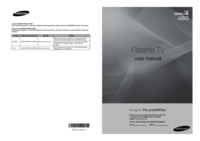
 (148 pages)
(148 pages) (198 pages)
(198 pages)








Comments to this Manuals