Samsung PN42B450B1DXZA User Manual
Browse online or download User Manual for Televisions Samsung PN42B450B1DXZA. Samsung PN42B450B1DXZA Manuel d'utilisation
- Page / 24
- Table of contents
- TROUBLESHOOTING
- BOOKMARKS



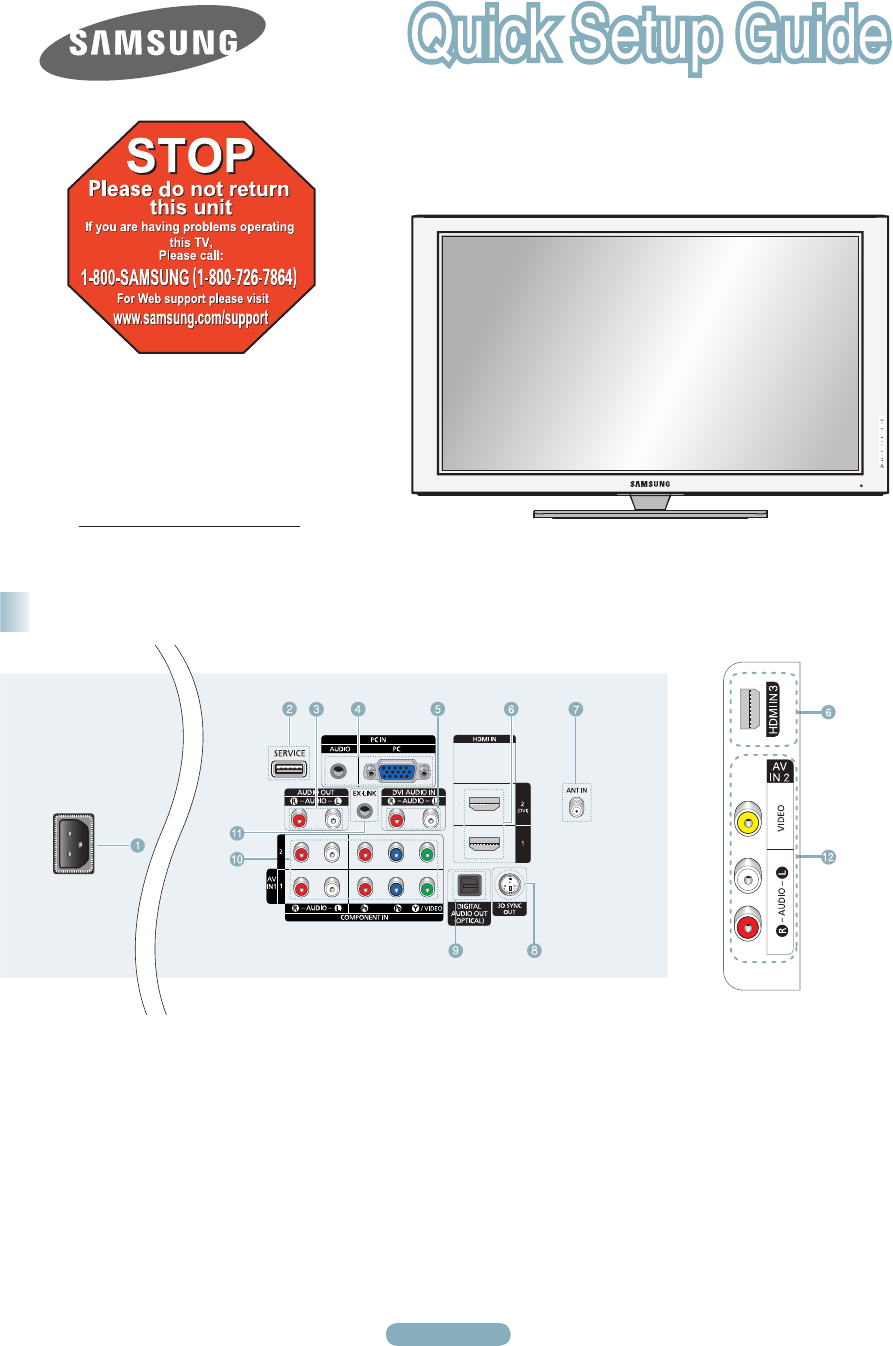
- PN42B450B1D/ PN50AB450B1D 1
- Remote Control Buttons 2
- English - 3 3
- Connecting a Camcorder 4
- Connecting a VCR 5
- English - 6 6
- Audio Cable (Not supplied) 6
- Connecting a PC 7
- Viewing the Display 8
- Viewing the Menus 8
- Storing Channels in Memory 8
- (Automatic Method) 8
- English - 9 9
- English - 10 10
- Troubleshooting 11
- English - 14 14
- / 14
- / 14
- English - 15 15
- Branchement d’un caméscope 16
- Branchement d’un magnétoscope 17
- English - 18 18
- Branchement d’un ordinateur 19
- Affichage des menus 20
- Mémorisation des canaux 20
- (méthode automatique) 20
- English - 21 21
- English - 22 22
- Dépannage 23
- BN68-01922B 24
Summary of Contents
English - 1Rear & Side Panel JacksPN42B450B1D/ PN50AB450B1D1-800-SAMSUNG (7267864)Samsung Electronics America, Inc.105 Challenger Road Ridgefield
English - 10Use to select TV or other external input sources such as DVD players or Cable Box/Satellite receivers (Set-Top Box) connected to the TV. U
English - 11TroubleshootingIf the TV seems to have a problem, first try this list of possible problems and solutions.If none of these troubleshooting
01922B.indb 12 2009-02-14 오전 12:34:34
English - 13Prises du panneau arrière et latéralPN42B450B1D/ PN50AB450B1D1-800-SAMSUNG (7267864)Samsung Electronics America, Inc.105 Challenger Road R
English - 14Entrée vidéo – tableau comparatif des PerformancesLa télécommande peut être utilisée jusqu’à une distance d’environ 7 mètres (23 pieds) du
English - 15Connexion à l'entrée d'interface vidéo numérique (DVI)Brancher un câble de raccordement HDMI/DVI ou un adaptateur DVI-HDMI ent
English - 16À l’aide du câble Component Brancher un câble de composant entre les prises d'entrée COMPONENT IN (1 ou 2) [Y, PB, PR] du téléviseu
English - 17Branchement d’un magnétoscope1Débrancher le câble ou l’antenne à l’arrière du téléviseur.2 Brancher le câble ou l’antenne à l'entrée
English - 18Brancher un câble optique entre les prises de sortie numérique optique DIGITAL AUDIO OUT (OPTICAL) du téléviseur et les prises d'en
English - 19À l’aide du câble D-SubBrancher un câble D-Sub entre la prise d’entrée PC IN [PC] du téléviseur et la prise de sortie PC de l’ordinateur
English - 2Video Input Performance ComparisonYou can use the remote control up to a distance of about 23 feet from the TV.Remote Control Buttons
English - 20Appuyer sur la touche POWER de la télécommande. Il est aussi possible d’utiliser la touche POWER du téléviseur.➢ Le téléviseur peut prend
English - 21WAu moment de la sélection du système de télévision par câble : Appuyer sur ENTER pour amorcer la programmation automatique. Appuyer sur
English - 22Utiliser cette fonction pour sélectionner le téléviseur ou une autre source d’entrée externe branchée au téléviseur, comme un lecteur DVD/
English - 23Le tableau ci-dessous dresse la liste des problèmes courants et suggère des solutions.Si aucun de ces conseils ne permet de corriger le pr
BN68-01922B-00Contact SAMSUNG WORLD-WIDEIf you have any questions or comments relating to Samsung products, please contact the SAMSUNG customer care c
English - 3Using the DVI (Digital Visual Interface) CableConnect a HDMI/DVI Cable or DVI-HDMI Adapter between the HDMI IN 2(DVI) jack on the TV and
English - 4Using the Component CableConnect a Component Cable between the COMPONENT IN (1 or 2) [Y, PB, PR] jacks on the TV and the COMPONENT [Y, PB
English - 5Connecting a VCR1Unplug the cable or antenna from the back of the TV.2 Connect the cable or antenna to the ANT IN terminal on the back of
English - 6Connect an Optical Cable between the DIGITAL AUDIO OUT (OPTICAL) jack on the TV and the Digital Audio Input (OPTICAL) jacks on the Digita
English - 7Using a D-Sub CableConnect a D-Sub Cable between PC IN [PC] jack on the TV and the PC output jack on your computer. Connect a PC Audio
English - 8Press the POWER button on the remote control.You can also use the POWER button on the TV.➢ It may take a while for the picture to appear.T
English - 9When selecting the Cable TV system: Press the ENTER button to start the auto
More documents for Televisions Samsung PN42B450B1DXZA



 (107 pages)
(107 pages) (42 pages)
(42 pages)







Comments to this Manuals