Samsung UN40H5201AFXZA User Manual
Browse online or download User Manual for Televisions Samsung UN40H5201AFXZA. Samsung UN40H5201AFXZA User Manual
- Page / 32
- Table of contents
- TROUBLESHOOTING
- BOOKMARKS



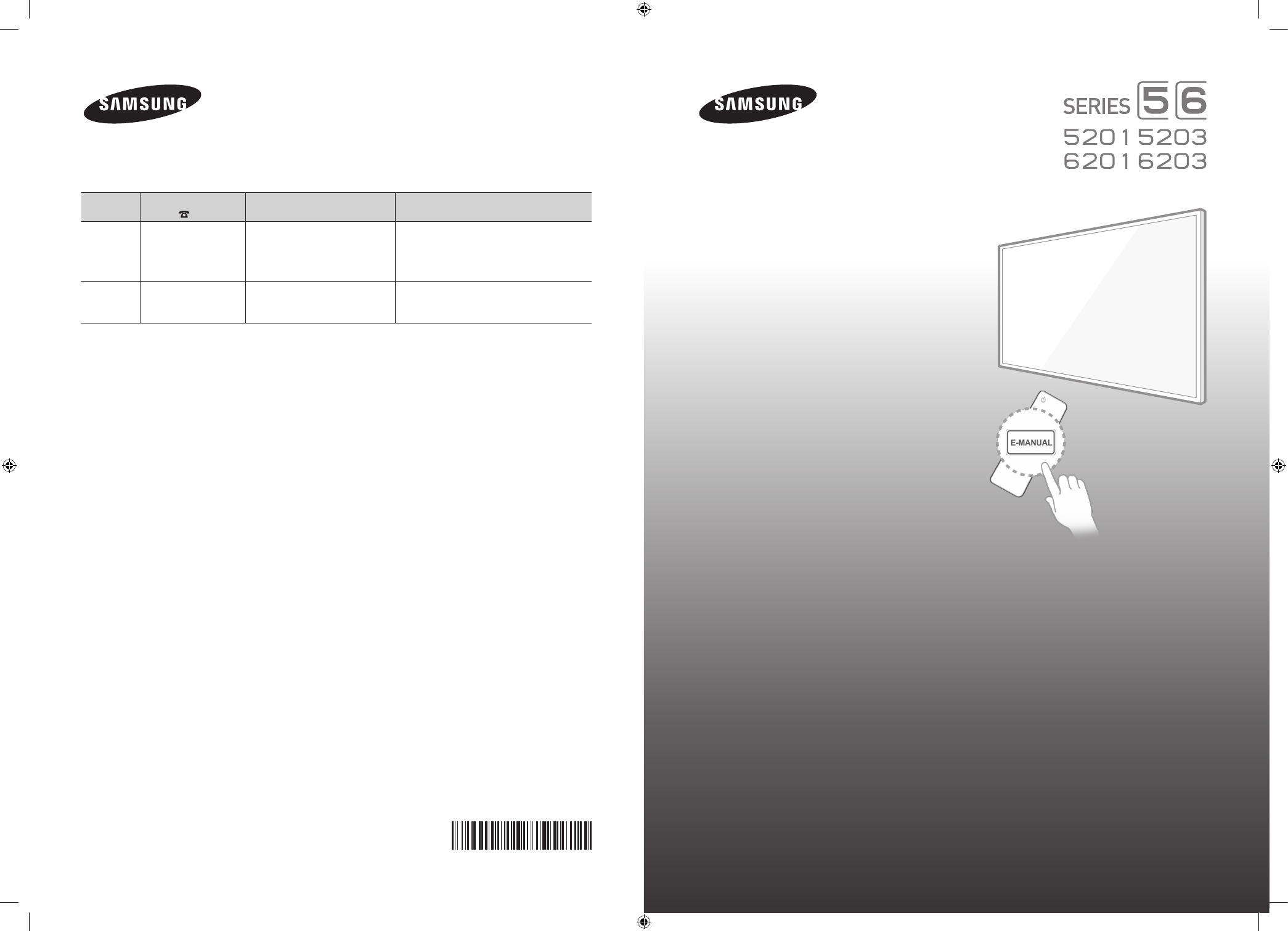
- English - 2 2
- English - 3 3
- Internet Security 4
- Features of your new TV 5
- Contents 6
- English - 7 7
- 02. Using the Remote Control 8
- English - 9 9
- English - 10 10
- English - 11 11
- 03. Smart Hub 12
- On TV Panel 13
- On TV Panel Functions 13
- 04. Using the e-Manual 14
- 2. Press and hold the 15
- 05. Troubleshooting and 16
- Maintenance 16
- English - 17 17
- Network Troubleshooting 18
- Adding a wireless repeater 19
- Reduce wireless interference 19
- Intermittent Wi-Fi 20
- Netflix problems 20
- Smart Hub Error Messages 20
- Preventing burn-in 21
- 1. Call the Samsung 22
- 2. Open the menu on 22
- 3. Select Remote 22
- 4. The agent will then 22
- Specifications 23
- English - 24 24
- Dimensions 25
- Licenses 26
- (Optional) 27
- English - 28 28
- Securing the TV to the Wall 29
- Warranty Information 30
- SAMSUNG BRAND PRODUCTS 31
- English - 32 32
Summary of Contents
LED TVuser manualThank you for purchasing this Samsung product. To receive more complete service, please register your product atwww.samsung.com/regis
English - 10Switching Between Video SourcesPress the SOURCE button to switch between external devices connected to the TV. For example, to switch to a
English - 11Setting Up the Universal Remote Control ‐ If you want to control a set-top-box, you need to have your zip code and your cable provider&apo
English - 1203. Smart HubSmart Hub is the control center of the TV. Through Smart Hub you can view TV program schedules and select shows to watch, dow
English - 13Downloading and Installing an App1. On the SAMSUNG APPS panel, select Most Popular, What's new, or Categories.2. Move the focus to
English - 1404. Using the e-ManualLaunching the e-ManualMENU > Support > e-ManualThe embedded e-manual contains information about your TV's
English - 15Using History to Load Previously Read PagesSelect Opened page. A list of previously read pages is shown. Select a page. The e-Manual jumps
English - 1605. Troubleshooting and MaintenanceTroubleshootingIf the TV seems to have a problem, first review this list of possible problems and solut
English - 17Issues Solutions and ExplanationsThe TV won’t turn on. Make sure the AC power cord is securely plugged in to the wall outlet and the TV.Ma
English - 18Network TroubleshootingHow to Improve Your Wireless SignalPosition your wireless router, modem router, or access point in a central locati
English - 19Adding a wireless repeaterA wireless repeater is a device which extends your wireless network's range without requiring you to add an
English - 2 • The slots and openings in the cabinet and in the back or bottom are provided for necessary ventilation. To ensure reliable operation of
English - 20Intermittent Wi-Fi • Check the distance between the Modem/Router and the TV. The distance should not exceed 50ft (15.2 m). • Verify that t
English - 21Eco Sensor and Screen BrightnessEco Sensor measures the light in your room and optimizes the brightness of the TV automatically to reduce
English - 22Getting Remote SupportSamsung Remote Support service offers you one-on-one support with a Samsung Technician who can remotely: • Diagnose
English - 2306. Specifications, wall mounting, and other informationSpecificationsDisplay Resolution 1920 x 1080Environmental ConsiderationsOperating
English - 24Model Name UN40H6203 UN46H6201 / UN46H6203Screen Size(Diagonal)40˝ Class(40.0" measured diagonally)46˝ Class(45.9" measured diag
English - 25 ‐ Design and specifications are subject to change without prior notice. ‐ The actual appearance of the TV may differ from the images in t
English - 26LicensesThe terms HDMI and HDMI High-Definition Multimedia Interface, and the HDMI Logo are trademarks or registered trademarks of HDMI Li
English - 27Mounting the TV on a Wall Using the Wall Mount Kit (Optional)If you mount this product on a wall, it should be mounted only as recommended
English - 28Do not install your Wall Mount Kit while your TV is turned on. It may result in personal injury from electric shock. ‐ Standard dimensions
English - 29Securing the TV to the WallCaution: Pulling, pushing, or climbing on the TV may cause the TV to fall. In particular, ensure your children
English - 3 • Make sure to plug the power cord in until it is firmly seated. When unplugging the power cord from a wall outlet, always pull on the pow
English - 30Federal Communication Commission Interference Statement This equipment has been tested and found to comply with the limits for a Class B d
English - 31Be careful about the television formats you select and the length of time you view them. Uneven LED aging as a result of format selection
English - 32Certain products are eligible for In-home service at Samsung’s discretion. To receive in-home service, the product must be unobstructed an
English - 4Internet SecuritySamsung takes a number of steps to protect its Internet-compatible Smart TVs against unauthorized incursions and hacking.
English - 5Figures and illustrations in this User Manual are provided for reference only and may differ from the actual product appearance. Product de
English - 6Contents01. Turning on the TV and Cabling7 Turning on and Controlling the TV7 Arrange the cables using the Cable Holder02. Using the Remo
English - 701. Turning on the TV and CablingTurning on and Controlling the TVYou can turn on the TV using the Remote Control or the TV’s Controller, a
English - 802. Using the Remote ControlUsing the Remote ControlSTB: Turn the satellite or cable set-top box connected to the TV on and off.Displays an
English - 9Installing Batteries into the Remote ControlMatch the polarity of the batteries to the symbols in the battery compartment.NOTE ‐ Use the
More documents for Televisions Samsung UN40H5201AFXZA

 (6 pages)
(6 pages)
 (182 pages)
(182 pages)
 (337 pages)
(337 pages)







Comments to this Manuals